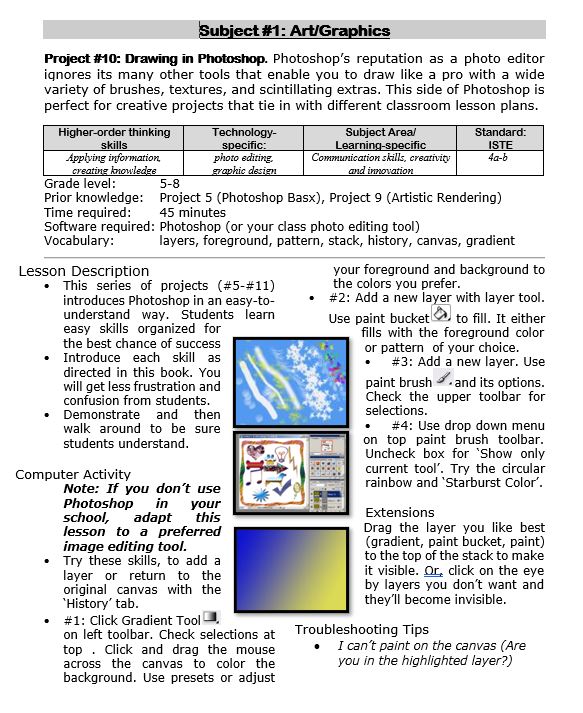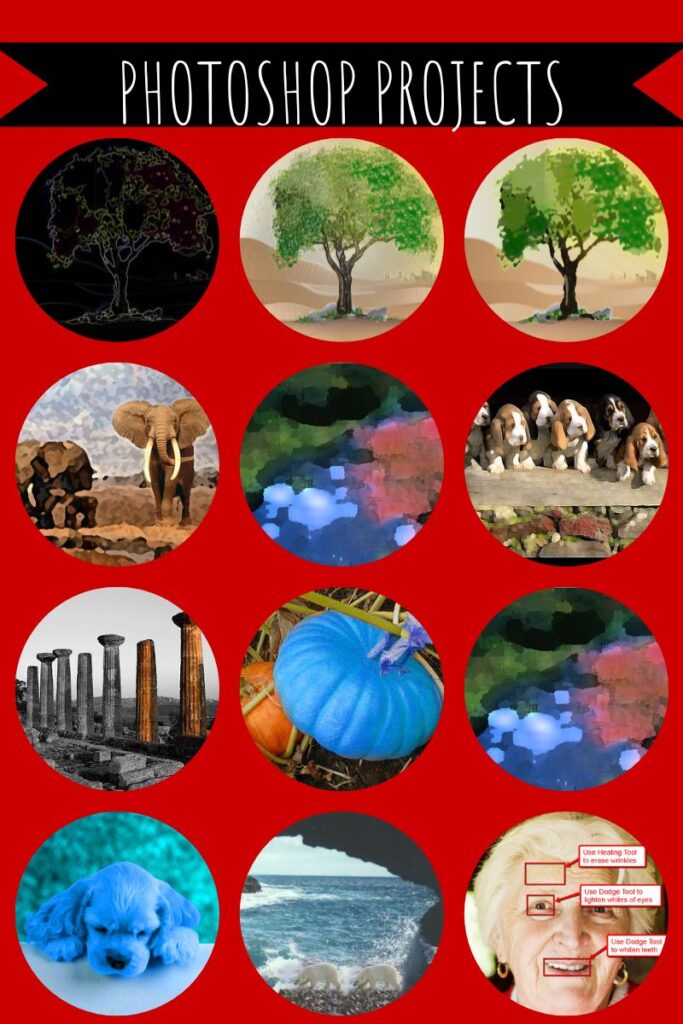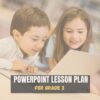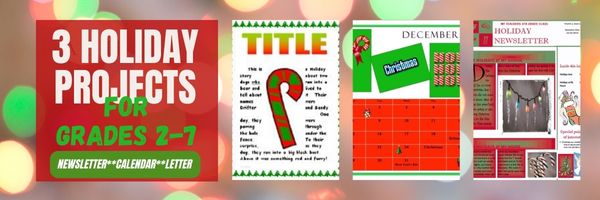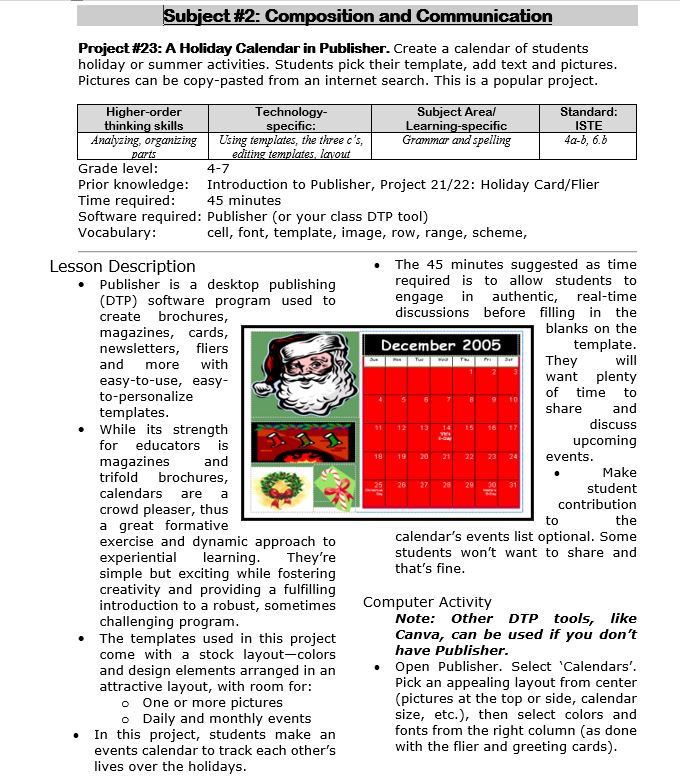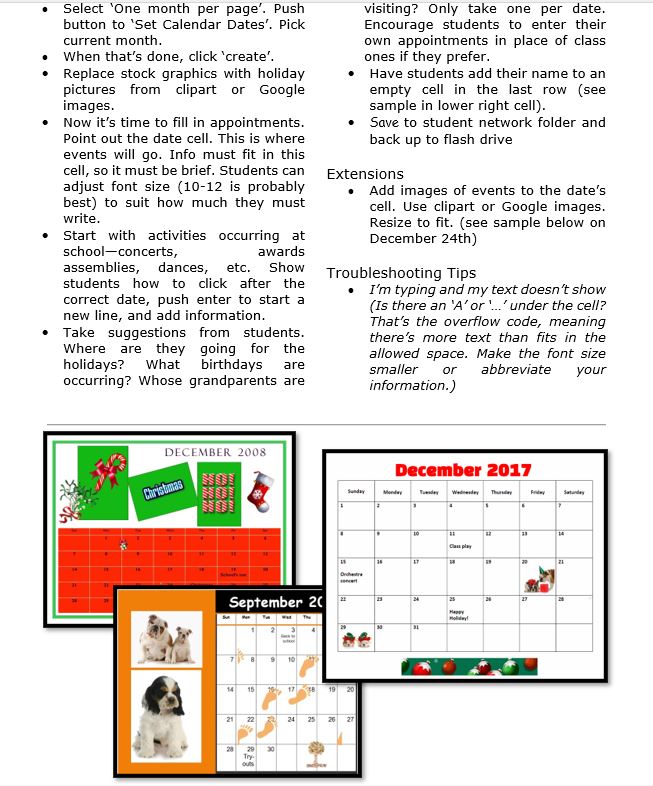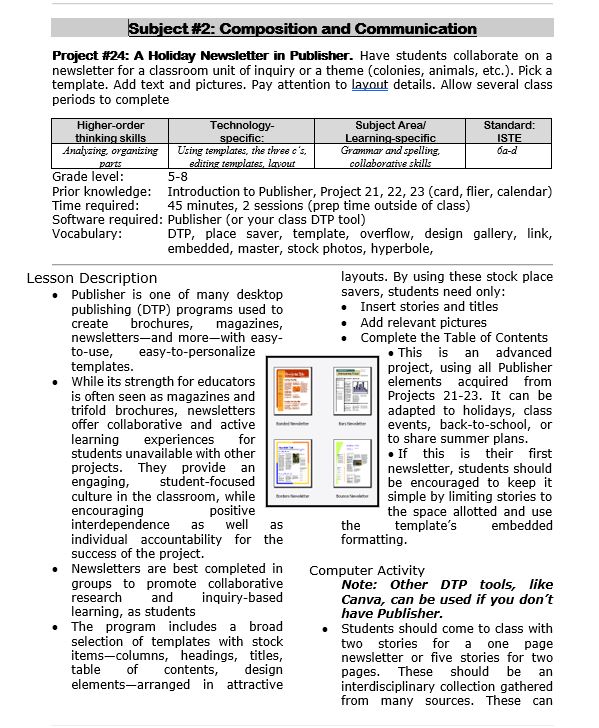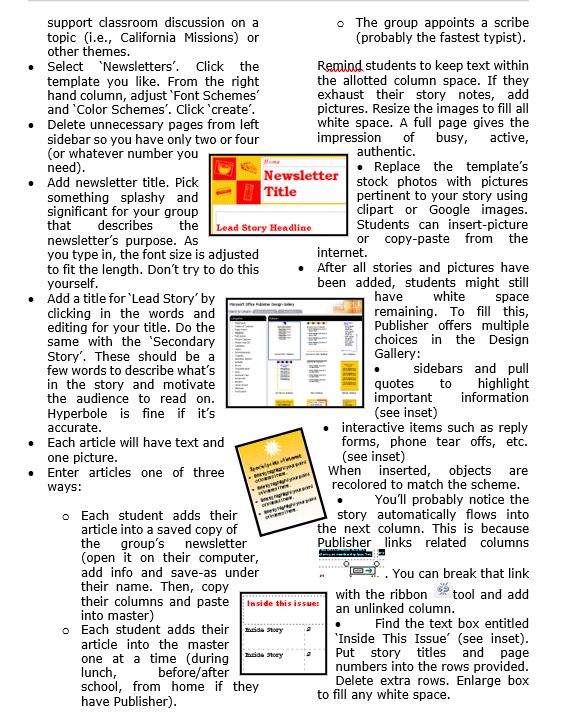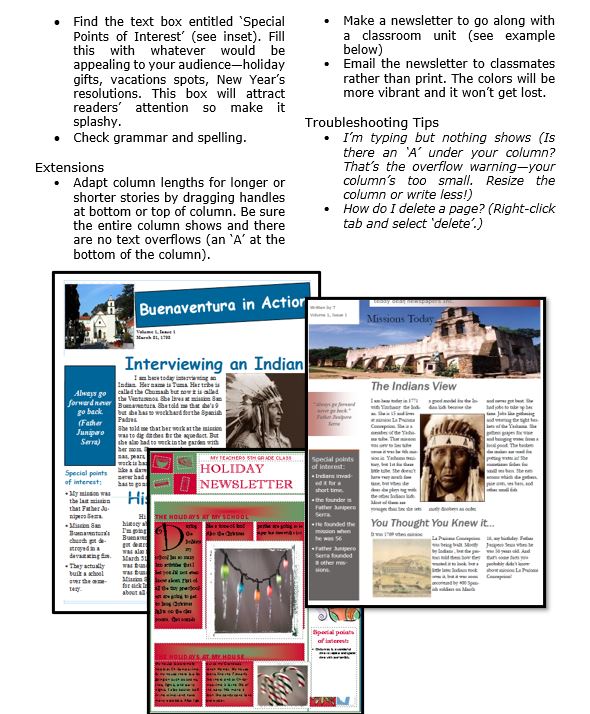Category: Lesson plans
#4: Photoshop for Fifth Graders: The First Step is Word
Here are the basic skills fifth graders can learn in Photoshop if you’ve prepared them with basic computer skills. I’ve provided links but they aren’t live until publication:
- Photoshop artwork–already live
- Photoshop actions–already live
- Photoshop basics
- Photoshop filter and rendering tools
- Photoshop starters–auto-correct with the auto-correction tools–those quick fixes that make a photo look cleaner (coming up)
- Photoshop crop tool–with the lasso and the magic wand
- Photoshop clone tool– within a picture and to another picture
- Photoshop–change the background (put yourself in front of the Eiffel Tower or on top of Hoover Dam)
- Photoshop tools–add custom shapes
Getting Started
Before we get into Photoshop, we’ll start with a program your fifth grader is most likely comfortable with: MS Word. For basic image editing, Word does a pretty good job, so we’ll start with a project using Word’s tools. Each version of Word has slightly different tools so adapt your lesson to what is available in your school. Plus, if you’re using a different word processor (i.e., Google Docs), adapt this to its tools:
- Open a blank document. Insert a picture with multiple focal points (see samples).
- Duplicate the image once for each focal point.
- Click one image to activate toolbar.
- Crop each duplicate to show just one of the focal points available in the Picture toolbar
- Use other tools available on the toolbar. This will vary, but may include
- add a border
- wrap
- change background
- Rotate picture creatively.
- Resize and move to fit on page
- Test picture effects available
- If you use pictures from the internet, be sure they’re royalty free.
Share this:
- Click to share on Facebook (Opens in new window) Facebook
- Click to share on X (Opens in new window) X
- Click to share on LinkedIn (Opens in new window) LinkedIn
- Click to share on Pinterest (Opens in new window) Pinterest
- Click to share on Telegram (Opens in new window) Telegram
- Click to email a link to a friend (Opens in new window) Email
- More
Photoshop Skills Fifth Graders Can Do
The program that says ‘pro’ more than any other is Adobe Photoshop. Believe it or not, there are a whole list of skills easy enough for a fifth grader (maybe even fourth, but I haven’t had time to test it yet).
Over the next months, in this series, I’ll show you how to teach Photoshop skills appropriate for fifth grade and up. The list includes:
- Photoshop artwork–already live
- Photoshop actions–already live
- Photoshop basics
- Photoshop filter and rendering tools
- Photoshop starters–auto-correct with the auto-correction tools–those quick fixes that make a photo look cleaner (coming up)
- Photoshop crop tool–with the lasso and the magic wand
- Photoshop clone tool– within a picture and to another picture
- Photoshop–change the background (put yourself in front of the Eiffel Tower or on top of Hoover Dam)
- Photoshop tools–add custom shapes
- Photoshop–start with Word (a little dated but still useful)
I’ve provided links, but they aren’t live until publication. These can be adapted to other art programs like Canva. Here are examples of the type of project students can create: (more…)
Share this:
- Click to share on Facebook (Opens in new window) Facebook
- Click to share on X (Opens in new window) X
- Click to share on LinkedIn (Opens in new window) LinkedIn
- Click to share on Pinterest (Opens in new window) Pinterest
- Click to share on Telegram (Opens in new window) Telegram
- Click to email a link to a friend (Opens in new window) Email
- More
Photoshop Artwork
Photoshop reputation as a photo editor ignores its many other tools that enable you to draw like a pro with a wide variety of brushes, textures, and scintillating extras. This side of Photoshop is perfect for creative projects that tie in with many different classroom lesson plans.
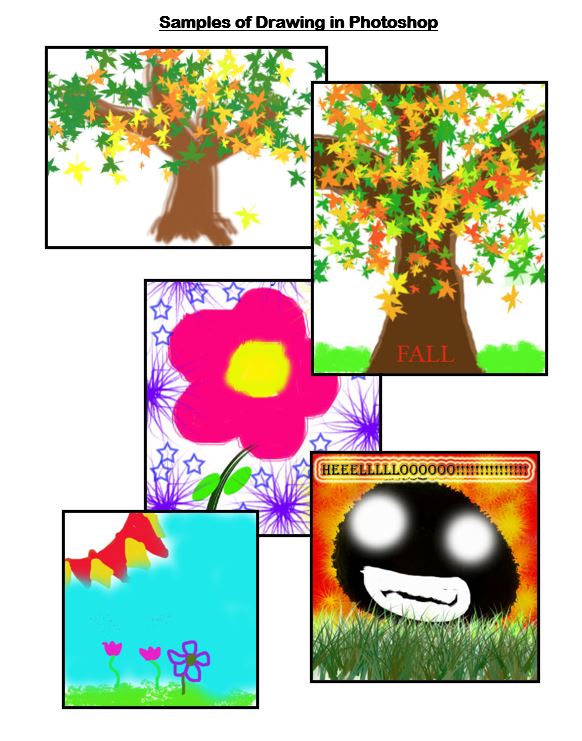 Want more Photoshop projects available in this project book? Check these out, then click the link below:
Want more Photoshop projects available in this project book? Check these out, then click the link below:
Share this:
- Click to share on Facebook (Opens in new window) Facebook
- Click to share on X (Opens in new window) X
- Click to share on LinkedIn (Opens in new window) LinkedIn
- Click to share on Pinterest (Opens in new window) Pinterest
- Click to share on Telegram (Opens in new window) Telegram
- Click to email a link to a friend (Opens in new window) Email
- More
#29: A Slideshow for Third Graders
By fourth grade, my students are so good at PowerPoint, I don’t even teach it in fifth grade (I move on to Photoshop). They’ve learned enough to get them through school. Here’s how I do that: (more…)
Share this:
- Click to share on Facebook (Opens in new window) Facebook
- Click to share on X (Opens in new window) X
- Click to share on LinkedIn (Opens in new window) LinkedIn
- Click to share on Pinterest (Opens in new window) Pinterest
- Click to share on Telegram (Opens in new window) Telegram
- Click to email a link to a friend (Opens in new window) Email
- More
Tech Tip #125: Basics in Every Lesson Plan
In these 169 tech-centric situations, you get an overview of pedagogy—the tech topics most important to your teaching—as well as practical strategies to address most classroom tech situations, how to scaffold these to learning, and where they provide the subtext to daily tech-infused education.
Today’s tip: Basics in Every Lesson Plan
Here are four skills to be included and reinforced in every lesson plan. Don’t teach them! Blend them into your core lessons, as part of the workflow. Include them as you do when you teach reading (in non-reading classes), using a pencil, and handwriting:
- Keyboarding
- Digital citizenship
- Vocabulary
- Problem solving
For the other two, watch this video:
–summarized by NoteGPT
Summary
In this informative video, Jacqui Murray discusses effective technology integration in K-8 classrooms, highlighting the current supportive landscape for using technology in education. Murray emphasizes that this is an ideal time to be involved in teaching technology, whether or not one considers themselves a tech expert. The discussion begins with an introduction to Murray’s extensive experience in education, focusing on technology’s role in lesson delivery and integration into the curriculum. She introduces six key topics or “strands” that are essential for creating engaging lessons that reflect modern educational standards, blending subjects together rather than treating them in isolation.
The six strands include digital citizenship, keyboarding skills, problem-solving, research skills, vocabulary expansion, and publishing and sharing. For each topic, Murray offers practical strategies for teaching and integrating them into existing lesson plans. She talks about how to establish a foundation of digital citizenship by making students aware of online safety and etiquette from early grades. Murray discusses the necessity of keyboarding skills in today’s tech-driven world and how to incorporate them seamlessly into instruction.
Murray further explores the importance of problem-solving skills, encouraging students to troubleshoot and find solutions independently. She emphasizes safe and effective research tactics, urging students to critically evaluate sources. Expanding vocabulary through digital tools is highlighted, as is the critical element of sharing and publishing student work for collective learning and empowerment. Ultimately, Murray encourages teachers to view these strands as a cohesive framework that enhances learning and prepares students for future academic challenges.
Highlights
- 🎓 The importance of blending subjects to create cohesive lessons that reflect modern educational standards.
- 💻 Digital citizenship is essential from an early age, requiring ongoing discussions about online safety and etiquette.
- ⌨️ Keyboarding skills should be integrated into lessons, enhancing students’ competency with technology.
- 🛠️ Problem-solving skills transform students into independent learners who can troubleshoot tech issues.
- 🔍 Research skills empower students to critically evaluate sources, making them more informed consumers of information.
- 📚 Vocabulary expansion is essential in education, encouraging students to actively engage with words and definitions.
- 🔗 Publishing and sharing student work creates a sense of community and enhances collaborative learning.
Key Insights
- 🌐 Digital Citizenship is Essential: Murray highlights that it’s crucial to integrate discussions about digital citizenship into lessons at every grade level. This approach trains students to navigate the online world safely and responsibly, emphasizing that education about digital behavior is continuous and should evolve as students progress in their understanding of technology.
- 💡 The Role of Keyboarding Skills: Teaching keyboarding isn’t merely an added layer; it’s essential for enhancing classroom efficiency. By embedding keyboarding education into daily lessons, teachers equip students with necessary tools for success across subjects. This practice fosters dexterity that will serve students well in their digital interactions, allowing them to focus more on the content rather than the act of typing.
- 🔄 Encouraging Problem-Solving: Murray’s emphasis on fostering problem-solving abilities reflects a shift toward student autonomy in learning. By guiding students to find solutions independently, teachers streamline classroom management and empower students to take control of their learning experiences, ultimately making the educational process more dynamic.
- 🔍 Effective Research Skills: Educators must emphasize the importance of teaching students how to ascertain reliable information online. By preparing them to discern reputable sources from biased or misleading content, students become not only consumers of knowledge but also critical thinkers capable of navigating the complexities of information on the internet.
- 📖 Vocabulary Matters: The intentional teaching of vocabulary through multiple mediums can enhance comprehension and engagement. Murray suggests that using technology to aid vocabulary acquisition allows students to seek definitions and gain deeper understanding dynamically, rather than superficially glossing over complex content.
- 🌐 Collaborative Learning Through Sharing: Emphasizing the importance of publishing and sharing work transforms how students interact with their learning. In fostering an environment where students contribute to a collective body of knowledge not only democratizes learning but also leverages peer feedback for continuous growth, helping students to learn from one another.
- 🤝 Integration Across Subjects: Murray’s call for the integration of the six strands across disciplines underlines education’s interconnectedness. Teachers should consider these elements as intertwined rather than isolated, optimizing educational outcomes by enhancing student engagement and contextual understanding across subjects.
To finish up, read this article:
“What is the 21st Century lesson plan”
Sign up for a new tip each week or buy the entire 169 Real-world Ways to Put Tech into Your Classroom.
What’s your favorite tech tip in your classroom? Share it in the comments below.
Share this:
- Click to share on Facebook (Opens in new window) Facebook
- Click to share on X (Opens in new window) X
- Click to share on LinkedIn (Opens in new window) LinkedIn
- Click to share on Pinterest (Opens in new window) Pinterest
- Click to share on Telegram (Opens in new window) Telegram
- Click to email a link to a friend (Opens in new window) Email
- More
11 Valentine Sites For Students K-2
Here are fun Valentine sites to fill those few minutes betwixt and between lessons, projects, bathroom breaks, lunch, and everything else (click here for updates on this list):
- Drag-and-drop games
- Google Drawings Magnetic Poetry from Ctrl Alt Achieve
- Games and puzzles
- ‘I love you’ in languages Afrikaans to Zulu
- Match
- Puppy jigsaw
- Rebus game
- Sudoku
- Tic-tac-toe
- Typing
- Write in a heart
Do you use any I missed? If you’re looking for more, here’s my collection of holiday lesson plans, easily adaptable to Valentine’s Day.
Share this:
- Click to share on Facebook (Opens in new window) Facebook
- Click to share on X (Opens in new window) X
- Click to share on LinkedIn (Opens in new window) LinkedIn
- Click to share on Pinterest (Opens in new window) Pinterest
- Click to share on Telegram (Opens in new window) Telegram
- Click to email a link to a friend (Opens in new window) Email
- More
#WorldReadAloudDay February 5th
World Read Aloud Day celebrates the pure joy of oral reading with kids of all ages. Created by LitWorld, past years have found over 1 million people in 100 countries joining together to enjoy the power and wonder of reading aloud in groups or individually, at school or home, and discovering what it means to listen to a story told through the voice of another. For many, this is a rare opportunity to hear the passion of a well-told story and fall in love with tales where hearing them reaches listeners on a level nothing else can. Think back to your experiences. You probably sat with an adult, in their lap or curled up in bed. The way they mimicked the voices in the story, built drama, and enthused with you over the story and characters made you want to read more stories like that on your own. This is a favorite activity not just for pre-readers, but beginning and accomplished readers because it’s not about reading the book; it’s about experiencing it through the eyes of a storyteller.
Somehow, as lives for both the adults and children have gotten busier, as digital devices have taken over, as parents turned to TVs or iPads to babysit kids while they do something else, we’ve gotten away from this most companionable of activities. World Read Aloud Day is an opportunity to get back to it.
Importance of reading aloud
There is no more powerful way to develop a love of reading than being read to. Hearing pronunciations, decoding words in context, experiencing the development and completion of a well-plotted story as though you were there are reason enough to read aloud but there’s more. Reading in general and reading aloud specifically is positively correlated to literacy and success in school. It builds foundational learning skills, introduces and reinforces vocabulary, and provides a joyful activity that’s mostly free, cooperative, and often collaborative. Did you know reading aloud:
Share this:
- Click to share on Facebook (Opens in new window) Facebook
- Click to share on X (Opens in new window) X
- Click to share on LinkedIn (Opens in new window) LinkedIn
- Click to share on Pinterest (Opens in new window) Pinterest
- Click to share on Telegram (Opens in new window) Telegram
- Click to email a link to a friend (Opens in new window) Email
- More
Groundhog Day and the 100th Day of School
Here are some activities for Groundhog Day–February 2nd (click here for updates to list):
- Fun Facts About Groundhogs–video
- Groundhog Day Digital Activities–grades 3-5
- Groundhog Day for Kids–a video
- Groundhog Day Games
- Groundhog Day Teaching Resources
- History of Groundhog Day–from History.com
- Punxsutawney Groundhog Club Website
- Why Groundhogs Supposedly Predict the Weather–video
For the 100th day of school, here are resources (if these sound familiar, we updated last year’s list):
Share this:
- Click to share on Facebook (Opens in new window) Facebook
- Click to share on X (Opens in new window) X
- Click to share on LinkedIn (Opens in new window) LinkedIn
- Click to share on Pinterest (Opens in new window) Pinterest
- Click to share on Telegram (Opens in new window) Telegram
- Click to email a link to a friend (Opens in new window) Email
- More
Genius Hours: What is it? Why? Quick How-to, and a Lesson Plan (for a small fee)
Genius Hour
Overview
The Genius Hour Project traditionally sets aside 20% of class time to pursue a topic students are passionate about. An after school setting follows these basics, but adapted to a full-time exploration of the topic.
Basics
While immersing themselves in a topic they love, Genius Hour also teaches students how to pursue a goal important to them. That means fulfilling 8 specific benchmarks:
- Brainstorm to come up with a topic that fits required parameters.
- Write a paragraph of at least five lines on why this topic is important to learn.
- Write another paragraph about what student already knows on the topic and what s/he needs to learn.
- Create a list of five research questions to guide inquiry including where to find the answers. These will be approved by the teacher.
- Pitch conclusions to the group (on Project Pitch Day). Student must be persuasive and use evidence to convince classmates this is a worthwhile topic. Student should plan to use Prezi, HaikuDeck, Voki or another presentation method that fits their communication style.
- Now go forth! Enjoy the research.
- When done, create a presentation that will share research and conclusions with classmates.
- On Project Presentation Day, present research and take audience questions. Use tools similar to those used on Project Pitch Day.
While this is student-paced and self-directed, the teacher overseas each benchmark. (more…)
Share this:
- Click to share on Facebook (Opens in new window) Facebook
- Click to share on X (Opens in new window) X
- Click to share on LinkedIn (Opens in new window) LinkedIn
- Click to share on Pinterest (Opens in new window) Pinterest
- Click to share on Telegram (Opens in new window) Telegram
- Click to email a link to a friend (Opens in new window) Email
- More
Three Projects to Kick Off the Holidays
Click to enlarge lesson plan
A Holiday Calendar
Kids love making this calendar. They get to talk about their upcoming vacations and hear what their friends are doing. It’s simple enough for third grade with advanced tools that satisfy a fifth graders growing intellect.
A Holiday Newsletter
Have students collaborate on a newsletter for a classroom unit of inquiry or a theme (colonies, animals, etc). Pick a template. Add text and pictures. Pay attention to layout details. Allow several class periods to complete
Share this:
- Click to share on Facebook (Opens in new window) Facebook
- Click to share on X (Opens in new window) X
- Click to share on LinkedIn (Opens in new window) LinkedIn
- Click to share on Pinterest (Opens in new window) Pinterest
- Click to share on Telegram (Opens in new window) Telegram
- Click to email a link to a friend (Opens in new window) Email
- More