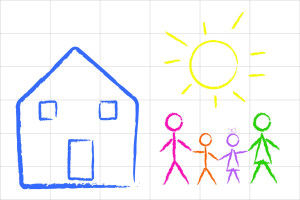Category: Images
3 Favorite Classroom Apps
Here’s an excellent collection of great apps for your classroom — to cover writing, research, and assessment. You can even use all three on one project:
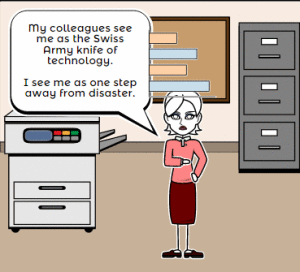 Storyboard That
Storyboard That
Free; fee for education accounts
Storyboard That is a leader among online digital storytelling tools thanks to its comic-based themes, clean layout, vast collection of story pieces, varied strip layouts, and intuitive drag-and-drop interface. Students map out ideas using a huge library of backgrounds, characters, text boxes, shapes, and images (with over 325 characters, 225 scenes, and 45,000 images). With an education account, teachers also get teacher guides and lesson plans.
Here’s how it works: Log into your account and Storyboard That automatically adapts to your device (whether it’s a desktop, Chromebook, or iPad). Select the layout you’d like, then add a background, characters, one or more props, and speech bubbles from Storyboard That’s collections. Each element can be resized, rotated, and repositioned to exactly suit your needs. Characters can also be adjusted for appearance, emotion, and action. You can even upload images and record a voice overlay (premium only) to narrate the story. Once finished, storyboards can be saved as PDFs, PowerPoints, and/or emailed out.
Share this:
- Click to share on Facebook (Opens in new window) Facebook
- Click to share on X (Opens in new window) X
- Click to share on LinkedIn (Opens in new window) LinkedIn
- Click to share on Pinterest (Opens in new window) Pinterest
- Click to share on Telegram (Opens in new window) Telegram
- Click to email a link to a friend (Opens in new window) Email
- More
Tech Tip #123: Quick Search for Plagiarized Images
As a working technology teacher, I get hundreds of questions from parents about their home computers, how to do stuff, how to solve problems. Each Tuesday, I’ll share one of those with you. They’re always brief and always focused. Enjoy!
Q: I’m teaching a class on internet forensics–to drive home the point that the internet is a scary place for the uninformed. I know people who use facial recognition tools to search FB, Instagram and those sorts of picture curatators. Most of the programs I’ve found are expensive and complicated. Is there an easy one to share with my students:
There sure is–Google’s Image Search. Go to:
Upload an image you want to search for (or drag-drop it into the field), like this one:
Google will find all the places it appears:
Share this:
- Click to share on Facebook (Opens in new window) Facebook
- Click to share on X (Opens in new window) X
- Click to share on LinkedIn (Opens in new window) LinkedIn
- Click to share on Pinterest (Opens in new window) Pinterest
- Click to share on Telegram (Opens in new window) Telegram
- Click to email a link to a friend (Opens in new window) Email
- More
4 Collaborative Projects Students Will Love
Collaboration is the new rigor in the classroom. Who hasn’t been mesmerized by children gathered at a table engaged in a high-level discussion, making shared decisions, and demonstrating deep, scaffolded learning? When students share organic ideas and peer review projects, they build authentic knowledge that everyone takes ownership in, but the saying is easier than the doing. You can’t just break students into groups and expect a collaborative workflow. It takes practice. The rudimentary teamwork availed by Google Docs and online tools like Subtext is a great start, but what’s better is projects that inspire, motivate, and teach students skills for speaking and listening.
Here are three activities I use in my classroom to achieve this goal:
 Three Then Me
Three Then Me
Every activity in your classroom includes how-to questions. Before answering, have students ask three classmates before asking you. For example, if they can’t find the tech tool they want, check with three neighbors before putting their hand. Kids love helping each other and spotlighting their talent. Not only does ‘Three then me’ get the student’s question answered faster, it engenders a sense of cooperation and collaboration in the class, that students are resources to each other.
A note of caution: This works best with self-correcting facts, like how to do something, but if it’s a definition or the spelling of a word, students could get the wrong answer and not know it. As you’re training students in ‘three then me’, remind them to evaluate answers, critically think about them before implementing, and trust their own judgment. Does it sound right? Does it fit what else they know about the question? If it does, go for it!
Educational Activities
Share this:
- Click to share on Facebook (Opens in new window) Facebook
- Click to share on X (Opens in new window) X
- Click to share on LinkedIn (Opens in new window) LinkedIn
- Click to share on Pinterest (Opens in new window) Pinterest
- Click to share on Telegram (Opens in new window) Telegram
- Click to email a link to a friend (Opens in new window) Email
- More
5 Image Apps for your Classroom
Any child knows that a picture communicates differently than text. It’s not just quicker, it shares more detail more effectively. In seconds, our brain grasps a wide selection of data from the picture’s color, layout, design and draws conclusions. To do that with text requires lots of words, re-reading, extreme concentration, and scratching the head.
It’s no surprise research indicates the majority of students learn better if they see information. This includes graphic organizers, diagrams, mind maps, outlines–even pictures and art work.
Here are five image apps. One (or more) of these will be perfect for your classroom:
Canva
Free
1.8 million users have created over 15 million designs using Canva’s one million+ design templates (including font schemes, stock photographs, backgrounds, and illustrations–some free/some fee) to create cards, fliers, posters, newsletters, infographics, and more. Drag and drop project parts to personalize the design (see my Canva-created poster below). Edit photos using preset filters or advanced photo editing tools like brightness, contrast, saturation, tint, and blur. Save as a high-quality image or a printable PDF. Canva provides lots of graphic design video tutorials for even the most basic skill level. These are great for mature elementary age, Middle School, and High School students, as well as teachers.
Canva for education features 17+ lesson plans from some of the leaders in tech-in-ed. You can even sign in through Google Apps for Education. Canva not only works on iPads, but desktops and laptops.
Share this:
- Click to share on Facebook (Opens in new window) Facebook
- Click to share on X (Opens in new window) X
- Click to share on LinkedIn (Opens in new window) LinkedIn
- Click to share on Pinterest (Opens in new window) Pinterest
- Click to share on Telegram (Opens in new window) Telegram
- Click to email a link to a friend (Opens in new window) Email
- More
Tech Tip #82: My Picture’s a TIFF and the Program Needs a JPG
As a working technology teacher, I get hundreds of questions from parents about their home computers, how to do stuff, how to solve problems. Each week, I’ll share one of those with you. They’re always brief and always focused. Enjoy!
Q: My picture file is a .bmp and I need a .jpg. What do I do?
A: Blogs and wikis and lots of online sites won’t accept .bmp image files. I no longer even save pictures in that format because so much of what I do is collaborative, which means online.
If you have an image you want to use, but it’s in this .bmp format, here’s what you do:
- Open it in MS Paint (which comes with Windows) or Photoshop
- save-as a .jpg.
Share this:
- Click to share on Facebook (Opens in new window) Facebook
- Click to share on X (Opens in new window) X
- Click to share on LinkedIn (Opens in new window) LinkedIn
- Click to share on Pinterest (Opens in new window) Pinterest
- Click to share on Telegram (Opens in new window) Telegram
- Click to email a link to a friend (Opens in new window) Email
- More
Book Review: Photoshop Elements 12
 Photoshop Elements 12: The Missing Manual
Photoshop Elements 12: The Missing Manual
My rating: 5 of 5 stars
I love Photoshop CS, but my school will no longer support the cost of a license. At first, I refused to teach image editing, feeling like any program I used would be inferior to what I should be teaching. I continued with the decade-old CS (not the up-to-date CS 5). No problem with that. Students loved it, found it easy, extended learning to home–and that’s when the problem arose. They–of course–had to buy the upgrade and wondered why I was using such an old program.
Share this:
- Click to share on Facebook (Opens in new window) Facebook
- Click to share on X (Opens in new window) X
- Click to share on LinkedIn (Opens in new window) LinkedIn
- Click to share on Pinterest (Opens in new window) Pinterest
- Click to share on Telegram (Opens in new window) Telegram
- Click to email a link to a friend (Opens in new window) Email
- More
Tech Tip #72: How to Move Pics Around in Documents
As a working technology teacher, I get hundreds of questions from parents about their home computers, how to do stuff, how to solve problems. Each week, I’ll share one of those with you. They’re always brief and always focused. Enjoy!
Q: I put a picture in my document, but it won’t move. How do I fix that?
A: Word’s default for putting a picture on a page is ‘inline’–it treats it as text. Like words on a document, it can’t be easily moved.
Here’s how to fix that:
Share this:
- Click to share on Facebook (Opens in new window) Facebook
- Click to share on X (Opens in new window) X
- Click to share on LinkedIn (Opens in new window) LinkedIn
- Click to share on Pinterest (Opens in new window) Pinterest
- Click to share on Telegram (Opens in new window) Telegram
- Click to email a link to a friend (Opens in new window) Email
- More
Dear Otto: What Online Images are Free?
Dear Otto is an occasional column where I answer questions I get from readers about teaching tech. If you have a question, please complete the form below and I’ll answer it here. For your privacy, I use only first names.
Here’s a great question I got:
I am having my kids create websites that will not be shared publicly. They are “Googling” images and I just want to know what are the copyright rules for such images? Should I limit their images only from certain “free” graphic sites? Just confused by all the rules like creative commons, public domain, copyright etc.. They asked if they can use pictures from Microsoft and I honestly don’t know what the rules are or how to explain them in 4th grade terms.The kids are not trying to sell anything, just creating a site as a way to share their research. They know how to site online resources that contain facts but not sure what to do with images. Is just providing the URL from the website that the image was on acceptable?
Maybe, if those images are copyright-free. If they aren’t, you just can’t use them.
A rule of thumb is Google Images is fine if the images themselves don’t show copyright notices. Some do and those must be avoided. Others have easily-identifiable sources like NASA or Hubble. Many are copies of copies with no origination trail.
I use images as an introduction to copyright and privacy instruction. I explain what those are, demonstrate how to use best practices to avoid infringing. Here’s a good list of copyright-free image/clip art websites, but I DON’T limit students to these sites:
Share this:
- Click to share on Facebook (Opens in new window) Facebook
- Click to share on X (Opens in new window) X
- Click to share on LinkedIn (Opens in new window) LinkedIn
- Click to share on Pinterest (Opens in new window) Pinterest
- Click to share on Telegram (Opens in new window) Telegram
- Click to email a link to a friend (Opens in new window) Email
- More
Dear Otto: Where Can I Find Kid-safe Images?
 Dear Otto is an occasional column where I answer questions I get from readers about teaching tech. If you have a question, please complete the form below and I’ll answer it here. For your privacy, I use only first names.
Dear Otto is an occasional column where I answer questions I get from readers about teaching tech. If you have a question, please complete the form below and I’ll answer it here. For your privacy, I use only first names.
Here’s a great question I got from a reader:
I am a computer lab teacher and teach grades 1-5. I can really use some advice from others. Do you have a good place for students to go and get images that are appropriate – I teach grades 1-5 and Google even with strict settings as well as MS Office clipart have some inappropriate images that come up from searches
I wrote a post about this almost a year ago. I appreciate that you’ve reminded me it’s time to revisit. This is harder than it should be. I use Google as a default because it is the safest of all the majors, not to say it’s 100% kid-safe. I spent quite a few hours one weekend checking out all of the kid-friendly child search engines (Sweet Search, KidSafe, QuinturaKids, Kigose, KidsClick, Ask Kids, KidRex, and more), but none did a good job filtering images. Content–yes, but images dried up to worthless for the needs of visual children.
So I went back to Google and tried their Safe Search settings. Normal Google search is set to moderate. For school-age children, they can easily be set to Strict (check out this video on how to do it).
Share this:
- Click to share on Facebook (Opens in new window) Facebook
- Click to share on X (Opens in new window) X
- Click to share on LinkedIn (Opens in new window) LinkedIn
- Click to share on Pinterest (Opens in new window) Pinterest
- Click to share on Telegram (Opens in new window) Telegram
- Click to email a link to a friend (Opens in new window) Email
- More
Weekend Website #98: Smithsonian Wild
Every Friday, I share a website (or app) that I’ve heard about, checked into, been excited to use. This one is a math app. Since ‘math’ is by far the most popular search term of readers who seek out my blog, I know you’re going to enjoy this review.
[caption id="attachment_8454" align="aligncenter" width="614"]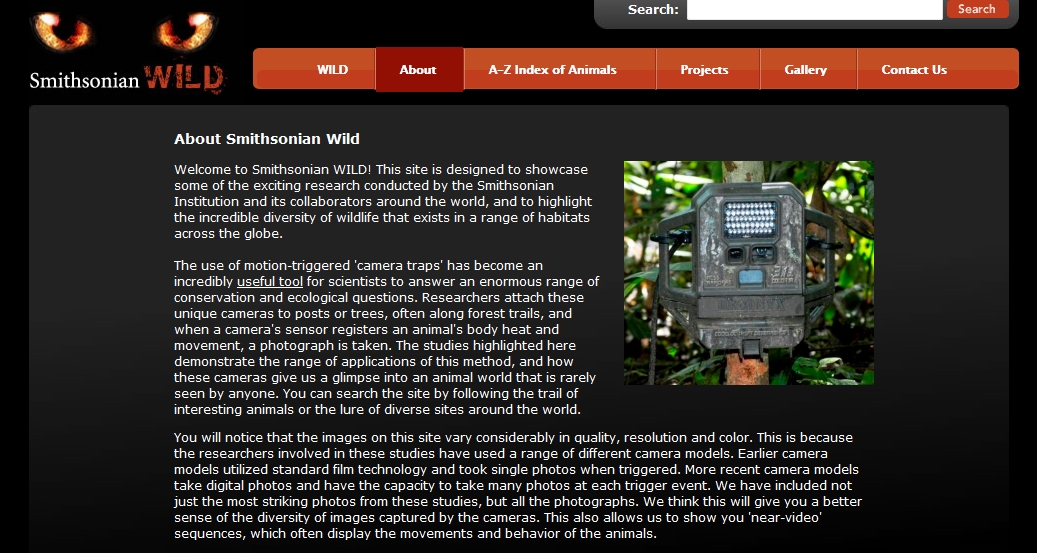 Amazing wild animal pictures[/caption]
Amazing wild animal pictures[/caption]
Share this:
- Click to share on Facebook (Opens in new window) Facebook
- Click to share on X (Opens in new window) X
- Click to share on LinkedIn (Opens in new window) LinkedIn
- Click to share on Pinterest (Opens in new window) Pinterest
- Click to share on Telegram (Opens in new window) Telegram
- Click to email a link to a friend (Opens in new window) Email
- More