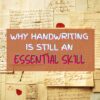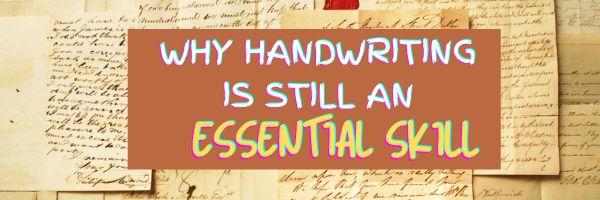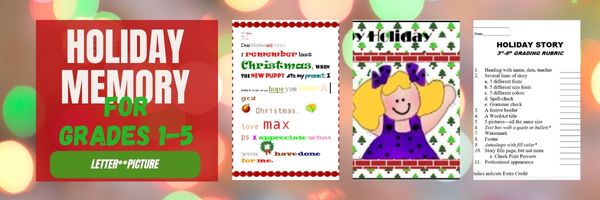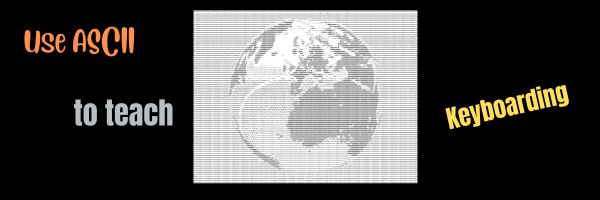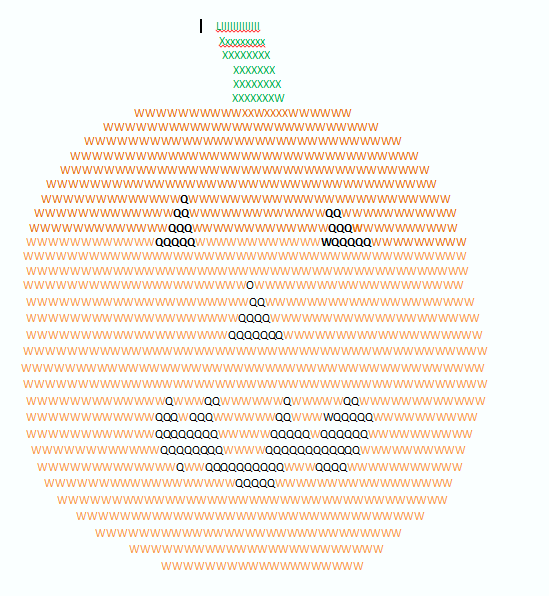Category: Computer skills
20+ Online Resources for Screenshots, Screencasts, Screenshares
Here are a bunch of online resources for Screenshots, Screencasts, Screenshares, Videocasts, and a Lesson Plan click here for updates to the list):
Screencasts
- Chromebook native tool--video on how to use
- Educreations–whiteboard and screencasts
- Hippo–extension for Chrome; screencast, voice, webcam recorder
- Icecream Apps–screencasts and screenshots
- Loom–Chrome extension; record your desktop, an individual tab, and or your webcam
- My Screen Recorder–screencasts everything; downloaded software; fee
- QuickTime–can record a movie from your camera, or record the screen of your iPhone, iPad, or iPod touch. It can also record audio from a microphone or record the screen of your Mac.
- RecordCast–free, online, no dowload, screencast or screenshot; download file afterward
- Screencastify–Chrome web extension; for Chromebooks and more
- ScreenPal — for desktops, online, Chromebooks, and iOS
- Snagit
- VidYard Go Video–Screen, voice and webcam recorder; great for Chromebooks
Screen Share
Screenshots
- Grab–included in OS X as a screenshot utility
- iPad: hold Home button and power button at same time
- Mac: Command Shift 3 for a full screenshot; Command Shift 4 for a partial screenshot
- Nimbus–a browser app that takes screenshots with robust editing tools (free)
- RecordCast–free, online, no dowload, screencast or screenshot; download file afterward
- Snagit–as a download (for a fee) or a free iOS and Chrome app
- Surface tablet: hold down volume and Windows button
- Windows Snipping Tool–included in Windows
VideoCast
Share this:
- Click to share on Facebook (Opens in new window) Facebook
- Click to share on X (Opens in new window) X
- Click to share on LinkedIn (Opens in new window) LinkedIn
- Click to share on Pinterest (Opens in new window) Pinterest
- Click to share on Telegram (Opens in new window) Telegram
- Click to email a link to a friend (Opens in new window) Email
- More
Minecraft Builds Coding Skills
How Playing Minecraft Can Help Students Learn Coding Skills
“Students can use Minecraft Education—which employs the sandbox building game—to get credentials in cybersecurity, coding, and AI. Students who participate in the coding pathway can earn citations for their fluency in Java and Python, two in-demand coding languages. (Nonprofit organizations, such as Code.org, also offer teachers and students low cost or free options to help students learn key computer science skills.)”
Share this:
- Click to share on Facebook (Opens in new window) Facebook
- Click to share on X (Opens in new window) X
- Click to share on LinkedIn (Opens in new window) LinkedIn
- Click to share on Pinterest (Opens in new window) Pinterest
- Click to share on Telegram (Opens in new window) Telegram
- Click to email a link to a friend (Opens in new window) Email
- More
15 Webtools in 15 Weeks–the video
15 Webtools in 15 Weeks
This video is from a series I taught for school districts. It is now available for free to subscribers of Ask a Tech Teacher:
Summary
Teach 15 internet tools over 15 weeks, engaging students in exploration and teaching, while fostering digital citizenship and problem-solving skills.
Highlights
- 🌟 Engaging Project: Students teach each other 15 internet tools, promoting excitement and exploration.
- 👩🏫 Student-Centered: Learners take charge, becoming teachers and sharing newfound knowledge with classmates.
- 🤝 Collaboration: Students work in groups, enhancing teamwork and communication skills.
- 📚 Digital Citizenship: Emphasis on safe online practices and fair use of content is integrated into lessons.
- 🛠️ Tool Selection: Teachers curate tools based on input from grade-level colleagues to ensure relevance.
- 📅 Flexible Timing: Each presentation takes 20-30 minutes, allowing for other curriculum activities.
- 🎉 Fun Wrap-Up: The project serves as an engaging end-of-year activity, keeping students motivated.
Key Insights
- 🌍 Empowering Learners: By allowing students to select and teach tools, they develop ownership of their learning process, fostering independence and confidence.
- 💡 Authentic Learning: Teachers learn alongside students, creating a shared experience that models lifelong learning and curiosity.
- 🎯 Academic Relevance: Integrating tools relevant to future grades ensures that students are prepared for academic expectations, enhancing their transition to the next level.
- 📈 Reflective Practice: Incorporating reflections into the project promotes metacognition, helping students understand their learning journey and areas for improvement.
- 🏆 Focused Assessment: Clear grading rubrics guide students in expectations and encourage high-quality presentations, emphasizing knowledge and teaching ability.
- 🌐 Resource Creation: Students build a library of resources for future classes, promoting a culture of sharing and collaboration within the school community.
- 🎊 Exciting Conclusion: The project culminates the school year on a high note, emphasizing creativity and student engagement, making learning enjoyable.
–summarized by NoteGPT
This video is from a series I taught for school districts. It is now available for free to Ask a Tech Teacher subscribers. Videos include (in alphabetic order): (more…)
Share this:
- Click to share on Facebook (Opens in new window) Facebook
- Click to share on X (Opens in new window) X
- Click to share on LinkedIn (Opens in new window) LinkedIn
- Click to share on Pinterest (Opens in new window) Pinterest
- Click to share on Telegram (Opens in new window) Telegram
- Click to email a link to a friend (Opens in new window) Email
- More
The Case for Why Handwriting is Still an Essential Skill for Students
- Enhanced memory and learning: Handwriting improves retention of information compared to typing.
- Improved hand-eye coordination and fine motor skills, essential for cognitive development .
- Enhanced creativity and critical thinking: The slower pace of handwriting allows for more time to think and formulate ideas, fostering creativity and critical thinking.
- Better reading fluency and comprehension skill
- Improved spelling, grammar, and composition, which are crucial for academic success and test performance.
Read the Full Story: National Public Radio (5/11) (more…)
Share this:
- Click to share on Facebook (Opens in new window) Facebook
- Click to share on X (Opens in new window) X
- Click to share on LinkedIn (Opens in new window) LinkedIn
- Click to share on Pinterest (Opens in new window) Pinterest
- Click to share on Telegram (Opens in new window) Telegram
- Click to email a link to a friend (Opens in new window) Email
- More
Sinclair launches free cybersecurity training for K-12 administrators
Cybersecurity threats in K-12 schools are a growing concern as educational institutions increasingly rely on technology for teaching, learning, and administrative purposes. Some common cybersecurity threats faced by K-12 schools include data breaches, BYOD policies, unsecured WiFi networks, insider threats, and lack of security awareness training. It’s this last that’s addressed by this article from Smartbrief:
Program teaches cybersecurity to K-12 administrators
Ohio’s Sinclair Community College, in collaboration with D2L, a learning technology company, has introduced a free cybersecurity course aimed at K-12 administrators to enhance their understanding of cyberthreats and develop strategies to mitigate these risks. Developed in response to a White House Cybersecurity Summit for K-12 schools, the short course focuses on identifying and addressing cybersecurity threats specific to schools.
Full Story: Dayton Daily News (Ohio) (tiered subscription model) (3/25) (more…)
Share this:
- Click to share on Facebook (Opens in new window) Facebook
- Click to share on X (Opens in new window) X
- Click to share on LinkedIn (Opens in new window) LinkedIn
- Click to share on Pinterest (Opens in new window) Pinterest
- Click to share on Telegram (Opens in new window) Telegram
- Click to email a link to a friend (Opens in new window) Email
- More
Popular iPad-iPhone Swipes
People love using finger swipes on iPads and iPhones. What seemed clunky at first are now quick, fluid, and almost intuitive. And many are consistent across platforms. A pinch in one program does the same in many, as does a swipe and a flick.
The most popular iPad-iPhone swipes typically involve gestures that facilitate navigation, multitasking, and interacting with apps. Here are some commonly used (note: some work on either iPhone or iPad but not both): (more…)
Share this:
- Click to share on Facebook (Opens in new window) Facebook
- Click to share on X (Opens in new window) X
- Click to share on LinkedIn (Opens in new window) LinkedIn
- Click to share on Pinterest (Opens in new window) Pinterest
- Click to share on Telegram (Opens in new window) Telegram
- Click to email a link to a friend (Opens in new window) Email
- More
#16: A Holiday Memory in Word or KidPix
Use this not only to create a gift for parents, but to practice writing skills, grammar, MS Word’s spell check. I have student compose the memory one week and we format it the next. For beginning writers, use KidPix and its text tools. 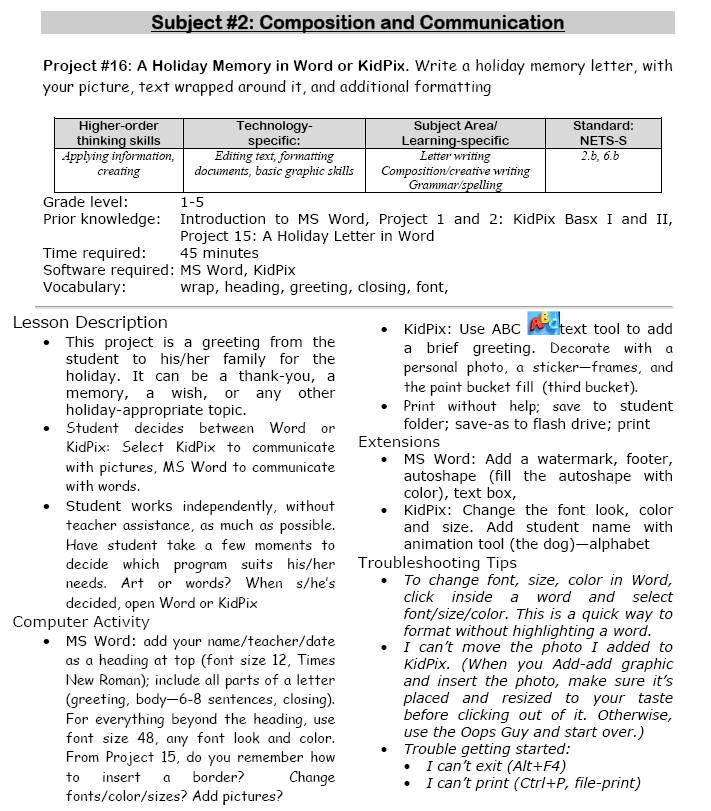
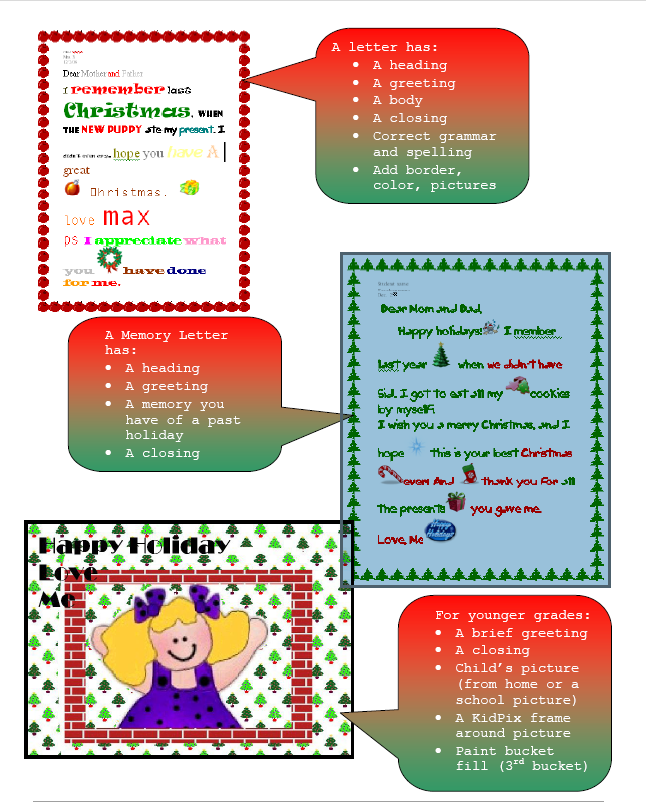 –from 55 Technology Projects for the Digital Classroom (more…)
–from 55 Technology Projects for the Digital Classroom (more…)
Share this:
- Click to share on Facebook (Opens in new window) Facebook
- Click to share on X (Opens in new window) X
- Click to share on LinkedIn (Opens in new window) LinkedIn
- Click to share on Pinterest (Opens in new window) Pinterest
- Click to share on Telegram (Opens in new window) Telegram
- Click to email a link to a friend (Opens in new window) Email
- More
How to Backup and Image Your Computer

This week, I’ll post updated suggestions to get your computers and technology ready for the blitz of projects you’ll swear to accomplish in New Year resolutions. Here’s what you’ll get (links won’t be active until the post goes live):
- 12 Ways to Update Your Online Identity— December 11th
- 8+ Ways to a Speedier Computer — December 12th
- Backup and Image your computer — December 13th (today)
Regular readers of Ask a Tech Teacher know these are updated each December. New readers: Consider these body armor in the tech battle so you can jubilantly overcome rather than dramatically succumb. If you also read WordDreams, these are also posted there with some adaptations to writers.

Today: Backup and Image Your Computer
Two maintenance tasks lots of people skip are:
-
- back up your documents
- image your computer
Backup Data Files
Every teacher I know has lost critical work because they didn’t back up on a regular basis. There’s no reason for that. Backing up is easy, fairly quick, and usually free. For details on backing up your computer, check out LifeHacker, PC World, and Windows online help.
Image your computer
When you image your computer, you take a picture of what your hard drive looks like, including all the programs and extras, and save in a secure backup area. If malware blows up your computer or ransomware locks you out, all you have to do is re-install from the image.
I use @acronis. It creates an image on the schedule I set up. It’ll even image drives that are plugged in (like my USB drive).
Here’s the sign-up link if the image above doesn’t work:
Jacqui Murray has been teaching K-18 technology for 30 years. She is the editor/author of over a hundred tech ed resources including a K-12 technology curriculum, K-8 keyboard curriculum, K-8 Digital Citizenship curriculum. She is an adjunct professor in tech ed, Master Teacher, webmaster for four blogs, CSTA presentation reviewer, freelance journalist on tech ed topics, contributor to NEA Today, and author of the tech thrillers, To Hunt a Sub and Twenty-four Days. You can find her resources at Structured Learning.
–image credit: Deposit Photos
Share this:
- Click to share on Facebook (Opens in new window) Facebook
- Click to share on X (Opens in new window) X
- Click to share on LinkedIn (Opens in new window) LinkedIn
- Click to share on Pinterest (Opens in new window) Pinterest
- Click to share on Telegram (Opens in new window) Telegram
- Click to email a link to a friend (Opens in new window) Email
- More
8+ Ways to Speed Up Your Computer

This week, I’ll post updated suggestions to get your computers and technology ready for the blitz of projects you’ll swear to accomplish in New Year resolutions. Here’s what you’ll get (links won’t be active until the post goes live):
- 12 Ways to Update Your Online Identity— December 11th
- 8+ Ways to a Speedier Computer — December 12th (today)
- Backup and Image your computer — December 13th
Regular readers of Ask a Tech Teacher know these are updated each December. New readers: Consider these body armor in the tech battle so you can jubilantly overcome rather than dramatically succumb. If you also read WordDreams, these are also posted there with some adaptations to writers.

8+ Ways to Speed Up Your Computer
Share this:
- Click to share on Facebook (Opens in new window) Facebook
- Click to share on X (Opens in new window) X
- Click to share on LinkedIn (Opens in new window) LinkedIn
- Click to share on Pinterest (Opens in new window) Pinterest
- Click to share on Telegram (Opens in new window) Telegram
- Click to email a link to a friend (Opens in new window) Email
- More
ASCII Art–Computer Art for Everyone
ASCII art is text-based visual art that uses ASCII characters to create images. It is a fun and effective way to teach keyboarding because it requires students use a variety of different keys, including the symbols.
Here’s a pumpkin I did for Halloween in about fifteen minutes:
Share this:
- Click to share on Facebook (Opens in new window) Facebook
- Click to share on X (Opens in new window) X
- Click to share on LinkedIn (Opens in new window) LinkedIn
- Click to share on Pinterest (Opens in new window) Pinterest
- Click to share on Telegram (Opens in new window) Telegram
- Click to email a link to a friend (Opens in new window) Email
- More