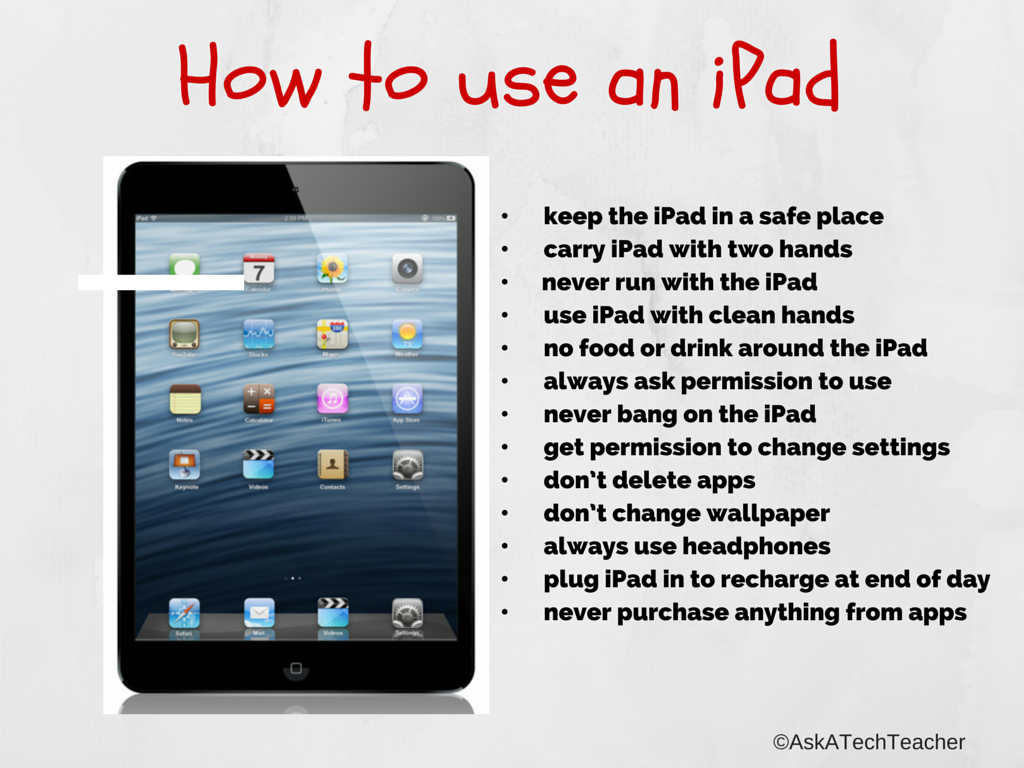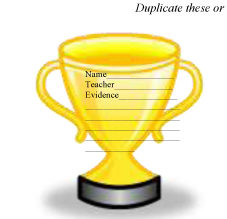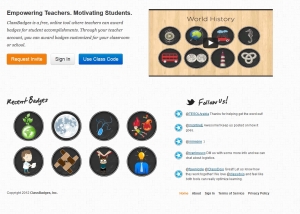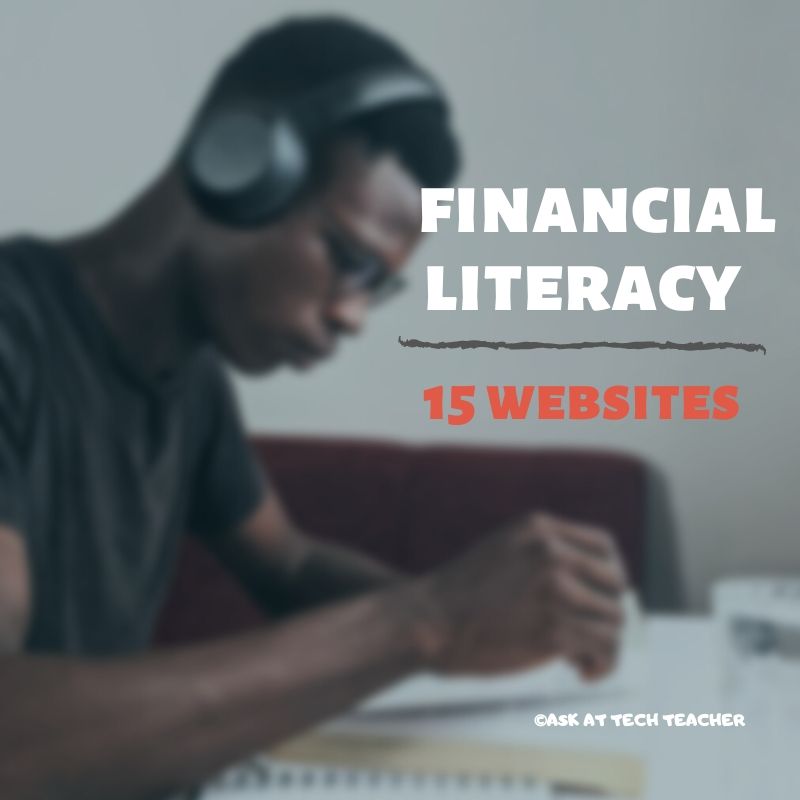Category: Classroom management
Dear Otto: How do I prevent printer pandemonium?
 Do you have a tech question?[/caption]
Do you have a tech question?[/caption]
Dear Otto is an occasional column where I answer questions I get from readers about teaching tech. If you have a question, please complete the form below and I’ll answer it here. For your privacy, I use only first names.
Here’s a great question I got from Cheryl in Indiana:
It seems that my well-structured primary tech classrooms fall apart when it is time to print. Some students just keep pushing Print & end up printing multiple copies, 25 students scramble to the printer to collect their printouts. Total chaos! Any ideas?
I have a two-step solution to that:
- Teach them how to print. I take lesson time to show them the print box, all the varied spots where things can be changed, and how to do it right. After that, I know it’s not lack of knowledge causing the problems
- I don’t let them go to the printer. First, it gets to be the lab water cooler–everyone hanging out back there, chatting, while they wait for the stuff to print. That’s no good. Second, I’ can’t monitor that everything printed is appropriate if they’re taking papers from the printer. Third, if they print more than one, I want to chat with them about it.
- Consistent offenders aren’t allowed to print. I’ll email it to parents/teacher, but they lose the privilege
Share this:
- Click to share on Facebook (Opens in new window) Facebook
- Click to share on X (Opens in new window) X
- Click to share on LinkedIn (Opens in new window) LinkedIn
- Click to share on Pinterest (Opens in new window) Pinterest
- Click to share on Telegram (Opens in new window) Telegram
- Click to email a link to a friend (Opens in new window) Email
- More
Definition of ‘Teacher’
 I got this from one of my Christian friends. Thought I’d share:
I got this from one of my Christian friends. Thought I’d share:
After being interviewed by the school administration, the prospective teacher said:
‘Let me see if I’ve got this right.
‘You want me to go into that room with all those kids, correct their disruptive behavior, observe them for signs of abuse, monitor their dress habits, censor their T-shirt messages, and instill in them a love for learning.
‘You want me to check their backpacks for weapons, wage war on drugs and sexually transmitted diseases, and raise their sense of self esteem and personal pride.
‘You want me to teach them patriotism and good citizenship, sportsmanship and fair play, and how to register to vote, balance a checkbook, and apply for a job.
Share this:
- Click to share on Facebook (Opens in new window) Facebook
- Click to share on X (Opens in new window) X
- Click to share on LinkedIn (Opens in new window) LinkedIn
- Click to share on Pinterest (Opens in new window) Pinterest
- Click to share on Telegram (Opens in new window) Telegram
- Click to email a link to a friend (Opens in new window) Email
- More
How to Pick iPad Apps for your Classroom
 You’ve heard the chatter. IPads have become the go-to literacy tool for authentic learning in the K-8 classroom, the one that says ‘Our program is cutting edge, up-to-date, inquiry-driven‘. Students want to use them, want to share and collaborate on them, and will follow almost any rules if it means they get that tablet in their hands.
You’ve heard the chatter. IPads have become the go-to literacy tool for authentic learning in the K-8 classroom, the one that says ‘Our program is cutting edge, up-to-date, inquiry-driven‘. Students want to use them, want to share and collaborate on them, and will follow almost any rules if it means they get that tablet in their hands.
The problem with the iPad as with the internet is: TMI–too much information. There are tens of thousands of apps, each proclaiming itself to be the solution to all classroom problems, each promising to be the practical strategy for learning math or science or state capitals or whatever their buzz word happens to be.
How do teachers sort truth from marketing?
You evaluate the apps. It won’t take long to realize that the best share similar characteristics. They encourage organic conversation, scaffold learning, are student-centered, and inspire risk-taking on the part of student users. What’s that look like when it plays out on an iPad? According to the Texas Computer Education Association, apps should:
Share this:
- Click to share on Facebook (Opens in new window) Facebook
- Click to share on X (Opens in new window) X
- Click to share on LinkedIn (Opens in new window) LinkedIn
- Click to share on Pinterest (Opens in new window) Pinterest
- Click to share on Telegram (Opens in new window) Telegram
- Click to email a link to a friend (Opens in new window) Email
- More
Weekend Website #121: Class Badges
Every week, I share a website that inspired, excited, and/or informed my classes. Here’s one on a popular trend in education–awarding badges:
Share this:
- Click to share on Facebook (Opens in new window) Facebook
- Click to share on X (Opens in new window) X
- Click to share on LinkedIn (Opens in new window) LinkedIn
- Click to share on Pinterest (Opens in new window) Pinterest
- Click to share on Telegram (Opens in new window) Telegram
- Click to email a link to a friend (Opens in new window) Email
- More
What are You Doing for Valentine’s Day?
 Thursday’s are my busiest days at school. I barely get a lunch break–the 5 free minutes between classes I must use for the restroom. Eat or pee? Hmmm…. Not really a choice.
Thursday’s are my busiest days at school. I barely get a lunch break–the 5 free minutes between classes I must use for the restroom. Eat or pee? Hmmm…. Not really a choice.
So by the time I get home this Thursday, I’ll be exhausted, not interested in fighting the holiday lovers for a place at the Restaurant Table. My husband of 29 years and I will eat in, chat, catch up, and likely go to bed early (although maybe Elementary is new on the Telly).
But, I realize most of you would like a bit more so I have a few ideas for you.
First, go to my post last Friday and you’ll find 20 Great Valentine Websites for your students. If you already finished these, read on:
- Here’s Valentine history, according to Wikipedia. Who knew it all started with Geoffrey Chaucer?
- Three great Valentine love poems from new efriend, Chris Wood. You can also drop by St. Valentine’s Day website for an entire list of heart-jerkers
- Are you looking for pithy, concise Valentine sayings? Try Creating Really Awesome Free Things. Be forewarned: They belong on candy hearts. These are a bit longer, but still saccharin.
- You not a serious, mushy sort of lover? Click here for quotes with a sense of humor.
Share this:
- Click to share on Facebook (Opens in new window) Facebook
- Click to share on X (Opens in new window) X
- Click to share on LinkedIn (Opens in new window) LinkedIn
- Click to share on Pinterest (Opens in new window) Pinterest
- Click to share on Telegram (Opens in new window) Telegram
- Click to email a link to a friend (Opens in new window) Email
- More
New Literacies Enable Smarter Researching
In my last post, we talked about “digital citizens”, the modern student who lives in two worlds. One he can touch with his hands, the other only with his mind. It’s this latter one  that has revolutionized education, provided opportunities for students to talk to experts on astronomy, walk through the ancient ruins of Stonehenge, and dissect a frog without touching a scalpel. This world is scintillating, but challenging, demanding students be risk-takers and inquirers.
that has revolutionized education, provided opportunities for students to talk to experts on astronomy, walk through the ancient ruins of Stonehenge, and dissect a frog without touching a scalpel. This world is scintillating, but challenging, demanding students be risk-takers and inquirers.
Inquiry and education
That last—inquiry—has changed the K-12 classroom from what many experienced just a decade ago, for students cannot be inquirers without being risk-takers. They take responsibility for their own learning by following practical strategies for uncovering information despite the billions (literally) of places to look. Consider this: If you Google ‘space’, you get over 4 billion hits. That much information is worthless. Digital citizens develop practical strategies for refining this list to a specific need.
Digital citizens also differentiate instruction so it works for themselves, not change their learning style to fit what the teacher delivers. They hear the big ideas, grasp the essential questions, and then develop a plan that delivers it in their own unique and personal way.
Share this:
- Click to share on Facebook (Opens in new window) Facebook
- Click to share on X (Opens in new window) X
- Click to share on LinkedIn (Opens in new window) LinkedIn
- Click to share on Pinterest (Opens in new window) Pinterest
- Click to share on Telegram (Opens in new window) Telegram
- Click to email a link to a friend (Opens in new window) Email
- More
17 Topics to Teach K-8 About Digital Citizenship
Education has changed. No longer is it contained within four classroom walls or the physical site of a school building. Students aren’t confined by the eight hours between the school bell’s chimes or the struggling budget of an underfunded program.
Now, education can be found anywhere, by teaming up with students in Kenya or Skyping with an author in Sweden or chatting with an astrophysicist on the International Space Station. Students can use Google Earth to take a virtual tour of a zoo or a blog to collaborate on class research. Learning has no temporal or geographic borders, available wherever students and teachers find an internet connection.
This vast landscape of resources is offered digitally (more and more), freely (often), and equitably (hopefully), but to take that cerebral trek through the online world, children must know how to do it safely, securely, and responsibly. This used to mean limiting access to the internet, blocking websites, and layering rules upon rules hoping (vainly) that students would be discouraged from using an infinite and fascinating resource.
It didn’t work.
Best practices now suggest that instead of cocooning students, we teach them to be good digital citizens, confident and competent in 17 areas:
Share this:
- Click to share on Facebook (Opens in new window) Facebook
- Click to share on X (Opens in new window) X
- Click to share on LinkedIn (Opens in new window) LinkedIn
- Click to share on Pinterest (Opens in new window) Pinterest
- Click to share on Telegram (Opens in new window) Telegram
- Click to email a link to a friend (Opens in new window) Email
- More
Take Tech into the Classroom
 If you are the tech teacher and teach in a lab, there’s a fundamental truism about students and tech that you know: Students don’t make the connection that tech in the lab is the same as tech in the classroom–just smaller. Whether the classroom has a laptop cart or a pod of desktops, students think that they’ve never seen the programs and icons before and none of the rules they learned two doors down (or wherever your lab space is in relation to the student classroom) applies to tech use in the classroom.
If you are the tech teacher and teach in a lab, there’s a fundamental truism about students and tech that you know: Students don’t make the connection that tech in the lab is the same as tech in the classroom–just smaller. Whether the classroom has a laptop cart or a pod of desktops, students think that they’ve never seen the programs and icons before and none of the rules they learned two doors down (or wherever your lab space is in relation to the student classroom) applies to tech use in the classroom.
It requires your physical presence in their classroom, speaking to them for the transfer of knowledge to take place.
Here’s how I do it:
Before going:
- Make sure the class computers work
- CPU turns on
- monitors work
- headphones works
- CPU turns on
- Make sure class computers have all the links required for class work and that are used in the lab. Ask the class teacher what those are and make sure they are on both the lab computers and the classroom laptops/pod. These are some favorites:
-
- The school website
-
- Tech lab class internet start page
- Typing practice program
- Google Earth
- Starfall
-
- A math program
If it’s not possible, be ready to explain the differences to students so they can reach a comfort level
- Find out what the class teacher understands about the computers. Is she comfortable? How are students using them? Has she had problems? If there are reasons she doesn’t use them, what are they and can you solve them?
Share this:
- Click to share on Facebook (Opens in new window) Facebook
- Click to share on X (Opens in new window) X
- Click to share on LinkedIn (Opens in new window) LinkedIn
- Click to share on Pinterest (Opens in new window) Pinterest
- Click to share on Telegram (Opens in new window) Telegram
- Click to email a link to a friend (Opens in new window) Email
- More
Dear Otto: Should I stick with age limits on websites?
Dear Otto is an occasional column where I answer questions I get from readers about teaching tech. If you have a question, please complete the form below and I’ll answer it here. For your privacy, I use only first names.
Here’s a great question I got from Leanne:
I am a Middle School teacher. Many of the teachers in my school want to use websites that state you need to be 13 or above. So far we have avoided them but as technology becomes more pervasive in our school and cooler and cooler websites become available, this is getting harder to stand by. How do you approach using websites that require 13 or above access?
Thank you, Leanne
And my answer:
Share this:
- Click to share on Facebook (Opens in new window) Facebook
- Click to share on X (Opens in new window) X
- Click to share on LinkedIn (Opens in new window) LinkedIn
- Click to share on Pinterest (Opens in new window) Pinterest
- Click to share on Telegram (Opens in new window) Telegram
- Click to email a link to a friend (Opens in new window) Email
- More
7 Technology Tools Every Educator Should Use
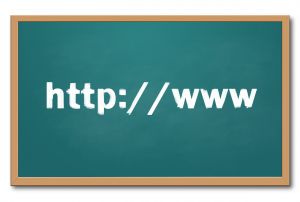 A big part of my job as technology teacher is IT coordinator, which means I must keep up with tech ed widgets and tools so I know what to recommend to the teachers at my school. I have a robust PLN that constantly shares what they are using in their classrooms, programs like PowToon, Dipity, Tikatok, Yacapaca, Glittertools, Chart Gizmo, Noteflight–you get the idea. Still, there are more than any one teacher can test properly.
A big part of my job as technology teacher is IT coordinator, which means I must keep up with tech ed widgets and tools so I know what to recommend to the teachers at my school. I have a robust PLN that constantly shares what they are using in their classrooms, programs like PowToon, Dipity, Tikatok, Yacapaca, Glittertools, Chart Gizmo, Noteflight–you get the idea. Still, there are more than any one teacher can test properly.
In a perfect world, here’s how I determine which of these hundreds (thousands?) of tools are student-ready:
- I try it myself. Does it work easily and as promised? Is it intuitive? Are there intrusive ads that will distract students as they work through the steps?
- Next, I query my social networks. Have my fellow tech teachers had success with this tool? What problems did they run into? Is it stable? If my e-colleagues find the glamor is only skin deep, I move on.
If a tool passes these two tests, I try it in class. Since I teach over 430 students every week, that’s the true barometer. If a program survives the hands-on grade-level labor of dozens of students, if they can create a project that supports their learning in new creative ways and still have fun, I’ve found a good tool.
Share this:
- Click to share on Facebook (Opens in new window) Facebook
- Click to share on X (Opens in new window) X
- Click to share on LinkedIn (Opens in new window) LinkedIn
- Click to share on Pinterest (Opens in new window) Pinterest
- Click to share on Telegram (Opens in new window) Telegram
- Click to email a link to a friend (Opens in new window) Email
- More