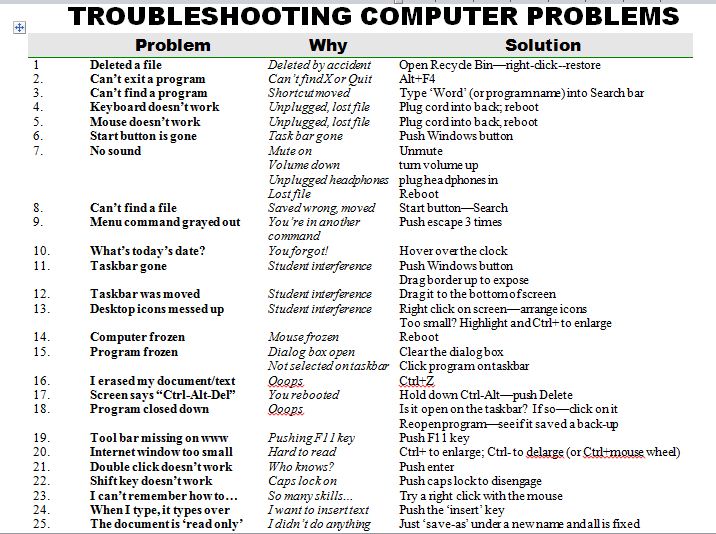Category: 3rd Grade
5 Great FREE Programs for Students
When I started as a tech teacher, I pushed my administration for lots of software. I wanted a different one for each theme–human body, space, math. Now, they’re all on the internet–for FREE–which means we can use our tech budget for iPads, microphones, splitters… Wait–we have no budget. Good thing I’m addicted to FREE. (more…)
Share this:
- Click to share on Facebook (Opens in new window) Facebook
- Click to share on X (Opens in new window) X
- Click to share on LinkedIn (Opens in new window) LinkedIn
- Click to share on Pinterest (Opens in new window) Pinterest
- Click to share on Telegram (Opens in new window) Telegram
- Click to email a link to a friend (Opens in new window) Email
- More
25 Most Common Problems Your Students Will Face
There are 25 problems that stump students most often when they use the computer. They’re questions like, ‘My audio doesn’t work’ and ‘My screen is frozen’. How about ‘I deleted *** and didn’t mean to’? Does that sound familiar? These 25 problems account for 70% of the issues that make students unable to use the computer for whatever they’re trying to accomplish. If they can solve these, they are much more independent and the tech experience much more authentic.
I’ve updated this from my last year’s list. Did I miss any?
Share this:
- Click to share on Facebook (Opens in new window) Facebook
- Click to share on X (Opens in new window) X
- Click to share on LinkedIn (Opens in new window) LinkedIn
- Click to share on Pinterest (Opens in new window) Pinterest
- Click to share on Telegram (Opens in new window) Telegram
- Click to email a link to a friend (Opens in new window) Email
- More
Now Available: K-8 Keyboard Curriculum
The Essential Guide to Teaching Keyboarding in 45 Minutes a Week
You may think it impossible to find an effective keyboarding curriculum for the skimpy forty-five minutes a week you can devote to keyboarding. You teach what you can, but it always seems to be the same lessons—hands on home row, good posture, eyes on the copy. You wonder if it’s making a difference, or if it matters.
 Yes, it does and there is a way. It requires a plan, faithfully executed, with your eye relentlessly on the goal, but if you commit, it works. In this book, The Essential Guide to Teaching Keyboarding in 45 Minutes a Week: a K-8 Curriculum, I’ll share a unique keyboarding curriculum for K-8 that I’ve seen work on thousands of students. The book includes:
Yes, it does and there is a way. It requires a plan, faithfully executed, with your eye relentlessly on the goal, but if you commit, it works. In this book, The Essential Guide to Teaching Keyboarding in 45 Minutes a Week: a K-8 Curriculum, I’ll share a unique keyboarding curriculum for K-8 that I’ve seen work on thousands of students. The book includes:
- A summary of the literature
- Answers to the most-asked questions like ‘Can youngers learn to keyboard—and should they?’
- The importance of the teacher to early keyboarders
The K-8 curriculum includes a lot more variety than keyboard exercises on installed software. Here’s a rundown of the pieces used:
- Keyboarding software (yes, you do need repetition)
- Online keyboarding websites
- Age-appropriate use of hand covers
- Quarterly speed/accuracy quizzes
- Quarterly blank keyboarding quizzes
- Monthly homework
- Wall charts to support learning and display evidence of success
- Grading based on student improvement, not conformity to class norms
You’ll learn practical strategies on how to blend these pieces, each added at the right time, to teach the keyboarding skills required for today’s classroom.
Share this:
- Click to share on Facebook (Opens in new window) Facebook
- Click to share on X (Opens in new window) X
- Click to share on LinkedIn (Opens in new window) LinkedIn
- Click to share on Pinterest (Opens in new window) Pinterest
- Click to share on Telegram (Opens in new window) Telegram
- Click to email a link to a friend (Opens in new window) Email
- More
Weekend Website #100: CybraryMan Math
Every Friday, I’ll send you a wonderful website (or more) that my classes and my parents love. I think you’ll find they’ll be a favorite of your students as they are of mine.
Share this:
- Click to share on Facebook (Opens in new window) Facebook
- Click to share on X (Opens in new window) X
- Click to share on LinkedIn (Opens in new window) LinkedIn
- Click to share on Pinterest (Opens in new window) Pinterest
- Click to share on Telegram (Opens in new window) Telegram
- Click to email a link to a friend (Opens in new window) Email
- More
Dear Otto: Where Can I Find Kid-safe Images?
 Dear Otto is an occasional column where I answer questions I get from readers about teaching tech. If you have a question, please complete the form below and I’ll answer it here. For your privacy, I use only first names.
Dear Otto is an occasional column where I answer questions I get from readers about teaching tech. If you have a question, please complete the form below and I’ll answer it here. For your privacy, I use only first names.
Here’s a great question I got from a reader:
I am a computer lab teacher and teach grades 1-5. I can really use some advice from others. Do you have a good place for students to go and get images that are appropriate – I teach grades 1-5 and Google even with strict settings as well as MS Office clipart have some inappropriate images that come up from searches
I wrote a post about this almost a year ago. I appreciate that you’ve reminded me it’s time to revisit. This is harder than it should be. I use Google as a default because it is the safest of all the majors, not to say it’s 100% kid-safe. I spent quite a few hours one weekend checking out all of the kid-friendly child search engines (Sweet Search, KidSafe, QuinturaKids, Kigose, KidsClick, Ask Kids, KidRex, and more), but none did a good job filtering images. Content–yes, but images dried up to worthless for the needs of visual children.
So I went back to Google and tried their Safe Search settings. Normal Google search is set to moderate. For school-age children, they can easily be set to Strict (check out this video on how to do it).
Share this:
- Click to share on Facebook (Opens in new window) Facebook
- Click to share on X (Opens in new window) X
- Click to share on LinkedIn (Opens in new window) LinkedIn
- Click to share on Pinterest (Opens in new window) Pinterest
- Click to share on Telegram (Opens in new window) Telegram
- Click to email a link to a friend (Opens in new window) Email
- More
Weekend Website #98: Smithsonian Wild
Every Friday, I share a website (or app) that I’ve heard about, checked into, been excited to use. This one is a math app. Since ‘math’ is by far the most popular search term of readers who seek out my blog, I know you’re going to enjoy this review.
[caption id="attachment_8454" align="aligncenter" width="614"]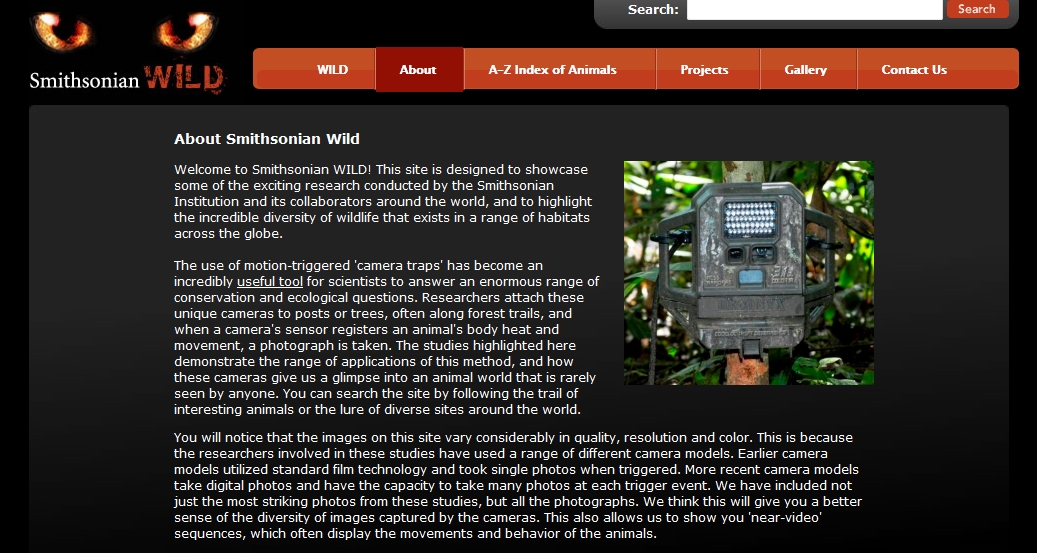 Amazing wild animal pictures[/caption]
Amazing wild animal pictures[/caption]
Share this:
- Click to share on Facebook (Opens in new window) Facebook
- Click to share on X (Opens in new window) X
- Click to share on LinkedIn (Opens in new window) LinkedIn
- Click to share on Pinterest (Opens in new window) Pinterest
- Click to share on Telegram (Opens in new window) Telegram
- Click to email a link to a friend (Opens in new window) Email
- More
Connect Classrooms With Skype–How it’s Done
I first met Betsy Weigle over at Classroom Teacher Resources when I ran across a great how-to post she put together on Skyping in the classroom. The more I ran around her blog, the more impressed I became with her expertise and asked if she would do a guest post for my readers.
Betsy holds a Masters in Elementary Education & Teacher Certification from Eastern Washington University and earned her National Board Certification. She attended the Mickelson ExxonMobil Teaching Academy for Science and Math, been a national finalist at the Microsoft Innovative Education Forum and been awarded an Enhancing Education through Technology Grant. Her professional experience includes teaching grades 3 through 5 and substitute teaching from Kindergarten through 6th grade
I think you’ll enjoy this post:
Using Skype to Connect Classrooms
Share this:
- Click to share on Facebook (Opens in new window) Facebook
- Click to share on X (Opens in new window) X
- Click to share on LinkedIn (Opens in new window) LinkedIn
- Click to share on Pinterest (Opens in new window) Pinterest
- Click to share on Telegram (Opens in new window) Telegram
- Click to email a link to a friend (Opens in new window) Email
- More
Tech Tip #13: Powerful Right Mouse Click
 As a working technology teacher, I get hundreds of questions from parents about their home computers, how to do stuff, how to solve problems. Each Tuesday, I’ll share one of those with you. They’re always brief and always focused. Enjoy!
As a working technology teacher, I get hundreds of questions from parents about their home computers, how to do stuff, how to solve problems. Each Tuesday, I’ll share one of those with you. They’re always brief and always focused. Enjoy!
Q: I need a faster way to access menus. Is there one?
A: Yes, and you’ll love it. All PC’s have this unique mouse with both a left and a right button. The left one is for all the normal stuff, but the right one is for the most common activities performed from wherever you are–on the desktop, in a program, whatever.
Share this:
- Click to share on Facebook (Opens in new window) Facebook
- Click to share on X (Opens in new window) X
- Click to share on LinkedIn (Opens in new window) LinkedIn
- Click to share on Pinterest (Opens in new window) Pinterest
- Click to share on Telegram (Opens in new window) Telegram
- Click to email a link to a friend (Opens in new window) Email
- More
Weekend Website #93: 24 Third Grade Websites on Landforms
Every year, third graders in my school study landforms. Here’s a pithy list of websites I’ve collected to complement this study (click here for updates to list).
Share this:
- Click to share on Facebook (Opens in new window) Facebook
- Click to share on X (Opens in new window) X
- Click to share on LinkedIn (Opens in new window) LinkedIn
- Click to share on Pinterest (Opens in new window) Pinterest
- Click to share on Telegram (Opens in new window) Telegram
- Click to email a link to a friend (Opens in new window) Email
- More
Tech Tip #12: Wrap Text Around an Image
As a working technology teacher, I get hundreds of questions from parents about their home computers, how to do stuff, how to solve problems. Each Tuesday, I’ll share one of those with you. They’re always brief and always focused. Enjoy! (more…)
Share this:
- Click to share on Facebook (Opens in new window) Facebook
- Click to share on X (Opens in new window) X
- Click to share on LinkedIn (Opens in new window) LinkedIn
- Click to share on Pinterest (Opens in new window) Pinterest
- Click to share on Telegram (Opens in new window) Telegram
- Click to email a link to a friend (Opens in new window) Email
- More