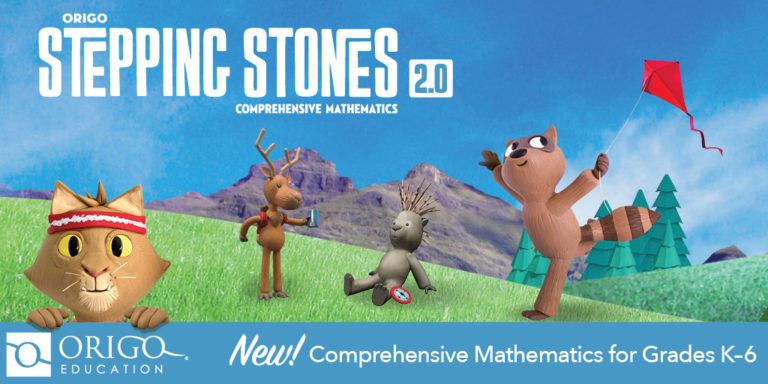Author: Jacqui
Zapzapmath–Gamify any Math Curriculum
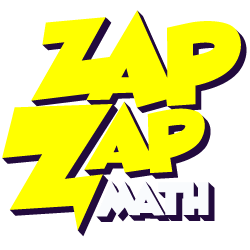 Zapzapmath is a free gamified way to teach math skills that’s tied to many national and international standards (like Common Core). Its format is colorful and engaging, music lively, and layout intuitive. The over 150 games are fast-paced and interactive, and cover over 180 math topics. Students direct their learning with a unique space-themed avatar (called a ‘mathling’) that identifies their work and keeps them engaged.
Zapzapmath is a free gamified way to teach math skills that’s tied to many national and international standards (like Common Core). Its format is colorful and engaging, music lively, and layout intuitive. The over 150 games are fast-paced and interactive, and cover over 180 math topics. Students direct their learning with a unique space-themed avatar (called a ‘mathling’) that identifies their work and keeps them engaged.
My favorite characteristics of Zapzapmap Math include:
- Math topics are delivered in a module-oriented manner. Topics include:
– Addition
– Subtraction
– Fractions
– Ratio
– Multiplication
– Geometry
– Coordinates
– Measurements
– Angles
– Time
– Pre-school Math
- Each math topic is divided into four skills: Training, Accuracy, Speed and Mission, with appropriate games to support each goal.
- Games advance as the child progresses.
- Games are more than rote drills, intended to train critical thinking, problem-solving, and promote logic in decisions.
- Games can be played offline, in multiple languages (with more planned before the end of the year).
- Teachers can add quizzes that assess student math knowledge by selecting the grade, the topic, one of the suggested Zapzpmath games, and the duration.
- Teachers (or homeschooling parents) can track the progress of up to thirty students organized into a class where they are able to gauge learning outcomes via a web-based Learning Analytics Dashboard. Each child’s progress can be viewed remotely as they play Zapzapmath.
- The Education account includes a student report card so all stakeholders can track student progress.
- Zapzapmath can be played as an app or on a PC via a download.
Share this:
- Click to share on Facebook (Opens in new window) Facebook
- Click to share on X (Opens in new window) X
- Click to share on LinkedIn (Opens in new window) LinkedIn
- Click to share on Pinterest (Opens in new window) Pinterest
- Click to share on Telegram (Opens in new window) Telegram
- Click to email a link to a friend (Opens in new window) Email
- More
Why Blended Learning Fits Your Class, 3 Issues to Think About, and 5 Easy Ways to Begin
 For years, my teaching revolved around textbooks as my resources. When the Internet arrived, I — as did my colleagues — adopted it mostly for two reasons: 1) research — in place of the library, and 2) rote drills, such as supporting math practice. But that has changed. Using the Internet in classrooms has morphed from optional to organic. In fact, it’s transformed 21st-century education, offering a normative tool for adapting to varied student needs, a scalable approach to differentiating for student learning styles, and a collaborative must-have with its vast offering of virtual meeting and storage options. It is regularly called the “present and future of education”, “one of the central features of modern school reform”, and “the newest way to personalize education”.
For years, my teaching revolved around textbooks as my resources. When the Internet arrived, I — as did my colleagues — adopted it mostly for two reasons: 1) research — in place of the library, and 2) rote drills, such as supporting math practice. But that has changed. Using the Internet in classrooms has morphed from optional to organic. In fact, it’s transformed 21st-century education, offering a normative tool for adapting to varied student needs, a scalable approach to differentiating for student learning styles, and a collaborative must-have with its vast offering of virtual meeting and storage options. It is regularly called the “present and future of education”, “one of the central features of modern school reform”, and “the newest way to personalize education”.
For many teachers, it’s fundamental to a style of teaching called “blended learning” (sometimes referred to as “hybrid learning” or even “flipped classroom”). Blended learning occurs when an education program combines Internet-based media with traditional classroom methods. For example, a unit on space is supported by a virtual chat with an astronaut from the space station or his Houston training facility. What used to require school buses and lots of time now is accomplished more effectively for less money through the Internet.
But blended learning is more than simply replacing lectures and books with web-based technology. If you follow the SAMR model, this type of substitution is the lowest level of the pyramid. When technology is mixed agilely with traditional teaching methods to deliver a more rigorous, more purpose-built program, it moves your class to the top SAMR levels — Modification and Redefinition — by replacing less-effective approaches (like pictures) with more-authentic methods (like a virtual visit to a zoo).
Share this:
- Click to share on Facebook (Opens in new window) Facebook
- Click to share on X (Opens in new window) X
- Click to share on LinkedIn (Opens in new window) LinkedIn
- Click to share on Pinterest (Opens in new window) Pinterest
- Click to share on Telegram (Opens in new window) Telegram
- Click to email a link to a friend (Opens in new window) Email
- More
9 Must-have Tools for Ed Conferences
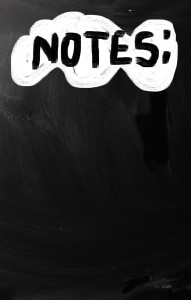 It’s summer, time for teachers to recharge their cerebral batteries. That could mean reading, going on field trips, spending time with online PLNs, or taking calls from family members who usually end up at voice mail. For many, it means attending conferences like ISTE and NEA to learn how the heck to integrate technology into their lesson plans. If you aren’t a veteran conference attendee, you may wonder what you should bring. That’s a fair question considering learning is no longer done sitting in auditoriums nodding off to the wisdom of a guest speaker behind a podium. These days, you might be asked to scan a QR code and visit a website, access meeting documents online, interact digitally, or use a backchannel device to share your real-time thoughts with the presenter. Besides a toothbrush and aspirin, what should you take to your upcoming conference? Here are five tools that will make you look and act like the Diva of Digital:
It’s summer, time for teachers to recharge their cerebral batteries. That could mean reading, going on field trips, spending time with online PLNs, or taking calls from family members who usually end up at voice mail. For many, it means attending conferences like ISTE and NEA to learn how the heck to integrate technology into their lesson plans. If you aren’t a veteran conference attendee, you may wonder what you should bring. That’s a fair question considering learning is no longer done sitting in auditoriums nodding off to the wisdom of a guest speaker behind a podium. These days, you might be asked to scan a QR code and visit a website, access meeting documents online, interact digitally, or use a backchannel device to share your real-time thoughts with the presenter. Besides a toothbrush and aspirin, what should you take to your upcoming conference? Here are five tools that will make you look and act like the Diva of Digital:
Besides a toothbrush and aspirin, what should you take to your upcoming conference? Here are five tools that will make you look and act like the Diva of Digital:
Google Maps
Some conferences take multiple buildings spread out over several blocks, and depending upon the number of attendees, your hotel may not be around the corner from the Hall. Bring the latest version of Google Maps on your smartphone or iPad, complete with audio directions. All you do is tell it where you’re going, ask for directions, and Siri (the voice behind the iPhone) will lock into your GPS and hold your hand the entire way. If friends are looking for a Starbucks or Dunkin’ Donuts near the conference, Google Maps will find one. If you want Chinese, use an app like Yelp to find one patrons like (although I’m becoming a tad leery about Yelp. Anyone have a good alternative?)
Conference App
Most educational conferences have one. I find these more useful than the conference website. They are geared for people who are manipulating a digital device one-handed, half their attention on the phone and the rest on traffic, meaning: they’re simple and straightforward. Test drive it so you know where the buttons are, then use it to find meeting rooms, changes in schedules, and updates.
Share this:
- Click to share on Facebook (Opens in new window) Facebook
- Click to share on X (Opens in new window) X
- Click to share on LinkedIn (Opens in new window) LinkedIn
- Click to share on Pinterest (Opens in new window) Pinterest
- Click to share on Telegram (Opens in new window) Telegram
- Click to email a link to a friend (Opens in new window) Email
- More
ORIGO Stepping Stones 2.0–A Versatile, Easy-to-Use Math Program
 Origo Education’s award-winning Stepping Stones 2.0 K-6 math program (with a separate program for pre-K) is versatile, easy-to-use, and nicely differentiated for varied learning and teaching strategies. It is available in English and Spanish with versions aligned with Common Core Standards or the Texas Essential Knowledge and Skills. Its unique system of scaffolding lesson-to-lesson and circling back on important concepts not only reinforces learning but enhances student higher order thinking skills. Teaching materials include an abundance of resources, professional development, videos, and help. Lesson plans are delivered via a granular combination of rigorous critical thinking activities, real-world problems, and interactive digital games that make implementing the program easy and flexible for any type of classroom and fully supportive of a schoolwide goal of college and career readiness.
Origo Education’s award-winning Stepping Stones 2.0 K-6 math program (with a separate program for pre-K) is versatile, easy-to-use, and nicely differentiated for varied learning and teaching strategies. It is available in English and Spanish with versions aligned with Common Core Standards or the Texas Essential Knowledge and Skills. Its unique system of scaffolding lesson-to-lesson and circling back on important concepts not only reinforces learning but enhances student higher order thinking skills. Teaching materials include an abundance of resources, professional development, videos, and help. Lesson plans are delivered via a granular combination of rigorous critical thinking activities, real-world problems, and interactive digital games that make implementing the program easy and flexible for any type of classroom and fully supportive of a schoolwide goal of college and career readiness.
How to use Stepping Stones
Share this:
- Click to share on Facebook (Opens in new window) Facebook
- Click to share on X (Opens in new window) X
- Click to share on LinkedIn (Opens in new window) LinkedIn
- Click to share on Pinterest (Opens in new window) Pinterest
- Click to share on Telegram (Opens in new window) Telegram
- Click to email a link to a friend (Opens in new window) Email
- More
19 Ways Students Keep Learning Fresh Over the Summer
 Teachers have known for decades that ‘summer learning loss’ is a reality. Studies vary on how much knowledge students lose during the summer months–some say up to two months of reading and math skills–and results are heavily-dependent upon demographics, but the loss is real.
Teachers have known for decades that ‘summer learning loss’ is a reality. Studies vary on how much knowledge students lose during the summer months–some say up to two months of reading and math skills–and results are heavily-dependent upon demographics, but the loss is real.
To prevent this, teachers try approaches such as summer book reports, but students complain they intrude on their summer time. When teachers make it optional, many don’t participate. The disconnect they’re seeing is that students consider these activities as ‘school’ rather than ‘life’. They haven’t bought into the reality that they are life-long learners, that learning is not something to be turned on in the schoolhouse and off on the playyard.
This summer, show students how learning is fun, worthy, and part of their world whether they’re at a friend’s house or the water park. Here are nineteen suggestions students will enjoy:
Math
- Youngers: Take a picture of making change at the store. Share it in a teacher-provided summer activity folder (this should be quick to use, maybe through Google Drive if students have access to that). Kids will love having a valid reason to use Mom’s smartphone camera.
- Any age: Take a picture of tessellations found in nature (like a beehive or a pineapple). Kids will be amazed at how many they find and will enjoy using the camera phone. Once kids have collected several, upload them to a program like Shadow Puppets where they can record audio notes over the picture and share with friends.
- Any age: Pit your math and technology skills against your child’s in an online math-based car race game like Grand Prix Multiplication. They’ll know more about using the program and will probably win–even if you do the math faster. You might even have siblings compete.
- Grades 2-5: Set up a summer lemonade stand. Kids learn to measure ingredients, make change, listen to potential customers, and problem-solve. If you can’t put one up on your street, use a virtual lemonade stand.
- Any age: If your child wants to go somewhere, have them find the location, the best route, participation details, and other relevant information. Use free online resources like Google Maps and learn skills that will be relevant to class field trips they’ll take next year.
Share this:
- Click to share on Facebook (Opens in new window) Facebook
- Click to share on X (Opens in new window) X
- Click to share on LinkedIn (Opens in new window) LinkedIn
- Click to share on Pinterest (Opens in new window) Pinterest
- Click to share on Telegram (Opens in new window) Telegram
- Click to email a link to a friend (Opens in new window) Email
- More
15 Memorial Day Websites for Students
 Memorial Day (May 29, 2017) is the time we remember all of those soldiers (and anyone in the Armed Forces) who gave their lives in the defense of American freedom. In war and peace, they made the ultimate sacrifice, and because of them we are privileged to live the American Dream.
Memorial Day (May 29, 2017) is the time we remember all of those soldiers (and anyone in the Armed Forces) who gave their lives in the defense of American freedom. In war and peace, they made the ultimate sacrifice, and because of them we are privileged to live the American Dream.
Once a year, we honor them, their sacrifice, and those they left behind. Here are some activities to help students understand the import of this day:
- Folding the American flag
- In Flanders Field--poem
- Memorial Day Messages, Speeches, Oaths, Poems, Anthems, and images
- Memorial Day Poems
- Memorial Day Poetry–poems
- Memorial Day Prayer
- Memorial Day puzzle I
- Memorial Day Puzzle II
- Memorial Day DigitPuzzle
- Memorial Day Quiz
- Memorial Day Word Search
- Primary source recollections of War
- Quotes about Memorial Day/Wars
- Remember our Warriors
- Who you are remembering–Americans killed in action
Share this:
- Click to share on Facebook (Opens in new window) Facebook
- Click to share on X (Opens in new window) X
- Click to share on LinkedIn (Opens in new window) LinkedIn
- Click to share on Pinterest (Opens in new window) Pinterest
- Click to share on Telegram (Opens in new window) Telegram
- Click to email a link to a friend (Opens in new window) Email
- More
3 Book Reviews about Anthropomorphized Computers
I know a lot of bloggers who are both geeks and authors. Often, their books including those techie topics I love to read (and ended up critical to my recently-published novel, Twenty-four Days). Here are a few I think you might like:
- Digital Dick — an AI takes it upon himself to solve the murder of his creator
- Little Computer People — an AI takes an interesting turn as she attains sentience
- Hyperion Web — Jack Crockett and an AI named Moses fight for what may be the soul of America.
Share this:
- Click to share on Facebook (Opens in new window) Facebook
- Click to share on X (Opens in new window) X
- Click to share on LinkedIn (Opens in new window) LinkedIn
- Click to share on Pinterest (Opens in new window) Pinterest
- Click to share on Telegram (Opens in new window) Telegram
- Click to email a link to a friend (Opens in new window) Email
- More
169 Tech Tip #17: No Excuse for Spelling Errors
 In these 169 tech-centric situations, you get an overview of pedagogy—the tech topics most important to your teaching—as well as practical strategies to address most classroom tech situations, how to scaffold these to learning, and where they provide the subtext to daily tech-infused education.
In these 169 tech-centric situations, you get an overview of pedagogy—the tech topics most important to your teaching—as well as practical strategies to address most classroom tech situations, how to scaffold these to learning, and where they provide the subtext to daily tech-infused education.
Today’s tip: #17–No excuse for Spelling Errors
Category: EDIT/FORMAT
Sub-category: MS Office, Google Apps, Internet
Q: What are those red and green squiggly lines in my document?
Share this:
- Click to share on Facebook (Opens in new window) Facebook
- Click to share on X (Opens in new window) X
- Click to share on LinkedIn (Opens in new window) LinkedIn
- Click to share on Pinterest (Opens in new window) Pinterest
- Click to share on Telegram (Opens in new window) Telegram
- Click to email a link to a friend (Opens in new window) Email
- More
May–Military Appreciation Month–God Bless Our Soldiers
As many of you know, I have a daughter in the Navy and a son in the Army. I love them both and live every day worried. But through it all, I appreciate what they are doing to make America what so many need it to be.
I love America. I love our military. I love my daughter and son.
You don’t have to watch all of these. I got carried away on YouTube. I just couldn’t pick a favorite…
[youtube https://www.youtube.com/watch?v=9qqPqHGX7q4]
[youtube https://www.youtube.com/watch?v=2UG5YoHcCAY]
[youtube https://www.youtube.com/watch?v=IwoXmXA8BvY]
[youtube https://www.youtube.com/watch?v=ahHPRFJinZM]
[youtube https://www.youtube.com/watch?v=m3MX2ha8QAQ]
[youtube https://www.youtube.com/watch?v=a4AUp5EzZ4M?list=PLZC5ws6GCJFk3S37RGq2PuMVYFuhsOL8V]
And the ever-favorite (17 million views):
Share this:
- Click to share on Facebook (Opens in new window) Facebook
- Click to share on X (Opens in new window) X
- Click to share on LinkedIn (Opens in new window) LinkedIn
- Click to share on Pinterest (Opens in new window) Pinterest
- Click to share on Telegram (Opens in new window) Telegram
- Click to email a link to a friend (Opens in new window) Email
- More
Kiddom Redesigns Student Experience
For Kiddom fans, there are new updates to the platform that will make your classes easier, faster, and more organic:
Share this:
- Click to share on Facebook (Opens in new window) Facebook
- Click to share on X (Opens in new window) X
- Click to share on LinkedIn (Opens in new window) LinkedIn
- Click to share on Pinterest (Opens in new window) Pinterest
- Click to share on Telegram (Opens in new window) Telegram
- Click to email a link to a friend (Opens in new window) Email
- More