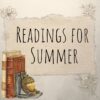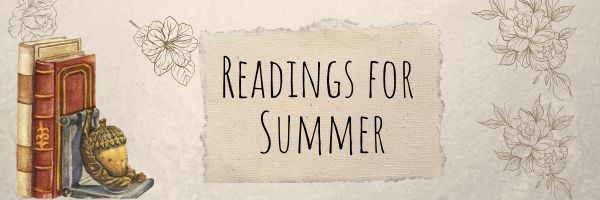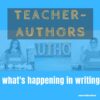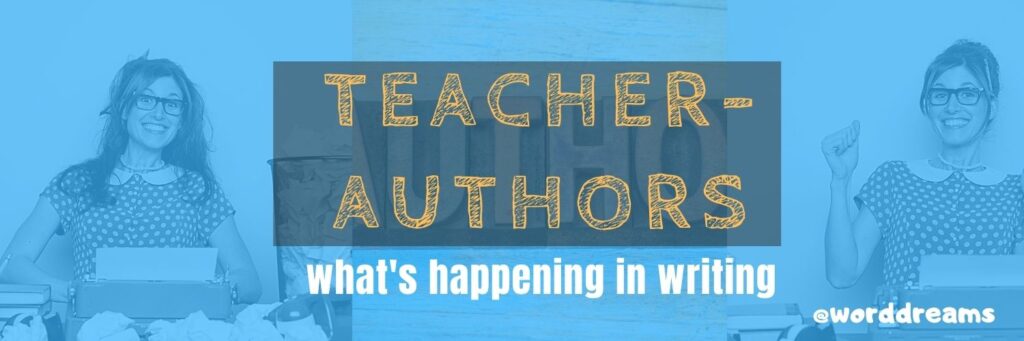Author: Jacqui
More Books You’ll Want to Read This Summer
Summer is a great time to reset your personal pedagogy to an education-friendly mindset and catch up on what’s been changing in the ed world while you were teaching eight ten hours a day. My Twitter friends gave me great suggestions, but first:
A comment on the selections: I did get more suggestions than I could possibly list so I avoided books that involved politics or hot-button subjects that teachers are divided on and focused on positive and uplifting reading. Yes, there is a lot wrong with education around the world but I wanted a selection of books that would send me — and you — back to teaching in the fall with a can-do attitude for how to accomplish miracles with your next class of students.
Having said that, here’s a granular list of teacher-approved books to keep you busy this summer (some of these are repeated from last year):
Digital Leadership: Changing Paradigms for Changing Times
by Eric C. Sheninger
Digital Leadership defines a strategic mindset and set of behaviors that leverage resources to create a meaningful, transparent, and engaging school culture. It takes into account recent changes such as connectivity, open-source technology, mobile devices, and personalization of learning to dramatically shift how schools have been run for over a century.
Disrupting Class: How Disruptive Innovation Will Change the Way the World Learns
by Clayton M. Christensen
Selected as one of Business Week’s Best Books on Innovation in 2008, Disrupting Class remains a worthy read. It is filled with fascinating case studies, scientific findings, and insights into how managed innovation can unleash education. Disrupting Class will open your eyes to new possibilities and evolve your thinking. For more detail, read my review, Disrupting Class.
Share this:
- Click to share on Facebook (Opens in new window) Facebook
- Click to share on X (Opens in new window) X
- Click to share on LinkedIn (Opens in new window) LinkedIn
- Click to share on Pinterest (Opens in new window) Pinterest
- Click to share on Telegram (Opens in new window) Telegram
- Click to email a link to a friend (Opens in new window) Email
- More
8 Crucial Steps for University Admission Success for High School Students
8 Crucial Steps for University Admission Success for High School Students
Applying for university is a significant milestone for high school students. The process can be daunting, but with the right steps, it can lead to a successful admission. Here are eight crucial steps to help high school students navigate the university admission process effectively.
1. Start Early and Stay Organized
One of the most important steps in the university admission process is to start early and stay organized. Begin by researching universities and their requirements during your junior year. Create a timeline that includes important dates such as application deadlines, standardized test dates, and scholarship deadlines.
Tip: Use tools like spreadsheets or apps to keep track of your progress. Staying organized can help reduce stress and ensure you don’t miss any critical deadlines. (more…)
Share this:
- Click to share on Facebook (Opens in new window) Facebook
- Click to share on X (Opens in new window) X
- Click to share on LinkedIn (Opens in new window) LinkedIn
- Click to share on Pinterest (Opens in new window) Pinterest
- Click to share on Telegram (Opens in new window) Telegram
- Click to email a link to a friend (Opens in new window) Email
- More
24 Online Resources About Economics
Here are popular online resources to teach about Economics (click for updates to this list)
- 12 Days of Christmas–find the cost and price change of the 12 gifts
- 60-seconds Adventures in Economics–videos from Open University
- Banzai–financial literacy (free) online program
- Basic Economic Terms
- Basic Economics Jumbled
- BizKids–games to teach business and finance
- Business and Profit Millionaire Game
- Economic Concepts
- Economic Systems
- Economic Terms
- Economic Terms Mini-Quiz
- Economics Flashcards
- EverFi–course in financial literacy for high schoolers
- Gift Hunt--find the cost of the 12 gifts and the price change from the prior year
- How the Stock Market Works–a game for high schoolers
- Lemonade Stand
- Living Wage–what’s it cost to survive–by state, cities, counties
- NASDAQ
- National Economics Challenge
- New York Stock Exchange
- Stock Market Game
- US Debt Clock
- US Economy
- Value of Money–TED lesson on this topic; video (of course)
For more on Economics, click here. (more…)
Share this:
- Click to share on Facebook (Opens in new window) Facebook
- Click to share on X (Opens in new window) X
- Click to share on LinkedIn (Opens in new window) LinkedIn
- Click to share on Pinterest (Opens in new window) Pinterest
- Click to share on Telegram (Opens in new window) Telegram
- Click to email a link to a friend (Opens in new window) Email
- More
13 AI Detectors and 11 Plagiarism Detectors
Here are popular online resources to teach about AI detection and Plagiarism detection:
AI Detector
Click here for updates to this list:
- AI Content Detector–from Crossplag
- AI Text Classifier–from the creators of ChatGPT to identify writing from an AI
- ChatGPT–has developed their own tool to find AI-generated writing
- Content at Scale AI Content Detector
- Contentdetector.org
- Copyleaks AI Content Detector
- Crossplag–detect AI content
- GPTZero–to find text generated by an AI
- Plagiarismchecker.ai
- TurnItIn ithenticate–new tool to identify AI-generated text
- UNDETECTABLE.AI
- Winston A.I
- ZeroGPT
Finding plagiarism
Share this:
- Click to share on Facebook (Opens in new window) Facebook
- Click to share on X (Opens in new window) X
- Click to share on LinkedIn (Opens in new window) LinkedIn
- Click to share on Pinterest (Opens in new window) Pinterest
- Click to share on Telegram (Opens in new window) Telegram
- Click to email a link to a friend (Opens in new window) Email
- More
How the Internet Neighborhood is Like Any Other Community
Education has changed. Teachers no longer lecture from a dais with student learning contained within the schoolhouse walls. Thanks to the pervasiveness of easy-to-use and free web-based tools, most teachers have one or more computers in the classroom with internet access. Because of this, educators have come to expect students to participate actively in the learning process and transfer their knowledge from the classroom to life. For example, when preparing a project, a fifth grader will do the research using the internet, collaborate with classmates on Google, write the report with a web-based tool, share it using digital tools, and then use those learned skills in other classes.
Students have become digital citizens. The question is: How do they thrive in the digital world? (more…)
Share this:
- Click to share on Facebook (Opens in new window) Facebook
- Click to share on X (Opens in new window) X
- Click to share on LinkedIn (Opens in new window) LinkedIn
- Click to share on Pinterest (Opens in new window) Pinterest
- Click to share on Telegram (Opens in new window) Telegram
- Click to email a link to a friend (Opens in new window) Email
- More
Career Guidance in Cypriot Schools: How Students are Prepared for a Successful Future
Career Guidance in Cypriot Schools: How Students are Prepared for a Successful Future
School education in Cyprus is recognized by the world community of educators as the most progressive and fundamental. A rich and interesting educational program has been created for students, the main goal of which is to make learning a positive process in the life of every child.
Children study for twelve years, which is enough time to gradually acquire useful skills and knowledge. The educational system provides quality education for children aged 5 to 17-18 years. If a family is just planning to move to Cyprus, it is worth knowing that foreign children have the same rights to educational services as local children.
The professional orientation of students is exactly the direction in which Cypriots have achieved significant success. Educational institutions are based on the British model of education. This means that the greatest attention is paid to the development of each child’s individual personality. State or elite school – educational institutions of all forms of teaching are strictly controlled by the Ministry of Education of Cyprus. (more…)
Share this:
- Click to share on Facebook (Opens in new window) Facebook
- Click to share on X (Opens in new window) X
- Click to share on LinkedIn (Opens in new window) LinkedIn
- Click to share on Pinterest (Opens in new window) Pinterest
- Click to share on Telegram (Opens in new window) Telegram
- Click to email a link to a friend (Opens in new window) Email
- More
Teacher-Authors: What’s Happening on my Writer’s Blog
A lot of teacher-authors read my WordDreams blog. In this monthly column, I share the most popular post from the past month on my teacher education blog, Ask a Tech Teacher.
Tech Tips for Writers is an occasional post on overcoming Tech Dread. I’ll cover issues that friends, both real-time and virtual, have shared. Feel free to post a comment about a question you have. I’ll cover it in a future Tip.
Like everyone else on the planet, I understand I must switch to ‘airplane mode’ when flying. If you don’t know what airplane mode is (except to turn it on during flight), here’s a quick run-down:
- It stops your phone from sending or receiving text messages or voice calls.
- It disconnects your phone from a WiFi network. When it is on, your phone will stop scanning for WiFi networks or even attempting to join them.
- It disables Bluetooth on your smartphone.
- It may also disable your smartphone’s GPS functions.
As writers, there are surprisingly good reasons to invoke airplane mode even if you’re not flying:
- when your kids are using your phone, they can’t send messages or use the internet
- you need to save battery power. As writers, that could be when you’re reading a downloaded Kindle book or working on your WIP offline (it’ll sync when you turn the internet back on)
- as a ‘do not disturb’ feature: if you are focused on writing or researching and want to avoid intrusions for a set period of time. The intrusions will return as soon as you turn it off.
- to avoid roaming charges if you travel internationally for book conferences or interviews
- to avoid being tracked: In airplane mode, location services are off and no one knows where you are.
- to sleep without interruptions. Rest assured, when you wake up and remove airplane mode, everything you missed will tumble onto your phone
How often do you use airplane mode?
Here’s the sign-up link if the image above doesn’t work:
https://jacqui-murray.aweb.page/p/46e8c9bf-eaed-4252-8aad-3688e233a4cc
“The content presented in this blog are the result of creative imagination and not intended for use, reproduction, or incorporation into any artificial intelligence training or machine learning systems without prior written consent from the author.”
Jacqui Murray is the author of the popular Man vs. Nature saga, the Rowe-Delamagente thrillers, and the acclaimed Building a Midshipman, the story of her daughter’s journey from high school to United States Naval Academy. She is also the author/editor of over a hundred books on integrating tech into education, adjunct professor of technology in education, blog webmaster, an Amazon Vine Voice, and a freelance journalist on tech ed topics. Look for her next prehistoric fiction, Endangered Species, Winter 2024
Copyright ©2023 askatechteacher.com – All rights reserved.
Here’s the sign-up link if the image above doesn’t work:
Share this:
- Click to share on Facebook (Opens in new window) Facebook
- Click to share on X (Opens in new window) X
- Click to share on LinkedIn (Opens in new window) LinkedIn
- Click to share on Pinterest (Opens in new window) Pinterest
- Click to share on Telegram (Opens in new window) Telegram
- Click to email a link to a friend (Opens in new window) Email
- More
USA Moon Landing July 20 1969
On July 20, 1969, Neil Armstrong was the first man to place foot on the moon. Commemorate that this year with an exciting collection of websites and apps that take your students to the Moon (click for updates to the list):
- Apollo 11: Countdown to Launch via Google Earth
- Apollo 11 VR
- Google Moon–see the Moon in 3D with your Google Earth app
- How we are going to the Moon–video
- If the Moon Were Only One Pixel…
- JFK Challenge — takes kids to the Apollo 11
- NASA’s Musical Playlist–88 million viewers of 188 songs
- Moon Phase Simulation Viewed from Earth and Space (interactive, elementary and middle school)—and associated Lesson Plan
- Observing the Moon in the Sky (interactive, elementary)
- Moonrise to Moonset (media gallery, elementary)
More on space
Share this:
- Click to share on Facebook (Opens in new window) Facebook
- Click to share on X (Opens in new window) X
- Click to share on LinkedIn (Opens in new window) LinkedIn
- Click to share on Pinterest (Opens in new window) Pinterest
- Click to share on Telegram (Opens in new window) Telegram
- Click to email a link to a friend (Opens in new window) Email
- More
100+ Online Resources About History
Here are popular online resources to teach about History (click here for updates to the list):
- Critical Past–original videos from mid-1800’s and forward of amazing events in world history.
- DocsTeach
- Hello History–chat with historic figures from the past
- History Central
- History for Kids--written by a ‘kid’ in well-chosen words his peers will understand
- HistoryPin–connect your community with local history
- Media History Project
- Pass the Past–educational game to help students prepare for Virginia’s Standard’s of Learning (SOL) exams with a focus on World, United States and Virginia history, civics, and geography. (app)
- Timelapse–watch the world change over time
Share this:
- Click to share on Facebook (Opens in new window) Facebook
- Click to share on X (Opens in new window) X
- Click to share on LinkedIn (Opens in new window) LinkedIn
- Click to share on Pinterest (Opens in new window) Pinterest
- Click to share on Telegram (Opens in new window) Telegram
- Click to email a link to a friend (Opens in new window) Email
- More
Building Community in Virtual High Schools
In response to the challenges of COVID, a dissatisfaction with local in-person schools, and increasingly diverse needs of the high school student population, enrollment in US virtual schools is now over 300,000 with about 20% of students taking at least one online course. There are pros and cons of attending class via computer. You can learn on your own schedule, but what if you have connectivity issues? You have more independence in your learning, but what if the teacher isn’t inspirational?
One big issue among many is the importance of building community in virtual schools. The Ask a Tech Teacher team dug into this:
Building Community in Virtual High Schools
As educators, we often hear concerns about the lack of socialization in online learning environments. However, the reality of virtual high schools is far from the isolated, impersonal experience many imagine. In fact, with intentional effort and innovative approaches, an online high school can foster vibrant, supportive communities that rival those of traditional brick-and-mortar institutions.
The Importance of Community in Education
A sense of belonging enhances student engagement, improves academic performance, and supports mental health. In virtual settings, where students might otherwise feel disconnected, building community becomes even more critical.
Strategies for fostering student connection include: (more…)
Share this:
- Click to share on Facebook (Opens in new window) Facebook
- Click to share on X (Opens in new window) X
- Click to share on LinkedIn (Opens in new window) LinkedIn
- Click to share on Pinterest (Opens in new window) Pinterest
- Click to share on Telegram (Opens in new window) Telegram
- Click to email a link to a friend (Opens in new window) Email
- More