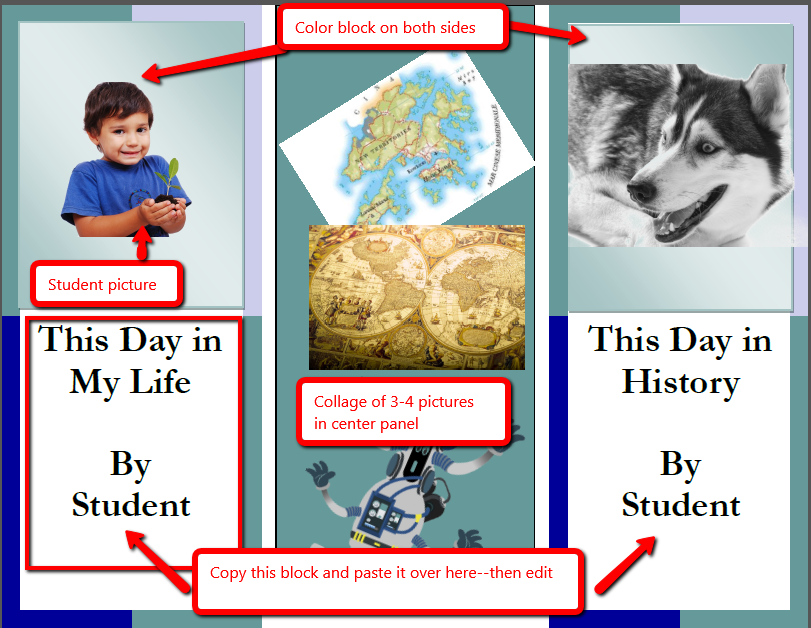Author: Jacqui
Best-Kept Secrets for Teaching Tech to Kids
 There’s a secret to teaching kids how to use technology. It’s called ‘delegate’. I don’t mean sluff off the teaching to aides or parents. I’m referring to the importance of empowering students to be their own problem-solvers. Encourage them to be risk-takers and then expect it of them. Here are seven ways to make this happen:
There’s a secret to teaching kids how to use technology. It’s called ‘delegate’. I don’t mean sluff off the teaching to aides or parents. I’m referring to the importance of empowering students to be their own problem-solvers. Encourage them to be risk-takers and then expect it of them. Here are seven ways to make this happen:
Let students know technology isn’t difficult
OK. I see the disbelief in your eyes, but it’s true. Take it from someone who’s taught thousands of students over a span of fifteen years: Computers are only hard to learn if kids are told they’re hard to learn. They might hear this white lie from parents or friends, but once they cross the threshold of your classroom, tell them the truth. Compare keyboarding to piano–a skill lots of kids feel good about–or another one that relates to your particular group. Anything worth being proud of takes practice. Remove the fear. Make sure skills are age-appropriate with proper scaffolding. Listen to students’ suggestions that achieve your goals in a different way. Don’t put a time table on learning–let students learn at their own pace.
To some students, ‘difficult’ is ‘bad’. This isn’t true. In fact, Merriam Webster defines ‘difficult’ as:
‘Needing much effort or skill to accomplish’
That includes online games, soccer, a musical instrument, reading a good book. If technology is difficult, it’s in good company.
Teach students how to do the twenty tech problems they’ll face half the time
There are twenty to twenty-five problems that make up seventy percent of a students’ down time in technology. These include issues like the monitor doesn’t work, the computer doesn’t work, passwords didn’t work, a webtool wouldn’t work, and a program froze. Expect students to know solutions to these common problems.
Where do you get this list? Ask students, other teachers, the librarian, and parents what problems children face that stop them from completing tech assignments. Skip problems like, ‘I ran out of paper so I couldn’t print’. Collate these into a list on the classroom wall and let students see it every day. It may look something like this:
Share this:
- Click to share on Facebook (Opens in new window) Facebook
- Click to share on X (Opens in new window) X
- Click to share on LinkedIn (Opens in new window) LinkedIn
- Click to share on Pinterest (Opens in new window) Pinterest
- Click to share on Telegram (Opens in new window) Telegram
- Click to email a link to a friend (Opens in new window) Email
- More
Website Review: ProdigyGame.com
There are a lot of online math systems to help students through one of school’s toughest subjects (if not science). Each one proclaim s they have the way to teach students while having fun, in ways that are aligned with state and national standards. How do you decide what is best for your class? Here are guidelines, culled from top education sites like Edutopia, Google Education, Educational Technology, and EdWeek that are valuable when evaluating any website:
s they have the way to teach students while having fun, in ways that are aligned with state and national standards. How do you decide what is best for your class? Here are guidelines, culled from top education sites like Edutopia, Google Education, Educational Technology, and EdWeek that are valuable when evaluating any website:
- free or small fee
- support the ‘4 C’s’–creativity, critical thinking, communication, collaboration
- offer compelling content (this is subjective; ‘compelling’ varies teacher-to-teacher and student-to-student)
- are not distracting or overwhelming in colors, music, or activity
- offer levels that become increasingly more difficult, providing differentiation for student needs
- stand the test of time–do students stay engaged even after playing it over and over
- positive parent reports
- few ads–and those that are there do not take up a significant portion of the screen
- intuitive to use with a short learning curve
- encourage independence
- easily applied to a variety of educational environments
- doesn’t collect personal information other than user credentials or data required to operate the app
- includes age-appropriate content
- fulfills intended purpose
- aligned with Blooms Taxonomy, Common Core, ISTE, or other state/national/international standards
- received awards/citations
Here’s one I think meets all these basic requirements as well as makes students want to practice their math:
Share this:
- Click to share on Facebook (Opens in new window) Facebook
- Click to share on X (Opens in new window) X
- Click to share on LinkedIn (Opens in new window) LinkedIn
- Click to share on Pinterest (Opens in new window) Pinterest
- Click to share on Telegram (Opens in new window) Telegram
- Click to email a link to a friend (Opens in new window) Email
- More
14 Websites for 4th Grade Culture
Here’s a list of great 4th grade websites on Culture:
- Classrooms around the world
- Clothes around the world
- Eat—food around the world
- First Thanksgiving
- Google World of Wonders
- One day around the world–video
- 360 Panorama of the world
- Language Mapper—around the globe
- Life in a Day—video (long)
- School lunches around the world
- Sleep—where children sleep around the world
- US Languages
- What we own—around the world
- World National Anthem
Share this:
- Click to share on Facebook (Opens in new window) Facebook
- Click to share on X (Opens in new window) X
- Click to share on LinkedIn (Opens in new window) LinkedIn
- Click to share on Pinterest (Opens in new window) Pinterest
- Click to share on Telegram (Opens in new window) Telegram
- Click to email a link to a friend (Opens in new window) Email
- More
Happy President’s Day!
 Presidents’ Day is an American holiday celebrated on the third Monday in February. Originally established in 1885 in recognition of President George Washington, it is still officially called “Washington’s Birthday” by the federal government. Traditionally celebrated on February 22—Washington’s actual day of birth—the holiday became popularly known as Presidents’ Day after it was moved as part of 1971’s Uniform Monday Holiday Act, an attempt to create more three-day weekends for the nation’s workers. While several states still have individual holidays honoring the birthdays of Washington, Abraham Lincoln and other figures, Presidents’ Day is now popularly viewed as a day to celebrate all U.S. presidents past and present.
Presidents’ Day is an American holiday celebrated on the third Monday in February. Originally established in 1885 in recognition of President George Washington, it is still officially called “Washington’s Birthday” by the federal government. Traditionally celebrated on February 22—Washington’s actual day of birth—the holiday became popularly known as Presidents’ Day after it was moved as part of 1971’s Uniform Monday Holiday Act, an attempt to create more three-day weekends for the nation’s workers. While several states still have individual holidays honoring the birthdays of Washington, Abraham Lincoln and other figures, Presidents’ Day is now popularly viewed as a day to celebrate all U.S. presidents past and present.
Here are ten websites with games, activities, songs, webquests and more:
Share this:
- Click to share on Facebook (Opens in new window) Facebook
- Click to share on X (Opens in new window) X
- Click to share on LinkedIn (Opens in new window) LinkedIn
- Click to share on Pinterest (Opens in new window) Pinterest
- Click to share on Telegram (Opens in new window) Telegram
- Click to email a link to a friend (Opens in new window) Email
- More
#52: Indigenous Cultures Magazine in Publisher
Create a magazine on any topic you’re covering in class using text, pictures, diagrams, charts. Add a cover and a table of contents.
Click on each page of lesson plan.
Share this:
- Click to share on Facebook (Opens in new window) Facebook
- Click to share on X (Opens in new window) X
- Click to share on LinkedIn (Opens in new window) LinkedIn
- Click to share on Pinterest (Opens in new window) Pinterest
- Click to share on Telegram (Opens in new window) Telegram
- Click to email a link to a friend (Opens in new window) Email
- More
What Happens When Technology Fails? 3 Work-Arounds
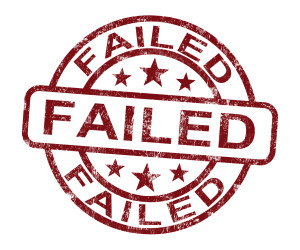 Has this happened to you? You spend hours rewriting an old lesson plan, incorporating rich, adventurous tools available on the internet. You test it the evening before, several times, just to be sure. It’s a fun lesson with lots of activities and meandering paths students undoubtedly will adore. And it’s student-centered, self-paced. Technology enables it to differentiate authentically for the diverse group of learners that walk across your threshold daily.
Has this happened to you? You spend hours rewriting an old lesson plan, incorporating rich, adventurous tools available on the internet. You test it the evening before, several times, just to be sure. It’s a fun lesson with lots of activities and meandering paths students undoubtedly will adore. And it’s student-centered, self-paced. Technology enables it to differentiate authentically for the diverse group of learners that walk across your threshold daily.
Everyone who previewed it is wowed. You are ready.
Until the day of, the technology that is its foundation fails. Hours of preparation wasted because no one could get far enough to learn a d*** thing. You blame yourself–why didn’t you stick with what you’d always done? Now, everyone is disappointed.
Share this:
- Click to share on Facebook (Opens in new window) Facebook
- Click to share on X (Opens in new window) X
- Click to share on LinkedIn (Opens in new window) LinkedIn
- Click to share on Pinterest (Opens in new window) Pinterest
- Click to share on Telegram (Opens in new window) Telegram
- Click to email a link to a friend (Opens in new window) Email
- More
19 Valentine Sites For Your Students
 Here are some fun Valentine sites to fill those few minutes betwixt and between lessons, projects, bathroom breaks, lunch, and everything else:
Here are some fun Valentine sites to fill those few minutes betwixt and between lessons, projects, bathroom breaks, lunch, and everything else:
- Dress up the heart
- ‘I love you’ in languages Afrikaans to Zulu
- Line up the hearts
- More heart writing
- Valentine Day games and stories
- Valentine drag-and-drop
- Valentine match
- Valentine mouse skills
- Valentine projects from Winter Wonderland
- Valentine puppy jigsaw
- Valentine rebus game[gallery type="slideshow" ids="44901,44902,44903"]
- Valentine rebuses
- Valentine Sudoku
- Valentine tic-tac-toe
- Valentine typing
- Valentine unscramble
- Valentine’s Day apps
- Write in a heart
Do you have any I missed?
Holiday Lesson Plans
Looking for holiday lesson plans? Here’s my collection.
Share this:
- Click to share on Facebook (Opens in new window) Facebook
- Click to share on X (Opens in new window) X
- Click to share on LinkedIn (Opens in new window) LinkedIn
- Click to share on Pinterest (Opens in new window) Pinterest
- Click to share on Telegram (Opens in new window) Telegram
- Click to email a link to a friend (Opens in new window) Email
- More
#51: History Trifold in Publisher–Grades 4-7
This lesson is a crowd pleaser. Students create a timeline showing what was happening around the world while they lived their lives. I’ve found this generates lots of discussion between students and their parents as they try to understand what the world events were.
Click on each page of lesson plan. (more…)
Share this:
- Click to share on Facebook (Opens in new window) Facebook
- Click to share on X (Opens in new window) X
- Click to share on LinkedIn (Opens in new window) LinkedIn
- Click to share on Pinterest (Opens in new window) Pinterest
- Click to share on Telegram (Opens in new window) Telegram
- Click to email a link to a friend (Opens in new window) Email
- More
Modernizing the School Counselor
 When the first school
When the first school guidance counselors (update: thanks to those in the profession who took the time to educate me on their title) emerged in the late 1800’s, they were almost exclusively vocational counselors, their purpose to assist students in transitioning from an educational environment to a productive piece of society. Quickly, this morphed to helping students determine the career path best-suited for their innate abilities, interests, and skills. It didn’t take long for those in the trenches to connect student success after school to the path followed during school–which included much more than grades. Counselors took on myriad tasks, such as:
- helping failing students find a remedy
- encouraging teachers to make connections between what they taught and occupational problems
- consulting student standardized tests to determine what should/could be expected of students
- urging students to stay in school
- interviewing students leaving school to validate their decision
- promoting character development
- teaching socially appropriate behavior
- assisting vocational planning
- promoting best practices in academic development (readiness to learn and achievement strategies)
- encouraging career development and planning (academic advising, school to post secondary or career transitions, and workforce effectiveness)
- ensuring appropriate social skills and self-management as well as facing challenges to school success including bullying, suicide, addictions, and abuse
- providing connectedness to school, community, state and nation
- helping students understand societal events such as Sandy Hill and Hurricane Katrina
Share this:
- Click to share on Facebook (Opens in new window) Facebook
- Click to share on X (Opens in new window) X
- Click to share on LinkedIn (Opens in new window) LinkedIn
- Click to share on Pinterest (Opens in new window) Pinterest
- Click to share on Telegram (Opens in new window) Telegram
- Click to email a link to a friend (Opens in new window) Email
- More
6 Tips I Wish I’d Known When I Started Blogging
 I’ve been blogging for about six years, some professionally (for my tech ed career) and others on topics of interest to me (writing, USNA, that sort). That first post–putting myself on the line, ignoring that I had no hits, wanting to approve comments from spammers because that would look like someone loved me–I thought that was the hard part. The second post was easier and so it went.
I’ve been blogging for about six years, some professionally (for my tech ed career) and others on topics of interest to me (writing, USNA, that sort). That first post–putting myself on the line, ignoring that I had no hits, wanting to approve comments from spammers because that would look like someone loved me–I thought that was the hard part. The second post was easier and so it went.
But somewhere around the twentieth post, I figured out I had to do blogging right. I couldn’t simply show up, spout off and slink away. There was a lot more to ‘blogging’. I could have quit–it was getting to be a lot like work–but I enjoyed the camaraderie with like-minded souls. I learned a lot about writing by doing it and could transfer those lessons to my students. So I honed my skill.
Now, years later, there are a few items I wished I’d known early rather than late. Let me share them with you so you don’t have the hard lessons I did:
- only reblog 10% of someone else’s post. If you’re on WordPress and push the ‘reblog’ button, they take care of it for you. But if you copy someone’s post and give them attribution, you blew it. You have to get permission if you are reposting more than 10% of someone’s work. Where was I supposed to learn that?
Share this:
- Click to share on Facebook (Opens in new window) Facebook
- Click to share on X (Opens in new window) X
- Click to share on LinkedIn (Opens in new window) LinkedIn
- Click to share on Pinterest (Opens in new window) Pinterest
- Click to share on Telegram (Opens in new window) Telegram
- Click to email a link to a friend (Opens in new window) Email
- More