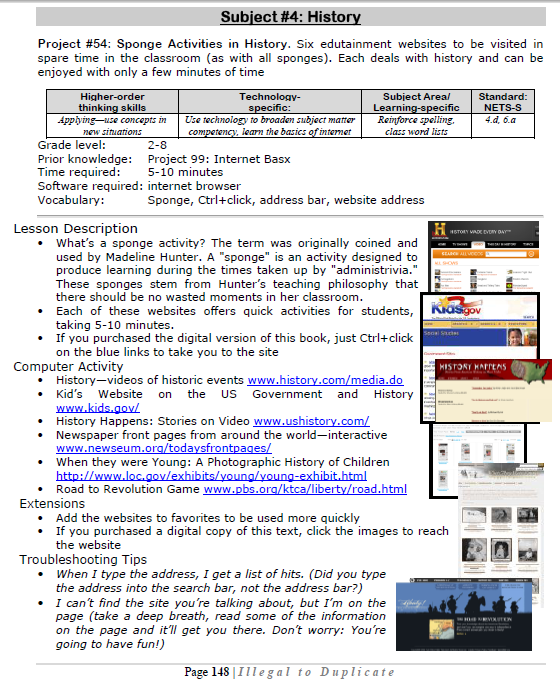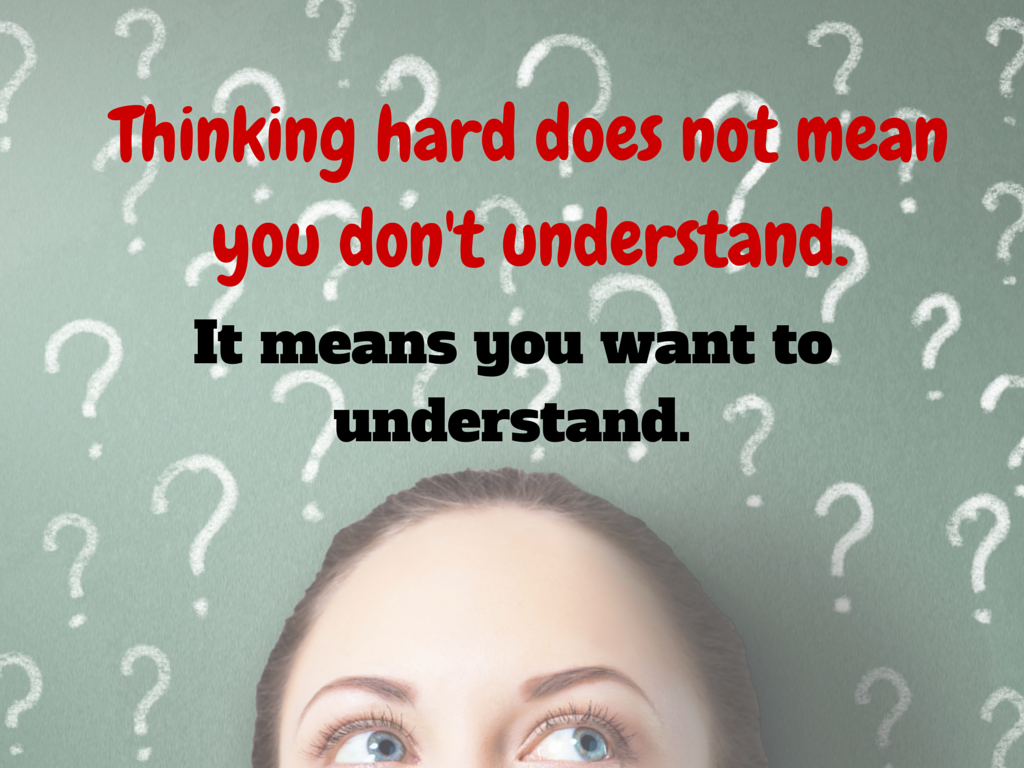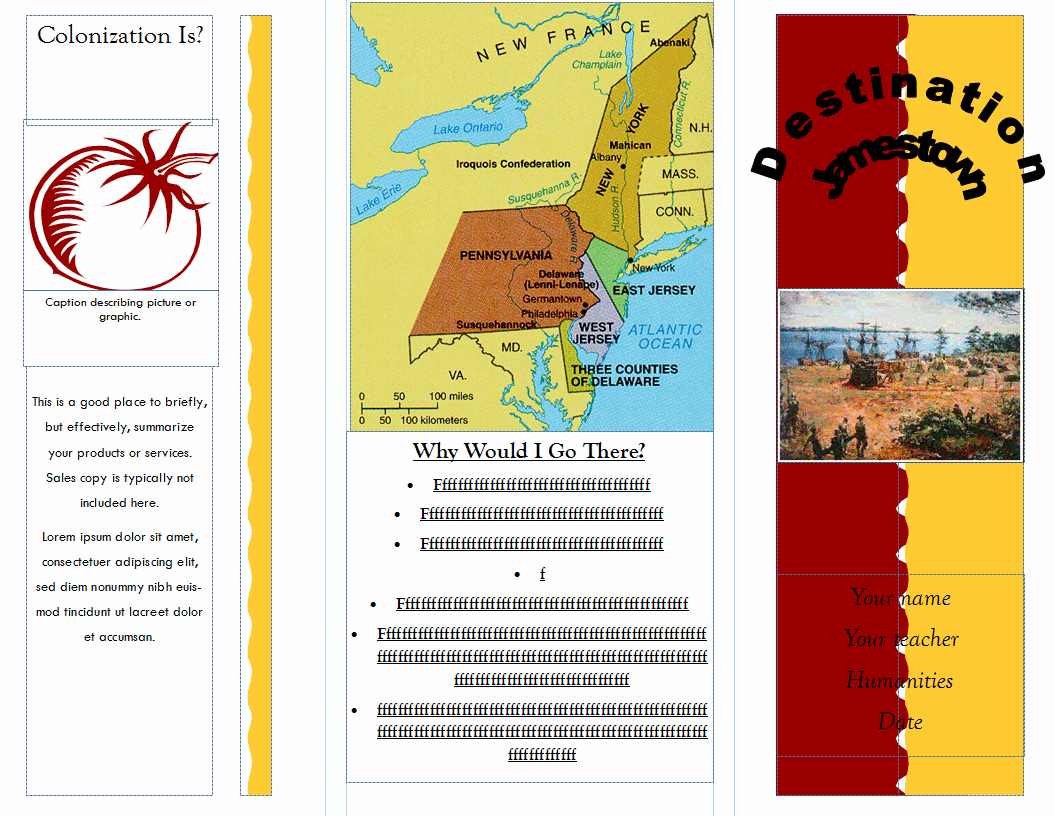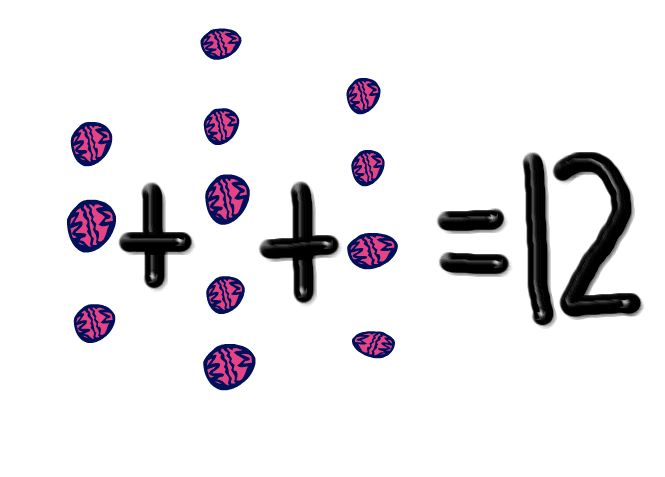Author: Jacqui
What to do when your Computers Don’t Work
-
 I got a lot of suggestions based on my post, What to do When the Computers Are Down in January. Here are ideas that came in from my PLN:
I got a lot of suggestions based on my post, What to do When the Computers Are Down in January. Here are ideas that came in from my PLN: -
- Find a DVD player and get a copy of Magic Schoolbus Gets Programmed.
-
- Do you have Laptops or iPads. Even without internet access, if you had Laptops, they could create Documents using Microsoft Word. If you have iPads, you can use the Apps that have been downloaded.
- I know there are stories (Arthur’s Computer Disaster, The Magic School Bus Gets Programmed) that you could read to the students. Both have Videos as well. I know that Arthur’s Computer Disaster has worksheets that go along with the book. Worksheets can be found here http://www.abcteach.com/free/b/book_arthur_compdisaster_prim.pdf. I have also heard of the book The Computer Teacher from the Black Lagoon but I have never read it.
- I do not have any access to laptops. Our school moved and our laptops were reformatted and our servers were taken apart. The only computer I have access to is my own personal laptop 🙁
- If your school subscribes to Discovery Streaming you could record the video at home.
- If you search on the forums for no computers or no power, there are quite a few discussions about what do to in situations like this
- Do some paper blogging – http://www.notesfrommcteach.com/2010/09/learning-to-blog-using-pape…
- Do some activities from Computer Science Unplugged – http://csunplugged.org/
- Digital Citizenship Lessons – Lots of them at Common Sense Media do not require a computer http://www.commonsensemedia.org/educators/scope-and-sequence
Share this:
- Click to share on Facebook (Opens in new window) Facebook
- Click to share on X (Opens in new window) X
- Click to share on LinkedIn (Opens in new window) LinkedIn
- Click to share on Pinterest (Opens in new window) Pinterest
- Click to share on Telegram (Opens in new window) Telegram
- Click to email a link to a friend (Opens in new window) Email
- More
#54: Sponge Activities in History
Six edutainment websites to be visited in spare time in the classroom (as with all sponges). Each deals with history and can be enjoyed with only a few minutes of time
–from 55 Technology Projects for the Digital Classroom. (more…)
Share this:
- Click to share on Facebook (Opens in new window) Facebook
- Click to share on X (Opens in new window) X
- Click to share on LinkedIn (Opens in new window) LinkedIn
- Click to share on Pinterest (Opens in new window) Pinterest
- Click to share on Telegram (Opens in new window) Telegram
- Click to email a link to a friend (Opens in new window) Email
- More
Read Across America Day
 Many people in the United States, particularly students, parents and teachers, join forces on Read Across America Day, annually held on March 2. This nationwide observance coincides with the birthday of Dr Seuss.
Many people in the United States, particularly students, parents and teachers, join forces on Read Across America Day, annually held on March 2. This nationwide observance coincides with the birthday of Dr Seuss.
Here are some great reading websites for students K-5:
- Aesop Fables—no ads
- Aesop’s Fables
- Audio stories
- Childhood Stories
- Classic Fairy Tales
- Edutainment games and stories
- Fables—Aesop—nicely done
- Fairy Tales and Fables
- Interactive storybook collection
- Listen/read–Free non-fic audio books
- Magic Keys–stories for youngers
- Mighty Book
- Open Library
- PBS Stories–Between the Lions
- RAZ Kids–wide variety of reading levels, age groups, with teacher dashboards
- Signed stories
- Starfall
- Stories read by actors
- Stories to read
- Stories to read for youngsters
- Stories to read from PBS kids
- Stories to read–II
- Stories to read—International Library
- Stories—MeeGenius—read/to me
- Stories—non-text
- Story Scramble
- Story time–visual
- Storytime for me
- Teach your monster to read (free)
- Tumblebooks (fee)
- Ziggity Zoom Stories
Share this:
- Click to share on Facebook (Opens in new window) Facebook
- Click to share on X (Opens in new window) X
- Click to share on LinkedIn (Opens in new window) LinkedIn
- Click to share on Pinterest (Opens in new window) Pinterest
- Click to share on Telegram (Opens in new window) Telegram
- Click to email a link to a friend (Opens in new window) Email
- More
17 Websites to Manage Your Classroom
These are clever approaches to keeping order among avid learners:
- Bouncy Balls–balls bounce based on level of noise in the classroom
- Calmness Counter–how noisy is your classroom? Let students see.
- Class Dojo—class behavior mgmt
- Class Badges
- Doodle—schedule meetings, polls
- Forms—Adobe interactive pdf, collect results
- Google Safe Search Preferences
- If This Then That—manage social networks
- Open Badges
- Password creator
- Plagiarism Tracker
- Random Team Generator
- Sign-up Genius–organize volunteers, presentations, lists of all sorts
- Tagible–organize videos from YT, Vimeo, more
- Teach with IPads
- Too Noisy--another app to show noise level in classroom (app)
- Volunteer Spot–organize with free online sign-up sheets
Share this:
- Click to share on Facebook (Opens in new window) Facebook
- Click to share on X (Opens in new window) X
- Click to share on LinkedIn (Opens in new window) LinkedIn
- Click to share on Pinterest (Opens in new window) Pinterest
- Click to share on Telegram (Opens in new window) Telegram
- Click to email a link to a friend (Opens in new window) Email
- More
22 Ways to Add Rigor to Your Classroom
 Let’s start by clearing up a misconception: Rigor isn’t unfriendly. Adding it to your class doesn’t mean you become boring, a techie, or overseer of a fun-free zone. In fact, done right, rigor fills your class with Wow, those epiphanies that bring a smile to student faces and a sense of well-being to their school day. Rigor provides positive experiences, is an emotional high, and engenders a pervasive sense of accomplishment students will carry for years–and use as a template for future events.
Let’s start by clearing up a misconception: Rigor isn’t unfriendly. Adding it to your class doesn’t mean you become boring, a techie, or overseer of a fun-free zone. In fact, done right, rigor fills your class with Wow, those epiphanies that bring a smile to student faces and a sense of well-being to their school day. Rigor provides positive experiences, is an emotional high, and engenders a pervasive sense of accomplishment students will carry for years–and use as a template for future events.
It is NOT:
- lots of homework
- lots of projects
- lots of resources
- lots of rules
When those are used to define rigor, the teacher is flailing–thinking quantity is quality. Rigor is not about adding a column of data or remembering the main characters in a Shakespeare novel. It’s seeing how that knowledge connects to life, to circumstances and to daily problems.
Simply put, adding rigor creates an environment where students are:
- expected to learn at high levels
- supported so they can learn at high levels
- cheered on as they demonstrate learning at high levels
It helps students understand how to live life using brain power as the engine. Sure, it will ask them to collect evidence and draw conclusions that may find disagreement among their peers. It will insist they defend a position or adjust it to reflect new information. And it will often move them outside their comfort zone. It will also prepare them to solve the problems they will face in the future.
Share this:
- Click to share on Facebook (Opens in new window) Facebook
- Click to share on X (Opens in new window) X
- Click to share on LinkedIn (Opens in new window) LinkedIn
- Click to share on Pinterest (Opens in new window) Pinterest
- Click to share on Telegram (Opens in new window) Telegram
- Click to email a link to a friend (Opens in new window) Email
- More
#53: Colonization Trifold Brochure in Publisher
Create a trifold brochure in Publisher to go along with colonization or another unit of inquiry in the classroom. This project focuses on research and is more involved than #51 History Trifold. Students add lots of detail and lots of research on different colonization topics. Besides Publisher, students learn to research on the internet and copy-paste pictures from the internet
Lesson Plan
Use each panel in the trifold (there are six) to cover a different topic you’re discussing in class.
Click on each page of lesson plan.
You can also use a template in Google Docs, Google Presentations, or MS Word if you don’t have Publisher:
Share this:
- Click to share on Facebook (Opens in new window) Facebook
- Click to share on X (Opens in new window) X
- Click to share on LinkedIn (Opens in new window) LinkedIn
- Click to share on Pinterest (Opens in new window) Pinterest
- Click to share on Telegram (Opens in new window) Telegram
- Click to email a link to a friend (Opens in new window) Email
- More
6 Ways to Make Classroom Typing Fun
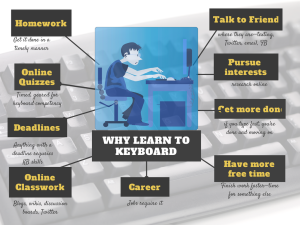 When you teach typing, the goal isn’t speed and accuracy. The goal is that students type well enough that it doesn’t disrupt their thinking.
When you teach typing, the goal isn’t speed and accuracy. The goal is that students type well enough that it doesn’t disrupt their thinking.
Let me say that again:
The goal of keyboarding is students type well enough that it doesn’t disrupt their thinking.
Much like breathing takes no thought and playing a piano is automatic, students must be able to think while they type, fingers automatically moving to the keys that record their thoughts. Searching for key placement shouldn’t interfere with how they develop a sentence. Sure, it does when students are just starting, but by third grade students should be comfortable enough with key placement to be working on speed.
To type as fast at the speed of thought isn’t as difficult as it sounds. For students in school, ‘speed of thought’ refers to how fast they develop ideas that will be recorded. 20 wpm means they know most key placements by touch. 30 wpm is the low end of not interfering with thinking. 45 wpm is good.
Share this:
- Click to share on Facebook (Opens in new window) Facebook
- Click to share on X (Opens in new window) X
- Click to share on LinkedIn (Opens in new window) LinkedIn
- Click to share on Pinterest (Opens in new window) Pinterest
- Click to share on Telegram (Opens in new window) Telegram
- Click to email a link to a friend (Opens in new window) Email
- More
32 Math Apps for a Rigor-infused Classroom
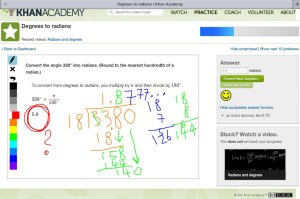 Here are some great math apps for iPads and smartphones that add rigor and automaticity to your classroom:
Here are some great math apps for iPads and smartphones that add rigor and automaticity to your classroom:
- AIRR Math–student centered math activities in AIRR Math promote a strong, solid foundation for students’ success throughout their educational experiences.
- Babakus–combines an abacus and calculator to provide math-challenged students with an excellent option for learning math
- CalcMadeEasy–Free–One of the Best Calculators for iOS devices. CalcMadeEasy FREE version comes with fully functional Scientific Calculator and Notepad with automatic note taking capability.
- Elevated Math–Elevated Math provides initial instruction or intervention on math topics that cover place value, estimation, large digit addition all the way through Algebra I (two years of math instruction!)
- Egberta’s Equations–Egberta the macaw has a nest full of tasty eggs that Cliff the climber wants to eat. Unfortunately, the eggs are on top of a tall cliff. Help Cliff reach the top and get the eggs by completing equations.
- Flash to Pass–easy-to-use, elegant program designed to facilitate mastering the basic math facts learned in Elementary School.
- Fraction Basic–free video app provides a quick and simple way for you to learn and understand the basics behind fractions.
- Free GraCalc–A powerful, flexible graphing calculator . . . and it’s free!
- Grade 1 Math–Simple and easy to use math drill app for your 1st grader!
- Grade 2 Math–Simple and easy to use math drill app for your 2nd grader!
- Grade 3 Math–Simple and easy to use math drill app for your 3rd grader!
- Hungry Fish–Practice mental addition and subtraction with Motion Math
- iFormulae–simple library consisting of various formulae, equations with their example.
- Math Bingo– If you need a way to break the tedium of repetitious math fact practice, get your students and iPad and let them have at Math Bingo
- Math Board Addition–good basic addition practice
- Math Drills Lite–Graphically rich and fun environment allows a single student to learn basic math skills in addition, subtraction, multiplication and division.
- Math Game–sharpen math skills
- Math Puppy–Bingo Challenge Educational Game
- Math Ref – Free
- Math Zoom–An animal adventure through the world of numbers!
- Mental Math–Amaze and delight others as you multiply, divide, and square at lightning fast speed.
- Motion Math–practice real-life scenarios using math
- Murky Math–Grade 1—focused on basic Math skills for Grade 1. Content is aligned with Common Core Standards
- Murky Math–Grade 2–focused on “applied Math & Logic” skills for children in 2nd Grade or advanced learners in 1st Grade
- My Math Flashcards App–My Math Flash Card App is for mastering basic elementary math facts. Its an easy to use and customizable application to enable focused learning.
- Percentage Off–Easy to use and accurate
- Quick Graph–a powerful, high quality, graphic calculator that takes full advantage of the multitouch display and the powerful graphic capabilities of the iPad and iPhone, both in 2D and 3D.
- Rocket Math–use rockets to learn math
- Slice It–slide objects into pieces
- Splash Math 5 worksheets–5th grade–a fun and innovative way to practice math. 9 chapters covering an endless supply of problems.
- Timed Test Arcade–Timed Test is a full-featured addition math facts timed test simulator. Create completely customizable timed tests.
- Undersea Math–Learn Addition Visually – Solve all levels on the treasure map to find the treasure chest.
Share this:
- Click to share on Facebook (Opens in new window) Facebook
- Click to share on X (Opens in new window) X
- Click to share on LinkedIn (Opens in new window) LinkedIn
- Click to share on Pinterest (Opens in new window) Pinterest
- Click to share on Telegram (Opens in new window) Telegram
- Click to email a link to a friend (Opens in new window) Email
- More
Everything I Need to Know Came From a Computer
Life is hard, but help is all around us. The trick is to take your learning where you can find it. In my case, as a technology teacher, it‘s from computers. Here are four lessons I learned from my computer. I might not survive without them.
#1: Know when your RAM is full
 RAM is Random Access Memory. In the computer world, it controls how much you can work on at any given moment. If you exceed your computer‘s RAM, it won’t be able to remember anything else (computer programs start stalling or stop working). Humans have a mental workspace–like a desktop–that controls how much we can keep in our thoughts before it is shuffled off to long- and short-term memory. For people with eidetic memories, it‘s very large. For most of us, size is controlled by:
RAM is Random Access Memory. In the computer world, it controls how much you can work on at any given moment. If you exceed your computer‘s RAM, it won’t be able to remember anything else (computer programs start stalling or stop working). Humans have a mental workspace–like a desktop–that controls how much we can keep in our thoughts before it is shuffled off to long- and short-term memory. For people with eidetic memories, it‘s very large. For most of us, size is controlled by:
- how complicated the subject is
- how many numbers there are
- how many specific facts there are
I know my limits and I don‘t feel bad about grabbing a pencil to take notes or asking someone to slow the heck down. You shouldn‘t either. Figure out the limits of your RAM and accept it. Don‘t be afraid to say, My RAM is full! That‘s what computers do.
#2: You Can‘t Go Faster Than Your Processor Speed
Everyone wants a computer with the fastest possible processor speed. That means it will perform tasks at lightening speed and we as the owner get more done in less time. The computer seems to understand what pace is best for its mother board and maintains that pace, no matter if we yell, scream, or kick its tires. Why? Because it can only work as fast as its parts allow it to.
This is also true of your personal processing speed. It is what it is. Your ability to think through problems and consider issues is determined by your mental and physical framework. No amount of lusting after those with a photographic memory will change your circumstances. Accept yourself for what you are. Revel in it. Own it. Enjoy your strong points and work around the weak ones.
Here‘s something you may not know. No one is perfect and everyone has weaknesses. Successful people re-form arguments and situations to accommodate their strengths and ignore their weaknesses. You can too. Who cares what your processing speed is if your hard drive is to die for?
Share this:
- Click to share on Facebook (Opens in new window) Facebook
- Click to share on X (Opens in new window) X
- Click to share on LinkedIn (Opens in new window) LinkedIn
- Click to share on Pinterest (Opens in new window) Pinterest
- Click to share on Telegram (Opens in new window) Telegram
- Click to email a link to a friend (Opens in new window) Email
- More
7 Authentic Assessment Tools
Assessments have become a critical piece to education reform. To prepare students well for college and career means they must deeply learn the material and its application to their lives and future learning.That means assessing student knowledge authentically and accountably.
This doesn’t stop with quizzes, tests, and memorizing facts. Those approaches may be prescriptive, but they don’t measure results in a way that leverages learning. Good assessments should verify:
- that students have unpacked a lesson and applied it rigorously
- that students have connected lessons to other learning and applied it to their lives
- that students take responsibility for their learning by embracing deep learning
- that students think creatively with their new information
- that lessons are scalable and dependent upon each child’s learning style
- that students are stakeholders in this effort, not passive consumers
A well-formed assessment achieves these six characteristics constructively. It’s not always measured by a grade, as is common in summative assessments. Sometimes it derives evidence of learning from anecdotal observation, watching students apply prior learning, working in groups, or participating in classroom discussions.
Share this:
- Click to share on Facebook (Opens in new window) Facebook
- Click to share on X (Opens in new window) X
- Click to share on LinkedIn (Opens in new window) LinkedIn
- Click to share on Pinterest (Opens in new window) Pinterest
- Click to share on Telegram (Opens in new window) Telegram
- Click to email a link to a friend (Opens in new window) Email
- More