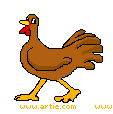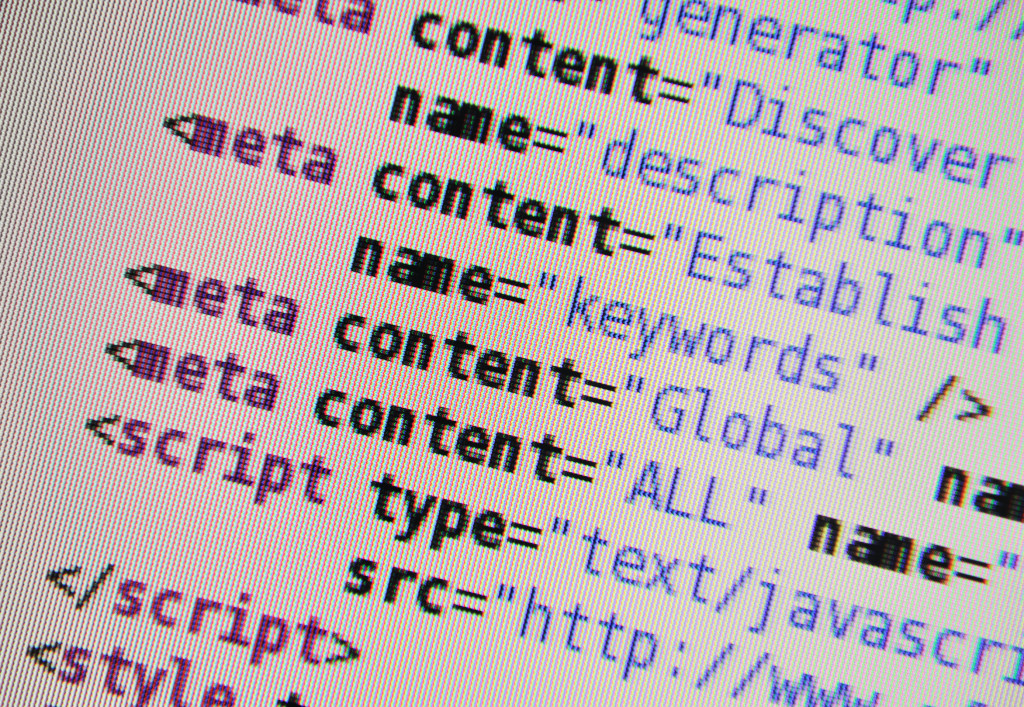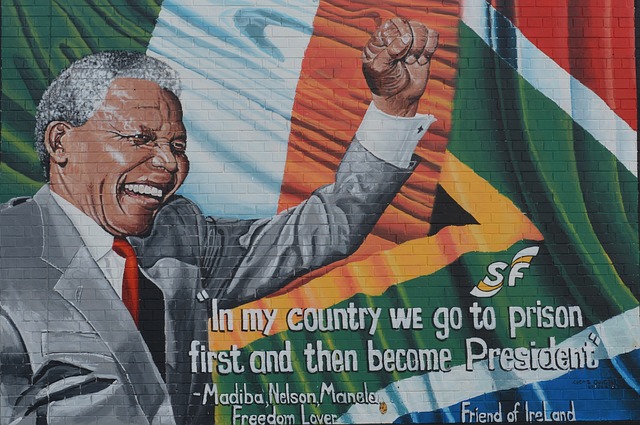Author: Jacqui
A Holiday Flier in Publisher
This is the only project that’s easier than the holiday card in Publisher. There’s no folding and the templates are bright, colorful and exciting for kids as young as second grade: (more…)
Share this:
- Click to share on Facebook (Opens in new window) Facebook
- Click to share on X (Opens in new window) X
- Click to share on LinkedIn (Opens in new window) LinkedIn
- Click to share on Pinterest (Opens in new window) Pinterest
- Click to share on Telegram (Opens in new window) Telegram
- Click to email a link to a friend (Opens in new window) Email
- More
Hour of Code–Why Not
I took a Classroom 2.0 Live webinar last year on rolling out the Hour of Code in the classroom. There were so many great things about that webinar, but one I’ll share today is why teachers DON’T participate in Hour of Code. Here are what the webinar participants said:
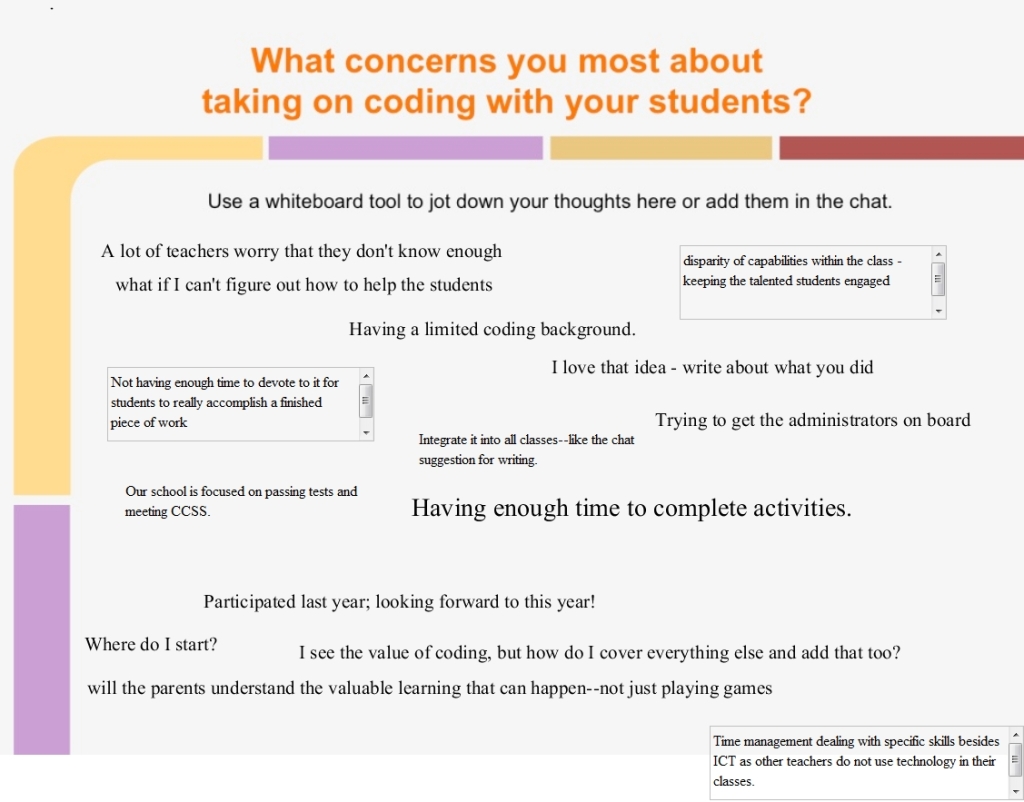 How about you? Why are you NOT doing Hour of Code?
How about you? Why are you NOT doing Hour of Code?
Share this:
- Click to share on Facebook (Opens in new window) Facebook
- Click to share on X (Opens in new window) X
- Click to share on LinkedIn (Opens in new window) LinkedIn
- Click to share on Pinterest (Opens in new window) Pinterest
- Click to share on Telegram (Opens in new window) Telegram
- Click to email a link to a friend (Opens in new window) Email
- More
Hour of Code–the Series
Coding–that mystical geeky subject that confounds students and teachers alike. Confess, when you think of coding, you see:
…when you should see
December 7-13, Computer Science Education will host the Hour Of Code–a one hour introduction to coding, programming, and why students should love it. It’s designed to demystify “code” and show that anyone can learn the basics to be a maker, a creator, and an innovator.
Share this:
- Click to share on Facebook (Opens in new window) Facebook
- Click to share on X (Opens in new window) X
- Click to share on LinkedIn (Opens in new window) LinkedIn
- Click to share on Pinterest (Opens in new window) Pinterest
- Click to share on Telegram (Opens in new window) Telegram
- Click to email a link to a friend (Opens in new window) Email
- More
Tech Tip #120: Why Use Airplane Mode?
As a working technology teacher, I get hundreds of questions from parents about their home computers, how to do stuff, how to solve problems. Each Tuesday, I’ll share one of those with you. They’re always brief and always focused. Enjoy!
Q: Why would I use airplane mode when I’m not flying?
Airplane mode stops your phone from searching for an internet connection. If you don’t use it on a long flight, you’ll find your battery drained by the time you land because your phone ran through its power searching constantly for a signal that didn’t exist.
If you know you aren’t using the internet for a period of time, switch your phone to airplane mode. It’ll save your battery.
Why else?
Share this:
- Click to share on Facebook (Opens in new window) Facebook
- Click to share on X (Opens in new window) X
- Click to share on LinkedIn (Opens in new window) LinkedIn
- Click to share on Pinterest (Opens in new window) Pinterest
- Click to share on Telegram (Opens in new window) Telegram
- Click to email a link to a friend (Opens in new window) Email
- More
5 Best Typing Tutors for Everyone
 Keyboarding is always a concern with educators, and one of the most questions is–how do you teach it? Adam Fort, an education strategist at Ratatype, has five ideas:
Keyboarding is always a concern with educators, and one of the most questions is–how do you teach it? Adam Fort, an education strategist at Ratatype, has five ideas:
Typing tutors are aids that enable users to increase their own typing speed, skills and touch typing techniques. There are different types of typing tutors including online typing tutors, typing tutor programs and typing tutor software. These can help you to improve typing as well as other aspects of life like salary increases, job satisfaction, improved posture and many other things which will come as a result of mastering the art of typing. Here is a list of 5 best typing tutors for everyone.
There are a number of free typing tutors on the web which are most useful when it comes to typing lessons, typing practice and typing tests. Most of these sites are free online sites which are useful to both learners and teachers. Among the most notable typing sites include TypingWeb and Ratatype.
TypingWeb Online Typing Tutor
TypingWeb is a renowned free typing tutor on the web that consists of a teacher’s portal which acts as a classroom aid for teaching the appropriate touch typing skills. It is a free typing platform although ads are enabled but can always be removed when the need arises and this does not cost a lot of money.
Share this:
- Click to share on Facebook (Opens in new window) Facebook
- Click to share on X (Opens in new window) X
- Click to share on LinkedIn (Opens in new window) LinkedIn
- Click to share on Pinterest (Opens in new window) Pinterest
- Click to share on Telegram (Opens in new window) Telegram
- Click to email a link to a friend (Opens in new window) Email
- More
Subscriber Special: November
Watch for our Veteran’s Day special in your mailbox.
[gallery type="slideshow" ids="50907,50908,50909,50918,50910,50911,50912,50913,50914,50915,50916,50917,50919"]Jacqui Murray has been teaching K-8 technology for 15 years. She is the editor/author of over a hundred tech ed resources including a K-8 technology curriculum, K-8 keyboard curriculum, K-8 Digital Citizenship curriculum. She is an adjunct professor in tech ed, CSG Master Teacher, webmaster for six blogs, an Amazon Vine Voice book reviewer, Editorial Review Board member for Journal for Computing Teachers, CAEP reviewer, CSTA presentation reviewer, freelance journalist on tech ed topics, and a weekly contributor to TeachHUB. You can find her resources at Structured Learning.
Share this:
- Click to share on Facebook (Opens in new window) Facebook
- Click to share on X (Opens in new window) X
- Click to share on LinkedIn (Opens in new window) LinkedIn
- Click to share on Pinterest (Opens in new window) Pinterest
- Click to share on Telegram (Opens in new window) Telegram
- Click to email a link to a friend (Opens in new window) Email
- More
Dear Otto: How do I Teach Keyboarding in My Limited Class Time?
 Here’s Melanie’s question about teaching keyboarding effectively:
Here’s Melanie’s question about teaching keyboarding effectively:
My problem is that I only see each group of students (PK – 4th grade) once a week for 30min. I see 1st and 2nd grade two times a week. How do I successfully teach keyboarding AND my regular tech curriculum with next to no time to do both? I’ve thought about doing keyboarding for the first half of the year and then my curriculum the next half.. but I’m just not sure.
I often get a version of this question–how can students learn to keyboard when there’s so little time allotted to teaching it? Surprisingly, it’s not as difficult as it sounds when you use a scaffolded approach. Start with pre-keyboarding in Kindergarten and first grade, move to good keyboarding habits that encourage speed and accuracy, and then blend it all into grade-level inquiry.
Here’s my answer:
PK, K, 1 are all about pre-keyboarding skills. Students need to understand the purpose of a keyboard, the mouse, tools and toolbars, basic digital citizenship safety, rudimentary problem solving. That can be done within the timeframe you’ve indicated. In fact, I lay it out in the K-1 curriculum that I publish. It’s easier than it sounds: Know what grade-level inquiry you can support and weave the tech skills into those.
Share this:
- Click to share on Facebook (Opens in new window) Facebook
- Click to share on X (Opens in new window) X
- Click to share on LinkedIn (Opens in new window) LinkedIn
- Click to share on Pinterest (Opens in new window) Pinterest
- Click to share on Telegram (Opens in new window) Telegram
- Click to email a link to a friend (Opens in new window) Email
- More
26 Halloween Sites for your Students
Here’s a short list of fun Halloween websites for your students. Enjoy!
Websites:
- Ben & Jerry
- Billy Bear’s
- Carving Pumpkins
- Enchanted Learning
- Halloween games, puzzles–clean, easy to understand website and few ads!
- Halloween ghost stories
- Meddybemps Spooky
- Pumpkin Toss
- Signing Halloween–a video
- Skelton Park
- The Kidz Page
Apps:
Share this:
- Click to share on Facebook (Opens in new window) Facebook
- Click to share on X (Opens in new window) X
- Click to share on LinkedIn (Opens in new window) LinkedIn
- Click to share on Pinterest (Opens in new window) Pinterest
- Click to share on Telegram (Opens in new window) Telegram
- Click to email a link to a friend (Opens in new window) Email
- More
Everything Schools Should Know About Windows 10 Education Edition
 For the first time ever, Windows is upgrading the existing Windows platform for free. If you use a current version of Windows, you’ll notice a little icon in the lower right tooltray that encourages you to upgrade. There’s a time limit to how long you can wait and still get it for free, but it’s long enough for you to research the upgrades and decide if they work for you.
For the first time ever, Windows is upgrading the existing Windows platform for free. If you use a current version of Windows, you’ll notice a little icon in the lower right tooltray that encourages you to upgrade. There’s a time limit to how long you can wait and still get it for free, but it’s long enough for you to research the upgrades and decide if they work for you.
I’m still on the fence. So often early adopters are the guinea pigs for problems that are later fixed. Matthew Young, a tech writer and gadget enthusiast, has put together a nice summary of what’s included in Windows 10 Education Edition as well as some of the known known issues. Read through his review and then add your experiences under comments.
Windows 10 Education Edition is here to make both teaching and learning a walk in a virtual park. This powerful edition for schools has a variety of new tools and features that make learning more student focused, researching more user convenient, classrooms more globalized and teaching a lot more fun.
Microsoft wants to share the incredible teaching experience of Windows 10 Education Edition with as many people as possible so is offering free upgrades to Windows 10 for education customers using Win 7 or 8.1. In this article, I’ll count down the amazing features on the new Windows 10 Education Edition to show you just how much it will impact the noble profession of teaching, making learning both fun and eye-opening.
Share this:
- Click to share on Facebook (Opens in new window) Facebook
- Click to share on X (Opens in new window) X
- Click to share on LinkedIn (Opens in new window) LinkedIn
- Click to share on Pinterest (Opens in new window) Pinterest
- Click to share on Telegram (Opens in new window) Telegram
- Click to email a link to a friend (Opens in new window) Email
- More
Let Students Learn From Failure
Too often, students–and teachers–believe learning comes from success when in truth, it’s as likely to be the product of failure. Knowing what doesn’t work is a powerful weapon as we struggle to think critically about the myriad issues along our path to college and/or career. As teachers, it’s important we reinforce the concept that learning has many faces.
Here are ten ways to teach through failure:
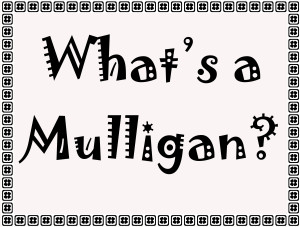 Use the Mulligan Rule
Use the Mulligan Rule
What’s the Mulligan Rule? Any golfers? A mulligan in golf is a do-over. Blend that concept into your classroom. Common Core expect students to write-edit-resubmit. How often do you personally rewrite an email before sending? Or revise instructions before sharing? Or have ‘buyer’s remorse’ after a purchase and wish you could go back and make a change? Make that part of every lesson. After submittal, give students a set amount of time to redo and resubmit their work. Some won’t, but those who do will learn much more by the process.
Don’t define success as perfection
When you’re discussing a project or a lesson, don’t define it in terms of checkboxes or line items or 100% accuracy. Think about your favorite book. Is it the same as your best friend’s? How about the vacation you’re planning–would your sister pick that dream location? Education is no different. Many celebrated ‘successful’ people failed at school because they were unusual thinkers. Most famously: Bill Gates, who dropped out of college because he believed  he could learn more from life than professors.
he could learn more from life than professors.
Education pedagogists categorize these sorts of ideas as higher-order thinking and Habits of Mind–traits that contribute to critical thinking, problem solving, and thriving. These are difficult to quantify on a report card, but critical to life-long success. Observe students as they work. Notice their risk-taking curiosity, how they color outside the lines. Anecdotally assess their daily efforts and let that count as much as a summative exam that judges a point in time.
Let students see you fail
One reason lots of teachers keep the same lesson plans year-to-year is they are vetted. The teacher won’t be surprised by a failure or a question they can’t answer. Honestly, this is a big reason why many eschew technology: Too often, it fails at just that critical moment.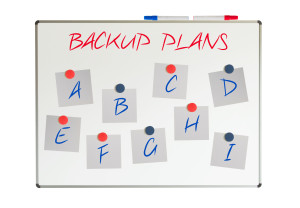
Revise your mindset. Don’t hide your failures from students. Don’t apologize. Don’t be embarrassed or defeated. Show them how you recover from failure. Model the steps you take to move to Plan B, C, even X. Show your teaching grit and students will understand that, too, is what they’re learning: How to recover from failure.
Share strategies for problem solving
Problems are inevitable. Everyone has them. What many people DON’T have is a strategy to address them. Share these with students. The Common Core Standards for Mathematical Practice is a good starting point. Mostly, they boil down to these simple ideas:
- Act out a problem

- Break problem into parts
- Draw a diagram
- Guess and check
- Never say ‘can’t’
- See patterns
- Notice the forest and the trees
- Think logically
- Distinguish relevant from irrelevant info
- Try, fail, try again
- Use what has worked in the past
Post these on the classroom wall. When students have problems, suggest they try a strategy from this list, and then another, and another. Eventually, the problem will resolve, the result of a tenacious, gritty attack by an individual who refuses to give up.
Exult in problems
If you’re geeky, you love problems, puzzles, and the maze that leads from question to answer. It doesn’t intimidate or frighten you, it energizes you. Share that enthusiasm with students. They are as likely to meet failure as success in their lives; show them your authentic, granular approach to addressing that eventuality.
Assess grit
Success isn’t about right and wrong. More often, it’s about grit–tenacity, working through a process, and not giving up when failure seems imminent. Statistically, over half of people say they ‘succeeded’ (in whatever venture they tried) not by being the best in the field but because they were the last man standing.
Integrate that into your lessons. Assess student effort, their attention to detail, their ability to transfer knowledge from earlier lessons to this one, their enthusiasm for learning, how often they tried-failed-retried, and that they completed the project. Let students know they will be evaluated on those criteria more than the perfection of their work.
Let students teach each other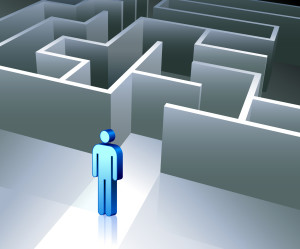
There are many paths to success. Often, what works for one person is based on their perspective, personal history, and goals. This is at the core of differentiation: that we communicate in multiple ways–visually, orally, tactally–in an effort to reach all learning styles.
Even so, students may not understand. Our failure to speak in a language they understand will become their failure to learn the material. Don’t let that happen. Let students be the teachers. They often pick a relationship or comparison you wouldn’t think of. Let students know that in your classroom, brainstorming and freedom of speech are problem solving strategies.
Don’t be afraid to move the goalposts
Even if it’s in the middle of a lesson. That happens all the time in life and no one apologizes, feels guilty, or accommodates your anger. When you teach a lesson, you constantly reassess based on student progress. Do the same with assessment.
But make it fair. Let students know the changes are rooted in your desire that they succeed. If you can’t make that argument, you probably shouldn’t make the change.
Success is as much serendipity as planning
Think of Velcro and post-it notes–life-changing products resulting from errors. They surprised their creators and excited the world. Keep those possibilities available to students.
Don’t reward speed
Often, students who finish first are assigned the task of helping neighbors or playing time-filler games. Finishing early should not be rewarded. Or punished. Sometimes it means the student thoroughly understood the material. Sometimes it means they glossed over it. Students are too often taught finishing early is a badge of honor, a mark of their expertise. Remove that judgment and let it be what it is.
Share this:
- Click to share on Facebook (Opens in new window) Facebook
- Click to share on X (Opens in new window) X
- Click to share on LinkedIn (Opens in new window) LinkedIn
- Click to share on Pinterest (Opens in new window) Pinterest
- Click to share on Telegram (Opens in new window) Telegram
- Click to email a link to a friend (Opens in new window) Email
- More