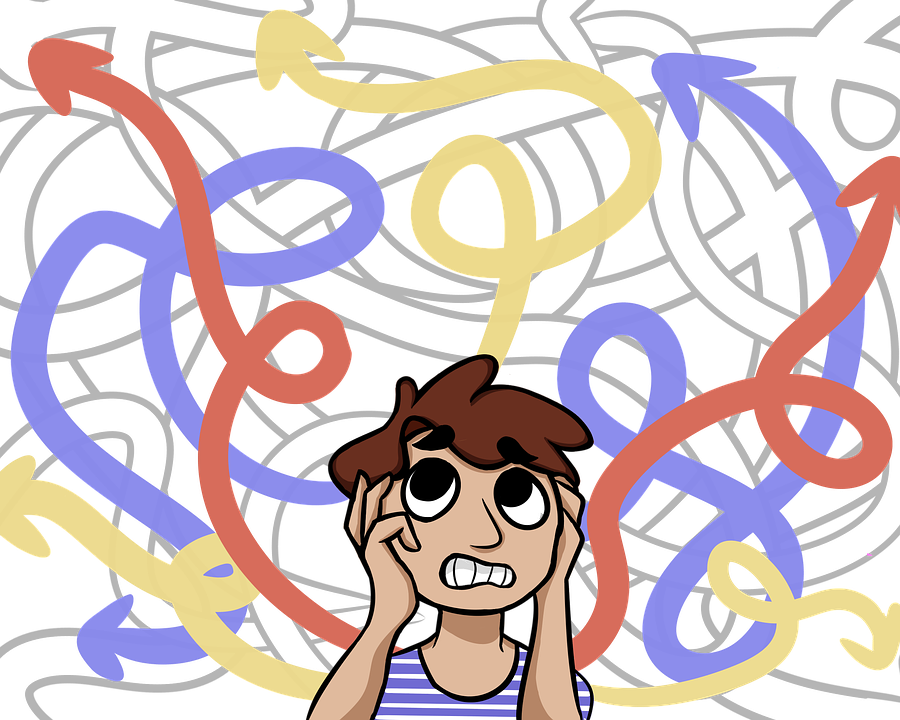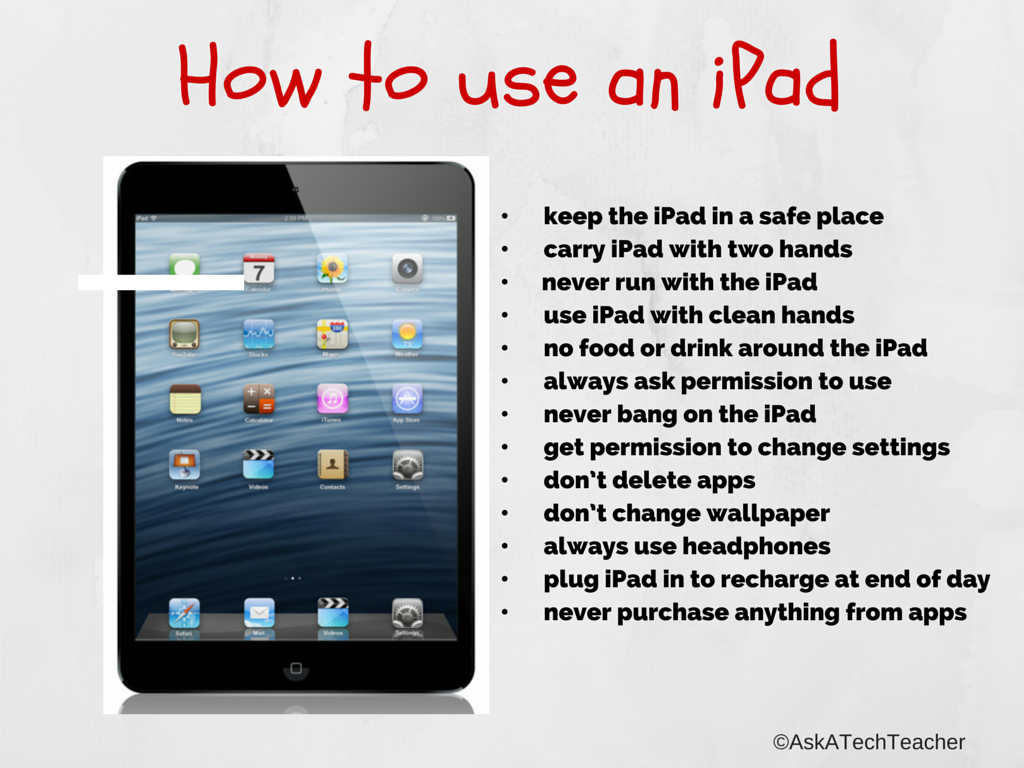Author: Jacqui
Is Keyboarding Dead?
 I was on one of my tech teacher forums–where I keep up to date on changes in education and technology–and stumbled into a heated discussion about what grade level is best to begin the focus on typing (is fifth grade too old–or too young?). Several teachers shared that keyboarding was the cornerstone of their elementary-age technology program. Others confessed their Admin wanted it eliminated as unnecessary. Still others dismissed the discussion as moot: Tools like Dragon Speak (the standard in speech recognition software) and iPhone’s wildly-popular Siri mean keyboarding will soon be as useful as cursive and floppy discs.
I was on one of my tech teacher forums–where I keep up to date on changes in education and technology–and stumbled into a heated discussion about what grade level is best to begin the focus on typing (is fifth grade too old–or too young?). Several teachers shared that keyboarding was the cornerstone of their elementary-age technology program. Others confessed their Admin wanted it eliminated as unnecessary. Still others dismissed the discussion as moot: Tools like Dragon Speak (the standard in speech recognition software) and iPhone’s wildly-popular Siri mean keyboarding will soon be as useful as cursive and floppy discs.
My knee jerk reaction was That’s years off, but it got me thinking. Is it really? Or are the fires of change about to sweep through our schools? Already, families are succumbing to the overwhelming popularity of touch screens in the guise of iPads. No typing required–just a finger poke, a sweep, and the command is executed. Those clumsy, losable styluses of your parent’s era are so last generation. The day kids discover how easy it is to tell their phones what they need done (think iPhone 4S)–stick a fork in it; keyboarding will be done.
Truthfully, as someone who carefully watches ed tech trends, a discussion about the importance of keyboarding says as much about national education expectations as typing. Schools are moving away from reports and essays as methods of assessing understanding. Teachers want plays that act out a topic, student-created videos that demonstrate authentic understanding, multi-media magazines that convey a deeper message. Web-based communication tools like Voki, Animoto, and Glogster–all of which have limited typing–are de rigeur in every academic program that purports to be tech-savvy. Students are encouraged to use audio, visual, taped vignettes, recorded snippets–everything that ISN’T the traditional MS Word document with a bullet list of comprehensive points to convey the message. For much of what students want out of life–to call a friend, find their location on GPS, arrange a get-together, create a reminder–writing is passe. Email to your middle school and high school children is as anachronistic as snail mail. Even texting is being shunted aside by vlogs and Skype, and note-taking–with the popularity of apps like Evernote–has become something best accomplished with swipes and clicks.
Share this:
- Click to share on Facebook (Opens in new window) Facebook
- Click to share on X (Opens in new window) X
- Click to share on LinkedIn (Opens in new window) LinkedIn
- Click to share on Pinterest (Opens in new window) Pinterest
- Click to share on Telegram (Opens in new window) Telegram
- Click to email a link to a friend (Opens in new window) Email
- More
Tech Tip #91: Internet Problem? Switch Browsers
As a working technology teacher, I get hundreds of questions from parents about their home computers, how to do stuff, how to solve problems. Each Tuesday, I’ll share one of those with you. They’re always brief and always focused. Enjoy!
I’ve been having more than usual problems with my browser, Firefox. Often, I can fix things by switching to Chrome. Sometimes, it’s the reverse, so I wanted to repost this tip as a reminder at the start of our new school year:
Q: I’m trying to use a website and it keeps telling me Flash isn’t installed. I know it is. I even re-installed it and it wouldn’t work. What do I do?
A: Change browsers. I have this problem more often with Firefox than Explorer in my lab. When students try to use one of the websites on our internet start page and find it won’t run correctly, the first thing I check is which browser they’re in. If it’s Firefox, I switch to IE. That more often than not fixes it.
Share this:
- Click to share on Facebook (Opens in new window) Facebook
- Click to share on X (Opens in new window) X
- Click to share on LinkedIn (Opens in new window) LinkedIn
- Click to share on Pinterest (Opens in new window) Pinterest
- Click to share on Telegram (Opens in new window) Telegram
- Click to email a link to a friend (Opens in new window) Email
- More
Dear Otto: How Do I Prepare for an Unknown Tech Future?
 Dear Otto is an occasional column where I answer questions I get from readers about teaching tech. If you have a question, please complete the form below and I’ll answer it here. For your privacy, I use only first names.
Dear Otto is an occasional column where I answer questions I get from readers about teaching tech. If you have a question, please complete the form below and I’ll answer it here. For your privacy, I use only first names.
Here’s a great question I got from Sandy:
For the pass 10 years I have taught computer for 3K and 4K Early Education. Also each year that I have taught they have added a grade level to my schedule. So at this point I now teach 3K, 4K, and Kindergarten through 4th grade. I would like to take some continuing education courses in this field to better educate my students. I have already taken the Microsoft Office 2007 Master Certification Course and I intend on taking the Microsoft 2010 course as well (even though I passed the course using the Office 2010 software, I would just like to have the more updated certificate). I am also looking into taking a “Computer Support Technician” Certificate Program. My question to you is…do you have any suggestions on courses that I could take to educate myself more in this field to keep up with the fast technology pace, especially with our young kids today educating themselves through all of today’s tech devices? Currently I concentrate on Keyboarding Skills, Computer Parts and Terminology, Research, Online Safety, proficiency in MS Word, Excel, and Power Point. What do you suggest?
I think the best approach is to develop your PLN, connect with tech professionals who you trust, and shares thoughts, ideas, lesson plans. Attend any conference (like ISTE or local ones) that you can to see what’s happening. Try everything that inspires you. Blog with your students. Get them on wikis. Have them create Storybirds and Animotos and iMindmaps. Some will work. Some you’ll learn from. Browse your e- colleagues and see what they’re doing.
Share this:
- Click to share on Facebook (Opens in new window) Facebook
- Click to share on X (Opens in new window) X
- Click to share on LinkedIn (Opens in new window) LinkedIn
- Click to share on Pinterest (Opens in new window) Pinterest
- Click to share on Telegram (Opens in new window) Telegram
- Click to email a link to a friend (Opens in new window) Email
- More
Weekend Website #108: Wowzers
Every Friday, I share a website (or app) that I’ve heard about, checked into, been excited to use. This one covers math. Since ‘math’ is by far the most popular search term of readers who seek out my blog, I know you’re going to enjoy this review.
[caption id="attachment_9730" align="aligncenter" width="614"] Math learning for students; evidence for teachers[/caption]
Math learning for students; evidence for teachers[/caption]
Share this:
- Click to share on Facebook (Opens in new window) Facebook
- Click to share on X (Opens in new window) X
- Click to share on LinkedIn (Opens in new window) LinkedIn
- Click to share on Pinterest (Opens in new window) Pinterest
- Click to share on Telegram (Opens in new window) Telegram
- Click to email a link to a friend (Opens in new window) Email
- More
Do You Make These 9 Mistakes
…with your child’s computer education?
- Show your child how to do something rather than allowing him to discover
- Do for them rather than let them do it
- Say ‘no’ too often (or the other enthusiasm-killer, Don’t touch!)
- Don’t take them seriously
- Take technology too seriously. It’s a tool, meant to make life easier. Nothing more.
- Underestimate their abilities
- Over-estimate their abilities
- Give up too quickly
- Think there’s only one way to do stuff on the computer
Share this:
- Click to share on Facebook (Opens in new window) Facebook
- Click to share on X (Opens in new window) X
- Click to share on LinkedIn (Opens in new window) LinkedIn
- Click to share on Pinterest (Opens in new window) Pinterest
- Click to share on Telegram (Opens in new window) Telegram
- Click to email a link to a friend (Opens in new window) Email
- More
Tech Tip #106: Fastest Way to Add a Period When Typing on an IPad
As a working technology teacher, I get hundreds of questions from parents about their home computers, how to do stuff, how to solve problems. Each Tuesday, I’ll share one of those with you. They’re always brief and always focused. Enjoy!
Q: Typing on the iPad keyboard is slow. You have to access two different screens to type most messages. How do I speed that up without buying (and installing) a separate QWERTY keyboard?
A: Here’s one time-saving tip: IPads and most Smartphones will add a period (which inconveniently is on the second screen) if you double-space.
Cool.
BTW–double-tapping a key seems to be a secret shortkey for other tools also. For example, if you double-click the shift key, it turns the CAPS LOCK on.
Share this:
- Click to share on Facebook (Opens in new window) Facebook
- Click to share on X (Opens in new window) X
- Click to share on LinkedIn (Opens in new window) LinkedIn
- Click to share on Pinterest (Opens in new window) Pinterest
- Click to share on Telegram (Opens in new window) Telegram
- Click to email a link to a friend (Opens in new window) Email
- More
Dear Otto: What Are Good Guidelines for Younger Bloggers?
 Dear Otto is an occasional column where I answer questions I get from readers about teaching tech. If you have a question, please complete the form below and I’ll answer it here. For your privacy, I use only first names.
Dear Otto is an occasional column where I answer questions I get from readers about teaching tech. If you have a question, please complete the form below and I’ll answer it here. For your privacy, I use only first names.
As we roll into a new year, recommitting to goals of improved writing and collaborating on learning, here’s a great question I got from Chaya:
I’d like to help my teachers start class blogs, but would love some kind of document on policies such as what to post/not to post, what needs passwords, etc. I’d like to get the student work out there while continuing to protect their safety and privacy.
Thanks!
I spent some time digging into what most people are using. Turns out, there’s a list that seems pretty good adapted from Academy of Discovery wiki wiki. Everywhere I checked, this is the list I got (often, personalized to the school’s unique situation):
Share this:
- Click to share on Facebook (Opens in new window) Facebook
- Click to share on X (Opens in new window) X
- Click to share on LinkedIn (Opens in new window) LinkedIn
- Click to share on Pinterest (Opens in new window) Pinterest
- Click to share on Telegram (Opens in new window) Telegram
- Click to email a link to a friend (Opens in new window) Email
- More
Weekend Website #107: Google Search Education
Every Friday, I share a website (or app) that I’ve heard about, checked into, and become excited to use. This one is tools available for teachers to help their students maneuver the often-tricky machinations of the internet.
[caption id="attachment_9718" align="aligncenter" width="614"]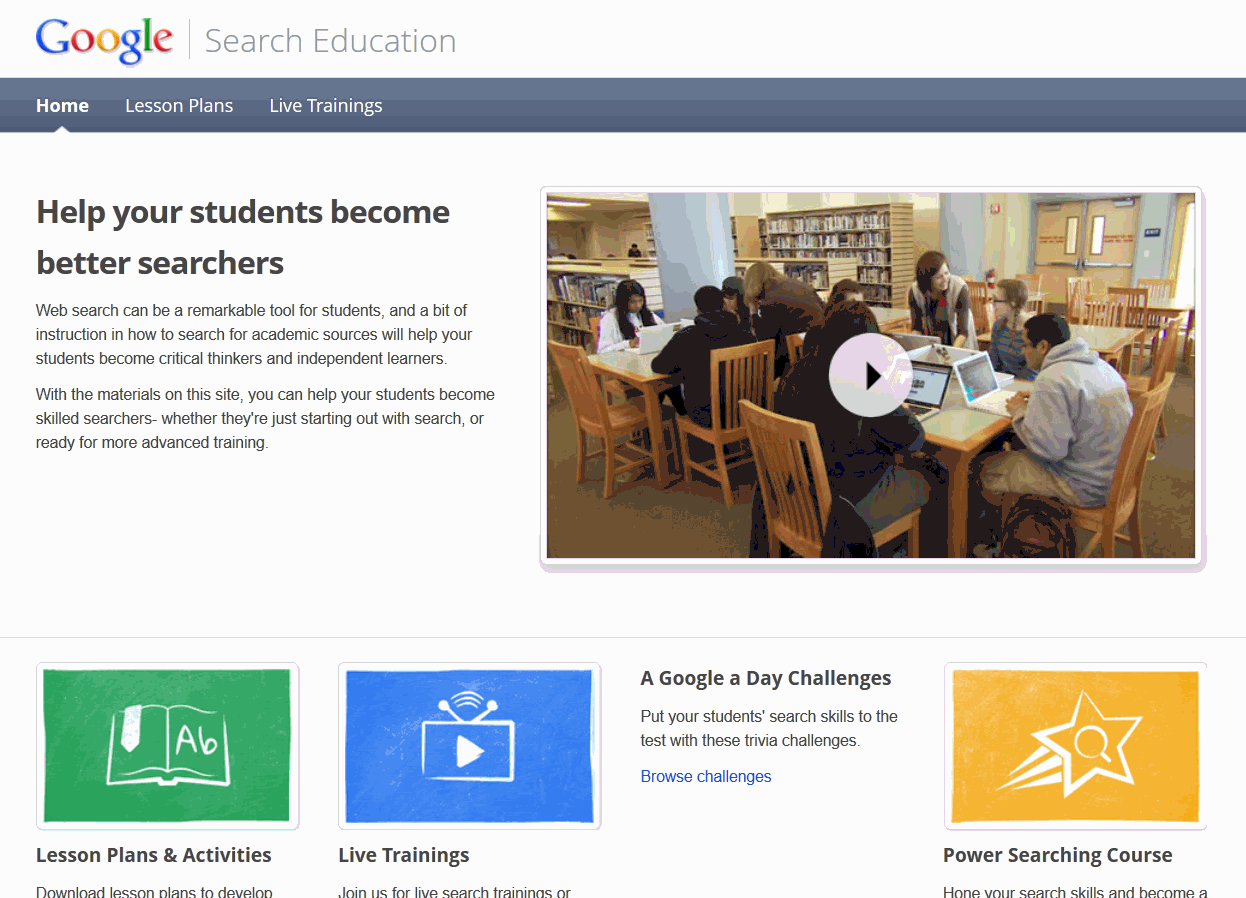 A complete course in how to search using Google[/caption]
A complete course in how to search using Google[/caption]
(more…)
Share this:
- Click to share on Facebook (Opens in new window) Facebook
- Click to share on X (Opens in new window) X
- Click to share on LinkedIn (Opens in new window) LinkedIn
- Click to share on Pinterest (Opens in new window) Pinterest
- Click to share on Telegram (Opens in new window) Telegram
- Click to email a link to a friend (Opens in new window) Email
- More
Will Texting Destroy Writing Skills?
 Across the education landscape, student text messaging is a bone of contention among teachers. It’s not an issue in the lower grades because most K-5 schools successfully ban cell phones during school hours. Where it’s a problem is grades 6-12, when teachers realize it’s a losing battle to separate students from their phones for eight hours.
Across the education landscape, student text messaging is a bone of contention among teachers. It’s not an issue in the lower grades because most K-5 schools successfully ban cell phones during school hours. Where it’s a problem is grades 6-12, when teachers realize it’s a losing battle to separate students from their phones for eight hours.
The overarching discussion among educators is texting’s utility in providing authentic experiences to students, the type that transfer learning from the classroom to real life. Today, I’ll focus on a piece of that: Does text messaging contribute to shortening student attention span or destroying their nascent writing ability
Let’s start with attention span. TV, music, over-busy daily schedules, and frenetic family life are likely causes of a student’s short attention span. To fault text messaging is like blaming the weather for sinking the Titanic. Texting has less to do with their inability to spit out a full sentence than their 1) need for quickness of communication, 2) love for secrecy, and 3) joy of knowing a language adults don’t.
What about writing? In the thirty years I’ve been teaching everyone from kindergarteners to college, I can tell you with my hand on a Bible that children are flexible, masters at adjusting actions to circumstances (like the clothes they wear for varying events and the conversations they have with varying groups of people). There is no evidence to support that these elastic, malleable creatures are suddenly rigid in their writing style, unable to toggle between a casual texting shorthand with friends and a professional writing structure in class.
In general, I’m a fan of anything that gets students writing, and there are real benefits to giving students the gift of textual brevity rather than the stomach-churning fear of a five-paragraph structured essay. I’ve done quite a few articles on the benefits of Twitter’s 140-character approach to writing and my teacher’s gut says the same applies to text messaging. Truth, studies on this topic are inconclusive. Some suggest that because young students do not yet have a full grasp of basic writing skills, they have difficulty shifting between texting’s abbreviated spelling-doesn’t-matter language and Standard English. But a British study suggested students classify ‘texting’ as ‘word play’, separate from the serious writing done for class and results in no deterioration in writing skills. Yet another study found that perception of danger from texting is greater than the reality: 70% of the professionals at one college believed texting had harmful effects on student writing skills. However, when analyzed, the opposite was true: Texting was actually beneficial.
Share this:
- Click to share on Facebook (Opens in new window) Facebook
- Click to share on X (Opens in new window) X
- Click to share on LinkedIn (Opens in new window) LinkedIn
- Click to share on Pinterest (Opens in new window) Pinterest
- Click to share on Telegram (Opens in new window) Telegram
- Click to email a link to a friend (Opens in new window) Email
- More
How to Use iPads in Your Classroom
What is an iPad?
It’s a brand name—not a product—for a tablet computer designed, developed and marketed by Apple and used primarily for audio-visual media such as books, games, periodicals, movies, music, and web content. It has a keyboard, but most people maneuver with finger taps and swipes.
It does less than laptops and computers, but what it does is spectacular. Such as it’s instantly on—no booting up. If you use your computer’s boot-up time to take a break, that’s over. And unlike smartphones, it’s big enough to check email, watch videos, read a book. It isn’t a phone, but can make addicting video phone calls through Skype. It isn’t a camera, but takes quick and easy great pictures.
What it doesn’t do well is run software—MS Office, Apple software (though it can with the right apps).
Software isn’t the purpose of an iPad. Don’t mistake this new device for a laptop-light. If you’re planning to introduce iPads to your Lower School/Elementary-age students, here’s a lesson plan for you:
Share this:
- Click to share on Facebook (Opens in new window) Facebook
- Click to share on X (Opens in new window) X
- Click to share on LinkedIn (Opens in new window) LinkedIn
- Click to share on Pinterest (Opens in new window) Pinterest
- Click to share on Telegram (Opens in new window) Telegram
- Click to email a link to a friend (Opens in new window) Email
- More