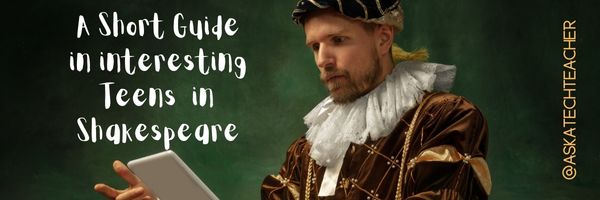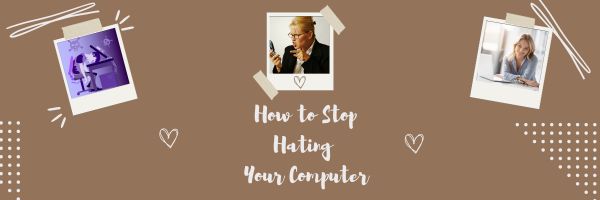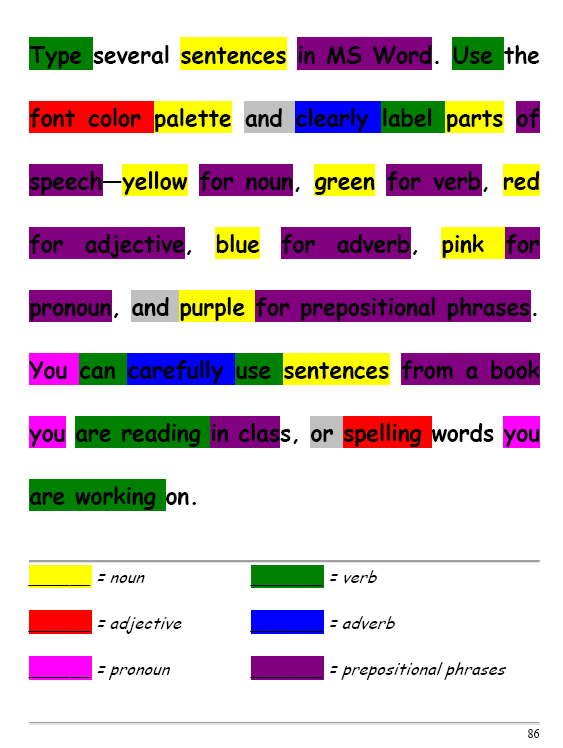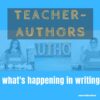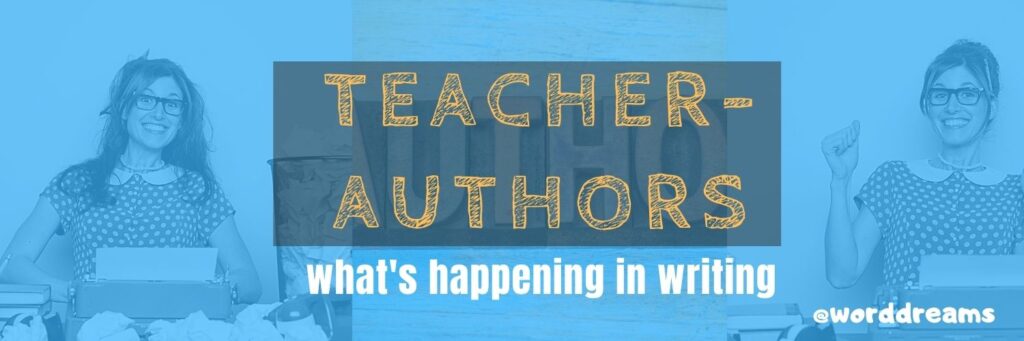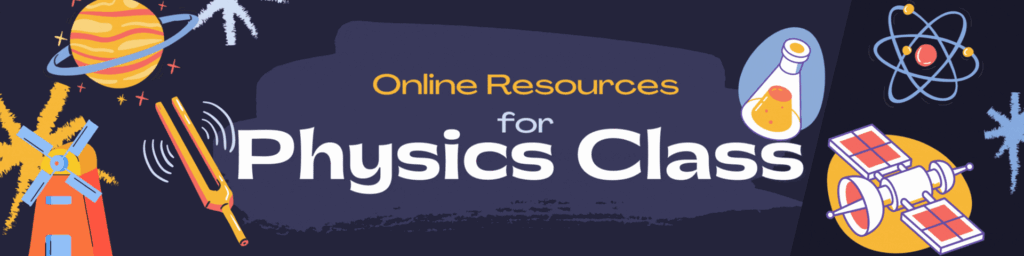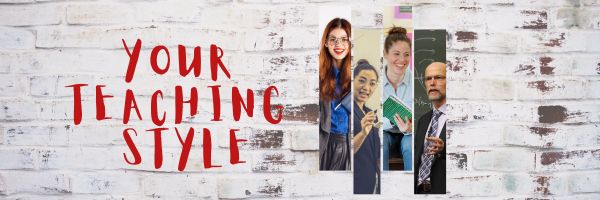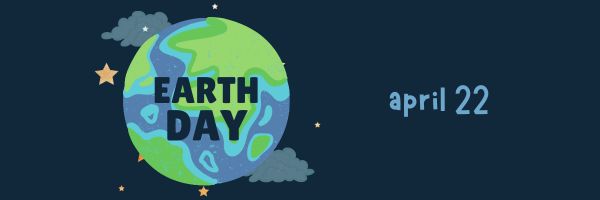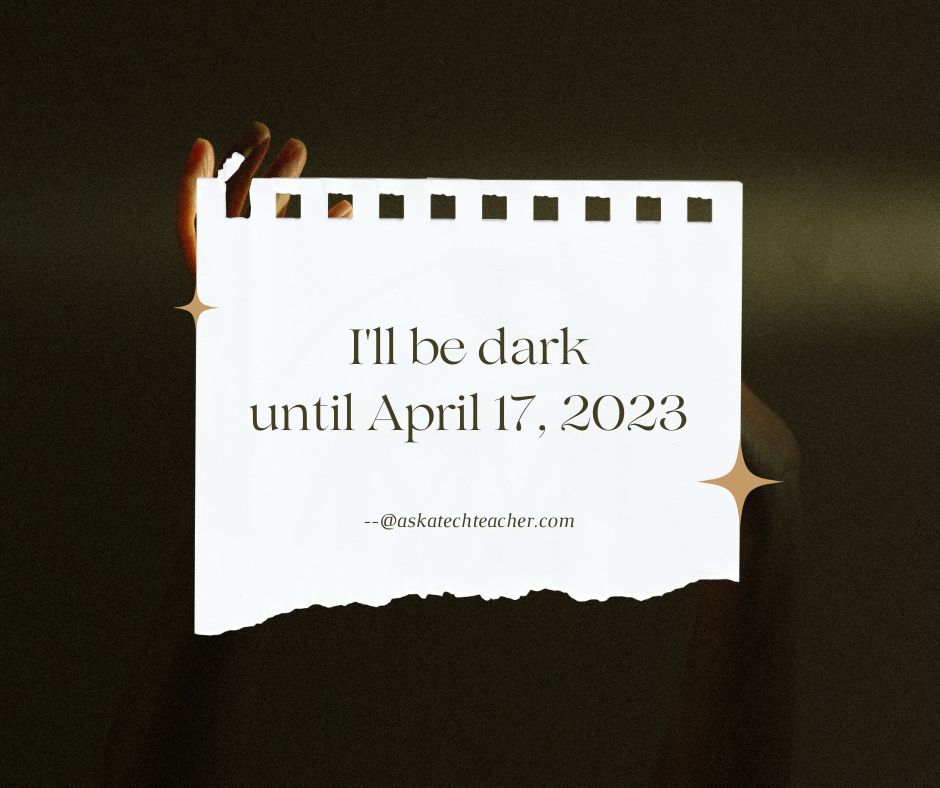Author: Jacqui
A Short Guide to Interesting Teens in Shakespeare
William Shakespeare is internationally regarded as one of the greatest playwrights and poets in history, and his works have had a profound impact on our cultural heritage. Learning Shakespeare is a valuable and rewarding experience that can enrich our understanding of literature, language, and culture.
Here’s a quick overview of how to get teens interested in Shakespeare:
A Short Guide to Getting Teens Interested in Shakespeare
If you’re a high school teacher, you can probably hear the groans now as they wave through the classroom. You’ve reached the inevitable Shakespeare unit of an English course, and some students just are not clicking with it.
But they call him the “immortal bard” for a reason. The themes, character dynamics and conflicts in Shakespearean plays echo into the modern day. Some of his principal preoccupations – the enduring nature of love, the pitfalls of tyranny, etc. – are as relevant in 2023 as they were in 1600. And students have a lot to learn from keen insights, critical gaze and deep understanding of human nature present in Shakespearean literature.
Share this:
- Click to share on Facebook (Opens in new window) Facebook
- Click to share on X (Opens in new window) X
- Click to share on LinkedIn (Opens in new window) LinkedIn
- Click to share on Pinterest (Opens in new window) Pinterest
- Click to share on Telegram (Opens in new window) Telegram
- Click to email a link to a friend (Opens in new window) Email
- More
How to Stop Hating Your Computer
Believe it or not, most computer problems are simple. I can say that because I’ve run a computer lab for almost ten years. I’ve seen just about every problem there is and have learned this: If you believe your life with computers is a constant state of civil unrest, you’d be right.
Share this:
- Click to share on Facebook (Opens in new window) Facebook
- Click to share on X (Opens in new window) X
- Click to share on LinkedIn (Opens in new window) LinkedIn
- Click to share on Pinterest (Opens in new window) Pinterest
- Click to share on Telegram (Opens in new window) Telegram
- Click to email a link to a friend (Opens in new window) Email
- More
#32: How to Use Art to Teach Grammar
Here’s a great lesson that uses every child’s innate love of color to learn grammar. All you need is MS Word or Google Docs), a quick introduction to the toolbars and tools, and about 25 minutes to complete. If you’re the tech lab teacher, this gives you a chance to reinforce the grammar lesson the classroom is teaching and teach tech skills students need (click to enlarge):
[caption id="attachment_1026" align="aligncenter" width="450"] From Structured Learning’s Tech Lab Toolkit Volume I[/caption]
From Structured Learning’s Tech Lab Toolkit Volume I[/caption]
Share this:
- Click to share on Facebook (Opens in new window) Facebook
- Click to share on X (Opens in new window) X
- Click to share on LinkedIn (Opens in new window) LinkedIn
- Click to share on Pinterest (Opens in new window) Pinterest
- Click to share on Telegram (Opens in new window) Telegram
- Click to email a link to a friend (Opens in new window) Email
- More
Human Body Websites for 2nd-5th Grade
In my school, 2nd grade and 5th grade have units on the human body. To satisfy their different maturities, I’ve developed two lists of websites to complement this inquiry. I put them on the class internet start page so when students have free time, they can visit (check here for updates):
2nd-3rd Grade
[caption id="attachment_5364" align="alignright" width="212"]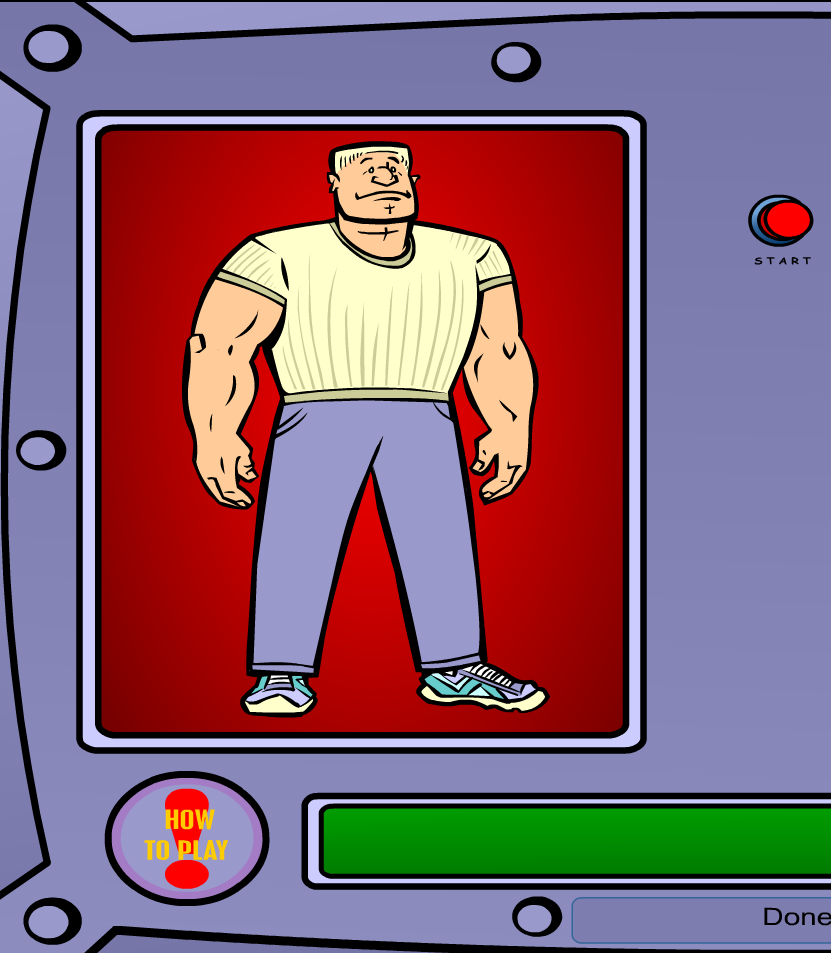 Place organs where they belong[/caption]
Place organs where they belong[/caption]
- Blood Flow
- Body Systems
- Build a Skeleton
- Can you place these parts in the correct place?
- Choose the systems you want to see.
- Find My Body Parts
- How the Body Works
- Human Body Games
- Human Body websites
- Human Body—by a 2nd grade class—video
- Human Body—videos on how body parts work
- Inside the Human Body: Grades 1-3
- Kids’ Health-My Body
- Matching Senses
- Muscles Game
- Nutrition Music and Games from Dole (more…)
Share this:
- Click to share on Facebook (Opens in new window) Facebook
- Click to share on X (Opens in new window) X
- Click to share on LinkedIn (Opens in new window) LinkedIn
- Click to share on Pinterest (Opens in new window) Pinterest
- Click to share on Telegram (Opens in new window) Telegram
- Click to email a link to a friend (Opens in new window) Email
- More
Online Reading for National Library Week
National Library Week is April 23-29, 2023. It allows us to promote our local libraries and their workers. Find more about here at the American Library Association.
Because I know most of you online only, I thought I’d share my favorite online libraries with you (click here for updates to the list):
For Children
- Aesop for Children–collection of fables
- Actively Learn–add PDFs of your choice to a library that can be annotated, read, and shared.
- Audio Books–apps for books purchased through Audio Books (and free ones)
- Bookopolis–focused on student reading
- Books that Grow–read a story at many different reading levels
- Class Literature
- Epic–a reading library for kids, 15,000 books; most digital devices
- RAZ Kids–wide variety of reading levels, age groups, with teacher dashboards
- Reading Rainbow–library of books; free to try
- Tumblebooks (fee)–focused on student reading
For All Ages
- Free Books–download any of our 23,469 classic books, and read
- Actively Learn–add PDFs of your choice to a library that can be annotated, read, and shared.
- Bookopolis–focused on student reading
- Books that Grow–read a story at many different reading levels
- Class Literature
- Epic–a reading library for kids, 15,000 books; most digital devices
- Free Books–download any of our 23,469 classic books, and read
- Great Books Online by Bartleby
- Gutenberg Project
- IBooks–amazing way to download and read books.
- International Library
- Internet Archive— Internet Archive offers over 12,000,000 freely downloadable books and texts. There is also a collection of 550,000 modern eBooks that may be borrowed by anyone with a free archive.org account.
- Kindle–read ebooks, newspapers, magazines, textbooks and PDFs on an easy-to-use interface.
- Librivox–free public domain audio books
- Loyal Books
- Many Books–Over 33,000 ebooks that can be browsed by language, author, title.
- Online Books Page
- Open Library
- OWL Eyes–for the classics
- RAZ Kids–wide variety of reading levels, age groups, with teacher dashboards
- Reading Rainbow–library of books; free to try
- Tumblebooks (fee)–focused on student reading
- Unite for books (free) — gorgeous, easy-to-navigate site.
Share this:
- Click to share on Facebook (Opens in new window) Facebook
- Click to share on X (Opens in new window) X
- Click to share on LinkedIn (Opens in new window) LinkedIn
- Click to share on Pinterest (Opens in new window) Pinterest
- Click to share on Telegram (Opens in new window) Telegram
- Click to email a link to a friend (Opens in new window) Email
- More
Teacher-Authors: What’s Happening on my Writer’s Blog
A lot of teacher-authors read my WordDreams blog. In this monthly column, I share the most popular post from the past month on my writer’s blog, WordDreams.
Here is one of the popular posts:
AI-generated art is a game-changer for writers who do their own marketing and newsletters. I was reminded of that when I received a newsletter from good blogger friend Luciana Cavallaro, author of amazing historical fiction centered in ancient Rome. She sent a newsletter and wanted to include an image of a coach being hit in the face by a volleyball (don’t ask–it’s complicated). As close as she could get was this image:
I accepted her challenge to find a better image and turned to DALL-E, one of the new platforms where AI generates art. Here’s what I got in about a minute:
This is new legal territory, but current thinking is that these images are free to use, owned by no one, similar to the legal permissions allowed by public domain images. Here’s an infogram explaining that, taken from DALL-E’s terms of service:
Share this:
- Click to share on Facebook (Opens in new window) Facebook
- Click to share on X (Opens in new window) X
- Click to share on LinkedIn (Opens in new window) LinkedIn
- Click to share on Pinterest (Opens in new window) Pinterest
- Click to share on Telegram (Opens in new window) Telegram
- Click to email a link to a friend (Opens in new window) Email
- More
11 Online Resources About Physics
Here are popular online resources for physics classes (click for updates):
- CK12 Physics simulations
- Concord Consortium–chemistry, earth science, engineering, life science, physics
- Crash Course: Physics (videos)
- Monster Physics
- PhET Simulations for chemistry and physics
- Physics Catalyst
- Physics Classroom
- Physics Forums
- Physics instructional videos
- Roller coaster simulator
- Simple Physics
Copyright ©2023 askatechteacher.com – All rights reserved. (more…)
Share this:
- Click to share on Facebook (Opens in new window) Facebook
- Click to share on X (Opens in new window) X
- Click to share on LinkedIn (Opens in new window) LinkedIn
- Click to share on Pinterest (Opens in new window) Pinterest
- Click to share on Telegram (Opens in new window) Telegram
- Click to email a link to a friend (Opens in new window) Email
- More
New Teachers: Secrets to Getting Started
This article from the Ask a Tech Teacher crew is for new teachers searching for what will be required of them as teachers, how to determine their style, the importance of a mentor, and more secrets to guide them in their new profession:
How to Choose Your Teaching Style and Level
It takes a certain kind of person to be a teacher. It’s one of the most noble professions you can choose, especially when you think about the powerful impact you can have on your students’ lives. However, before you get to that point, you need to decide which grade you want to teach and what kind of teacher you really want to be. Some people choose to work exclusively with younger children while others prefer to teach middle school students or in high schools. In this post, you’ll discover the different types of teaching approaches and decide which one matches most with your personal teaching style.
Teaching Requirements
Before getting into the types of teaching styles, you first need to earn your degree. Most teachers hold a master’s in education, so you’ll need at least four to five years to earn your degree. If paying for your education is an issue, you even consider asking your parents to cosign a loan. But what if they refuse because of their own financial problems? Since most young adults can have issues qualifying for loans on their own, it’s important to weigh the pros and cons of each type of financial options before choosing one. That said, there are different options to consider, so make sure you take time to research what they are and how repaying them can affect you.
Share this:
- Click to share on Facebook (Opens in new window) Facebook
- Click to share on X (Opens in new window) X
- Click to share on LinkedIn (Opens in new window) LinkedIn
- Click to share on Pinterest (Opens in new window) Pinterest
- Click to share on Telegram (Opens in new window) Telegram
- Click to email a link to a friend (Opens in new window) Email
- More
Earth Day Class Activities
Every year, the world celebrates Earth Day on April 22nd, a day the United Nations recognizes as International Mother Earth Day. It is a day to remind ourselves of the importance of clean air, fresh water, and unlittered land. It’s when we can all participate in making that happen rather than accepting the trash-filled oceans, the smoggy skies, and the debris-laden land that is becoming the norm in our lives.
Despite the questionable health of our world, we have made progress. Back in 1970, when Earth Day was first celebrated, trucks spewed black smoke as they drove down the highways, toxic waste was dumped into oceans with no repercussions, and the general opinion was that the Earth took care of itself. That changed when U.S. Senator Gaylord Nelson, Earth Day’s founder, witnessed the ravages of the 1969 massive oil spill in Santa Barbara California and decided it was time for someone to do something. When he looked around for that “someone”, it turned out to be himself. He started with a “national teach-in on the environment” with a simple goal: Encourage people to recognize the importance of protecting the Earth:
“It was on that day [Earth Day] that Americans made it clear they understood and were deeply concerned over the deterioration of our environment and the mindless dissipation of our resources.”
 Here are online resources (click for updates) to help you share the importance of Earth Day with your students:
Here are online resources (click for updates) to help you share the importance of Earth Day with your students:
- Breathing earth– the environment
- Breathing Earth YouTube Video–of CO2 use, population changes, and more
- Conservation Game
- Earth Day—NASA Ocean Currents
- Ecotourism Simulation–for grades 4 and above
- The Four Seasons – An Earth Day Interactive Children’s Storybook (app)
- Green Kitchen (app)
- iRecycle (app)
- My Garbology
- Starfall — Every Day is Earth Day
- Storyboard That! Earth Day lesson plans
How effective is Earth Day
In the 49 years since the inception of Earth Day, there have been more than 48 major environmental “wins”. Here are some of those:
- The U.S. Clean Air Act was passed, a comprehensive federal law that regulates air emissions.
- The U.S. Clean Water Act was passed to regulate the discharge of pollutants into U.S. waters.
- The U.S. Environmental Protection Agency (EPA) was passed.
- The U.S. Endangered Species Act was passed to protect animal species that are disappearing.
- The Acid Rain (what happens when normal rain becomes loaded with offensive chemicals and scalds the skin) Program obtained emission reductions of sulfur dioxide and nitrogen oxides.
- The importance of the ozone layer to the health of the Earth is better understood.
- The consequences of too much plastic in the Earth’s oceans is coming home to roost.
Share this:
- Click to share on Facebook (Opens in new window) Facebook
- Click to share on X (Opens in new window) X
- Click to share on LinkedIn (Opens in new window) LinkedIn
- Click to share on Pinterest (Opens in new window) Pinterest
- Click to share on Telegram (Opens in new window) Telegram
- Click to email a link to a friend (Opens in new window) Email
- More
I’ll be Dark for a week–see you April 17th!
My wonderful sister is coming to visit from Indiana. Our plans: walk, read, cook, talk, Peloton tread, pet the dog–sounds fun, doesn’t it? I can’t wait.
See y’all in a week!
Share this:
- Click to share on Facebook (Opens in new window) Facebook
- Click to share on X (Opens in new window) X
- Click to share on LinkedIn (Opens in new window) LinkedIn
- Click to share on Pinterest (Opens in new window) Pinterest
- Click to share on Telegram (Opens in new window) Telegram
- Click to email a link to a friend (Opens in new window) Email
- More