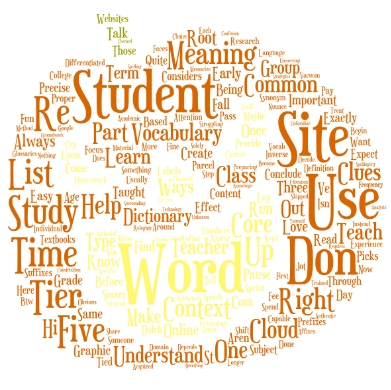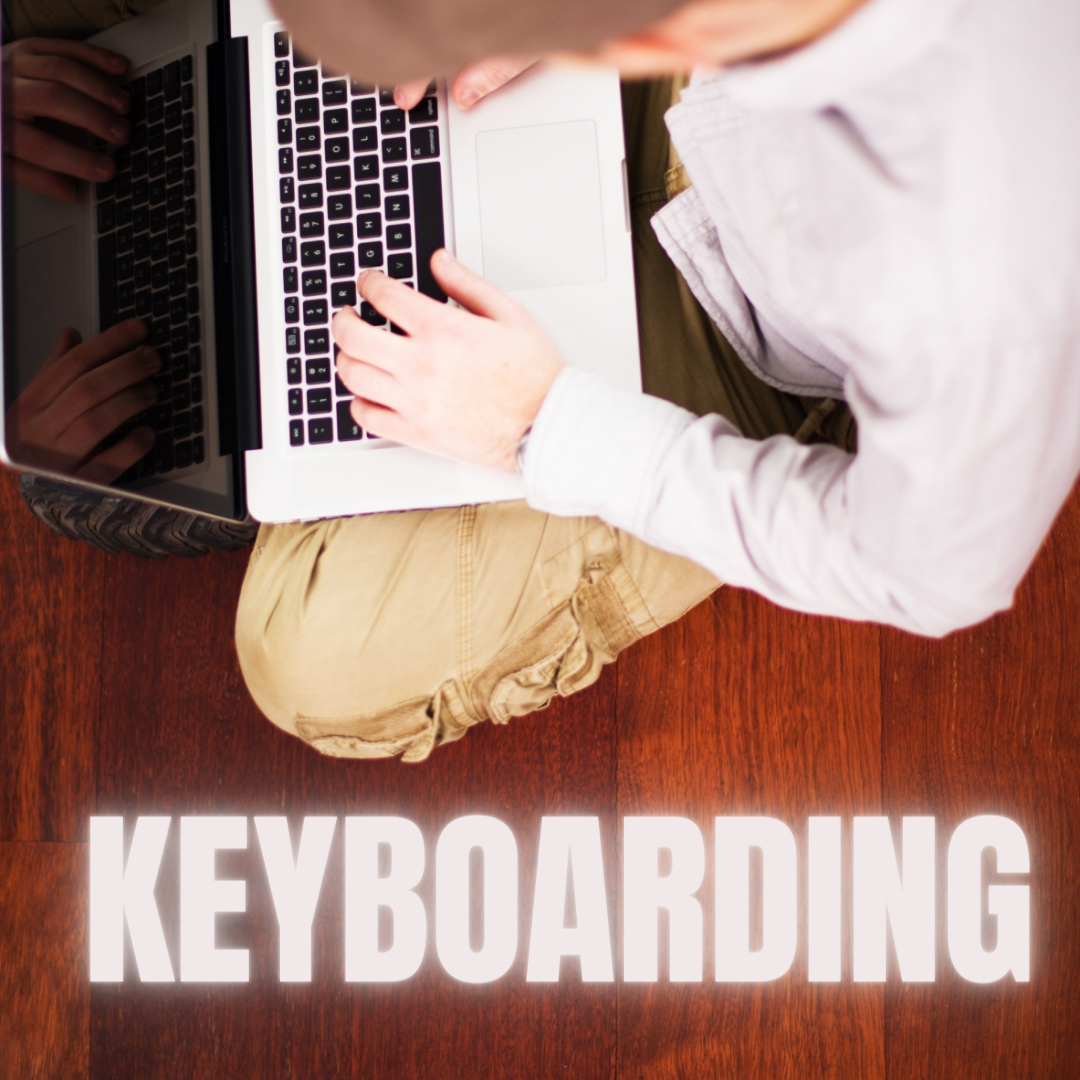Author: Jacqui
Where Would You Like to Go Today?
Are you here for a lesson plan… Tech tips… Humor? Click the category below and you’re there.
[caption id="attachment_1055" align="aligncenter" width="154"]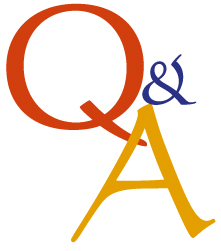 52 weeks of tech tips[/caption]
[caption id="attachment_1057" align="aligncenter" width="150"]
52 weeks of tech tips[/caption]
[caption id="attachment_1057" align="aligncenter" width="150"]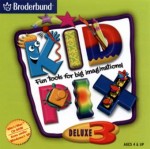 KidPix lessons for K-2[/caption]
[caption id="attachment_1058" align="aligncenter" width="150"]
KidPix lessons for K-2[/caption]
[caption id="attachment_1058" align="aligncenter" width="150"] Google Earth lesson plans[/caption]
[caption id="attachment_1059" align="aligncenter" width="150"]
Google Earth lesson plans[/caption]
[caption id="attachment_1059" align="aligncenter" width="150"] Photoshop lesson plans[/caption]
[caption id="attachment_1063" align="aligncenter" width="150"]
Photoshop lesson plans[/caption]
[caption id="attachment_1063" align="aligncenter" width="150"] Web 2.0 lesson plans[/caption]
[caption id="attachment_1064" align="aligncenter" width="150"]
Web 2.0 lesson plans[/caption]
[caption id="attachment_1064" align="aligncenter" width="150"] MS Word lesson plans[/caption]
[caption id="attachment_1075" align="aligncenter" width="176"]
MS Word lesson plans[/caption]
[caption id="attachment_1075" align="aligncenter" width="176"] Mouse lesson plans[/caption]
[caption id="attachment_1072" align="aligncenter" width="150"]
Mouse lesson plans[/caption]
[caption id="attachment_1072" align="aligncenter" width="150"]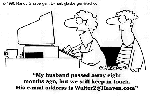 Take a break[/caption]
Take a break[/caption]
-
Jacqui Murray has been teaching K-18 technology for 30 years. She is the editor/author of over a hundred tech ed resources including a K-12 technology curriculum, K-8 keyboard curriculum, K-8 Digital Citizenship curriculum. She is an adjunct professor in tech ed, Master Teacher, webmaster for four blogs, an Amazon Vine Voice, CSTA presentation reviewer, freelance journalist on tech ed topics, contributor to NEA Today, and author of the tech thrillers, To Hunt a Sub and Twenty-four Days. You can find her resources at Structured Learning.
Share this:
- Click to share on Facebook (Opens in new window) Facebook
- Click to share on X (Opens in new window) X
- Click to share on LinkedIn (Opens in new window) LinkedIn
- Click to share on Pinterest (Opens in new window) Pinterest
- Click to share on Telegram (Opens in new window) Telegram
- Click to email a link to a friend (Opens in new window) Email
- More
Weekend Website #26: Tagxedo
Drop by every Friday to discover what wonderful website my classes and parents loved this week. I think you’ll find they’ll be a favorite of yours as they are of mine.
(more…)
Share this:
- Click to share on Facebook (Opens in new window) Facebook
- Click to share on X (Opens in new window) X
- Click to share on LinkedIn (Opens in new window) LinkedIn
- Click to share on Pinterest (Opens in new window) Pinterest
- Click to share on Telegram (Opens in new window) Telegram
- Click to email a link to a friend (Opens in new window) Email
- More
14 Websites to Learn Everything About Landforms
If your third grader has to write a report about landforms, try these websites:
- About Rivers www.42explore.com/rivers.htm
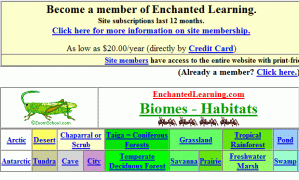
- Biomes/Habitats http://www.allaboutnature.com/biomes/
- Deserts http://www.42explore.com/deserts.htm
- Explore the Colorado http://www.desertusa.com/colorado/explorriver/du_explorrv.html
- Geography Activities—for teachers www.enchantedlearning.com/geography/
- Geography Quiz Game www.quia.com/pop/114591.html
- GeoNet Game www.eduplace.com/geonet/
(more…)
Share this:
- Click to share on Facebook (Opens in new window) Facebook
- Click to share on X (Opens in new window) X
- Click to share on LinkedIn (Opens in new window) LinkedIn
- Click to share on Pinterest (Opens in new window) Pinterest
- Click to share on Telegram (Opens in new window) Telegram
- Click to email a link to a friend (Opens in new window) Email
- More
Tech Tip #21: How to Make a Small Webpage Window Big
As a working technology teacher, I get hundreds of questions from parents about their home computers, how to do stuff, how to solve problems. Each Tuesday, I’ll share one of those with you. They’re always brief and always focused. Enjoy! (more…)
Share this:
- Click to share on Facebook (Opens in new window) Facebook
- Click to share on X (Opens in new window) X
- Click to share on LinkedIn (Opens in new window) LinkedIn
- Click to share on Pinterest (Opens in new window) Pinterest
- Click to share on Telegram (Opens in new window) Telegram
- Click to email a link to a friend (Opens in new window) Email
- More
How to Become Survivorman–or Bear Grylls–in Third Grade
 If you want to spice up a unit on landforms, have students look into surviving these unique natural habitats. To get out with their lives, they’ll have to understand the flora and fauna, dangers and helpers. Here are some websites they can visit to improve their survival toolkit:
If you want to spice up a unit on landforms, have students look into surviving these unique natural habitats. To get out with their lives, they’ll have to understand the flora and fauna, dangers and helpers. Here are some websites they can visit to improve their survival toolkit:
In the Jungle
http://adventure.howstuffworks.com/survival/wilderness/jungle-survival.htm
http://www.ehow.com/how_2242569_survive-rainforest.html
In the Desert
http://adventure.howstuffworks.com/survival/wilderness/desert-survival.htm
http://dsc.discovery.com/videos/man-vs-wild-moab-desert.html
http://videos.howstuffworks.com/discovery/28208-man-vs-wild-moab-desert-canyon-obstacle-video.htm
In the Mountains
Share this:
- Click to share on Facebook (Opens in new window) Facebook
- Click to share on X (Opens in new window) X
- Click to share on LinkedIn (Opens in new window) LinkedIn
- Click to share on Pinterest (Opens in new window) Pinterest
- Click to share on Telegram (Opens in new window) Telegram
- Click to email a link to a friend (Opens in new window) Email
- More
Solid Education Option: Homeschooling
Great article on Fox News about the success of homeschooling…
Educating Our Children: The Evolution of Home Schooling
Anne Gebhardt’s kids are learning about geography — in her dining room in Bedford, Texas. It’s not your typical schoolhouse, but it’s one that Gebhardt says is serving her six children well. “We can teach our religious values to our children freely,” says Gebhardt. “We can teach anything that we want.”
Gebhardt is part of a growing trend. Across the county, an estimated 1.5 million children are home schooled and that number’s growing. In the span of eight years, home schooling has grown nationally by almost 75 percent. (more…)
Share this:
- Click to share on Facebook (Opens in new window) Facebook
- Click to share on X (Opens in new window) X
- Click to share on LinkedIn (Opens in new window) LinkedIn
- Click to share on Pinterest (Opens in new window) Pinterest
- Click to share on Telegram (Opens in new window) Telegram
- Click to email a link to a friend (Opens in new window) Email
- More
Tech Tip #20: How to Add A Link to Word
As a working technology teacher, I get hundreds of questions from parents about their home computers, how to do stuff, how to solve problems. Each Tuesday, I’ll share one of those with you. They’re always brief and always focused. Enjoy! (more…)
Share this:
- Click to share on Facebook (Opens in new window) Facebook
- Click to share on X (Opens in new window) X
- Click to share on LinkedIn (Opens in new window) LinkedIn
- Click to share on Pinterest (Opens in new window) Pinterest
- Click to share on Telegram (Opens in new window) Telegram
- Click to email a link to a friend (Opens in new window) Email
- More
16 Great Research Websites for Kids
Please see the update here with more websites, kid-friendly browsers, citation resources, how to research, and a poster!
Quick, safe spots to send your students for research:
- BrainPop–with the BrainPop characters, a launchpad to curiosity
- CoolKidFacts–kid-friendly videos, pictures, info, and quizzes–all 100% suitable for children
- Dimensions–academic research geared for college-level
- Fact Monster–help with homework and facts
- Google Earth Timelapse–what changes to the planet over time
- Google Trends–what’s trending in searches
- History Channel–great speeches
- How Stuff Works–the gold standard in explaining stuff to kids
- Info Please–events cataloged year-by-year
- Library Spot–extensive collection of kid’s research tools
- National Geographic for Kids
- Ngram Viewer–analyzes all words in all books on Google Books
- SqoolTube Videos–educational videos for preK-12
- TagGalaxy–search using a cloud
- Wild Wordsmyth–picture dictionary for kids
- World Book–requires membership
More
Use Unconventional Research Sites to Inspire Students
How do I teach Inquiry and Research in Middle School
updated 3-22-21
Jacqui Murray has been teaching K-18 technology for 30 years. She is the editor/author of over a hundred tech ed resources including a K-12 technology curriculum, K-8 keyboard curriculum, K-8 Digital Citizenship curriculum. She is an adjunct professor in tech ed, Master Teacher, webmaster for four blogs, an Amazon Vine Voice, CSTA presentation reviewer, freelance journalist on tech ed topics, contributor to NEA Today, and author of the tech thrillers, To Hunt a Sub and Twenty-four Days. You can find her resources at Structured Learning.
Share this:
- Click to share on Facebook (Opens in new window) Facebook
- Click to share on X (Opens in new window) X
- Click to share on LinkedIn (Opens in new window) LinkedIn
- Click to share on Pinterest (Opens in new window) Pinterest
- Click to share on Telegram (Opens in new window) Telegram
- Click to email a link to a friend (Opens in new window) Email
- More
Weekend Website #21: Test Your Typing Speed
Drop by every Friday to discover what wonderful website my classes and parents loved this week. I think you’ll find they’ll be a favorite of yours as they are of mine.
(more…)
Share this:
- Click to share on Facebook (Opens in new window) Facebook
- Click to share on X (Opens in new window) X
- Click to share on LinkedIn (Opens in new window) LinkedIn
- Click to share on Pinterest (Opens in new window) Pinterest
- Click to share on Telegram (Opens in new window) Telegram
- Click to email a link to a friend (Opens in new window) Email
- More
Can Your Fifth Grader Answer This Math Problem?
Thanks to Jeff for this…
Can the level of math education sink any lower?
Teaching Math In 1950:
A logger sold a truckload of lumber for $100. His cost of production is 4/5 of the price. What is his profit?
Teaching Math In 1960:
A logger sold a truckload of lumber for $100. His cost of production is 4/5 of the price, or $80. What is his profit?
Teaching Math In 1970:
A logger sold a truckload of lumber for $100. His cost of production is $80. Did he make a profit?
Teaching Math In 1980:
A logger sold a truckload of lumber for $100. His cost of production is $80 and his profit is $20. Your assignment: Underline the number 20.
Teaching Math In 1990:
A logger cut down a beautiful forest, because he is selfish and inconsiderate and cares nothing for the habitat of animals or the preservation of our woodlands. He does this so he can make a profit of $20. What do you think of this way of making a living? After answering the question, the topic for class participation is: How did the birds and squirrels feel as the logger cut down their homes? (There are no wrong answers.)
The Result In 2005:
Last week I purchased a burger at Burger King for $1.58. The young woman at the counter took my $2. I was digging for my change when I pulled 8 cents from my pocket and gave it to her. She stood there, holding the nickel and 3 pennies while looking at the screen on her register.
I sensed her discomfort and tried to tell her to just give me two quarters, but she hailed the manager for help. While he tried to explain the transaction to her, she stood there and cried.
Jeffrey J. McGovern
Jacqui Murray has been teaching K-18 technology for 30 years. She is the editor/author of over a hundred tech ed resources including a K-12 technology curriculum, K-8 keyboard curriculum, K-8 Digital Citizenship curriculum. She is an adjunct professor in tech ed, Master Teacher, webmaster for four blogs, an Amazon Vine Voice, CSTA presentation reviewer, freelance journalist on tech ed topics, contributor to NEA Today, and author of the tech thrillers, To Hunt a Sub and Twenty-four Days. You can find her resources at Structured Learning.
Share this:
- Click to share on Facebook (Opens in new window) Facebook
- Click to share on X (Opens in new window) X
- Click to share on LinkedIn (Opens in new window) LinkedIn
- Click to share on Pinterest (Opens in new window) Pinterest
- Click to share on Telegram (Opens in new window) Telegram
- Click to email a link to a friend (Opens in new window) Email
- More