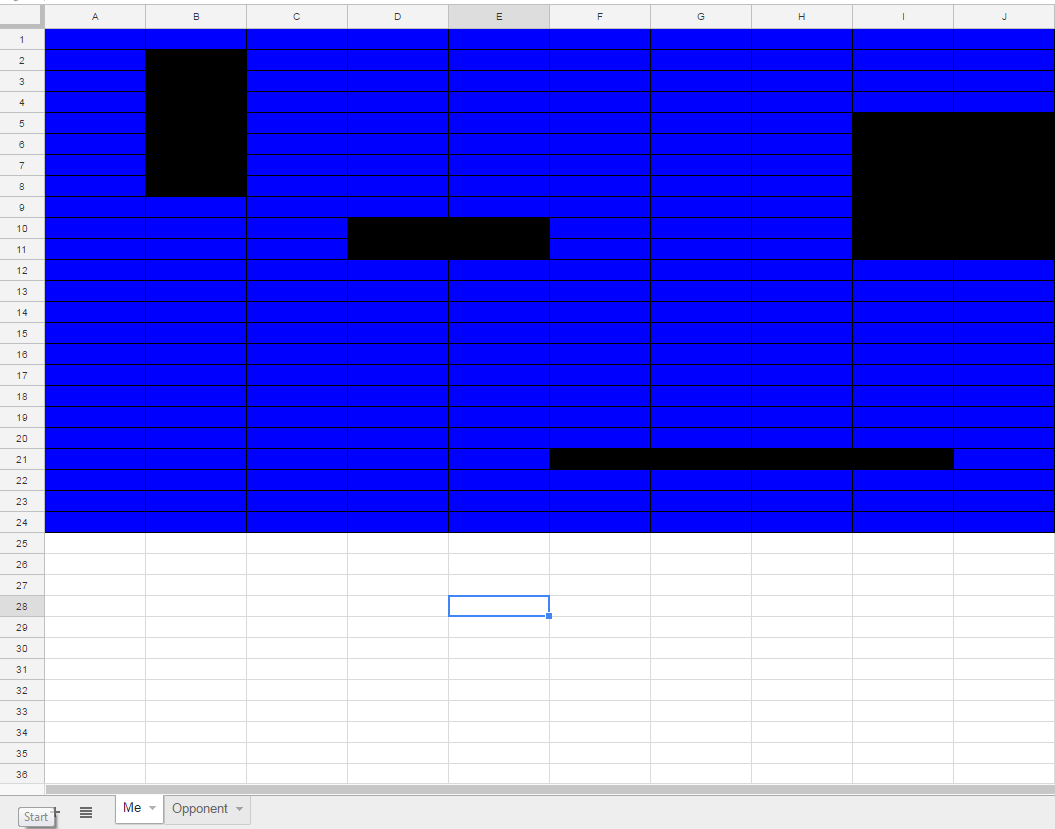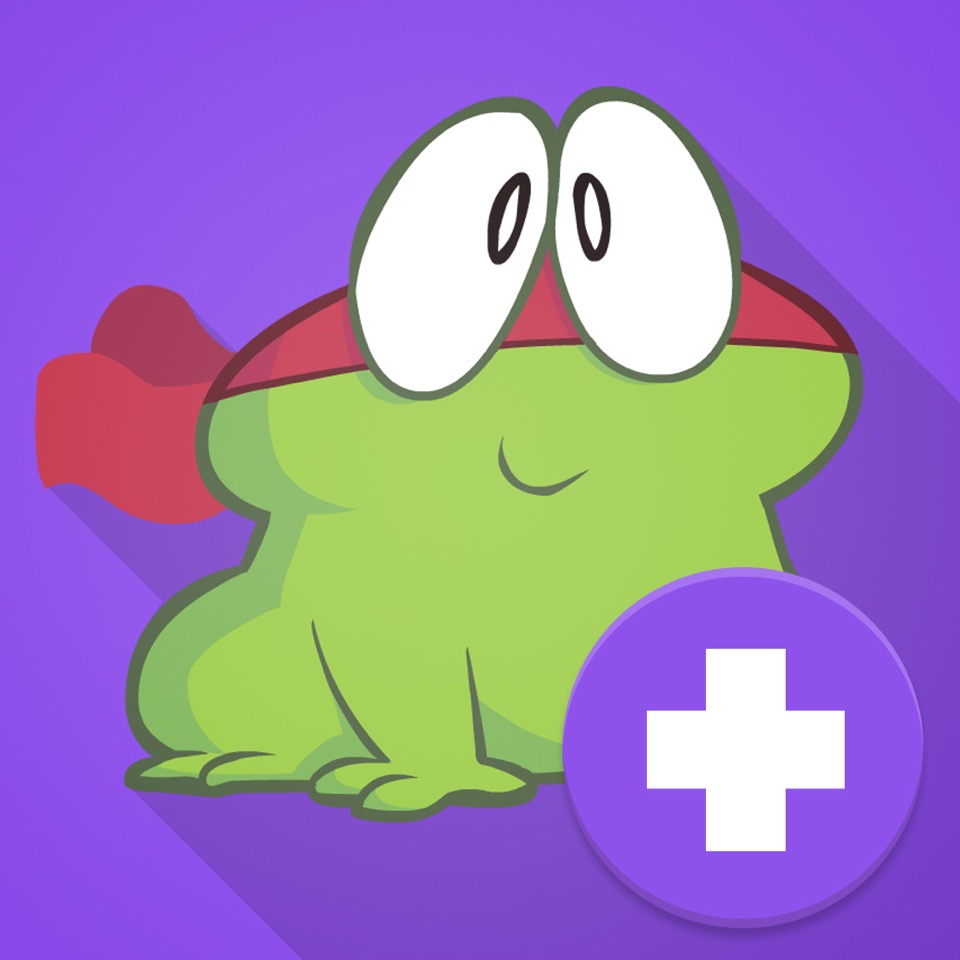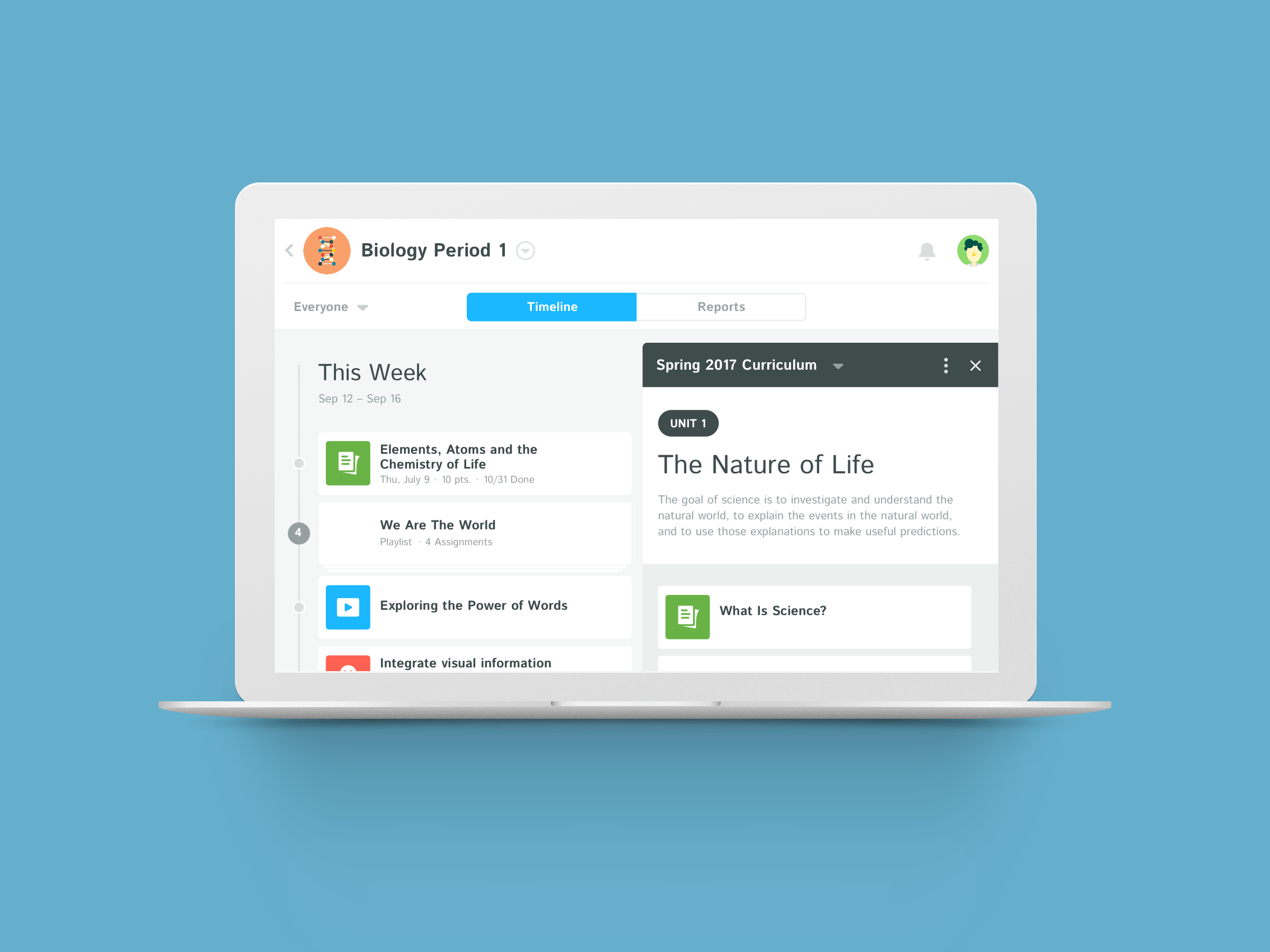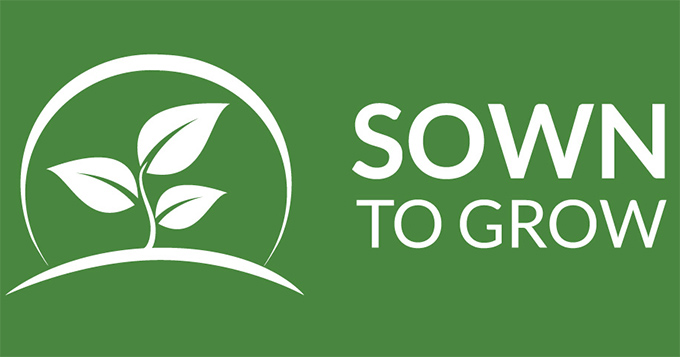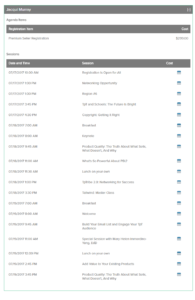Year: 2017
How to Use Google Sheets in the K-12 Classroom
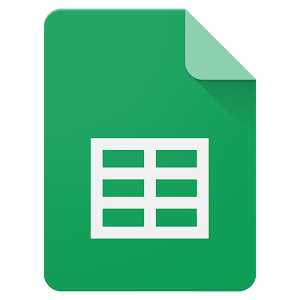 Nothing turns data into information like a spreadsheet. We as teachers understand that, which is why spreadsheets are a fundamental tool to critically analyze any data that includes numbers. There are many options (Numbers, Excel, and Open Office to name just a few), but arguably the most popular is Google Sheets. If you’re using Google Classroom or G Suite, you already have it. That means there’s no separate log-in required, no unique password for students to forget, and no special install required to push it out to students. It’s right there, as part of the education package.
Nothing turns data into information like a spreadsheet. We as teachers understand that, which is why spreadsheets are a fundamental tool to critically analyze any data that includes numbers. There are many options (Numbers, Excel, and Open Office to name just a few), but arguably the most popular is Google Sheets. If you’re using Google Classroom or G Suite, you already have it. That means there’s no separate log-in required, no unique password for students to forget, and no special install required to push it out to students. It’s right there, as part of the education package.
Most spreadsheet programs have similar options, so what characteristics make Google Sheets stand out? Read on.
Pros
The most common positives mentioned by users are:
- You can collaborate with friends and colleagues.
- You can share the spreadsheet as an embed, either with viewing privileges or editing ones.
- It can be synced across all devices, whether at home or school.
- It works on all digital devices whether it’s a Mac, Windows, Chromebook, or iPad.
- It provides a revision history, allowing you to scroll back to a better version of your work and/or track the contributions of collaborators.
- It includes a chat window where collaborators can discuss their work before changing the spreadsheet.
- Because Sheets is part of Google, it easily imports data from other Google Apps. It also exports nicely to the increasingly broad group of partners who work with Google Apps.
One more that I list as a Pro, but could be a Con: Sheets is easier to learn (that’s the Pro). The reason is there’s less to learn (that’s the Con). It focuses on the most popular functions, not the depth of need. If you’re a lite user of spreadsheets, this will serve you well, but if you are moderate to advanced, you may struggle to find the tool you were used to in Excel — if you can find it at all. For example, pivot tables are strictly an Excel tool.
Share this:
- Click to share on Facebook (Opens in new window) Facebook
- Click to share on X (Opens in new window) X
- Click to share on LinkedIn (Opens in new window) LinkedIn
- Click to share on Pinterest (Opens in new window) Pinterest
- Click to share on Telegram (Opens in new window) Telegram
- Click to email a link to a friend (Opens in new window) Email
- More
Energize Your Math Program with Thinkster Math
 Thinkster Math is an iPad based math tutorial program for K-8, aligned with Common Core and based on well-known international math programs such as Singapore Math. Offered in thirty countries and used by thousands of students, it teaches via digital worksheets, video tutorials, feedback from real (human) coaches, and a long-term plan developed with the student that encourages students to learn at their own pace, wherever they are, on a device (the iPad) that they love.
Thinkster Math is an iPad based math tutorial program for K-8, aligned with Common Core and based on well-known international math programs such as Singapore Math. Offered in thirty countries and used by thousands of students, it teaches via digital worksheets, video tutorials, feedback from real (human) coaches, and a long-term plan developed with the student that encourages students to learn at their own pace, wherever they are, on a device (the iPad) that they love.
That last item is important — learn at their own pace. Research shows that often students succeed better when their learning is self-directed and self-paced. With Thinkster, students complete their math assignments wherever, whenever, and however it best fits their needs. They receive feedback from a personal tutor, badges for completed activities, game options to keep learning fresh, and prizes for achieving agreed-upon goals.
Share this:
- Click to share on Facebook (Opens in new window) Facebook
- Click to share on X (Opens in new window) X
- Click to share on LinkedIn (Opens in new window) LinkedIn
- Click to share on Pinterest (Opens in new window) Pinterest
- Click to share on Telegram (Opens in new window) Telegram
- Click to email a link to a friend (Opens in new window) Email
- More
ORIGO Education Partners with Lakeshore
Lakeshore has long been a staple for preschool to sixth grade teachers looking for classroom supplies. Many education conferences I have attended, they were there, sharing their resources. Now, ORIGO Education is partnering with them to deliver their industry-leading math curricula. Read on:
ORIGO Education, a leading provider of mathematic curriculum programs for Pre-K–6 grades, and Lakeshore Learning Materials, a nationwide supplier of educational resources, announce their partnership to offer classroom resources for elementary mathematics teachers. The manipulative kits are paired with ORIGO’s Stepping Stones 2.0 comprehensive mathematics education program and help foster a better understanding of concrete math skills at an early learning stage.
Content specialists from ORIGO and Lakeshore created unique grade level kits that align with and support the newest edition of Stepping Stones for Pre-K through grade 5 classrooms. Manipulative kits contain visual and tactile objects to support coherent mathematics learning. For example, Kinetic Sensory Sand, developed by Lakeshore, and colorful teddy bear counters are two of 19 items found in the Pre-K classroom kit. Older grade kits incorporate geoboards, base-ten blocks, and geometric shape pattern blocks.
All orders will be fulfilled through Lakeshore. Stepping Stones catalogs may be requested by contacting Lakeshore at [email protected].
One more for you before you go: ORIGO has a great collection of math videos called One-Minute Mathematics. Here’s one that’s so simple, it’s immensely clever:
Share this:
- Click to share on Facebook (Opens in new window) Facebook
- Click to share on X (Opens in new window) X
- Click to share on LinkedIn (Opens in new window) LinkedIn
- Click to share on Pinterest (Opens in new window) Pinterest
- Click to share on Telegram (Opens in new window) Telegram
- Click to email a link to a friend (Opens in new window) Email
- More
Kiddom Planner: A Highly-effective Tool for your Classes
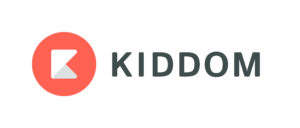 As a teacher, I spend a lot of time preparing lesson plans. Most don’t survive the first five minutes in front of my students but still I go through this preparatory exercise. Over the decades, I’ve come to realize that the product (a completed lesson plan) is less important than the process of organizing my thoughts, thinking about the needs of the students, searching for the right resources, and figuring out the best way to help students achieve goals. Scholastic has eight questions to help teachers plan their lessons:
As a teacher, I spend a lot of time preparing lesson plans. Most don’t survive the first five minutes in front of my students but still I go through this preparatory exercise. Over the decades, I’ve come to realize that the product (a completed lesson plan) is less important than the process of organizing my thoughts, thinking about the needs of the students, searching for the right resources, and figuring out the best way to help students achieve goals. Scholastic has eight questions to help teachers plan their lessons:
- Students: What are the academic, social, physical, personal, and emotional needs of students?
- Strategies: Which teaching strategies will best facilitate student learning?
- Grouping: Should I group heterogeneously or homogeneously? What size should groups be?
- Timing: When is the best time to do this lesson? Are there prerequisites students should master?
- Materials: What materials do I need for the lesson to be successful?
- Success: Was the lesson successful? Were students interested? Did students learn? What didn’t work? What will I do differently next time?
- Sequence: What can I do next to build upon this lesson? How can I make it flow?
- Rationale: What is the reason for doing this? What objectives will be accomplished?
What lesson planning normally looks like
That’s a lot to prepare! Normally, I’d create a template or use one provided by my Principal that included these characteristics as well as school-specific ones like Standards Met, Time required, Steps Required, and Collaborations with Colleagues. I’d take a few hours (per lesson) to collect what I needed, visit with co-teachers, update the lesson plan from prior years, and then think how to make it relevant to the learning style of each child I will be teaching. Often — too often — I wouldn’t be able to find the resources I’d carefully stored last year or I would belatedly remember that the plan didn’t work well last year and needed a complete rework. More often than I want to admit, I would run out of time before getting to the part where I differentiate for each student’s needs (I can do that on the fly, can’t I?).
Share this:
- Click to share on Facebook (Opens in new window) Facebook
- Click to share on X (Opens in new window) X
- Click to share on LinkedIn (Opens in new window) LinkedIn
- Click to share on Pinterest (Opens in new window) Pinterest
- Click to share on Telegram (Opens in new window) Telegram
- Click to email a link to a friend (Opens in new window) Email
- More
Is Whole Brain Teaching Right for Me?
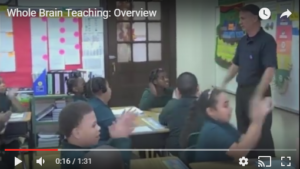 If you have challenging students in your classes, there’s a good chance someone has suggested that you look into Whole Brain Teaching (WBT). Whole Brain Teaching is an active teaching method designed to maximize student engagement in lessons, positive interactions with classmates, and educational fun. Instruction includes vocal directions mixed with hand gestures, inflections, full body movement, head motions, and chants. Studies show that this multi-sensory approach is how the brain is intended to learn and will result in a much greater probability of reaching teaching goals.
If you have challenging students in your classes, there’s a good chance someone has suggested that you look into Whole Brain Teaching (WBT). Whole Brain Teaching is an active teaching method designed to maximize student engagement in lessons, positive interactions with classmates, and educational fun. Instruction includes vocal directions mixed with hand gestures, inflections, full body movement, head motions, and chants. Studies show that this multi-sensory approach is how the brain is intended to learn and will result in a much greater probability of reaching teaching goals.
Where it might have originally been intended for challenging classes — much like Orton-Gillingham started as a multi-sensory learning system for dyslexics — WBT has matured into a strategy that works for lots of learners, even the quiet ones. It uses “model and repeat” as ways to join the right and left sides of the brain (such as the hippocampus, the prefrontal cortex, and the motor cortex) in student learning with the idea that if the entire brain is engaged in learning, there is nothing left over for misbehavior or distraction. For many K-12 teachers, WBT has become their primary teaching strategy.
WBT is based on four core components (called Core Four — part of a longer list of techniques):
Share this:
- Click to share on Facebook (Opens in new window) Facebook
- Click to share on X (Opens in new window) X
- Click to share on LinkedIn (Opens in new window) LinkedIn
- Click to share on Pinterest (Opens in new window) Pinterest
- Click to share on Telegram (Opens in new window) Telegram
- Click to email a link to a friend (Opens in new window) Email
- More
Moodle: The Unsung Hero of LMS Options
 A Learning Management System (what is often called an LMS) has become foundational to blending technology into education experiences. Without its one-stop curation of class management activities such as attendance, homework, grading, discussions, resources, and more, each with their own separate website, login, and password, technology use in education would be defined by chaos. There are many LMSs to choose from, but none as flexible, scalable, feature-rich, and affordable as the open source ecosystem of Moodle.
A Learning Management System (what is often called an LMS) has become foundational to blending technology into education experiences. Without its one-stop curation of class management activities such as attendance, homework, grading, discussions, resources, and more, each with their own separate website, login, and password, technology use in education would be defined by chaos. There are many LMSs to choose from, but none as flexible, scalable, feature-rich, and affordable as the open source ecosystem of Moodle.
Moodle got its start years ago as a method to organize blended learning and online classes. Now, it provides over 90 million educators, administrators, and learners in over 200 countries with a single robust, secure and integrated system to create personalized learning environments. Besides thousands of K-12 schools, users include the State University of New York, Microsoft and the Open University, and the London School of Economics. Because it’s Open Source and platform-agnostic, it has few limitations, but this flexibility and scalability comes with a price. Setup and use are reputed to be more challenging than other LMSs. In fact, I can attest to that from experience.
There is help, though. Following “How to get started” (the next section), I’ll share an easy way to unpack Moodle in your school.
How to get started
With a reminder that Moodle is Open Source, which means the basic framework can be augmented with just about any addition conceivable (as you’ll see in the section, “23 Ways to use Moodle”), here’s how to start:
Share this:
- Click to share on Facebook (Opens in new window) Facebook
- Click to share on X (Opens in new window) X
- Click to share on LinkedIn (Opens in new window) LinkedIn
- Click to share on Pinterest (Opens in new window) Pinterest
- Click to share on Telegram (Opens in new window) Telegram
- Click to email a link to a friend (Opens in new window) Email
- More
Sown To Grow: Easily Blend Goal-setting and Reflection into Classwork
 Many of the existential guides for teaching (such as Habits of Mind, the Socrative Method, and Mindfulness) promote a student-driven growth mindset as fundamental to successful learning. This means students take an active part in achieving education and personal goals. The problem is how to persuade students to voluntarily reflect on their progress, rethink goals, and make the required adjustments to achieve success? There’s also the problem of assessing this sort of non-metric thinking. Students and teachers are accustomed to checklists and grading scales. Few have the background to include subjective traits.
Many of the existential guides for teaching (such as Habits of Mind, the Socrative Method, and Mindfulness) promote a student-driven growth mindset as fundamental to successful learning. This means students take an active part in achieving education and personal goals. The problem is how to persuade students to voluntarily reflect on their progress, rethink goals, and make the required adjustments to achieve success? There’s also the problem of assessing this sort of non-metric thinking. Students and teachers are accustomed to checklists and grading scales. Few have the background to include subjective traits.
I found a solution: Sown To Grow. It is an online student-driven performance tracker that uses the metrics of goal-setting and reflection to assess progress. The expectation is that students learn how to learn by assessing their own educational experiences as a way to determine their best strategies to become lifelong learners. Students set their goals, track their progress, and ultimately see what worked and what didn’t. Because this is entirely student-driven, students care more about their work and doing their best. For example, if notetaking worked well as a method of achieving goals in one instance, they can transfer that successful experience to other academic endeavors.
Share this:
- Click to share on Facebook (Opens in new window) Facebook
- Click to share on X (Opens in new window) X
- Click to share on LinkedIn (Opens in new window) LinkedIn
- Click to share on Pinterest (Opens in new window) Pinterest
- Click to share on Telegram (Opens in new window) Telegram
- Click to email a link to a friend (Opens in new window) Email
- More
2017 Teachers Pay Teachers Conference: Notes from Sessions
 One of the largest online marketplace for teachers is Teachers Pay Teachers. If you haven’t heard of this store, you are either new to teaching or long since retired. This vibrant educator community hosts teacher-authors who wish to sell their original lessons and ideas to other teachers, homeschoolers, and unschoolers. Since its start in 2006 by a former teacher, it’s grown to over 3.4 million teachers buying or selling over 2.7 million education-oriented Pre-K through High School lesson plans, curricula, videos, classroom activities, assessments, books, bulletin board ideas, classroom decorations, interactive notebooks, task cards, Common Core resources, and more. Teacher-authors have earned more than $330 million since TpT opened its doors with about a dozen making over $1 million dollars and nearly 300 earning more than $100,000. There’s no set-up charge, no cost to join, and no annual fee unless you choose to become what’s called a Premium seller.
One of the largest online marketplace for teachers is Teachers Pay Teachers. If you haven’t heard of this store, you are either new to teaching or long since retired. This vibrant educator community hosts teacher-authors who wish to sell their original lessons and ideas to other teachers, homeschoolers, and unschoolers. Since its start in 2006 by a former teacher, it’s grown to over 3.4 million teachers buying or selling over 2.7 million education-oriented Pre-K through High School lesson plans, curricula, videos, classroom activities, assessments, books, bulletin board ideas, classroom decorations, interactive notebooks, task cards, Common Core resources, and more. Teacher-authors have earned more than $330 million since TpT opened its doors with about a dozen making over $1 million dollars and nearly 300 earning more than $100,000. There’s no set-up charge, no cost to join, and no annual fee unless you choose to become what’s called a Premium seller.
My general observations and To Do list from the conference can be found here (if the link doesn’t work, that means it’s not live yet. Check back later!). I didn’t want to overwhelm you-all by including my thoughts on the sessions I attended so I saved them for this post. I start with a schedule of seminars for the three days (only those I attended). Then, I post my notes and screenshots from the sessions. These aren’t exhaustive by any means, just an idea of what was included. For the real thing, you’ll have to attend next year’s event!
Copyrights
One of TpT’s attorneys talked about the importance of using only media that you have permission to use or created yourself.
Share this:
- Click to share on Facebook (Opens in new window) Facebook
- Click to share on X (Opens in new window) X
- Click to share on LinkedIn (Opens in new window) LinkedIn
- Click to share on Pinterest (Opens in new window) Pinterest
- Click to share on Telegram (Opens in new window) Telegram
- Click to email a link to a friend (Opens in new window) Email
- More
What is Microsoft Sway?
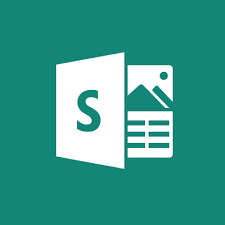 Lately, when I join technology education forums, one of the most talked-about webtools is Microsoft Sway. Though fairly new, Sway has taken over classroom production of visual presentations because the result is visually appealing while minimizing the amount of time students spend formatting a project, giving them lots more time to research and write.
Lately, when I join technology education forums, one of the most talked-about webtools is Microsoft Sway. Though fairly new, Sway has taken over classroom production of visual presentations because the result is visually appealing while minimizing the amount of time students spend formatting a project, giving them lots more time to research and write.
What is Sway
Sway is part of Office 365 Education and is the newest alternative to its popular PowerPoint slideshow program. Using the Sway canvas, students select a theme and then add their notes and research. Sway organizes the content, suggests images and even data, and then helps students to quickly arrange everything into a comprehensive and fully-fleshed project. If the selected theme doesn’t work, students simply click “remix” and get a different look. More advanced users can edit the pieces to fit particular colors and interests. When everything’s perfect, it can be shared, embedded, and published.
Sway accepts almost any file format, including videos, PDFs, text, audio, images, native camera pictures, charts, audio clips, audio recordings, and links. A completed project can be embedded into any Office app (such as Excel, PowerPoint, or Word) and automatically updates with the original. Sway works in Windows, on iPads, iPhones, and desktops.
It is best-suited for Middle School and older, though I’ve seen lots of youngers successfully create engaging presentations.
Share this:
- Click to share on Facebook (Opens in new window) Facebook
- Click to share on X (Opens in new window) X
- Click to share on LinkedIn (Opens in new window) LinkedIn
- Click to share on Pinterest (Opens in new window) Pinterest
- Click to share on Telegram (Opens in new window) Telegram
- Click to email a link to a friend (Opens in new window) Email
- More
12 Projects for your STEAM program
 STEAM–Science, Technology, Engineering, Arts, and Math–is education’s new STEM. By adding the creativity and problem-solving skills that are part and parcel to Anything Art, students have permission to use colors, images, and outside-the-lines thinking to address Big Ideas and Essential Questions.
STEAM–Science, Technology, Engineering, Arts, and Math–is education’s new STEM. By adding the creativity and problem-solving skills that are part and parcel to Anything Art, students have permission to use colors, images, and outside-the-lines thinking to address Big Ideas and Essential Questions.
I’ve written before on ways to use STEM every day in classwork. Here are twelve of my favorite STEAM projects where artistic thinking becomes the engine for unpacking solutions. I think you’ll like them.
Classroom Architect
1st-2nd grade; free
Use Classroom Architect as the canvas to redesign the classroom layout by dragging-and-dropping chairs, shelves, tables, computers, and more within a virtual classroom. A text tool allows students to label parts, add their name, and append notes that explain what they created. When done, students can take a screenshot and save/share/print.
With this project, students learn spatial layout, rudimentary engineering, and the importance of a proper room arrangement in their learning and class experiences.
Share this:
- Click to share on Facebook (Opens in new window) Facebook
- Click to share on X (Opens in new window) X
- Click to share on LinkedIn (Opens in new window) LinkedIn
- Click to share on Pinterest (Opens in new window) Pinterest
- Click to share on Telegram (Opens in new window) Telegram
- Click to email a link to a friend (Opens in new window) Email
- More