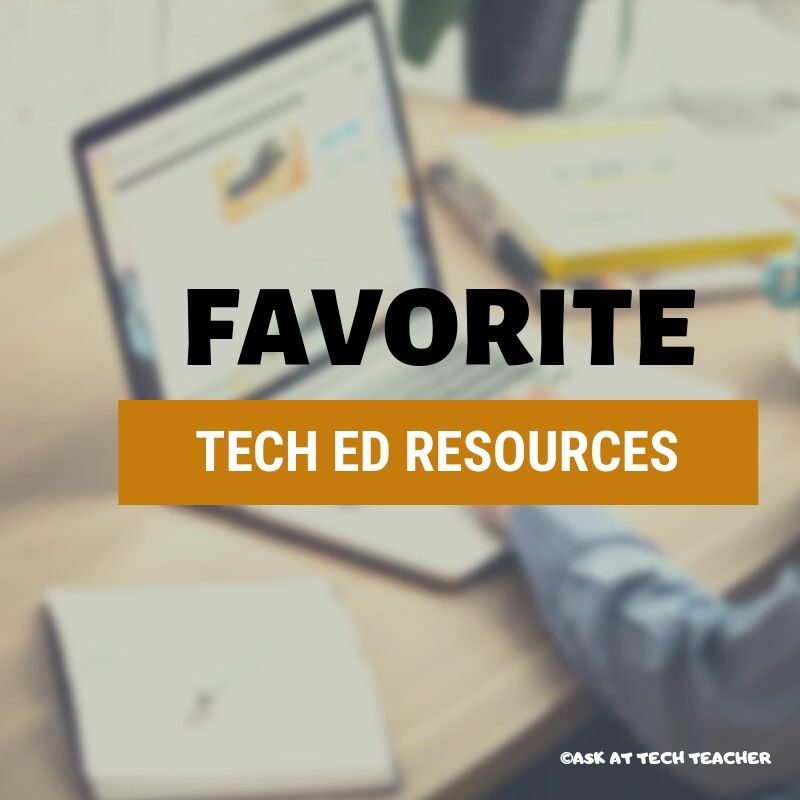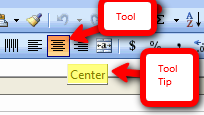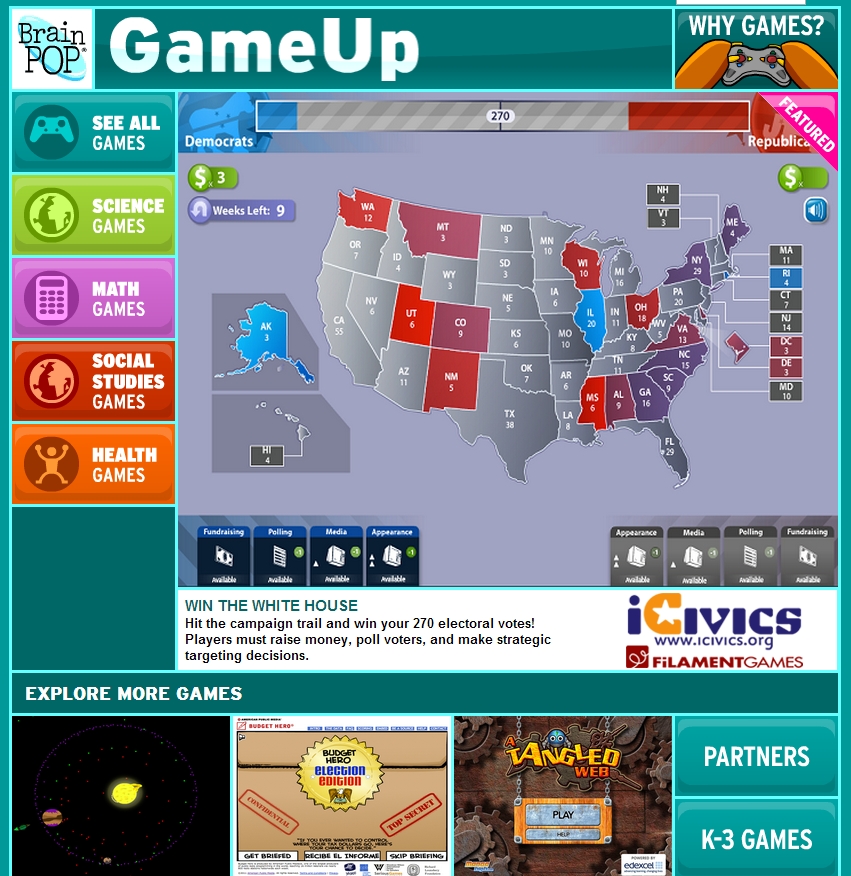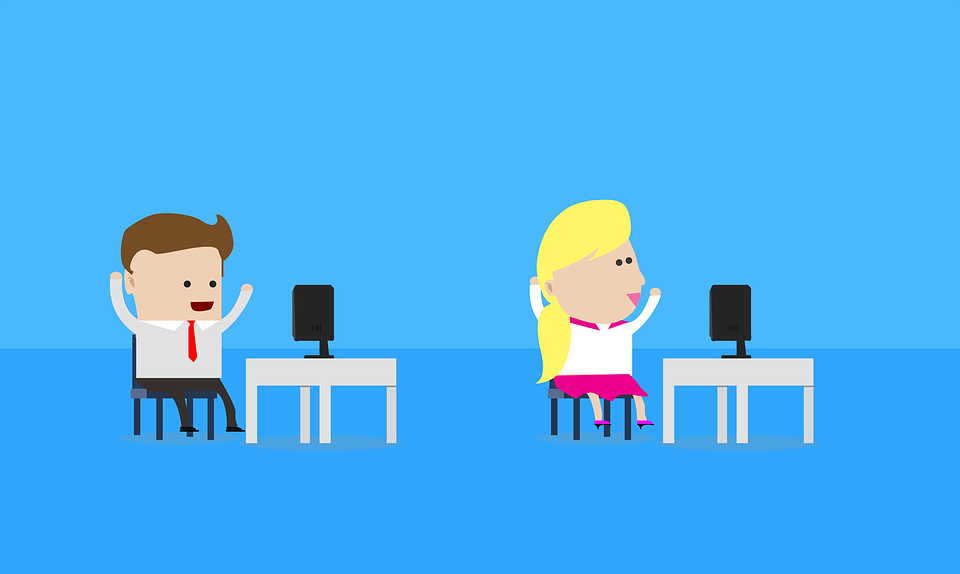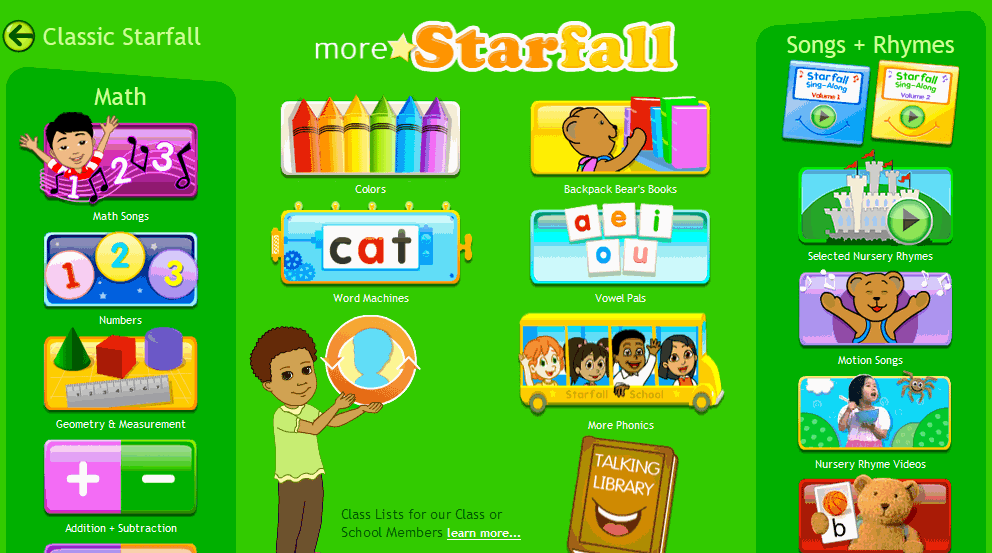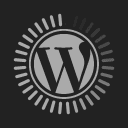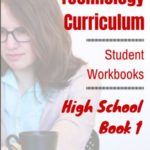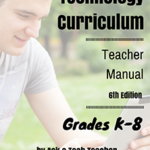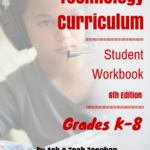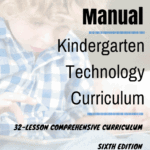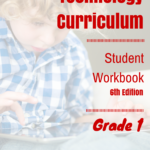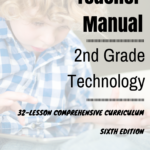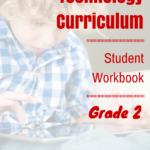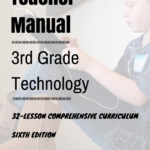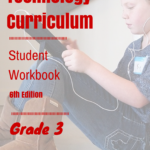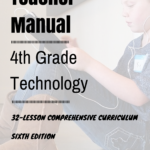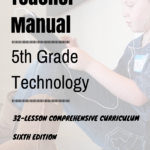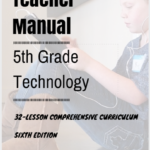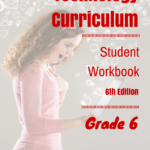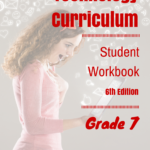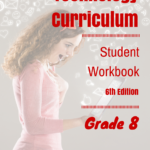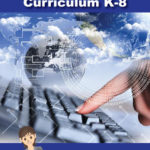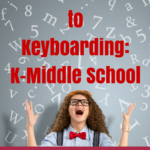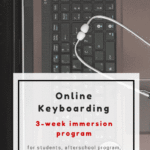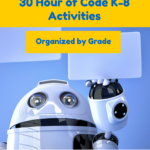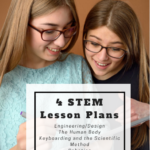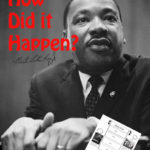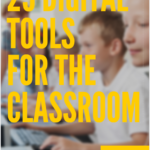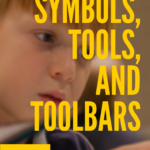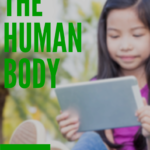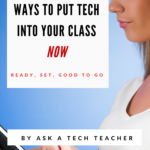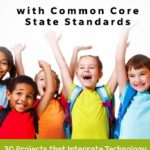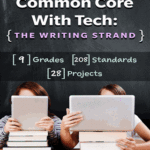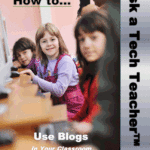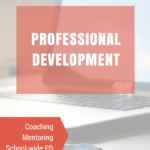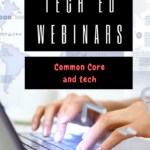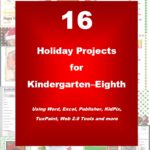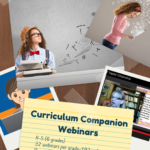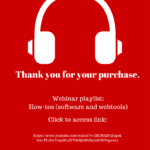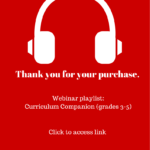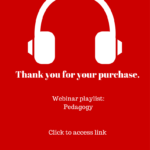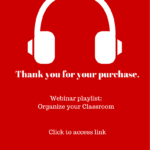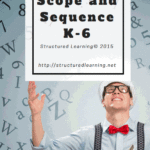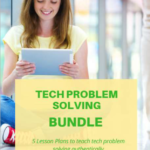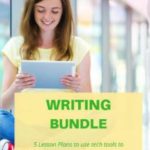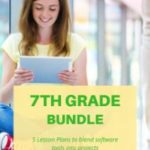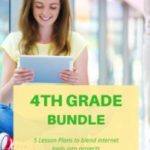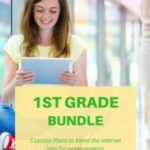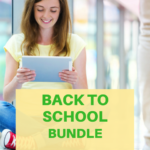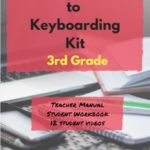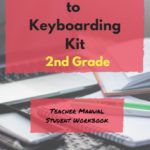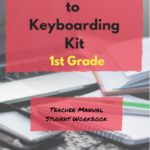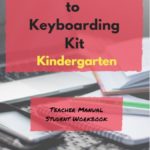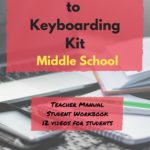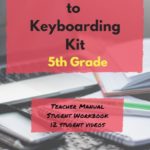Year: 2013
Dear Otto: How do I prevent printer pandemonium?
 Do you have a tech question?[/caption]
Do you have a tech question?[/caption]
Dear Otto is an occasional column where I answer questions I get from readers about teaching tech. If you have a question, please complete the form below and I’ll answer it here. For your privacy, I use only first names.
Here’s a great question I got from Cheryl in Indiana:
It seems that my well-structured primary tech classrooms fall apart when it is time to print. Some students just keep pushing Print & end up printing multiple copies, 25 students scramble to the printer to collect their printouts. Total chaos! Any ideas?
I have a two-step solution to that:
- Teach students how to print. I take lesson time to show them the print box, the varied spots where things can be changed, and how to do it right. After that, I know it’s not lack of knowledge causing problems
- I don’t let them go to the printer. First, it gets to be the lab water cooler–everyone hanging out back there, chatting, while they wait for the stuff to print. That’s no good. Second, I’ can’t monitor that everything printed is appropriate if they’re taking papers from the printer. Third, if they print more than one, I want to chat with them about it.
- Consistent offenders aren’t allowed to print. I’ll email it to parents/teacher, but they lose the privilege
Share this:
- Click to share on Facebook (Opens in new window) Facebook
- Click to share on X (Opens in new window) X
- Click to share on LinkedIn (Opens in new window) LinkedIn
- Click to share on Pinterest (Opens in new window) Pinterest
- Click to share on Telegram (Opens in new window) Telegram
- Click to email a link to a friend (Opens in new window) Email
- More
12 Great Simulations to Gamify Your Class
Here are 15 websites I’ve found that do an excellent job of using games to promote critical thinking, problem solving skills, and learning:
- Bridge Builder—learn how to design and test bridges
- Coffee Shop—run a coffee shop business
- iCivics—experience what it means to be part of a democracy
- Lemonade Stand—run a lemonade stand business
- Making History: The Great War—WWI strategy game
- Minecraft (links to MinecraftEdu—fee required)
- Mission US––students role play the American Revolution or the Civil War
- Past/Present—life as an American immigrant in the early 1900’s
- Science simulations—lots of choices at 7th grade level
- Second Life—simulates just about anything if you can find it
- SimTower—learn how to run a skyscraper as a business
Suggestions for using Bridge Builder:
Share this:
- Click to share on Facebook (Opens in new window) Facebook
- Click to share on X (Opens in new window) X
- Click to share on LinkedIn (Opens in new window) LinkedIn
- Click to share on Pinterest (Opens in new window) Pinterest
- Click to share on Telegram (Opens in new window) Telegram
- Click to email a link to a friend (Opens in new window) Email
- More
Tech Tip #47: Tool Tips
As a working technology teacher, I get hundreds of questions from parents about their home computers, how to do stuff, how to solve problems. Each Tuesday, I’ll share one of those with you. They’re always brief and always focused. Enjoy!
This week’s tip: I’m supposed to find a tool on the toolbar, but there are so many and I have no idea what they are for? It’s just as bunch of pictures to me. Is there an easy way to figure this out?
A: To figure out what a tool does on the toolbar or 2007/10”s ribbon, hover your mouse over the tool (place the mouse above it without clicking). A tool tip will appear with a clue as to what it’s for.
This works in any program with a toolbar or ribbon–MS Office, the internet, Photoshop, and more.
Share this:
- Click to share on Facebook (Opens in new window) Facebook
- Click to share on X (Opens in new window) X
- Click to share on LinkedIn (Opens in new window) LinkedIn
- Click to share on Pinterest (Opens in new window) Pinterest
- Click to share on Telegram (Opens in new window) Telegram
- Click to email a link to a friend (Opens in new window) Email
- More
Which is better for schools: iPads or laptops?
 Dear Otto is an occasional column where I answer questions I get from readers about teaching tech. If you have a question, please complete the form below and I’ll answer it here. For your privacy, I use only first names.
Dear Otto is an occasional column where I answer questions I get from readers about teaching tech. If you have a question, please complete the form below and I’ll answer it here. For your privacy, I use only first names.
Here’s a great question I got from Roxi in South Africa:
Please could you share with us your opinion on school i-pads for ALL work the learners do. We have many requests from parents wanting to know when we will be switching to i-pads only. There seem to be many schools over the world that actually only use android devices for all their work and have great success in doing so. I have just started to research recently but up to now it seems to me that one cannot do all the academic stuff you need to do on an i-pad as comfortably and as inexpensively as you can do on a computer. Also the paradigm shift and hours of work to apply the curriculum to using androids might prove to be quite a daunting tasks for teachers who not confident with technology.
We have 3 labs at our school – I find that our learners are very much challenged and learn something new every day using laptops and computers. Please could you let me know what your findings are.
Hi Roxi
This is a question so many schools are struggling with. IPads are the exciting new toy (like laptops were just a few years ago) so schools are taking the issue of whether or not to buy seriously. Consider these Pros and Cons:
IPads have a great purpose in education:
- kids love them, are excited to learn anything that is taught via an iPad. What’s not to like about that as a teacher? Students will practice math facts, read books, happily gamify learning.
- iPads are light-weight, easy to care for, boot up quickly, and are fairly sturdy
- compared to a laptop, iPads are affordable. That leaves lots of money for other uses
- they are easier to care for, have less IT issues, and are not as likely to be ‘messed with’ by students. Plus, a certain amount of the upkeep can be performed easily by teachers
- iPads are great for collaboration–maybe better than laptops (unless you’re a Google Apps school. That could drop this off the list)
- for those parts of education that are media-centric–such as viewing videos, reading books, drawing–it’s hard to beat the iPad.
- iPad battery life is long compared to a laptop. Students don’t have to remember to recharge as often
- iPads have a much higher ease of use and accessibility than laptops. Between instant on, touch screen, not as many choices, they are much simpler to get up to speed on.
- I have to admit, iPads make recording, taking videos and pictures much simpler than if I used the laptop. Find out how important this is to teachers as you make your decision.
But there are downsides:
Share this:
- Click to share on Facebook (Opens in new window) Facebook
- Click to share on X (Opens in new window) X
- Click to share on LinkedIn (Opens in new window) LinkedIn
- Click to share on Pinterest (Opens in new window) Pinterest
- Click to share on Telegram (Opens in new window) Telegram
- Click to email a link to a friend (Opens in new window) Email
- More
Weekend Website #126: BrainPop Game Up
Every week, I share a website that inspired my students. Here’s one that I’ve found effective in… Here’s a great website to answer that question.
Share this:
- Click to share on Facebook (Opens in new window) Facebook
- Click to share on X (Opens in new window) X
- Click to share on LinkedIn (Opens in new window) LinkedIn
- Click to share on Pinterest (Opens in new window) Pinterest
- Click to share on Telegram (Opens in new window) Telegram
- Click to email a link to a friend (Opens in new window) Email
- More
Why Keyboarding Should NOT be Dead
 Teaching keyboarding in the classroom continues to be a hot topic. Sides have formed up and dug in–is it critical or unnecessary? Can students teach themselves or will that create bad habits? Educated, knowledgeable experts fall on both sides of these question so it’s going to come down to what works for you, in your classroom.
Teaching keyboarding in the classroom continues to be a hot topic. Sides have formed up and dug in–is it critical or unnecessary? Can students teach themselves or will that create bad habits? Educated, knowledgeable experts fall on both sides of these question so it’s going to come down to what works for you, in your classroom.
If you are Pro-keyboarding (as I am), here are some reasons to consider as you make your decision and prepare for what might be a all-out battle for Truth and Justice with your Admin:
- Students need keyboarding to carry out research, increasingly done online not open book. That starts in 2nd grade–or earlier. Without knowledge of both keyboard parts and how to efficiently use them, research becomes onerous and slow.
- Students must log into computers and many websites. Without keyboarding skills, it’s a long slow process to add user names and passwords to the multitude of sites that require them. Oh the typos that dot the landscape as students hunt and peck for the right keys!
- NOT knowing keyboarding fundamentals means students take up to three times longer to do any tasks requiring typing. This is anecdotal data. Test it on your students. What are your results?
- NOT teaching keyboarding means students will type as they text–all thumbs. Have you noticed this phenomena? It is difficult and awkward and will convince students they don’t like technology
- Common Core requires students typing effectively, with the ability to keyboard 1-3 pages (depending upon age, starting in 3rd grade) at a single sitting. This cannot be done without training.
My conclusion: Keyboarding should be taught in the classroom as a project-centered skill. That means classroom teachers must know the basics:
Share this:
- Click to share on Facebook (Opens in new window) Facebook
- Click to share on X (Opens in new window) X
- Click to share on LinkedIn (Opens in new window) LinkedIn
- Click to share on Pinterest (Opens in new window) Pinterest
- Click to share on Telegram (Opens in new window) Telegram
- Click to email a link to a friend (Opens in new window) Email
- More
Tech Tip #46: The Easiest Way to Explain Right and Left to (Little) Kids
As a working technology teacher, I get hundreds of questions from parents about their home computers, how to do stuff, how to solve problems. Each Tuesday, I’ll share one of those with you. They’re always brief and always focused. Enjoy!
Q: I teach kindergarten. They don’t always understand the difference between left and right.
A: There are two times kids get confused about right and left when I’m teaching:
- right mouse button
- clicking in front of a spot (to edit, use the tab key, format–stuff like that)
I’ve found an easy way to clarify. Here’s an example:
Share this:
- Click to share on Facebook (Opens in new window) Facebook
- Click to share on X (Opens in new window) X
- Click to share on LinkedIn (Opens in new window) LinkedIn
- Click to share on Pinterest (Opens in new window) Pinterest
- Click to share on Telegram (Opens in new window) Telegram
- Click to email a link to a friend (Opens in new window) Email
- More
Dear Otto: I need reading resources for ELL/ESL
Dear Otto is an occasional column where I answer questions I get from readers about teaching tech. If you have a question, please complete the form below and I’ll answer it here. For your privacy, I use only first names.
Here’s a great question I got from Shelley:
Tomorrow is a half day planning day so I can’t wait to look at all of the websites you have for 1st grade. I’m wondering what recommendations can you give for ELL/ESL students? One of my student’s home language is Spanish and the other home language is Pashto. Thank you for any recommendations!
I found these websites that share story books in lots of languages:
Share this:
- Click to share on Facebook (Opens in new window) Facebook
- Click to share on X (Opens in new window) X
- Click to share on LinkedIn (Opens in new window) LinkedIn
- Click to share on Pinterest (Opens in new window) Pinterest
- Click to share on Telegram (Opens in new window) Telegram
- Click to email a link to a friend (Opens in new window) Email
- More
Weekend Website #125: Starfall Math
Every week, I share a website that inspired my students. Here’s one you may have missed. Starfall is a lot more than reading…
Share this:
- Click to share on Facebook (Opens in new window) Facebook
- Click to share on X (Opens in new window) X
- Click to share on LinkedIn (Opens in new window) LinkedIn
- Click to share on Pinterest (Opens in new window) Pinterest
- Click to share on Telegram (Opens in new window) Telegram
- Click to email a link to a friend (Opens in new window) Email
- More
12 Great Websites for Earth Day
 April 22nd is Earth Day. Celebrate it with your students by letting them visit these six websites:
April 22nd is Earth Day. Celebrate it with your students by letting them visit these six websites:
- Breathing Earth
- Breathing Earth YouTube Video–of CO2 use, population changes, and more
- Conservation Game
- Environmental footprintEco-friendly houseEeko WorldBreathing earth– the environmentConservation GameHome of the FutureMy Garbology
- Ecotourism Simulation–for grades 4 and above
- EekoWorld
- Electrocity
- Eyes on the Earth–from NASA
- Footprint calculator (more…)
Share this:
- Click to share on Facebook (Opens in new window) Facebook
- Click to share on X (Opens in new window) X
- Click to share on LinkedIn (Opens in new window) LinkedIn
- Click to share on Pinterest (Opens in new window) Pinterest
- Click to share on Telegram (Opens in new window) Telegram
- Click to email a link to a friend (Opens in new window) Email
- More