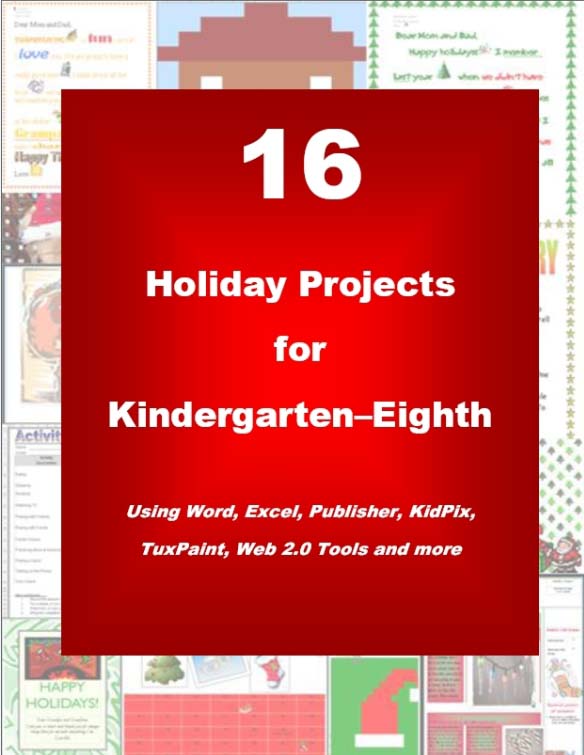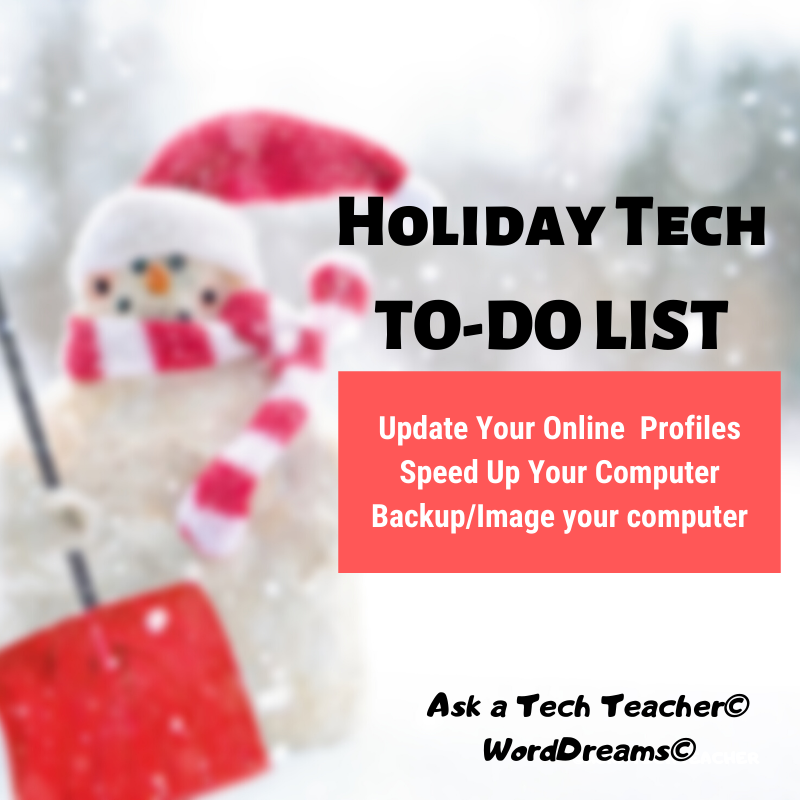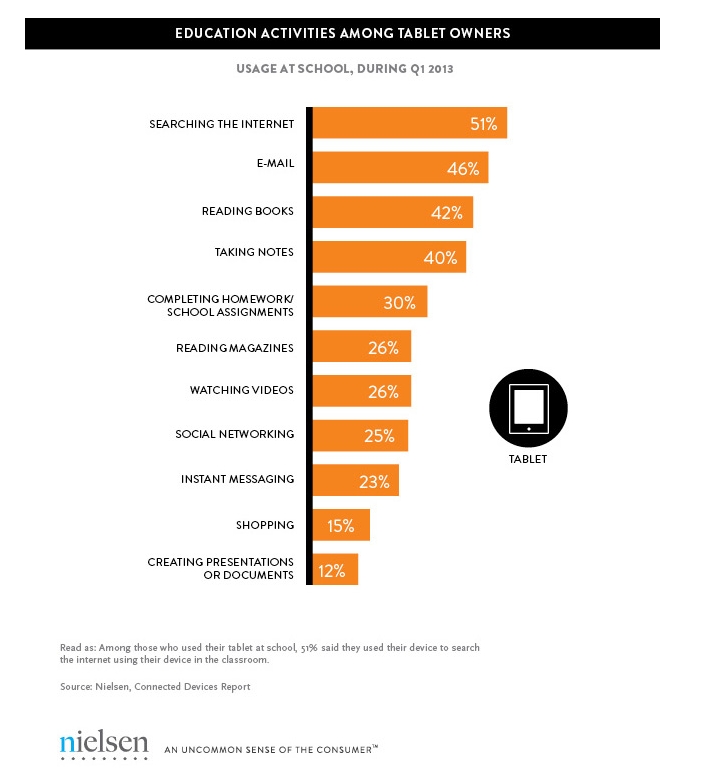Year: 2013
Happy Holiday!
 I’ll be taking a week (or so) off–until after the New Year–to prepare for my son (visiting from Kuwait), edit/format my website, work on writing projects with a deadline, prioritize life. I may drop in on you-all as you enjoy your holidays, but mostly I’ll be regenerating.
I’ll be taking a week (or so) off–until after the New Year–to prepare for my son (visiting from Kuwait), edit/format my website, work on writing projects with a deadline, prioritize life. I may drop in on you-all as you enjoy your holidays, but mostly I’ll be regenerating.
I wish you a wonderful season, safe and filled with family.
See you shortly!
More Holiday Websites:
19 Holiday Websites For Your Students
Book Review: 16 Holiday Projects
Monday Freebies #21: Another Holiday Card
Jacqui Murray has been teaching K-18 technology for 30 years. She is the editor/author of over a hundred tech ed resources including a K-12 technology curriculum, K-8 keyboard curriculum, K-8 Digital Citizenship curriculum. She is an adjunct professor in tech ed, Master Teacher, webmaster for four blogs, an Amazon Vine Voice, CSTA presentation reviewer, freelance journalist on tech ed topics, contributor to NEA Today, and author of the tech thrillers, To Hunt a Sub and Twenty-four Days. You can find her resources at Structured Learning.
Share this:
- Click to share on Facebook (Opens in new window) Facebook
- Click to share on X (Opens in new window) X
- Click to share on LinkedIn (Opens in new window) LinkedIn
- Click to share on Pinterest (Opens in new window) Pinterest
- Click to share on Telegram (Opens in new window) Telegram
- Click to email a link to a friend (Opens in new window) Email
- More
Where’d Christmas Come From:
Watch this video and come away educated:
[youtube=http://www.youtube.com/watch?v=RbUVKXdu4lQ&w=560&h=315]_________________________________________________________________________________________________________________
Jacqui Murray has been teaching K-8 technology for 15 years. She is the editor of a K-8 technology curriculum, K-8 keyboard curriculum, K-8 Digital Citizenship curriculum, and creator of technology training books for how to integrate technology in education. She is webmaster for six blogs, CSG Master Teacher, an Amazon Vine Voice book reviewer, Editorial Review Board member for Journal for Computing Teachers, CSTA presentation reviewer, freelance journalist on tech ed topics, a columnist for Examiner.com, and a weekly contributor to TeachHUB. Currently, she’s editing a techno-thriller that should be out to publishers next summer.
Share this:
- Click to share on Facebook (Opens in new window) Facebook
- Click to share on X (Opens in new window) X
- Click to share on LinkedIn (Opens in new window) LinkedIn
- Click to share on Pinterest (Opens in new window) Pinterest
- Click to share on Telegram (Opens in new window) Telegram
- Click to email a link to a friend (Opens in new window) Email
- More
Once a Year Blog Maintenance–Are You Up to Date?
 This week, I’m providing tips for end-of-year technology maintenance. Sure, you should do it once a month if you’re active on your computer, but AT LEAST do it yearly.
This week, I’m providing tips for end-of-year technology maintenance. Sure, you should do it once a month if you’re active on your computer, but AT LEAST do it yearly.
Like today.
For most teachers I know, life zooms by with few breaks to pause, glance around at the surroundings and clean up the clutter and confusion that grows like mold from our everyday academic life. The end of the calendar year is a good time to do that, when many of us are teaching less and have fewer commitments and obligations to fill our week.
Here’s my short list–one I hope is do-able during the Holidays. While it’s specific to blogs, it can apply to class wikis, websites, Moodle accounts–anything that you routinely update and share with colleagues, students, parents:
- Update my online profile–FB, Twitter, professional groups, my PLN. Have I changed my focus? Switched jobs? Adding new pieces efriends would like to know about? This, btw, should be done regularly, but at least do it at the new year.
- Check old posts, articles, updates for grammar and spelling. I start with the most-visited articles (under Site Stats) and work my way down (in case I run out of time). I’m always surprised what I catch with a fresh eye.
- Check individual post tags and categories to see if I can whittle down the options while still clearly cataloging my writing. Sometimes, I haven’t even added a category–fix all those, too.
- Check sidebar for out-of-date and no-longer-relevant widgets and links. Add new pieces (like awards and links) that add to the blog’s utility. Move pieces around to give a fresh look.
- Check list of ‘pages’. Sure, I’m on top of the Home page, but are the others still relevant? Up to date? Hmm…
- Check appearance on a smart phone and iPad to see if they require adjustments to display better. I recently switched my blog theme (you probably noticed) to respond to the fact that so many people read blogs on iPads and smartphones now, rather than desktops and laptops.
- Check blog in different browsers to see if I should recommend one over the other for best-viewing.
Share this:
- Click to share on Facebook (Opens in new window) Facebook
- Click to share on X (Opens in new window) X
- Click to share on LinkedIn (Opens in new window) LinkedIn
- Click to share on Pinterest (Opens in new window) Pinterest
- Click to share on Telegram (Opens in new window) Telegram
- Click to email a link to a friend (Opens in new window) Email
- More
End-of-year Tech Tips: Image Your Computer
 This week, I’m providing tips for how to prepare for the New Year–that pesky end-of-year technology maintenance. Sure, you should do it once a month if you’re active on your computer, but AT LEAST do it yearly.
This week, I’m providing tips for how to prepare for the New Year–that pesky end-of-year technology maintenance. Sure, you should do it once a month if you’re active on your computer, but AT LEAST do it yearly.
Like today.
Tech Tips for Writers is an occasional post over on my Writer Blog, WordDreams, on overcoming Tech Dread. I cover issues that friends, both real-time and virtual, have shared. Feel free to post a comment. I’ll cover your tech dread in a future Tip.
Q: I hate reformatting my computer. I lose all the extras I’ve added (like Jing, cookies, Printkey 2000) I forget which software I have (sure, I remember MS Office, but what about Google Earth? Celestia?) And then there are all the personalizations I’ve put on that get lost with the reformat. Is there any way to make that process easier?
A: Glad you asked. Yes–create an image. This is a picture of what your hard drive looks like, including all the programs and extras, that is saved in a secure back-up area. When you reformat, all you have to do is copy the image back to the computer. Mine is on a terabyte external drive. Even if my two internal drives explode, I’m good.
Here’s what you do:
- Click the start button.
- Go to Control Panel
- Select ‘Backup and Restore’
- On the left sidebar, you’ll see an option for ‘create a system image’. Select that.
- Follow directions (it’ll ask which drive to use for the image–stuff like that)
Share this:
- Click to share on Facebook (Opens in new window) Facebook
- Click to share on X (Opens in new window) X
- Click to share on LinkedIn (Opens in new window) LinkedIn
- Click to share on Pinterest (Opens in new window) Pinterest
- Click to share on Telegram (Opens in new window) Telegram
- Click to email a link to a friend (Opens in new window) Email
- More
End-of-Year Tech Tips: Back Up Your Computer
 This week, I’m providing tips for how to prepare for the New Year–that pesky end-of-year technology maintenance. Sure, you should do it once a month if you’re active on your computer, but AT LEAST do it yearly.
This week, I’m providing tips for how to prepare for the New Year–that pesky end-of-year technology maintenance. Sure, you should do it once a month if you’re active on your computer, but AT LEAST do it yearly.
Like today.
This one’s from Tech Tips for Writers, an occasional post over on my Writer Blog, WordDreams, on overcoming Tech Dread. I cover issues that friends, both real-time and virtual, have shared. Feel free to post a comment. I’ll cover your Tech Dread in a future Tip.
Q: I’ve had some virus problems and it reminds me that I need to back-up my computer for the new year. I have all of my writing [aka, classwork, student grades, lesson plans] on there–what if I lost it? What’s the easiest way?
A: There are many ways–and I use all of them because I am truly paranoid about losing my work. Here are some ideas:
- use a back-up service like Carbonite. They automatically and continuously backup to the cloud so even if you forget to do this, they don’t. Even better, you can access your work from anywhere with an internet connection. I love that.
- email copies of your most important writing to yourself. For WIP [and lesson plans, schedules, scope and sequence], I do it constantly. Every day. If you use Gmail, you can email up to 20 mb. If your file is larger than that (which some of mine are–and my RTFs definitely are–just upload them to the Google Drive associated with your Gmail.
- Use Windows Backup function. Here’s what you do:
-
- Click the start button.
-
- Go to Control Panel
- Select ‘Backup and Restore
-
- Select ‘Backup Now’
 From there, select a drive with sufficient space, and start. Be forewarned: If you have a lot of data, it takes a while. You can work on your computer while it’s backing up; it’ll just be slower.
From there, select a drive with sufficient space, and start. Be forewarned: If you have a lot of data, it takes a while. You can work on your computer while it’s backing up; it’ll just be slower.
A note: This is the same location you’ll go to restore from back-up if you have a problem.
Share this:
- Click to share on Facebook (Opens in new window) Facebook
- Click to share on X (Opens in new window) X
- Click to share on LinkedIn (Opens in new window) LinkedIn
- Click to share on Pinterest (Opens in new window) Pinterest
- Click to share on Telegram (Opens in new window) Telegram
- Click to email a link to a friend (Opens in new window) Email
- More
Tablets for younger children can increase knowledge and skills
 I am thrilled to have Jamie Hill as my guest writer today. She’s a stay-at-home mom who loves technology and blogging and brings a fascinating perspective to the conversation about tablets and younger children. Enjoy!
I am thrilled to have Jamie Hill as my guest writer today. She’s a stay-at-home mom who loves technology and blogging and brings a fascinating perspective to the conversation about tablets and younger children. Enjoy!
There are few things parents focus on more than the education of their children. The debates can seem overwhelming: whether there should be more or less homework, how big the class sizes should be, how much freedom or creative learning should be encouraged within the classroom, and what parents should or shouldn’t do at home. It’s the last one that can keep us up at night…what more can we do to prepare our kids for their educational careers and beyond?
If you are a parent who wants to do that extra bit, recognizing what educational tools are available and affordable – especially in this digital information age – is step one. New technology, such as tablets designed for kids, has allowed parents to equip their children with educational toys that have the potential to both teach and entertain. There are well-reviewed kid’s tablets like the Amazon Kindle Fire, Fuhu Nabi, and Google Android, but a current favorite tablet for kids starting primary education is called the LeapFrog LeapPad2 Power Green.
This device seems to strike the right balance of the style of the iPad and more old fashioned toys. Its chunky and rugged feel suits little hands and parents I know are happy it’s durable enough to handle multiple droppings. Because this type of tablet is built to prolong battery life, it can be really useful on long or short journeys. When you’re trying to keep kids entertained during the more boring outings, such as a trip to the supermarket during rush hour, a bag-sized tablet is a handy thing to have around.
Share this:
- Click to share on Facebook (Opens in new window) Facebook
- Click to share on X (Opens in new window) X
- Click to share on LinkedIn (Opens in new window) LinkedIn
- Click to share on Pinterest (Opens in new window) Pinterest
- Click to share on Telegram (Opens in new window) Telegram
- Click to email a link to a friend (Opens in new window) Email
- More
Weekend Website: Hunger Games
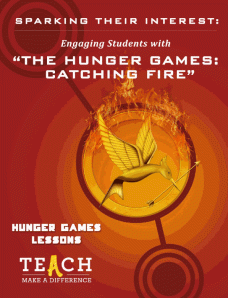 I’d like to welcome Michelle Mano as my guest blogger today. As a former classroom teacher who understands the importance of creasting a community of 21st century learners, Michelle is a strong advocate of technology in the classroom She has a great lesson plan and activities to share with you-all today, based on The Hunger Games:
I’d like to welcome Michelle Mano as my guest blogger today. As a former classroom teacher who understands the importance of creasting a community of 21st century learners, Michelle is a strong advocate of technology in the classroom She has a great lesson plan and activities to share with you-all today, based on The Hunger Games:
The Hunger Games: Catching Fire opened in theaters on November 22 and has taken the world by storm, already grossing almost $600 million internationally. This adaptation of the bestselling young adult series by Suzanne Collins has captivated middle and high school students with its story of a futuristic government that rules through fear, subjecting its people to a deadly annual tournament. With equal parts adventure, suspense and romance, it’s clear why this trilogy has achieved such widespread appeal.
But what about its educational potential? Is it possible to use such a popular work of fiction in the classroom to generate excitement for learning?
Teach.com and Hunger Games Lessons have recently released “Sparking Their Interest: Engaging Students with The Hunger Games: Catching Fire“, an exciting guide that examines the role of popular culture in education and offers great ideas for incorporating The Hunger Games into your everyday lessons. Hunger Games Lessons was started by Tracee Orman, a high school English teacher who recognized the series educational value. Teach.com is an educational resource dedicated to discovering, discussing and encouraging great teaching around the world. They work closely with USC Rossier Online, a top-ranked teacher preparation program delivered online from the University of Southern California, to foster innovation and creativity in teachers. Both share a vision of empowering educators to prepare students for 21st century learning, particularly when it comes to getting young students excited about school. According to the Hunger Games guide, “keeping your curriculum relevant is the key to student motivation…when placed in the context of 21st century skills, utilizing popular movies, television and literature allows students to become technologically adept, culturally aware and motivated to learn.”
Share this:
- Click to share on Facebook (Opens in new window) Facebook
- Click to share on X (Opens in new window) X
- Click to share on LinkedIn (Opens in new window) LinkedIn
- Click to share on Pinterest (Opens in new window) Pinterest
- Click to share on Telegram (Opens in new window) Telegram
- Click to email a link to a friend (Opens in new window) Email
- More
The Tablet’s ‘Killer App’
Kids love tablets (spelled I-P-A-D). It doesn’t matter that they won’t run most software, don’t have USB ports, have no flash, allow very little storage, and can’t print (with ease) because kids aren’t using them for that. In fact, according to a report from the UK’s MailOnline, most kids use tablets to play games, watch videos, and access the internet.
Which is different from how students (as a subset of ‘kids’) use tablets. When querying children about the education use of tablets, here’s what Nielsen found:
[from Nielsen’s quarterly “Connected Devices Report” and similar to the Ofcom Children and Parents: Media Usage and Attitudes Report though the MUAR finds 97% of children use tablets for school.]
As a tech teacher, I was surprised at the high email ranking. Conventional wisdom says kids don’t email, preferring texting, yet here, it’s the #2 most popular use. At the very least, I would have put it behind ‘reading books’, an activity probably at the cusp of why kids received the tablet: Parents want to encourage reading.
Share this:
- Click to share on Facebook (Opens in new window) Facebook
- Click to share on X (Opens in new window) X
- Click to share on LinkedIn (Opens in new window) LinkedIn
- Click to share on Pinterest (Opens in new window) Pinterest
- Click to share on Telegram (Opens in new window) Telegram
- Click to email a link to a friend (Opens in new window) Email
- More
Dear Otto: What do I do with students who ‘get’ tech really fast?
 Dear Otto is an occasional column where I answer questions I get from readers about teaching tech. If you have a question, please complete the form below and I’ll answer it here. For your privacy, I use only first names.
Dear Otto is an occasional column where I answer questions I get from readers about teaching tech. If you have a question, please complete the form below and I’ll answer it here. For your privacy, I use only first names.
Here’s a great question I got from Linda:
Share this:
- Click to share on Facebook (Opens in new window) Facebook
- Click to share on X (Opens in new window) X
- Click to share on LinkedIn (Opens in new window) LinkedIn
- Click to share on Pinterest (Opens in new window) Pinterest
- Click to share on Telegram (Opens in new window) Telegram
- Click to email a link to a friend (Opens in new window) Email
- More
Tech Tip: Back up Your Blog for the Holiday!
As a working technology teacher, I get hundreds of questions from parents about their home computers, how to do stuff, how to solve problems. Each Tuesday, I’ll share one of those with you. They’re always brief and always focused. Enjoy!
Q: I’m off school for two weeks and am backing everything up ‘just in case’. I know how to copy-paste and do Windows back-up , but how do I protect all my posts on my blog?
A: If you use Wordpress, it’s easy. Here’s what you do:
- Go to Tools>Export
- Select the bubble for ‘all’
- It’ll back it up as an XML file (you don’t have to understand what that is. Just know it’s the file that will save you if Wordpress crashes)
- Save that backup file somewhere safe in case you need it. Preferably where your Cloud automatic back-up will grab it (assuming you have one of those. If you use Carbonite, you do)
- Do this once a month–or a week if you’re active
My business website is a Wordpress theme with a ton of widgets. I can back it up exactly the same. Which I do, even though it has an automatic back-up.
That’s it. Now you’re safe.
Share this:
- Click to share on Facebook (Opens in new window) Facebook
- Click to share on X (Opens in new window) X
- Click to share on LinkedIn (Opens in new window) LinkedIn
- Click to share on Pinterest (Opens in new window) Pinterest
- Click to share on Telegram (Opens in new window) Telegram
- Click to email a link to a friend (Opens in new window) Email
- More