These are simple features ( including frames, quadrant colors, photo effects like snow) that add sophistication and professionalism to a finished product. This is a good addition to a Photoshop unit. It doesn’t take much time to teach and its wow factor is off the charts with students.
Here’s the sign-up link if the image above doesn’t work:
https://forms.aweber.com/form/07/1910174607.htm
“The content presented in this blog are the result of creative imagination and not intended for use, reproduction, or incorporation into any artificial intelligence training or machine learning systems without prior written consent from the author.”
Jacqui Murray has been teaching K-18 technology for 30 years. She is the editor/author of over a hundred tech ed resources including a K-12 technology curriculum, K-8 keyboard curriculum, K-8 Digital Citizenship curriculum. She is an adjunct professor in tech ed, Master Teacher, freelance journalist on tech ed topics, and author of the tech thrillers, To Hunt a Sub and Twenty-four Days. You can find her resources at Structured Learning.


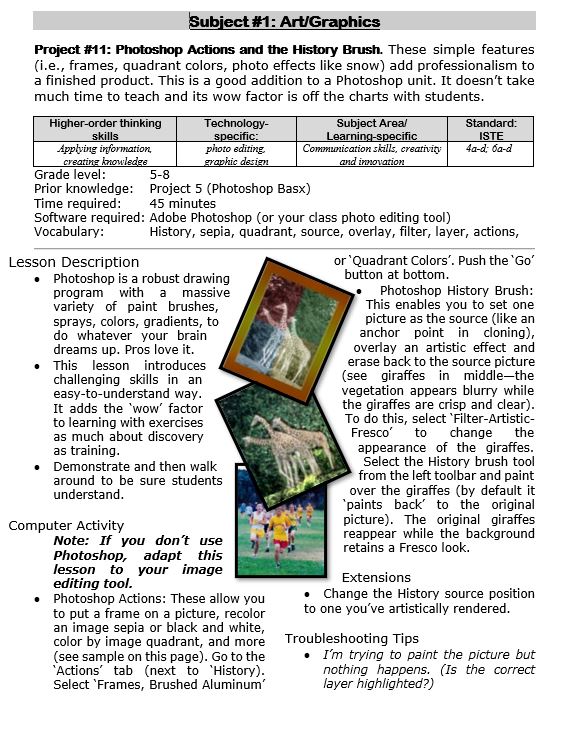
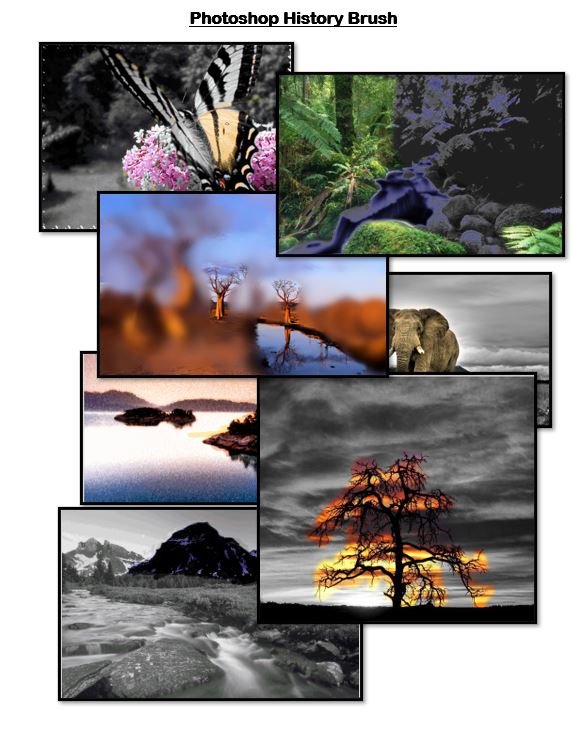
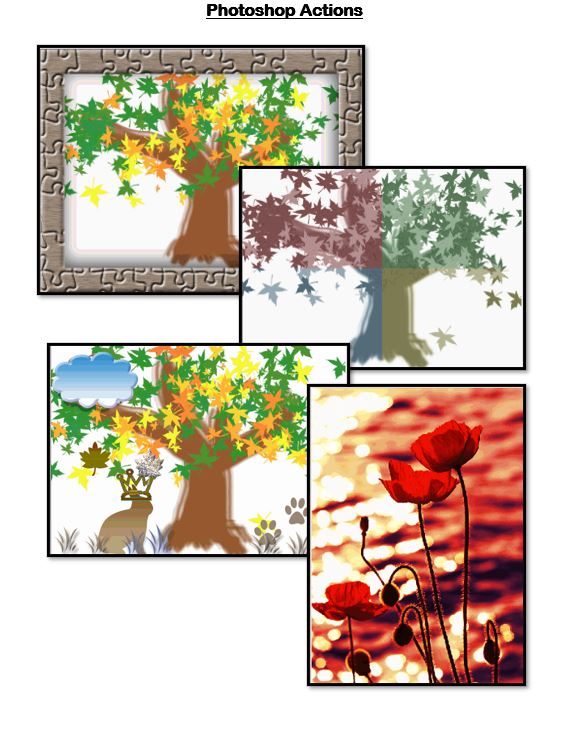

![Dear Otto: How do I teach [wild and crazy] 7th Grade Tech? tech q & a](https://askatechteacher.com/wp-content/uploads/2019/04/dear-otto-instagram.png)