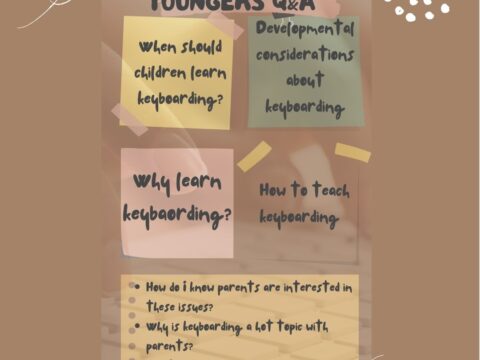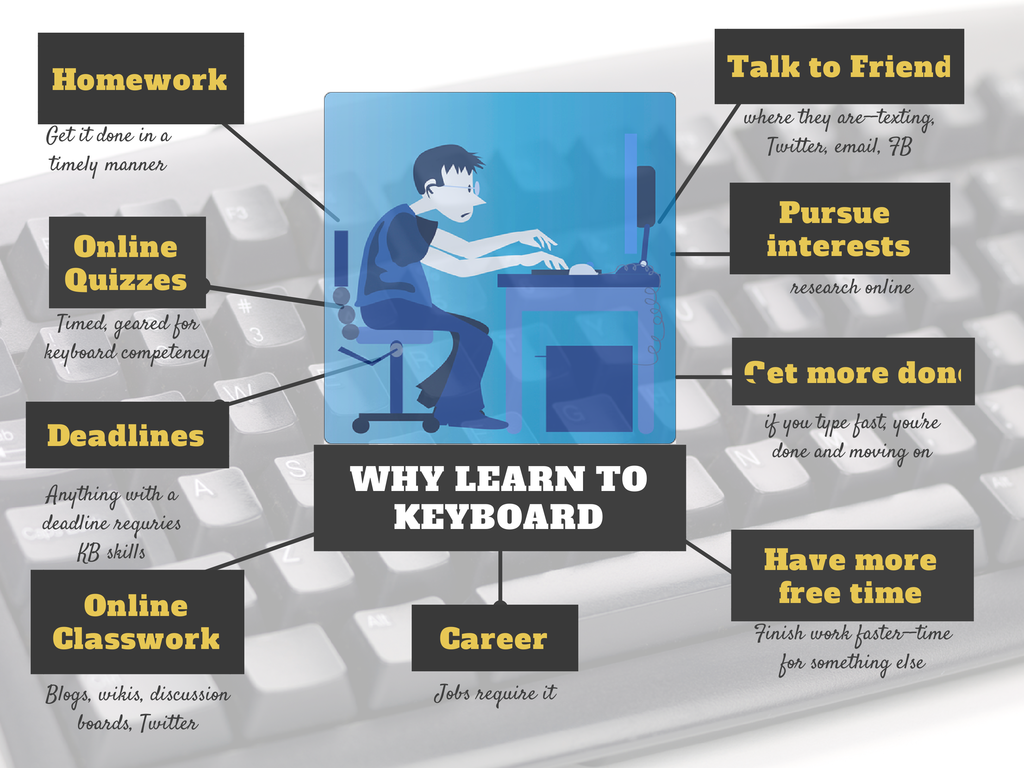I forget where I got this list but it’s well-suited to special needs students. Share these with those students but push them out to all students. You never know who’ll benefit:
I forget where I got this list but it’s well-suited to special needs students. Share these with those students but push them out to all students. You never know who’ll benefit:
STICKY KEYS
Sticky Keys allows keyboard shortcuts to be executed one key at a time. When a modifier key is pressed, Sticky Keys can enable it to make a sound to alert users of the fact. If the user presses two modifiers simultaneously, Sticky Keys is disabled. To enable it, Shift has to be pressed five times.
TOGGLE KEYS
Like Sticky Keys, Toggle Keys alerts users when a command key (e.g. CapsLock) is pressed by making a sound. However, the alert sounds can be sporadic in Windows 7 and 8. Some solutions may be the sound driver should be updated or a corrupted file should be fixed.
FILTER KEYS
Filter Keys is an accessibility feature to make keyboard usage easier. It regulates keystroke rates. For example, if the user presses too hard on keys, Filter Keys can prevent repetitive keystrokes by adjusting the number of seconds a key is pressed. It also can prevent users from inadvertently pressing unwanted keys if the user’s hand trembles or slides across the keyboard. Filter Keys can be enabled by pressing the right Shift for five seconds.
MOUSE KEYS
Users with motor control impairments can manipulate the mouse cursor by pressing keys of the numeric pad located on the right of the keyboard. Below is a list of numeric pad keys and their mimic mouse moves:
- “/” – Mimics pressing the right mouse button
- “*” – Mimics pressing both buttons
- “-“ – Mimics pressing the left mouse button
- “7” – Moves the mouse cursor diagonally upward to the left
- “8” – Moves the mouse cursor straight up
- “9” – Moves the mouse cursor diagonally upward to the right
- *+” – Mimics a double click
- “4” – Moves the mouse cursor to the left
- “5” – Mimics a click
- “6” – Moves the mouse cursor to the right
- “1” – Moves the mouse cursor diagonally downward to the left
- “2” – Moves the mouse cursor straight down
- “3” – Moves the mouse cursor diagonally downward to the right
- “0” – Mimics holding down the mouse button
- “.” – Mimics releasing the mouse button
Jacqui Murray has been teaching K-18 technology for 30 years. She is the editor/author of over a hundred tech ed resources including a K-12 technology curriculum, K-8 keyboard curriculum, K-8 Digital Citizenship curriculum. She is an adjunct professor in tech ed, Master Teacher, webmaster for four blogs, an Amazon Vine Voice, freelance journalist on tech ed topics, contributor to NEA Today, and author of the tech thrillers, To Hunt a Sub and Twenty-four Days. You can find her resources at Structured Learning.