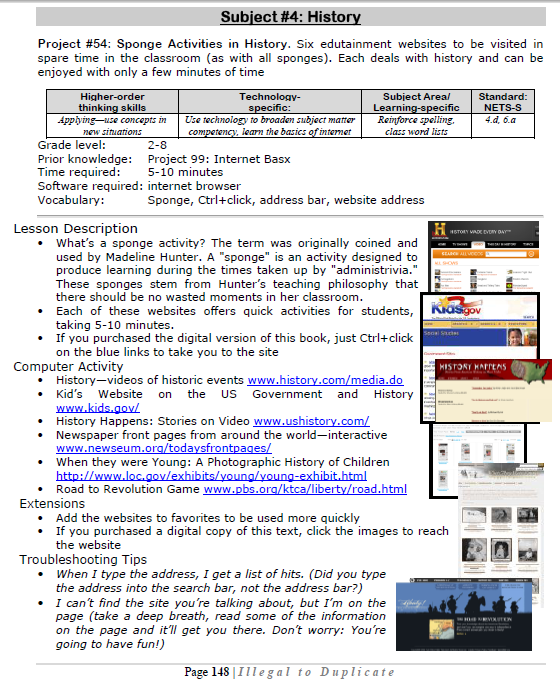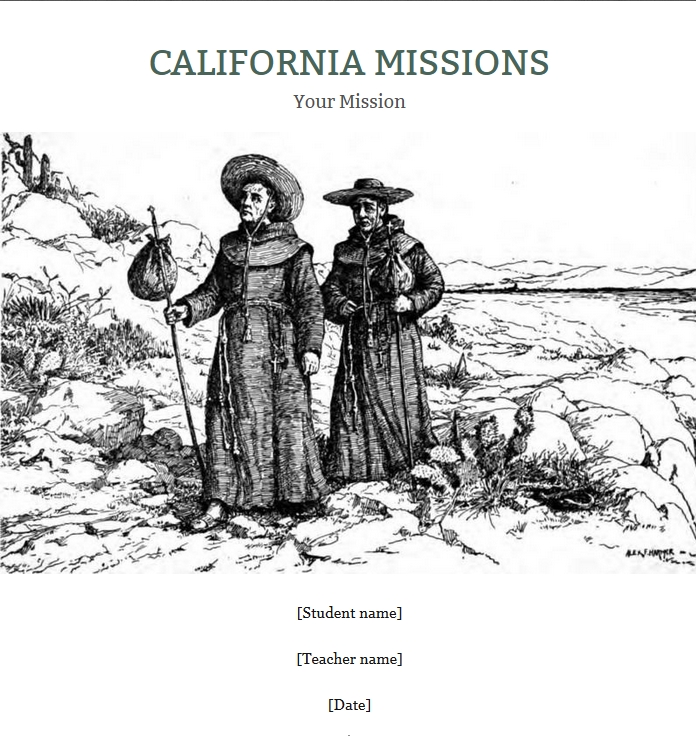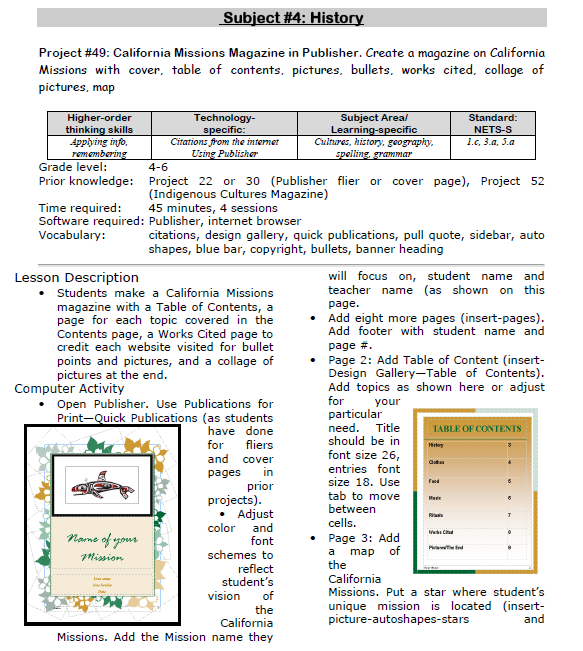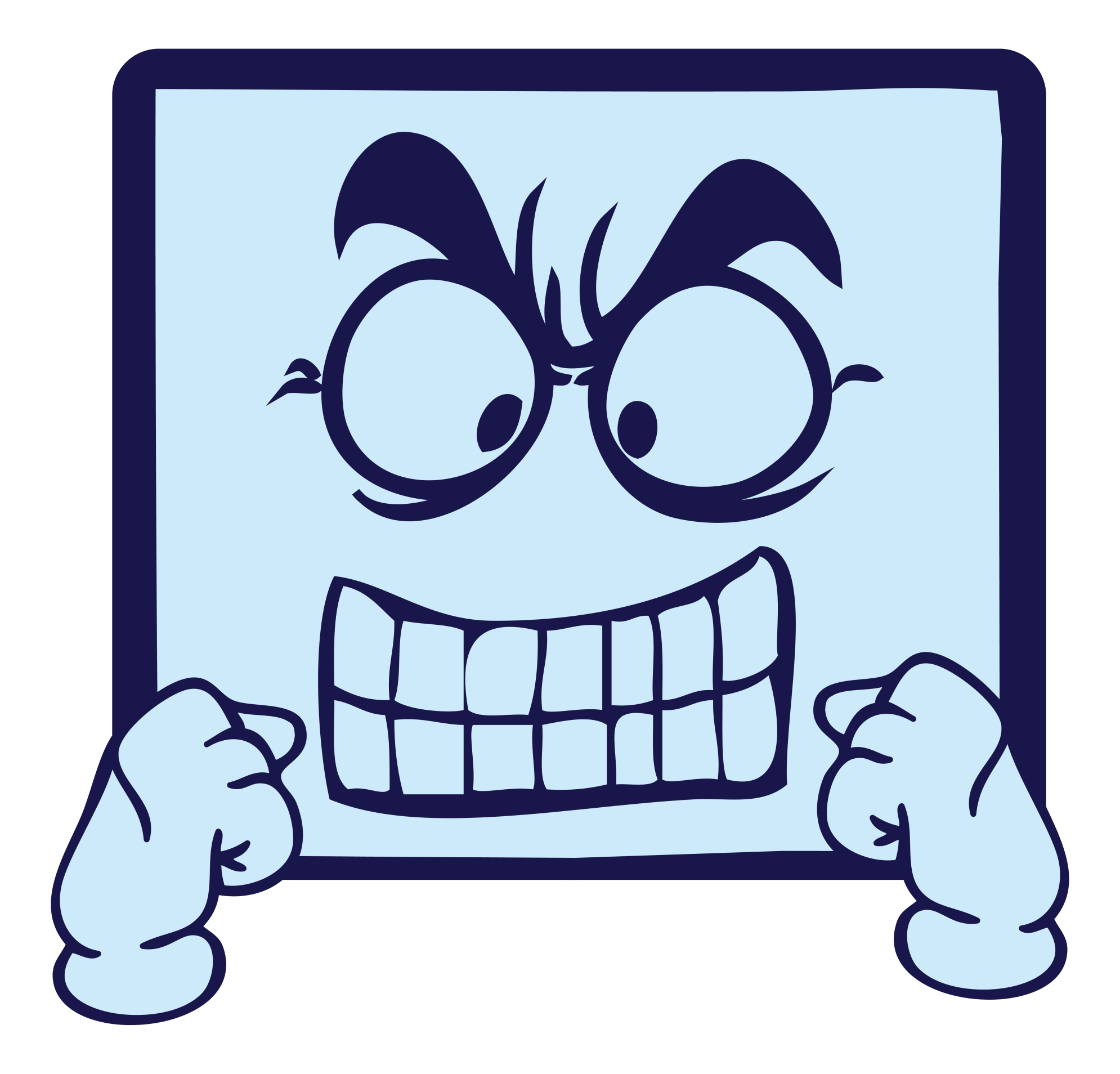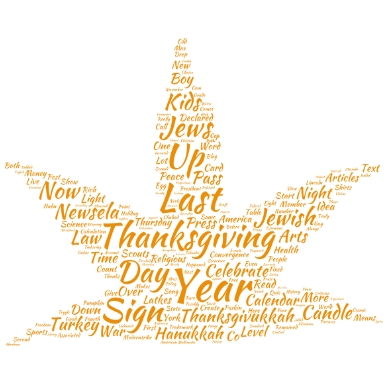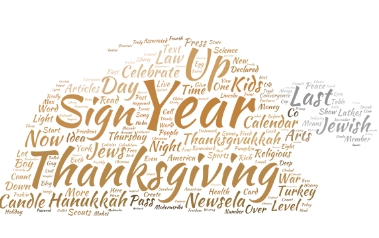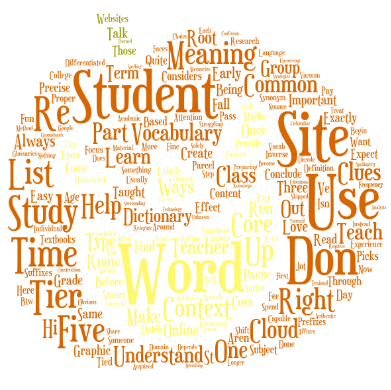Category: Lesson plans
6 Stand-alone Lesson Plans for Subs
 As a tech educator, it’s difficult to find a substitute teacher who is comfortable delivering my tech-infused lesson plans to students. Even if the sub is knowledgeable in the subject matter, s/he doesn’t have intimate knowledge of what this particular student group knows about software, websites, problem solving, and more, which can be scaffolded for the current lesson. Nor does she know my organic expectations of students such as the level of independence and self-direction I expect during class. When I started teaching tech, my generic sub lesson plan looked like this:
As a tech educator, it’s difficult to find a substitute teacher who is comfortable delivering my tech-infused lesson plans to students. Even if the sub is knowledgeable in the subject matter, s/he doesn’t have intimate knowledge of what this particular student group knows about software, websites, problem solving, and more, which can be scaffolded for the current lesson. Nor does she know my organic expectations of students such as the level of independence and self-direction I expect during class. When I started teaching tech, my generic sub lesson plan looked like this:
- practice keyboarding for fifteen minutes
- visit inquiry-themed websites
That was fine–don’t get me wrong; it promotes student learning while avoiding a meltdown by the teacher–but I now have better options that keep momentum going while I am away for PD or recovering from an unexpected illness. This collection of six stand-alone lesson plans are designed to complete important techie learning tasks, assess existing knowledge, or integrate technology rigor into class inquiry. They require little domain-specific knowledge on the part of the sub, asking primarily that s/he supervise activities and encourage critical thinking, problem solving, and transfer of knowledge on the part of students. Next time you need an emergency lesson plan, try one of these:
Share this:
- Click to share on Facebook (Opens in new window) Facebook
- Click to share on X (Opens in new window) X
- Click to share on LinkedIn (Opens in new window) LinkedIn
- Click to share on Pinterest (Opens in new window) Pinterest
- Click to share on Telegram (Opens in new window) Telegram
- Click to email a link to a friend (Opens in new window) Email
- More
#54: Sponge Activities in History
Six edutainment websites to be visited in spare time in the classroom (as with all sponges). Each deals with history and can be enjoyed with only a few minutes of time
–from 55 Technology Projects for the Digital Classroom. (more…)
Share this:
- Click to share on Facebook (Opens in new window) Facebook
- Click to share on X (Opens in new window) X
- Click to share on LinkedIn (Opens in new window) LinkedIn
- Click to share on Pinterest (Opens in new window) Pinterest
- Click to share on Telegram (Opens in new window) Telegram
- Click to email a link to a friend (Opens in new window) Email
- More
#52: Indigenous Cultures Magazine in Publisher
Create a magazine on any topic you’re covering in class using text, pictures, diagrams, charts. Add a cover and a table of contents.
Click on each page of lesson plan.
Share this:
- Click to share on Facebook (Opens in new window) Facebook
- Click to share on X (Opens in new window) X
- Click to share on LinkedIn (Opens in new window) LinkedIn
- Click to share on Pinterest (Opens in new window) Pinterest
- Click to share on Telegram (Opens in new window) Telegram
- Click to email a link to a friend (Opens in new window) Email
- More
#49: California Missions Project
Millions of third graders study California missions. Here’s a great project that brings it to life with some writing, lots of pictures and a dash of creativity that will excite every student.
If the lesson plans are blurry, click on them for a full size alternative.
Share this:
- Click to share on Facebook (Opens in new window) Facebook
- Click to share on X (Opens in new window) X
- Click to share on LinkedIn (Opens in new window) LinkedIn
- Click to share on Pinterest (Opens in new window) Pinterest
- Click to share on Telegram (Opens in new window) Telegram
- Click to email a link to a friend (Opens in new window) Email
- More
Lesson Plans: Where Did I Come From?
Students find their country of origin on Google Earth and grab a screen shot of it. Save to their computer. Import it into a drawing program like KidPix and add the country flag and student name. Students learn about importing data from one program to another with this project.
[caption id="attachment_5431" align="aligncenter" width="564"] Use Google Earth in Second Grade[/caption]
Use Google Earth in Second Grade[/caption]
Share this:
- Click to share on Facebook (Opens in new window) Facebook
- Click to share on X (Opens in new window) X
- Click to share on LinkedIn (Opens in new window) LinkedIn
- Click to share on Pinterest (Opens in new window) Pinterest
- Click to share on Telegram (Opens in new window) Telegram
- Click to email a link to a friend (Opens in new window) Email
- More
What to do When Computers Are Down
 All tech teachers have experienced a day when the computers don’t work. You jiggle the mouse and nothing. You reboot and the screens remain dark. You know how to tap dance when the internet won’t connect (use software instead) or a particular program refuses to load (go to your Symbaloo page of alternatives).
All tech teachers have experienced a day when the computers don’t work. You jiggle the mouse and nothing. You reboot and the screens remain dark. You know how to tap dance when the internet won’t connect (use software instead) or a particular program refuses to load (go to your Symbaloo page of alternatives).Discuss digital citizenship
This is a topic that needs to be discussed every year, repetitively. When I teach digital citizenship, it always includes lots of back-and-forth conversation and surprised faces. Students have no idea that the right to use online resources includes responsibilities. In getting that point across, I end up answering endless questions, many that revolve around, ‘But no one knows who I am’, ‘But how can I be caught‘.
Use tech downtime to delve into this topic. Gather in a circle and talk about concepts like ‘digital footprint’, ‘plagiarism’, and ‘digital privacy’. Common Sense has a great poster (see image below) that covers these through a discussion on when to put photos online. You can print it out or display it on the Smartscreen. Take your time. Solicit lots of input from students–like their experiences with online cyberbullies and Instagram, and what happens with their online-enabled Wii platforms. It can be their personal experience or siblings.
A note: The poster says it’s for middle and high school, but I use it with students as young as third grade by scaffolding and backfilling the discussion:
Share this:
- Click to share on Facebook (Opens in new window) Facebook
- Click to share on X (Opens in new window) X
- Click to share on LinkedIn (Opens in new window) LinkedIn
- Click to share on Pinterest (Opens in new window) Pinterest
- Click to share on Telegram (Opens in new window) Telegram
- Click to email a link to a friend (Opens in new window) Email
- More
A Holiday Flier in Publisher
This is the only project that’s easier than the holiday card in Publisher I shared on Monday. There’s no folding and the templates are bright, colorful and exciting for kids as young as second grade: (more…)
Share this:
- Click to share on Facebook (Opens in new window) Facebook
- Click to share on X (Opens in new window) X
- Click to share on LinkedIn (Opens in new window) LinkedIn
- Click to share on Pinterest (Opens in new window) Pinterest
- Click to share on Telegram (Opens in new window) Telegram
- Click to email a link to a friend (Opens in new window) Email
- More
A Holiday Card in Publisher
Greeting cards are easy enough for second graders–even early readers. Using MS Publisher, pick a template, add a picture to personalize, add their name–and they’re done. It takes about 15 minutes. Kids always feel great about creating these greeting cards: (more…)
Share this:
- Click to share on Facebook (Opens in new window) Facebook
- Click to share on X (Opens in new window) X
- Click to share on LinkedIn (Opens in new window) LinkedIn
- Click to share on Pinterest (Opens in new window) Pinterest
- Click to share on Telegram (Opens in new window) Telegram
- Click to email a link to a friend (Opens in new window) Email
- More
Halloween Projects for K-5
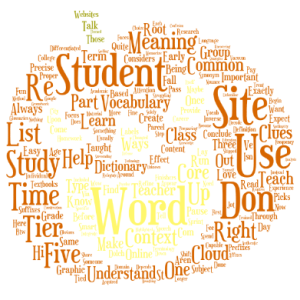 Three holidays are fast-approaching–Halloween, Thanksgiving, and Christmas. If you’re a teacher, that means lots of tie-ins to make school festive and relevant to students.
Three holidays are fast-approaching–Halloween, Thanksgiving, and Christmas. If you’re a teacher, that means lots of tie-ins to make school festive and relevant to students.
Here are ideas for you for Halloween:
Projects
- ASCII Art–Computer Art for Everyone (a pumpkin–see inset)
- Lesson Plan: Halloween letter for grades 2-5
- Make a Holiday Card
- A Holiday Card (with Publisher)
- A Holiday flier
Share this:
- Click to share on Facebook (Opens in new window) Facebook
- Click to share on X (Opens in new window) X
- Click to share on LinkedIn (Opens in new window) LinkedIn
- Click to share on Pinterest (Opens in new window) Pinterest
- Click to share on Telegram (Opens in new window) Telegram
- Click to email a link to a friend (Opens in new window) Email
- More
Great (Free) Lesson Plans
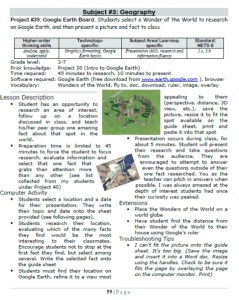 Here’s a list of over seventy-five lesson plans free for your use. They’re organized by:
Here’s a list of over seventy-five lesson plans free for your use. They’re organized by:
- subject
- software/tool
- grade
You just highlight the lesson, then copy-paste to a doc of your choice.
If you want them printed out on 8.5×11 sheets, they are available for purchase here.
Here’s a slideshow of some of the lessons:
[gallery type="slideshow" ids="2533,2503,2502,2501,2500,2474,2473,2472,2448,2447,2446,2445,2402,2401,2391,2390,2304,2303,2236,2235,2231,2230,2229,2155,2137,2136,2135,2132,2131,2128,2127,2123,2122,2104,2103,2102,2101,2100,2099,2098,2047,2046,2040,2039,1615,1612,1611,1610,1609,1608,1604,1603,1602,1601,1557,1556,1555,1531,1530,1525,1524,81"]Share this:
- Click to share on Facebook (Opens in new window) Facebook
- Click to share on X (Opens in new window) X
- Click to share on LinkedIn (Opens in new window) LinkedIn
- Click to share on Pinterest (Opens in new window) Pinterest
- Click to share on Telegram (Opens in new window) Telegram
- Click to email a link to a friend (Opens in new window) Email
- More