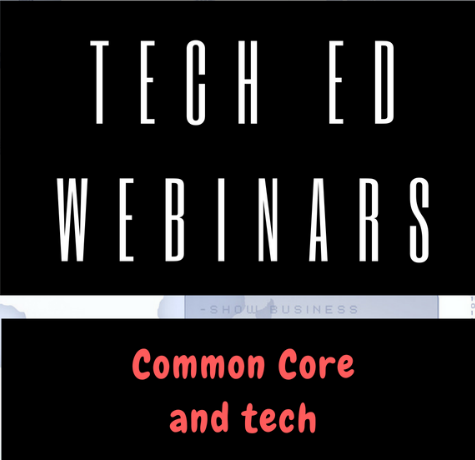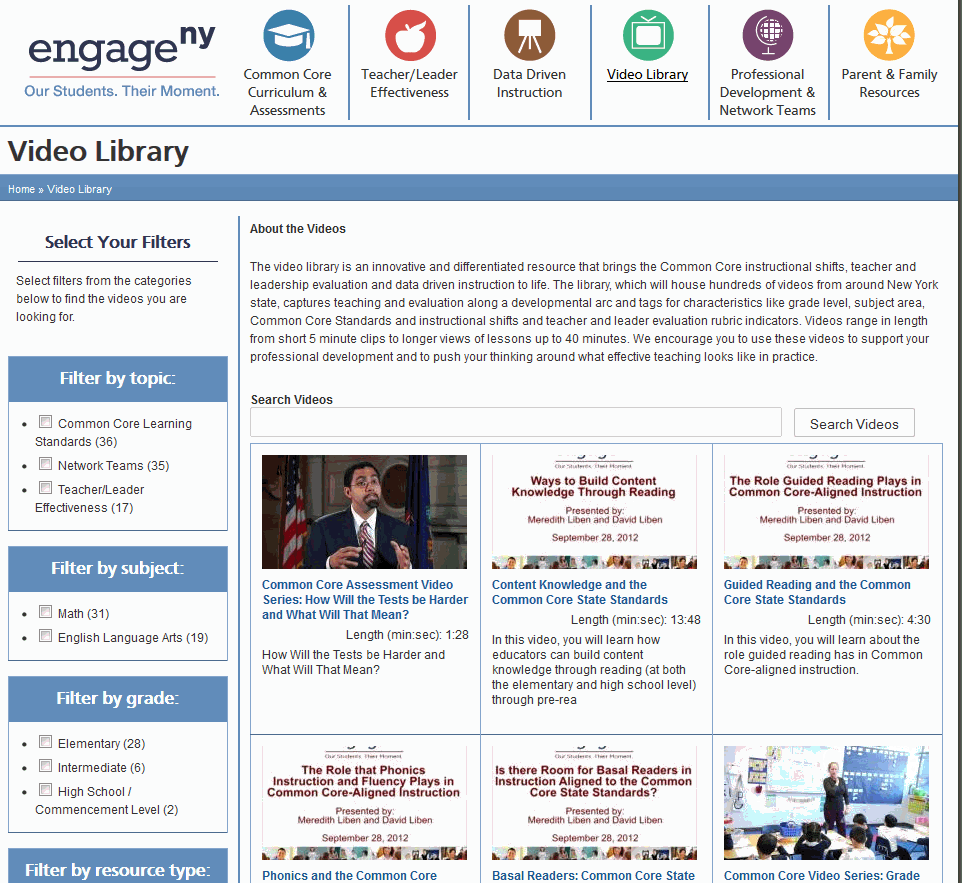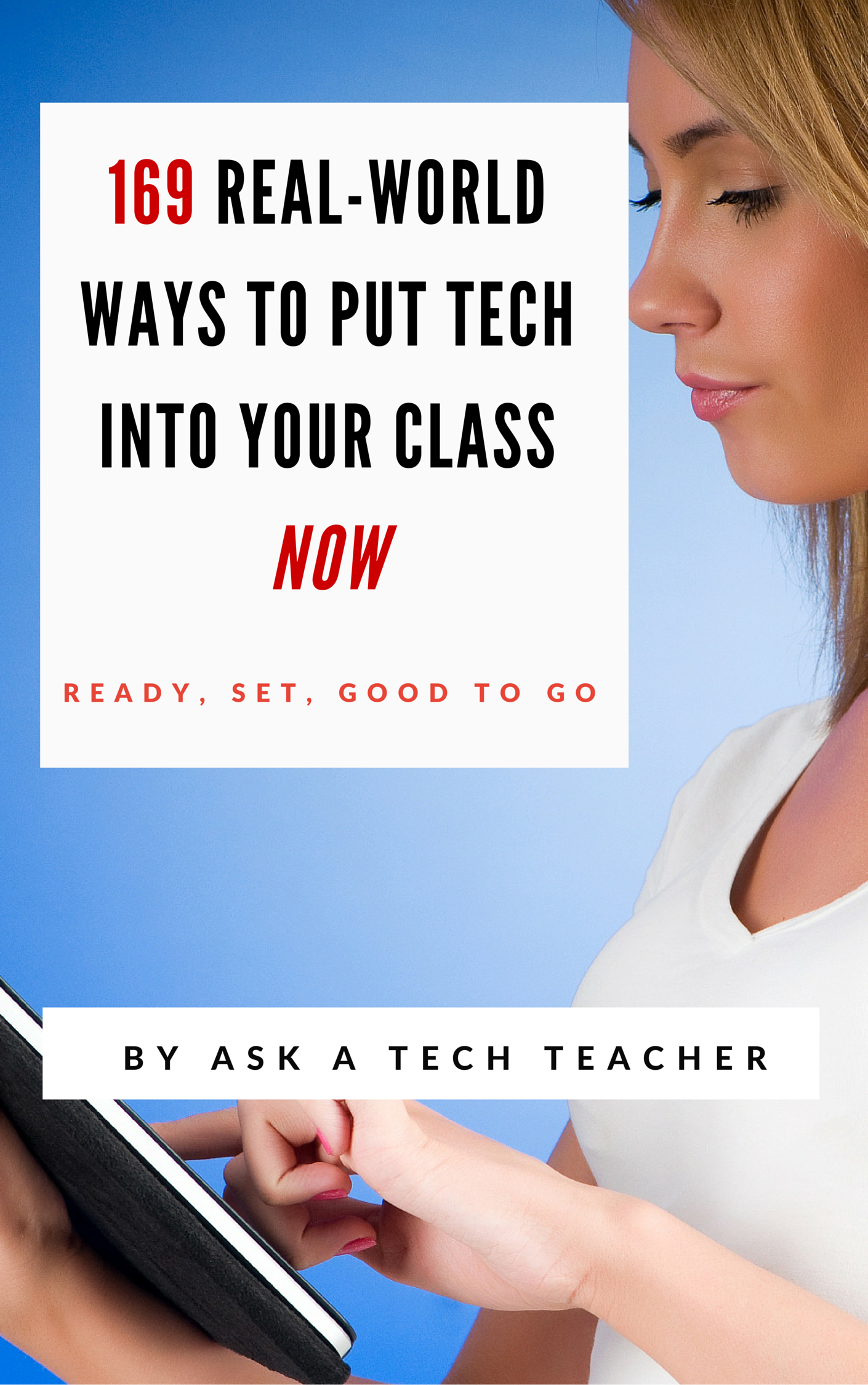Author: Jacqui
Weekend Website #130: EngageNY
Every week, I share a website that inspired my students. Here’s one that I’ve found effective in supporting the pedagogic changes to Common Core
Share this:
- Click to share on Facebook (Opens in new window) Facebook
- Click to share on X (Opens in new window) X
- Click to share on LinkedIn (Opens in new window) LinkedIn
- Click to share on Pinterest (Opens in new window) Pinterest
- Click to share on Telegram (Opens in new window) Telegram
- Click to email a link to a friend (Opens in new window) Email
- More
Can’t Attend ISTE 2013? Try this
Can’t attend ISTE 2013 in person? Not to worry—now you can access many of the same great sessions that our regular conference attendees do—right from the comfort of your own home!
Participate virtually in a full day of ISTE 2013, including our Tuesday morning keynote and 20 of our most popular sessions—all live!
- Choose from five concurrent sessions at each timeslot.
- Interact with presenters, conference attendees, and other Access ISTE participants via moderated chat.
- Engage in custom interactive interview discussion activities exclusively available to Access ISTE participants.
- Receive on-demand access to archived recordings of all 20 Access ISTE sessions.
Space is limited so reserve your spot now!
Cost: $219 (a bit pricey)—includes recorded archive of all Access ISTE 2013 sessions for six months
Jacqui Murray has been teaching K-18 technology for 30 years. She is the editor/author of over a hundred tech ed resources including a K-12 technology curriculum, K-8 keyboard curriculum, K-8 Digital Citizenship curriculum. She is an adjunct professor in tech ed, Master Teacher, webmaster for four blogs, an Amazon Vine Voice, CSTA presentation reviewer, freelance journalist on tech ed topics, contributor to NEA Today, and author of the tech thrillers, To Hunt a Sub and Twenty-four Days. You can find her resources at Structured Learning.
Share this:
- Click to share on Facebook (Opens in new window) Facebook
- Click to share on X (Opens in new window) X
- Click to share on LinkedIn (Opens in new window) LinkedIn
- Click to share on Pinterest (Opens in new window) Pinterest
- Click to share on Telegram (Opens in new window) Telegram
- Click to email a link to a friend (Opens in new window) Email
- More
5 Digital Goals for You This Summer
 Ah, summer. Is it really that time again? It’s hard to believe those amazing children I started with in September are about to move on.
Ah, summer. Is it really that time again? It’s hard to believe those amazing children I started with in September are about to move on.
Which means I must come up with activities to keep myself busy until I return to the next classful of eager faces.
Truth, I know exactly what I’m doing this summer. I’ve spent much of this school year drooling over exciting tools I wanted to learn to use, unable to eke out the requisite time. Too busy with classes and homework and report cards and student needs to focus that nine-pound muscle inside my skull on the nerve-wracking horrors of Something New. What if I can’t figure it out? What if it sucked up all my skimpy free time and I had none left for, say, reading a book?
Share this:
- Click to share on Facebook (Opens in new window) Facebook
- Click to share on X (Opens in new window) X
- Click to share on LinkedIn (Opens in new window) LinkedIn
- Click to share on Pinterest (Opens in new window) Pinterest
- Click to share on Telegram (Opens in new window) Telegram
- Click to email a link to a friend (Opens in new window) Email
- More
Tech Tip #52: Roll Your Computer Back to a Problem-Free Date
As a working technology teacher, I get hundreds of questions from parents about their home computers, how to do stuff, how to solve problems. Each Tuesday, I’ll share one of those with you. They’re always brief and always focused. Enjoy!
Q: Something happened and now my computer isn’t working right. I downloaded a program/music/video or installed a new program and it hasn’t worked right since. What do I do?
A: These days, that’s not as hard as it used to be. All you have to do is type ‘restore’ in the search box (on the start menu) and follow instructions. What it’ll do is turn your computer back to an earlier date, before you did the download or the install. It won’t affect documents, only the bad stuff. It’s saved me several times.
Share this:
- Click to share on Facebook (Opens in new window) Facebook
- Click to share on X (Opens in new window) X
- Click to share on LinkedIn (Opens in new window) LinkedIn
- Click to share on Pinterest (Opens in new window) Pinterest
- Click to share on Telegram (Opens in new window) Telegram
- Click to email a link to a friend (Opens in new window) Email
- More
7 Digital Ways to End the School Year
If you’ve been swearing all year to get students online using some of those amazing digital tools. 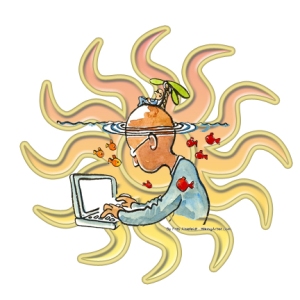 I have some ideas for you. These seven projects will be so much fun, they will eagerly welcome the new school year, hoping you have more toys for them to learn.
I have some ideas for you. These seven projects will be so much fun, they will eagerly welcome the new school year, hoping you have more toys for them to learn.
The trick with so many of these online sites is: Let students explore. Don’t rush them. Don’t teach them every twist and turn. Don’t expect perfection. Expect inquiry and enthusiasm and self-paced discovery. Let them solve problems as they create.
Here are seven ideas for amazing end-of-year projects that leave students thinking the school year is ending too soon:
End-of-year Multimedia Summative
Students take pictures of each other holding up favorite projects or working on tech skills–humorously, of course. Use these pictures in an Animoto movie to share light-hearted details of their Year in Tech. Open it with a magazine cover of student (created in Big Huge Labs). Accessorize with music, transitions, and text bubbles. Save to class network and load onto the school set of iPads. Students can play these movies on the last day of class as they celebrate the end of school. If you don’t have iPads, gather students in comfortable seating, play a student video as they reflect on another successful year of Tech.
Share this:
- Click to share on Facebook (Opens in new window) Facebook
- Click to share on X (Opens in new window) X
- Click to share on LinkedIn (Opens in new window) LinkedIn
- Click to share on Pinterest (Opens in new window) Pinterest
- Click to share on Telegram (Opens in new window) Telegram
- Click to email a link to a friend (Opens in new window) Email
- More
10 Factors to Consider in Tech Report Cards
 It used to be simple to post grades. Add up the test scores and see what the student earned. Very defensible. Everyone understood.
It used to be simple to post grades. Add up the test scores and see what the student earned. Very defensible. Everyone understood.
It’s not that easy anymore, especially in technology. Here are all the factors I take into consideration when I’m posting grades:
- Does s/he remember skills from prior lessons as they complete current lessons?
- Does s/he show evidence of learning by using tech knowledge in classroom or home?
- Does s/he participate during class discussions?
- Does s/he complete class goals?
- Does s/he save to their network folder?
Share this:
- Click to share on Facebook (Opens in new window) Facebook
- Click to share on X (Opens in new window) X
- Click to share on LinkedIn (Opens in new window) LinkedIn
- Click to share on Pinterest (Opens in new window) Pinterest
- Click to share on Telegram (Opens in new window) Telegram
- Click to email a link to a friend (Opens in new window) Email
- More
Tech Tip #113: Back up Your Blog!
As a working technology teacher, I get hundreds of questions from parents about their home computers, how to do stuff, how to solve problems. Each Tuesday, I’ll share one of those with you. They’re always brief and always focused. Enjoy!
Q: I’m paranoid of losing my documents so I back them up to an external drive, a flash drive, and in the cloud. My blog, though–It’s become an important cog in my writer’s creds. If it blew up, I’d be lost. What do I do about backing it up?
A: If you use Wordpress, it’s easy. Here’s what you do:
- Go to Tools>Export
- Select the bubble for ‘all’
- It’ll back it up as an XML file (you don’t have to understand what that is. Just know it’s the file that will save you if Wordpress crashes)
- Save that backup file somewhere safe in case you need it. Preferably where your Cloud automatic back-up will grab it (assuming you have one of those. If you use Carbonite, you do)
- Do this once a month–or a week if you’re active
My business website is a Wordpress theme with a ton of widgets. I can back it up exactly the same. Which I do, even though it has an automatic back-up.
That’s it. Now you’re safe.
Share this:
- Click to share on Facebook (Opens in new window) Facebook
- Click to share on X (Opens in new window) X
- Click to share on LinkedIn (Opens in new window) LinkedIn
- Click to share on Pinterest (Opens in new window) Pinterest
- Click to share on Telegram (Opens in new window) Telegram
- Click to email a link to a friend (Opens in new window) Email
- More
Happy Memorial Day
I’m taking the day to honor our soldiers. Without their sacrifice, where would we be? (more…)
Share this:
- Click to share on Facebook (Opens in new window) Facebook
- Click to share on X (Opens in new window) X
- Click to share on LinkedIn (Opens in new window) LinkedIn
- Click to share on Pinterest (Opens in new window) Pinterest
- Click to share on Telegram (Opens in new window) Telegram
- Click to email a link to a friend (Opens in new window) Email
- More
17 Memorial Day Websites for Students
 Memorial Day is the time we remember all of those soldiers (and anyone in the Armed Forces) who gave their lives in the defense of American freedom. In war and peace, they made the ultimate sacrifice, and because of them we are privileged to live the American Dream.
Memorial Day is the time we remember all of those soldiers (and anyone in the Armed Forces) who gave their lives in the defense of American freedom. In war and peace, they made the ultimate sacrifice, and because of them we are privileged to live the American Dream.
Once a year, we honor them, their sacrifice, and those they left behind. Here are some activities to help students understand the import of this day:
- Folding the American flag
- In Flanders Field–poem
- Memorial Day Maze
- Memorial Day Messages, Speeches, Oaths, Poems, Anthems, and images
- Memorial Day Poems
- Memorial Day Poetry–poems
- Memorial Day Prayer
- Memorial Day puzzle I
- Memorial Day Puzzle II
- Memorial Day Digipuzzle
- Memorial Day Quiz
- (more…)
Share this:
- Click to share on Facebook (Opens in new window) Facebook
- Click to share on X (Opens in new window) X
- Click to share on LinkedIn (Opens in new window) LinkedIn
- Click to share on Pinterest (Opens in new window) Pinterest
- Click to share on Telegram (Opens in new window) Telegram
- Click to email a link to a friend (Opens in new window) Email
- More
7 Educational Websites Students Will Ask to Visit This Summer
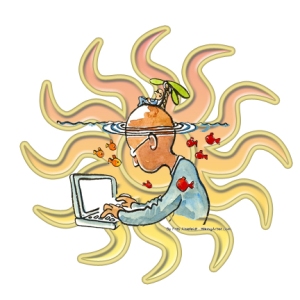 The most popular website at my school is Minecraft–hands down, starting in 1st grade (I’m amazed parents let six-year-olds use this sometimes violent game, but they do and students do and the mania starts). Because kids would live in this blocky virtual world 24/7, I only let them play it two lunch periods a week. Those days, my lab is always packed. Kids have no idea they’re learning math (estimation, geometry, shapes), science (geology, rocks, minerals), building, or softer skills like thinking and reasoning, problem solving, hypothesis-testing, risk-taking, and collaboration. They don’t realize they’re exercising that delicate skill called ‘creativity’ or care that Common Sense Media raves that “Minecraft empowers players to exercise their imagination and take pride in their digital creations as they learn basic building concepts.”
The most popular website at my school is Minecraft–hands down, starting in 1st grade (I’m amazed parents let six-year-olds use this sometimes violent game, but they do and students do and the mania starts). Because kids would live in this blocky virtual world 24/7, I only let them play it two lunch periods a week. Those days, my lab is always packed. Kids have no idea they’re learning math (estimation, geometry, shapes), science (geology, rocks, minerals), building, or softer skills like thinking and reasoning, problem solving, hypothesis-testing, risk-taking, and collaboration. They don’t realize they’re exercising that delicate skill called ‘creativity’ or care that Common Sense Media raves that “Minecraft empowers players to exercise their imagination and take pride in their digital creations as they learn basic building concepts.”
Share this:
- Click to share on Facebook (Opens in new window) Facebook
- Click to share on X (Opens in new window) X
- Click to share on LinkedIn (Opens in new window) LinkedIn
- Click to share on Pinterest (Opens in new window) Pinterest
- Click to share on Telegram (Opens in new window) Telegram
- Click to email a link to a friend (Opens in new window) Email
- More