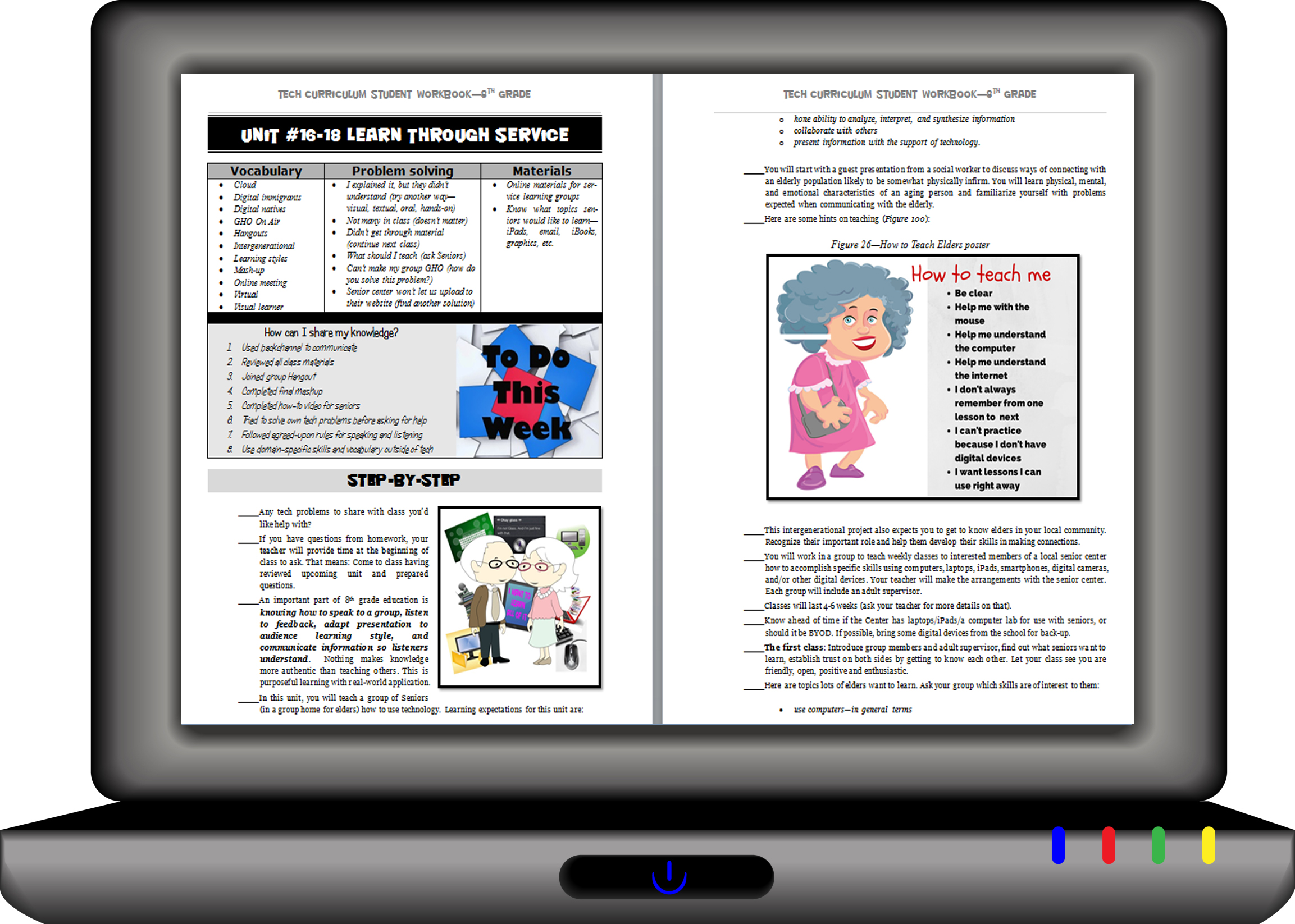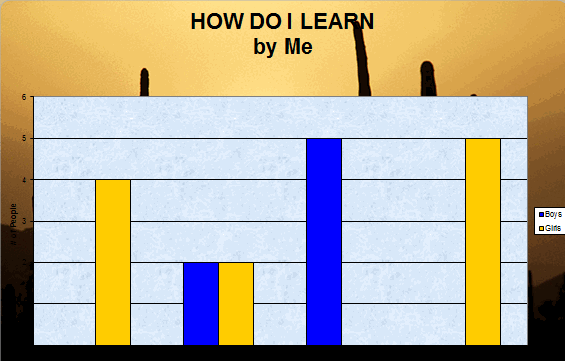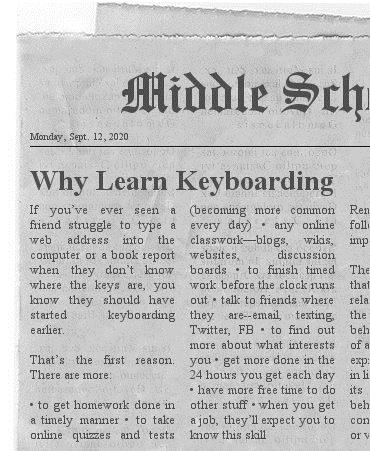Author: Jacqui
Resource Review: Mentoring Minds
” to develop affordable, effective learning tools that help children think critically, giving them the skills to succeed not just in the classroom, but in life.”
- Materials enable differentiated instruction, student practice, and teacher evaluation of progress. Through their dashboard, teachers can identify which students have mastered specific standards, what learning goals should come next for each student, and which students require in-depth interventions to meet the standard(s) being assessed.
- Professional development is available for teachers on core concepts like differentiation in the classroom, rolling out Common Core Standards, best practices for instruction, formative assessment strategies, and more.
Share this:
- Click to share on Facebook (Opens in new window) Facebook
- Click to share on X (Opens in new window) X
- Click to share on LinkedIn (Opens in new window) LinkedIn
- Click to share on Pinterest (Opens in new window) Pinterest
- Click to share on Telegram (Opens in new window) Telegram
- Click to email a link to a friend (Opens in new window) Email
- More
How to Create a Curriculum Map
 If I’m trying to get from Los Angeles, California to Minot, North Dakota, I start with a map. I build a route that includes the sights I’d like to visit, shows me the connecting roadways, and gives me a rough idea of how long it’ll take.
If I’m trying to get from Los Angeles, California to Minot, North Dakota, I start with a map. I build a route that includes the sights I’d like to visit, shows me the connecting roadways, and gives me a rough idea of how long it’ll take.
The same is true with teaching a class. I need a map to show how best to blend my curriculum and the school’s standards, scaffold skills on each other, and connect to all stakeholders involved. In education, that’s called a Curriculum Map.
What is a Curriculum Map?
According to Education World, a Curriculum Map is…
…a process for collecting and recording curriculum-related data that identifies core skills and content taught, processes employed, and assessments used for each subject area and grade level.
—Education World: Virtual Workshop: Curriculum Mapping
A Curriculum Map first and foremost is a planning tool, a procedure for examining and organizing curriculum that allows educators to determine how content, skills and assessments will unfold over the course of the year. It is an in-depth view of topics teachers will instruct over the school year, their pacing, and how they blend with other subjects. In an IB school, that includes the learner profiles that are satisfied. In a Common Core school, that covers the math and literacy standards addressed. In other states, it’ll be how lesson plans meet their unique state standards.
In general terms, a Curriculum Map includes:
Share this:
- Click to share on Facebook (Opens in new window) Facebook
- Click to share on X (Opens in new window) X
- Click to share on LinkedIn (Opens in new window) LinkedIn
- Click to share on Pinterest (Opens in new window) Pinterest
- Click to share on Telegram (Opens in new window) Telegram
- Click to email a link to a friend (Opens in new window) Email
- More
Chromebooks in the Classrooms–Friend or Foe?
 AATT contributor, Krista Albrecht, has a balanced evaluation of Chromebooks in the classroom I think you’ll find useful. Krista is a NY State certified Instructional Technology Specialist working in public education on Long Island, NY. She has over 15 years experience in the field ranging from classroom teacher to tech teacher, to Professional Developer, to 1:1 integration specialist.
AATT contributor, Krista Albrecht, has a balanced evaluation of Chromebooks in the classroom I think you’ll find useful. Krista is a NY State certified Instructional Technology Specialist working in public education on Long Island, NY. She has over 15 years experience in the field ranging from classroom teacher to tech teacher, to Professional Developer, to 1:1 integration specialist.
Chromebooks in the Classrooms… Friend or Foe?
Chromebooks…those little computers that everyone is talking about. Everywhere you look in education people are talking about Chromebooks, Google Apps for Education, Chrome Apps, etc. So what’s the big deal with these things? Are they really useful in the classroom to help your students achieve greater understanding? In my opinion, yes, but like any other piece of technology they do have their own list of pros and cons. So here’s one Instructional Technology Specialist’s (this girl, right here) attempt at laying out what I see to be the pros and cons of Chromebooks in the classroom. Hopefully, after reading this article, you will have a better idea of how these devices fit in your educational setting.
What is this Chromebook you speak of?
Share this:
- Click to share on Facebook (Opens in new window) Facebook
- Click to share on X (Opens in new window) X
- Click to share on LinkedIn (Opens in new window) LinkedIn
- Click to share on Pinterest (Opens in new window) Pinterest
- Click to share on Telegram (Opens in new window) Telegram
- Click to email a link to a friend (Opens in new window) Email
- More
Website Review: Grammarly
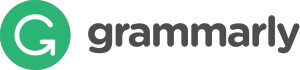 George Orwell lamented in his 1946 essay “Politics and the English Language, that:
George Orwell lamented in his 1946 essay “Politics and the English Language, that:
“Most people who bother with the matter at all would admit that the English language is in a bad way, but it is generally assumed that we cannot by conscious action do anything about it.”
‘Most people’ can safely ignore society’s grammar problems, but if you’re a teacher, you can’t afford to ignore your own. Words are the coin of your realm. They hold pride of place in your professional presence in the classroom. For years, I’ve searched for a good grammar-check program. I’ve tried many different online and software options that promised results (such as White Smoke, Ginger, After the Deadline, and Correct English Complete). None were better than the built-in program that comes with MS Word, and that is wrong half the time.
Then I found Grammarly. This online tool and word processing add-in (free or fee) searches 100 points of grammar (250 with Premium), is a contextual spellchecker, and offers word choices to improve writing. Both versions come with a Chrome extension to review emails, FB updates, and entries in Discussion Boards and Forums. The premium account offers a Windows Microsoft Office add-in and a choice of thirty writing styles like business emails and academic essays.
Share this:
- Click to share on Facebook (Opens in new window) Facebook
- Click to share on X (Opens in new window) X
- Click to share on LinkedIn (Opens in new window) LinkedIn
- Click to share on Pinterest (Opens in new window) Pinterest
- Click to share on Telegram (Opens in new window) Telegram
- Click to email a link to a friend (Opens in new window) Email
- More
11 Easter Sites For Your Students
 Many Christians celebrate Jesus Christ’s resurrection on Easter Sunday. The Easter date depends on the ecclesiastical approximation of the March equinox. This year, it’s March 31st. Here are some websites your students will love:
Many Christians celebrate Jesus Christ’s resurrection on Easter Sunday. The Easter date depends on the ecclesiastical approximation of the March equinox. This year, it’s March 31st. Here are some websites your students will love:
- Easter color-me (for Kindergarten/first grade)
- Easter Color Me to print or import to drawing program
- Easter games II
- Easter games III
- Easter games IV
- Easter poems and songs (to play online)
- Easter Puppies–video
- Easter puzzles and games
- Easter songs for kids
- Easter story--the Easter Egg–video
- Easter Word hunt (Starfall)
Share this:
- Click to share on Facebook (Opens in new window) Facebook
- Click to share on X (Opens in new window) X
- Click to share on LinkedIn (Opens in new window) LinkedIn
- Click to share on Pinterest (Opens in new window) Pinterest
- Click to share on Telegram (Opens in new window) Telegram
- Click to email a link to a friend (Opens in new window) Email
- More
#73: How to Graph in Excel
Excel graphs are easy enough for third graders. So try it. Collect your data, enter it into an excel worksheet and push F11. If you have more time, show students how to format the graph. This is a favorite with my third graders.
If the lesson plans are blurry, click on them for a full size alternative.
Share this:
- Click to share on Facebook (Opens in new window) Facebook
- Click to share on X (Opens in new window) X
- Click to share on LinkedIn (Opens in new window) LinkedIn
- Click to share on Pinterest (Opens in new window) Pinterest
- Click to share on Telegram (Opens in new window) Telegram
- Click to email a link to a friend (Opens in new window) Email
- More
What is the 21st Century Lesson Plan?
 Technology and the connected world put a fork in the old model of teaching–instructor in front of the class, sage on the stage, students madly taking notes, textbooks opened to the chapter being reviewed, homework as worksheets based on the text, tests regurgitating important facts.
Technology and the connected world put a fork in the old model of teaching–instructor in front of the class, sage on the stage, students madly taking notes, textbooks opened to the chapter being reviewed, homework as worksheets based on the text, tests regurgitating important facts.
Did I miss anything?
This model is outdated not because it didn’t work (many statistics show students ranked higher on global testing years ago than they do now), but because the environment changed. Our classrooms are more diverse. Students are digital natives, already in the habit of learning via technology. The ‘college and career’ students are preparing for is different so the education model must be different.
Preparing for this new environment requires radical changes in teacher lesson plans. Here are seventeen concepts you’ll want to include in your preparation:
Share this:
- Click to share on Facebook (Opens in new window) Facebook
- Click to share on X (Opens in new window) X
- Click to share on LinkedIn (Opens in new window) LinkedIn
- Click to share on Pinterest (Opens in new window) Pinterest
- Click to share on Telegram (Opens in new window) Telegram
- Click to email a link to a friend (Opens in new window) Email
- More
28 Unique Ideas for Publishing Student Work
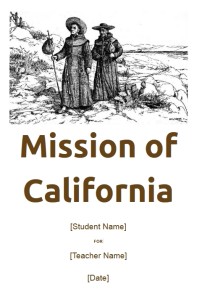 After you’ve looked at these 28 sites, there’s no reason to print student work and stick it on a wall. You have too many options:
After you’ve looked at these 28 sites, there’s no reason to print student work and stick it on a wall. You have too many options:
- Book Cover creator
- Create a magazine cover
- Flipboard—organize ideas into mag
- Glogster—posters
- Go animate
- Issuu (http://issuu.com/)
- Newspaper—create a newspaper
- Newspaper—create a newspaper clipping
- Newspapers around the world
- PhotoPeach–online slideshows
- Poster maker—like an eye chart
- Posters—8×10 at a time–simple
- PowerPoint games for kids
- PowerPoint stuff
- PowerPoint Templates
- Prezi
- Print Large Posters in 8×10 bits
- Print Posters One Page at a Time
- Publish the magazines
- Scoop-it—organize webpages
- Screen Capture—full webpage
- Screencast-o-matic
- ScreenLeap—screen share for free
- Slideboom—upload PowerPoints; share
- Tackk—create online fliers
- Turn short stories into books
- Wideo–create videos online
- Youblisher to make your pdf documents flappable
Share this:
- Click to share on Facebook (Opens in new window) Facebook
- Click to share on X (Opens in new window) X
- Click to share on LinkedIn (Opens in new window) LinkedIn
- Click to share on Pinterest (Opens in new window) Pinterest
- Click to share on Telegram (Opens in new window) Telegram
- Click to email a link to a friend (Opens in new window) Email
- More
7 Websites That Ring in Spring
 The temperatures are freezing on the East Coast, but Spring is right around the corner and we as teachers must get ready for it. What better way than with Spring Websites. Here are some of my favorites:
The temperatures are freezing on the East Coast, but Spring is right around the corner and we as teachers must get ready for it. What better way than with Spring Websites. Here are some of my favorites:
- Life Cycle I
- Life Cycle II
- Spring Games
- Spring Games II
- Spring Garden–click to find flowers
- Spring Word Search
- Spring Word Scramble
Share this:
- Click to share on Facebook (Opens in new window) Facebook
- Click to share on X (Opens in new window) X
- Click to share on LinkedIn (Opens in new window) LinkedIn
- Click to share on Pinterest (Opens in new window) Pinterest
- Click to share on Telegram (Opens in new window) Telegram
- Click to email a link to a friend (Opens in new window) Email
- More
#55: Keyboarding in the Classroom
Mix a variety of keyboarding tools so students get the most out of keyboarding time in the classroom. I include software (TTL4), online keyboarding websites (Dancemat typing) and fun tests (TypingTest.com). The goal is to get students to age-appropriate national standards for typing speed with practice three times per week, fifteen minutes each time. Click the image below to enlarge:
Share this:
- Click to share on Facebook (Opens in new window) Facebook
- Click to share on X (Opens in new window) X
- Click to share on LinkedIn (Opens in new window) LinkedIn
- Click to share on Pinterest (Opens in new window) Pinterest
- Click to share on Telegram (Opens in new window) Telegram
- Click to email a link to a friend (Opens in new window) Email
- More