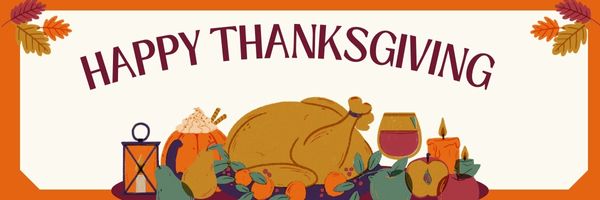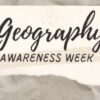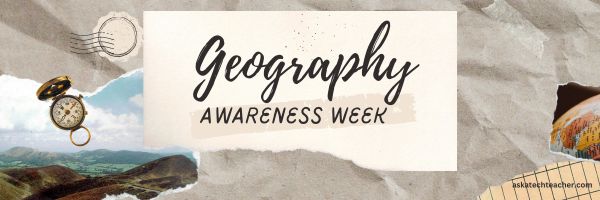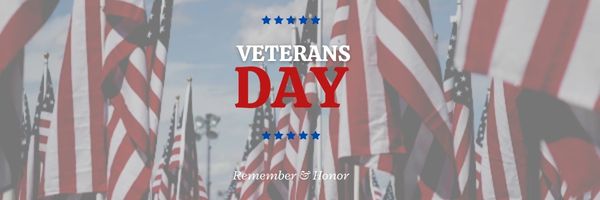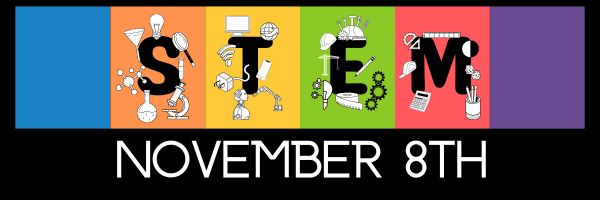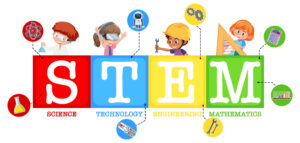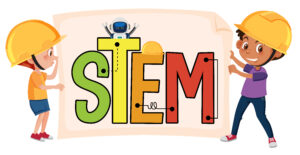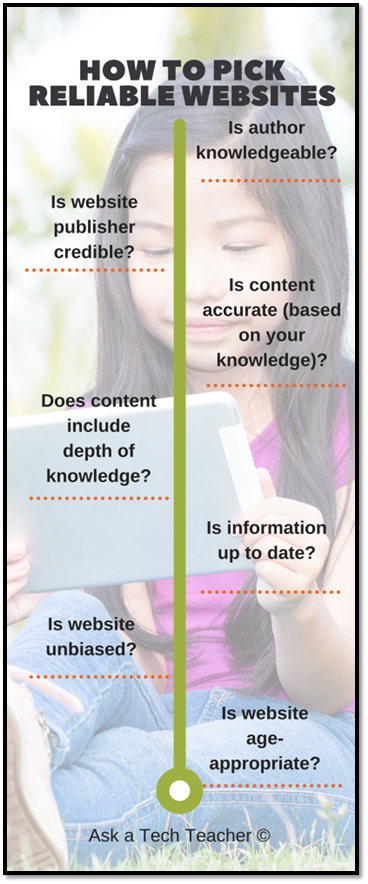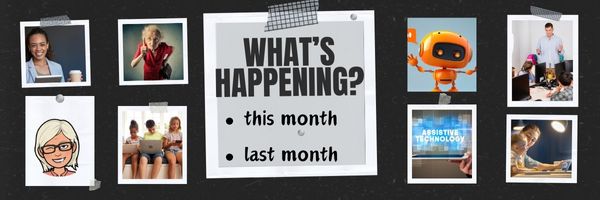Year: 2024
14 Apps and 2 Projects for Thanksgiving
Need a few websites and apps to fill in sponge time? Here are Thanksgiving websites that will keep students busy and still teach them (click for updated links):
- Berenstein Bears Give Thanks (app)
- Canadian Thanksgiving
- Online/Offline Thanksgiving activities
- Plimoth Plantation–a field trip of a Pilgrim’s life. Included on this real-life site is a video of the Pilgrim’s crossing to the New World.
- Thanksgiving edu-websites–CybraryMan
- Thanksgiving Games
- Thanksgiving games and puzzles
- Thanksgiving games–Quia
- Thanksgiving Lesson Plans
- Turkey Templates — activities in Google Slides
If you’re looking for projects, you’ll find two on Ask a Tech Teacher:
For more, click here:
- Thanksgiving ASCII Art
- Comics
- Countdown Clock for the Holiday
- Team Challenge
- Thanksgiving Poll
Here’s a gallery of some of the Thanksgiving/Holiday projects:
Share this:
- Click to share on Facebook (Opens in new window) Facebook
- Click to share on X (Opens in new window) X
- Click to share on LinkedIn (Opens in new window) LinkedIn
- Click to share on Pinterest (Opens in new window) Pinterest
- Click to share on Telegram (Opens in new window) Telegram
- Click to email a link to a friend (Opens in new window) Email
- More
4 Critical Pieces of Every Lesson and How to Gamify Them–the video
Gamification of Education
This video is from a series I taught for school districts. It is now available for free, here on Ask a Tech Teacher:
–summarize with NoteGPT
Summary
Jacqui Murray discusses the integration of technology in K-8 education, focusing on gamification to enhance learning.
Highlights
- 🎮 Gamification enhances learning by incorporating game elements into education.
- 💻 Keyboarding skills are essential for students in a technology-driven world.
- 📚 Vocabulary building is crucial across all subjects for comprehension.
- 🌐 Digital citizenship teaches safe online practices for students.
- 🔍 Research skills promote inquiry and curiosity in students.
- 🏗️ Games like Minecraft and Sim City can teach complex subjects effectively.
- 📈 Engaging students through games can improve retention and understanding.
Key Insights
- 🎓 Gamification is a powerful tool that transforms traditional learning into interactive experiences, making education more appealing to students. This approach fosters engagement and motivation, which are essential for effective learning.
- ⌨️ Mastery of keyboarding is critical, as students will be tested on these skills. Teaching proper keyboarding habits at an early age helps ensure students can focus on content rather than mechanics, supporting their overall academic performance.
- 🔠 A strong vocabulary is foundational for academic success. By encouraging students to decode unfamiliar words in context, educators enhance comprehension and prepare them for standardized assessments.
- 🛡️ Digital citizenship education is essential as students navigate online environments. Teaching them about online safety and responsibility ensures they can engage positively and productively in digital spaces.
- 🔍 Encouraging research and inquiry through dedicated projects like Genius Hour fosters a sense of ownership in learning, allowing students to pursue their interests and develop critical thinking skills.
- ⚙️ Education-focused games must have narrative and character development to be effective. When students engage with games that require problem-solving and critical thinking, they learn necessary academic concepts in a fun way.
- 📊 Statistics show that a significant number of people engage with games regularly. Leveraging this interest in gaming can bridge the gap between entertainment and education, creating a dynamic learning environment that resonates with students.
This video is from a series I taught for school districts. It is now available for free, here on Ask a Tech Teacher. It includes videos on: (more…)
Share this:
- Click to share on Facebook (Opens in new window) Facebook
- Click to share on X (Opens in new window) X
- Click to share on LinkedIn (Opens in new window) LinkedIn
- Click to share on Pinterest (Opens in new window) Pinterest
- Click to share on Telegram (Opens in new window) Telegram
- Click to email a link to a friend (Opens in new window) Email
- More
How to Put Kindness in Your Classes
World Kindness Day, celebrated on November 13th each year, promotes kindness across the globe and emphasizes compassion toward others. This day encourages us to look beyond boundaries, religions, and cultures, focusing instead on the simple act of being kind. Founded in 1998 by the World Kindness Movement, it is observed in many countries, including the United States, Canada, Australia, Japan, and the United Arab Emirates.
People celebrate World Kindness Day by performing acts of kindness like helping a neighbor, complimenting strangers, volunteering, or spreading messages of positivity and goodwill. Many schools, workplaces, and communities organize events to encourage people to cultivate empathy and generosity.
What is kindness?
Kindness is exactly what it sounds like — being friendly, generous, and considerate to others whether or not you think they deserve it. It’s not a payoff to someone who treated you well; it’s an attitude that seeps into every action in a person’s life.
It’s interesting that some variation of “kindness” is included in most non-academic measures of what students should learn in school, including Habits of Mind, a Growth Mindset, and Mindfulness (click links for further discussion).
Why is it important?
Kids learn by example. It’s unfortunate to note that some don’t see kindness in their homes. What they experience instead, they may think is the norm until you — their trusted teacher — shows them otherwise. This isn’t as easy as it sounds. You must always have your antenna up, noticing when you need to intervene to tweak actions. This could be gossip, mean words, (cyber)bullying, or even speech that is accepted by most because “doesn’t everyone think this way”. Your job isn’t to stop whatever is going on but redirect and explain so students learn why what they’re doing isn’t kind.
Why teach this in school, you ask? The quick answer is that students spend half their waking hours in or around school. It has a huge impact on how they view their world and their lives. But it’s more than that. Establishing a kind school culture resonates in all parts of a child’s life:
“Positive school climate has been empirically linked to a number of favorable outcomes, notably, the promotion of feelings of safety; establishing and maintaining healthy relationships, reductions in misbehavior, increases in students’ academic, emotional, and behavioral success at school; teaching that is engaging and promotes learning, and improvements in the overall quality of schools.” (Measuring Kindness in School, John Tyler Binfet, 2015)
In short, if students see kindness modeled in school, they are more likely to duplicate that in their own lives and activities.
Share this:
- Click to share on Facebook (Opens in new window) Facebook
- Click to share on X (Opens in new window) X
- Click to share on LinkedIn (Opens in new window) LinkedIn
- Click to share on Pinterest (Opens in new window) Pinterest
- Click to share on Telegram (Opens in new window) Telegram
- Click to email a link to a friend (Opens in new window) Email
- More
Geography Awareness Week: November 11-15, 2024
Promoted by National Geographic, here’s what you should know about Geography Awareness Week:
Too many young Americans are unable to make effective decisions, understand geo-spatial issues, or even recognize their impacts as global citizens. National Geographic created Geography Awareness Week to raise awareness to this dangerous deficiency in American education and excite people about geography as both a discipline and as a part of everyday life.
Each year more than 100,000 Americans actively participate in Geography Awareness Week. Established by presidential proclamation more than 25 years ago, this annual public awareness program encourages citizens young and old to think and learn about the significance of place and how we affect and are affected by it. Geography Awareness Week is supported by access to materials and resources for teachers, parents, community activists, and all geographically minded global citizens.
Here are excellent resources to promote geography lessons:
Share this:
- Click to share on Facebook (Opens in new window) Facebook
- Click to share on X (Opens in new window) X
- Click to share on LinkedIn (Opens in new window) LinkedIn
- Click to share on Pinterest (Opens in new window) Pinterest
- Click to share on Telegram (Opens in new window) Telegram
- Click to email a link to a friend (Opens in new window) Email
- More
A Day to Remember Veterans
As many of you know, I have two wonderful children–one a CDR in the Navy and one a SFC In the Army. I also have a long family history of relatives who fought for America. So today, I salute them and all others who have put their lives and dreams aside to support America’s values and principles. I can’t say it better than these videos:
[youtube https://www.youtube.com/watch?v=LHGGtSUckaA] [youtube=http://www.youtube.com/watch?v=TTKmjhJ1__o&fs=1&hl=en_US] [youtube=http://www.youtube.com/watch?v=tNqUORIFV4I&fs=1&hl=en_US]Share this:
- Click to share on Facebook (Opens in new window) Facebook
- Click to share on X (Opens in new window) X
- Click to share on LinkedIn (Opens in new window) LinkedIn
- Click to share on Pinterest (Opens in new window) Pinterest
- Click to share on Telegram (Opens in new window) Telegram
- Click to email a link to a friend (Opens in new window) Email
- More
National STEM Day Nov. 8th
National STEM Day is November 8, 2024, the unofficial holiday that celebrates science, technology, engineering and mathematics (STEM) education throughout the United States. Many add ‘art’ to the celebration for the acronym, STEAM. Here are some great ideas that remind your students of the excitement that is these core subjects:
Ten Ways to Celebrate National STEM Day with NASA
National STEM Day focuses on helping students advance in STEM fields, a priority of NASA as we continue to push the boundaries of exploration and soar into the future. In celebration of National STEM Day, we challenge you to engage and inspire the Artemis generation as we go forward to the Moon by 2024 and continue to innovate in the areas of Earth science and aeronautics. To help you join in on the festivities, here are 10 ways you can celebrate National STEM Day with us.
49 STEM Activities for Students
On November 8th, we will celebrate National STEM Day to get kids excited about Science, Technology, Engineering, and Math (STEM). Together the STEM subjects represent some of the fastest-growing and most in-demand fields in the United States.
While STEM topics seem a natural fit in high schools and post-secondary curriculum, education experts are promoting a focus on STEM subjects for younger and younger children.
12 Projects for your STEAM program
Twelve favorite STEAM projects where artistic thinking becomes the engine for unpacking solutions.
Activities from Engineering for Kids
National STEM/STEAM Day is dedicated to all things science, technology, engineering, art, and math. STEM (and STEAM) represents some of the fastest-growing and in-demand fields in the world today and Engineering For Kids is passionate about inspiring the next generation of engineers, artists, and innovators.
Bring Weather into Your Lesson Plan with Earth Networks and WeatherSTEM
One of the hottest topics in schools and an area of greatest need is STEM resources. Earth Networks has developed creative and compelling STEM curricula on a variety of weather topics. Any school with a weather unit or an onsite weather station will appreciate this site. I asked them to drop in and explain their education programs to the AATT community:
This STEM bundle includes four lesson plans: Engineering and Design, The Human Body, Keyboarding and the Scientific Method, and Robotics. All incorporate technology into authentic class activities such as bridge building, note-taking, and math. Each lesson plan includes an Essential Question and Big Idea, average time required to complete, suggested appropriate grade level, suggested teacher preparation, step-by-step directions (see preview for an example), assessment strategies, pedagogic background, samples, and images (where relevant).
Share this:
- Click to share on Facebook (Opens in new window) Facebook
- Click to share on X (Opens in new window) X
- Click to share on LinkedIn (Opens in new window) LinkedIn
- Click to share on Pinterest (Opens in new window) Pinterest
- Click to share on Telegram (Opens in new window) Telegram
- Click to email a link to a friend (Opens in new window) Email
- More
Tech Tip #138: 7 Ways to Evaluate Websites
169 tech-centric situations—tech topics most important to your teaching as well as practical strategies to address most classroom tech situations
Today’s tip: Evaluate websites
Category: Parents
When students use the internet to research a topic, likely they get hundreds—or thousands—of possible resources. Beyond selecting based on key words and extensions (such as selecting websites that end in .edu and .gov), how can they make choices that will inform their learning rather than misguide it?
Here’s a poster with seven tips on how to evaluate websites:
- Is the author knowledgeable?
- Is the website publisher credible (one the student knows to be accurate)?
- Is content accurate (based on student knowledge)?
- Does the content include a depth of knowledge on the subject?
- Is the information included on the website up to date? The definition of ‘up to date’ will vary with the topic. History probably doesn’t change much, but science might (such as Pluto is no longer a planet).
- Is the website unbiased? Are they sharing information so readers can draw their own conclusion or trying to get them to agree with an agenda?
- Is the website age-appropriate? Does it use words and concepts that fit the age group that will be using it?
Sign up for a new tip each week or buy the entire 169 Real-world Ways to Put Tech into Your Classroom.
What’s your favorite tech tip in your classroom? Share it in the comments below.
Share this:
- Click to share on Facebook (Opens in new window) Facebook
- Click to share on X (Opens in new window) X
- Click to share on LinkedIn (Opens in new window) LinkedIn
- Click to share on Pinterest (Opens in new window) Pinterest
- Click to share on Telegram (Opens in new window) Telegram
- Click to email a link to a friend (Opens in new window) Email
- More
26 Online LMS Resources
Here are 26 resources to help you select the right LMS for your school (click for updates to list): (more…)
Share this:
- Click to share on Facebook (Opens in new window) Facebook
- Click to share on X (Opens in new window) X
- Click to share on LinkedIn (Opens in new window) LinkedIn
- Click to share on Pinterest (Opens in new window) Pinterest
- Click to share on Telegram (Opens in new window) Telegram
- Click to email a link to a friend (Opens in new window) Email
- More
Tips for Supporting Students With Special Needs Using Technology
As you prepare for the holiday break and then a new year, it’s a great time to think about resources available in your classes for students with special needs. Ask a Tech Teacher has a long list of online websites and apps for a variety of special needs, but if you’re looking for a good overview of general tips, check these out:
Tips for Supporting Students With Special Needs Using Technology
You might not realize that over 60% of students with special needs benefit remarkably from technology-integrated learning environments. To effectively support these students, you can start by understanding each student’s unique challenges and strengths. Have you considered how assistive technologies like text-to-speech can be tailored to individual needs? By engaging students in selecting personalized tools, you empower them to take charge of their learning journey. Parental involvement and open communication also play vital roles. But how do you guarantee these strategies lead to meaningful progress? There’s a lot more to explore in optimizing these approaches. (more…)
Share this:
- Click to share on Facebook (Opens in new window) Facebook
- Click to share on X (Opens in new window) X
- Click to share on LinkedIn (Opens in new window) LinkedIn
- Click to share on Pinterest (Opens in new window) Pinterest
- Click to share on Telegram (Opens in new window) Telegram
- Click to email a link to a friend (Opens in new window) Email
- More
What You Might Have Missed in October–What’s up in November
Here are the most-read posts for the past month:
- ASVAB or a Service Academy? You Decide.
- Warm-ups–Watch the video
- Compare-contrast Digital Tools
- 70+ Online Resources to Gamified Education
- Digital Citizenship Week: What to Teach When–a video
- Digital Citizenship Resources–Lots of Them
- 12 Projects to Teach Digital Citizenship–by Grade
- Teach Speaking and Listening Skills with Student Presentations–the video
- National Bullying Prevention Month
- 13 Ways to Use Canva in Your Classroom
Here’s a preview of what’s coming up: (more…)
Share this:
- Click to share on Facebook (Opens in new window) Facebook
- Click to share on X (Opens in new window) X
- Click to share on LinkedIn (Opens in new window) LinkedIn
- Click to share on Pinterest (Opens in new window) Pinterest
- Click to share on Telegram (Opens in new window) Telegram
- Click to email a link to a friend (Opens in new window) Email
- More