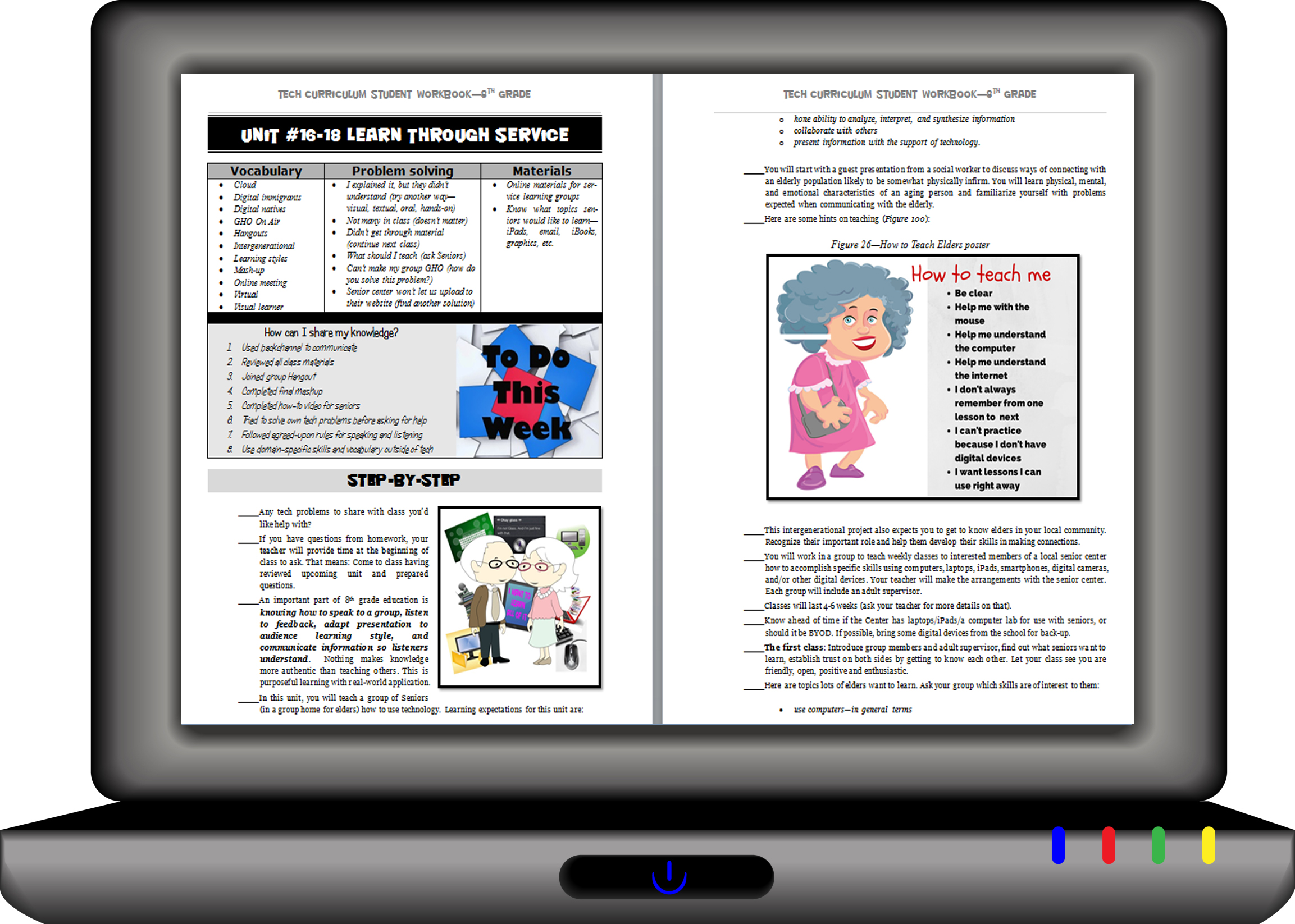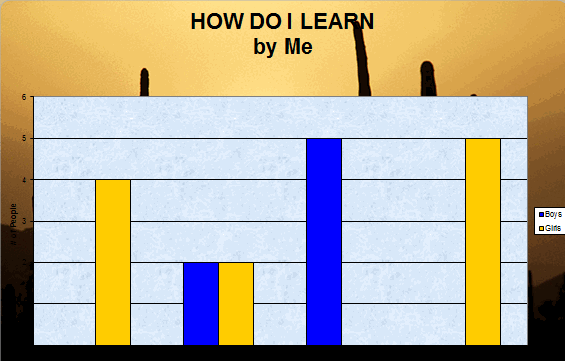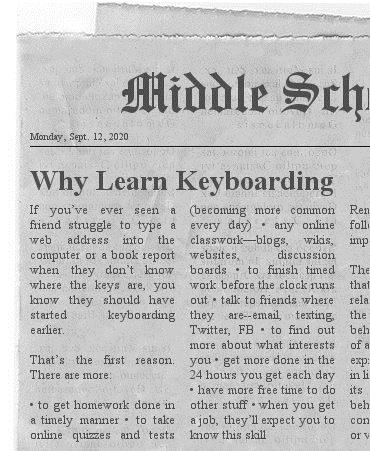Year: 2015
Chromebooks in the Classrooms–Friend or Foe?
 AATT contributor, Krista Albrecht, has a balanced evaluation of Chromebooks in the classroom I think you’ll find useful. Krista is a NY State certified Instructional Technology Specialist working in public education on Long Island, NY. She has over 15 years experience in the field ranging from classroom teacher to tech teacher, to Professional Developer, to 1:1 integration specialist.
AATT contributor, Krista Albrecht, has a balanced evaluation of Chromebooks in the classroom I think you’ll find useful. Krista is a NY State certified Instructional Technology Specialist working in public education on Long Island, NY. She has over 15 years experience in the field ranging from classroom teacher to tech teacher, to Professional Developer, to 1:1 integration specialist.
Chromebooks in the Classrooms… Friend or Foe?
Chromebooks…those little computers that everyone is talking about. Everywhere you look in education people are talking about Chromebooks, Google Apps for Education, Chrome Apps, etc. So what’s the big deal with these things? Are they really useful in the classroom to help your students achieve greater understanding? In my opinion, yes, but like any other piece of technology they do have their own list of pros and cons. So here’s one Instructional Technology Specialist’s (this girl, right here) attempt at laying out what I see to be the pros and cons of Chromebooks in the classroom. Hopefully, after reading this article, you will have a better idea of how these devices fit in your educational setting.
What is this Chromebook you speak of?
Share this:
- Click to share on Facebook (Opens in new window) Facebook
- Click to share on X (Opens in new window) X
- Click to share on LinkedIn (Opens in new window) LinkedIn
- Click to share on Pinterest (Opens in new window) Pinterest
- Click to share on Telegram (Opens in new window) Telegram
- Click to email a link to a friend (Opens in new window) Email
- More
Website Review: Grammarly
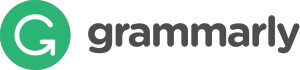 George Orwell lamented in his 1946 essay “Politics and the English Language, that:
George Orwell lamented in his 1946 essay “Politics and the English Language, that:
“Most people who bother with the matter at all would admit that the English language is in a bad way, but it is generally assumed that we cannot by conscious action do anything about it.”
‘Most people’ can safely ignore society’s grammar problems, but if you’re a teacher, you can’t afford to ignore your own. Words are the coin of your realm. They hold pride of place in your professional presence in the classroom. For years, I’ve searched for a good grammar-check program. I’ve tried many different online and software options that promised results (such as White Smoke, Ginger, After the Deadline, and Correct English Complete). None were better than the built-in program that comes with MS Word, and that is wrong half the time.
Then I found Grammarly. This online tool and word processing add-in (free or fee) searches 100 points of grammar (250 with Premium), is a contextual spellchecker, and offers word choices to improve writing. Both versions come with a Chrome extension to review emails, FB updates, and entries in Discussion Boards and Forums. The premium account offers a Windows Microsoft Office add-in and a choice of thirty writing styles like business emails and academic essays.
Share this:
- Click to share on Facebook (Opens in new window) Facebook
- Click to share on X (Opens in new window) X
- Click to share on LinkedIn (Opens in new window) LinkedIn
- Click to share on Pinterest (Opens in new window) Pinterest
- Click to share on Telegram (Opens in new window) Telegram
- Click to email a link to a friend (Opens in new window) Email
- More
11 Easter Sites For Your Students
 Many Christians celebrate Jesus Christ’s resurrection on Easter Sunday. The Easter date depends on the ecclesiastical approximation of the March equinox. This year, it’s March 31st. Here are some websites your students will love:
Many Christians celebrate Jesus Christ’s resurrection on Easter Sunday. The Easter date depends on the ecclesiastical approximation of the March equinox. This year, it’s March 31st. Here are some websites your students will love:
- Easter color-me (for Kindergarten/first grade)
- Easter Color Me to print or import to drawing program
- Easter games II
- Easter games III
- Easter games IV
- Easter poems and songs (to play online)
- Easter Puppies–video
- Easter puzzles and games
- Easter songs for kids
- Easter story--the Easter Egg–video
- Easter Word hunt (Starfall)
Share this:
- Click to share on Facebook (Opens in new window) Facebook
- Click to share on X (Opens in new window) X
- Click to share on LinkedIn (Opens in new window) LinkedIn
- Click to share on Pinterest (Opens in new window) Pinterest
- Click to share on Telegram (Opens in new window) Telegram
- Click to email a link to a friend (Opens in new window) Email
- More
#73: How to Graph in Excel
Excel graphs are easy enough for third graders. So try it. Collect your data, enter it into an excel worksheet and push F11. If you have more time, show students how to format the graph. This is a favorite with my third graders.
If the lesson plans are blurry, click on them for a full size alternative.
Share this:
- Click to share on Facebook (Opens in new window) Facebook
- Click to share on X (Opens in new window) X
- Click to share on LinkedIn (Opens in new window) LinkedIn
- Click to share on Pinterest (Opens in new window) Pinterest
- Click to share on Telegram (Opens in new window) Telegram
- Click to email a link to a friend (Opens in new window) Email
- More
What is the 21st Century Lesson Plan?
 Technology and the connected world put a fork in the old model of teaching–instructor in front of the class, sage on the stage, students madly taking notes, textbooks opened to the chapter being reviewed, homework as worksheets based on the text, tests regurgitating important facts.
Technology and the connected world put a fork in the old model of teaching–instructor in front of the class, sage on the stage, students madly taking notes, textbooks opened to the chapter being reviewed, homework as worksheets based on the text, tests regurgitating important facts.
Did I miss anything?
This model is outdated not because it didn’t work (many statistics show students ranked higher on global testing years ago than they do now), but because the environment changed. Our classrooms are more diverse. Students are digital natives, already in the habit of learning via technology. The ‘college and career’ students are preparing for is different so the education model must be different.
Preparing for this new environment requires radical changes in teacher lesson plans. Here are seventeen concepts you’ll want to include in your preparation:
Share this:
- Click to share on Facebook (Opens in new window) Facebook
- Click to share on X (Opens in new window) X
- Click to share on LinkedIn (Opens in new window) LinkedIn
- Click to share on Pinterest (Opens in new window) Pinterest
- Click to share on Telegram (Opens in new window) Telegram
- Click to email a link to a friend (Opens in new window) Email
- More
28 Unique Ideas for Publishing Student Work
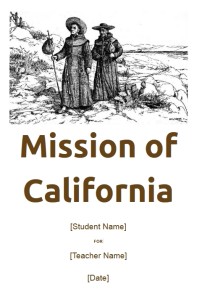 After you’ve looked at these 28 sites, there’s no reason to print student work and stick it on a wall. You have too many options:
After you’ve looked at these 28 sites, there’s no reason to print student work and stick it on a wall. You have too many options:
- Book Cover creator
- Create a magazine cover
- Flipboard—organize ideas into mag
- Glogster—posters
- Go animate
- Issuu (http://issuu.com/)
- Newspaper—create a newspaper
- Newspaper—create a newspaper clipping
- Newspapers around the world
- PhotoPeach–online slideshows
- Poster maker—like an eye chart
- Posters—8×10 at a time–simple
- PowerPoint games for kids
- PowerPoint stuff
- PowerPoint Templates
- Prezi
- Print Large Posters in 8×10 bits
- Print Posters One Page at a Time
- Publish the magazines
- Scoop-it—organize webpages
- Screen Capture—full webpage
- Screencast-o-matic
- ScreenLeap—screen share for free
- Slideboom—upload PowerPoints; share
- Tackk—create online fliers
- Turn short stories into books
- Wideo–create videos online
- Youblisher to make your pdf documents flappable
Share this:
- Click to share on Facebook (Opens in new window) Facebook
- Click to share on X (Opens in new window) X
- Click to share on LinkedIn (Opens in new window) LinkedIn
- Click to share on Pinterest (Opens in new window) Pinterest
- Click to share on Telegram (Opens in new window) Telegram
- Click to email a link to a friend (Opens in new window) Email
- More
7 Websites That Ring in Spring
 The temperatures are freezing on the East Coast, but Spring is right around the corner and we as teachers must get ready for it. What better way than with Spring Websites. Here are some of my favorites:
The temperatures are freezing on the East Coast, but Spring is right around the corner and we as teachers must get ready for it. What better way than with Spring Websites. Here are some of my favorites:
- Life Cycle I
- Life Cycle II
- Spring Games
- Spring Games II
- Spring Garden–click to find flowers
- Spring Word Search
- Spring Word Scramble
Share this:
- Click to share on Facebook (Opens in new window) Facebook
- Click to share on X (Opens in new window) X
- Click to share on LinkedIn (Opens in new window) LinkedIn
- Click to share on Pinterest (Opens in new window) Pinterest
- Click to share on Telegram (Opens in new window) Telegram
- Click to email a link to a friend (Opens in new window) Email
- More
#55: Keyboarding in the Classroom
Mix a variety of keyboarding tools so students get the most out of keyboarding time in the classroom. I include software (TTL4), online keyboarding websites (Dancemat typing) and fun tests (TypingTest.com). The goal is to get students to age-appropriate national standards for typing speed with practice three times per week, fifteen minutes each time. Click the image below to enlarge:
Share this:
- Click to share on Facebook (Opens in new window) Facebook
- Click to share on X (Opens in new window) X
- Click to share on LinkedIn (Opens in new window) LinkedIn
- Click to share on Pinterest (Opens in new window) Pinterest
- Click to share on Telegram (Opens in new window) Telegram
- Click to email a link to a friend (Opens in new window) Email
- More
10 Tips for Teachers who Struggle with Technology
With technology moving out of the lab and into the classroom, it’s becoming a challenge for some teachers to infuse their teaching with tech tools such as websites, educational games, simulations, iPads, Chromebooks, GAFE, and other geeky devices that used to be the purview of a select group of nerdy teachers. Now, all teachers are expected to have students work, collaborate, research, and publish online.
I’m fine with that because I am that nerd, but if I was expected to integrate art into my classroom, I’d break out in a cold sweat and expect the worst. As the tech coordinator responsible for helping teachers use these tools in their classrooms, I hear too often from experienced, valuable, long-time teachers that they believe the time has come for them to retire, that they just don’t get this new stuff. I also have colleagues who think it takes a special brain to understand tech (the same way students think about math and science)–one they don’t have. If either of these educators are you, here are ten tips that will take the fear out of infusing tech into your lesson plans. Take these to heart–let them guide you. They will make a big difference in how you feel about yourself and your class at the end of the day:
Make yourself use it every day
Even if you have to set aside ten minutes each day where you close the blinds and lock your door so no one sees your misery, do it. You don’t have to succeed with the tech tool you select, just use it. Whether it works or not is entirely beside the point. The point is you’re trying. You’re exploring the process. You’re unpacking the mysteries of tech in your academic career.
Believe this: The more you use tech, the more comfortable it will be, the more commonalities you’ll find between tools, and the easier it will be to share with students.
 Try to figure it out yourself
Try to figure it out yourself
Share this:
- Click to share on Facebook (Opens in new window) Facebook
- Click to share on X (Opens in new window) X
- Click to share on LinkedIn (Opens in new window) LinkedIn
- Click to share on Pinterest (Opens in new window) Pinterest
- Click to share on Telegram (Opens in new window) Telegram
- Click to email a link to a friend (Opens in new window) Email
- More
12 Spring Cleaning Steps for Your Computer
 It’s time for Spring Cleaning. Of your computer.
It’s time for Spring Cleaning. Of your computer.
If you followed my suggestion over New Year’s, this will go faster than you expect, but still, plan to set aside a couple of hours. Grab a coffee or tea, get a comfortable chair. Put on your problem-solving hat, and get started:
- Make sure your firewall is working. Windows comes with a built-in one. Maybe Mac does too. Leave it active. It’s under Control Panel-Administrative Tools. Sometimes, they turn off by themselves (I have no idea why). Check it to be sure it remains active.
- Run Spybot or a similar antispyware program. Spybot is free, which is why I like it. I’ve had good luck with it. Download.com says this about Spybot: The program checks your system against a comprehensive database of adware and other system invaders. The Immunize feature blocks a plethora of uninvited Web-borne flotsam before it reaches your computer.
- Keep your antivirus software active. If you’re paranoid like me, run an antivirus scan weekly to be sure nothing is missed.
- Run Ad-aware once a week to keep malware and spyware off your computer. It has a stellar reputation and is still free to all (although there’s an upgrade you can pay for).
- Sort through your My Documents files and get rid of those you don’t need anymore. That includes pictures, videos, faxes, all that stuff. It’s intimidating, like a file cabinet that hasn’t been opened in months–or years. Do it, though. You may not need the hard drive space, but you don’t need the computer fingering through unnecessary files every time it searches.
- Back up all of your files to an external drive or cloud storage. If you have an automated system like Carbonite (see my sidebar for a link), skip this. If you don’t have one, consider getting one. They not only automatically back up your work, but they make it accessible from wherever you are–home, work, your accountants, the soccer field. If you use Windows, try their ‘backup’ program. It’s easy to find: Click the Start Button and search ‘backup’.
- Empty the trash folder. Don’t even look in it. If you haven’t missed a file by now, it won’t be in there.
- Learn to use that program you’ve been promising you would. Evernote is a great example. Use it (and you won’t be sorry) or delete the email from your best friend exhorting you to. Move on.
- Go through your programs and delete the ones you no longer use. Here’s what you do:
- go to Control Panel>Programs and Feature
- Peruse the list and pick the programs you downloaded by mistake, meaning to use, or used to use and no longer do
- uninstall
- don’t look back
- Update any software that needs it. I don’t mean BUY a newer version. I mean click the free update that’s been nagging at you (Adobe Reader and Windows, for example)
- Clean the junk off of your desktop. Put it in folders or create a folder for ‘Working on’ or ‘Desktop Stuff’. Don’t know how to create a desktop folder? Here’s what you do:
- Right click on the desktop and select ‘New>folder’
- Clean up your Start Button. Remove shortkeys you no longer use (with a right click>delete). Add those that are now your daily go-to sites. How? Right-click>add to Start Menu.
Share this:
- Click to share on Facebook (Opens in new window) Facebook
- Click to share on X (Opens in new window) X
- Click to share on LinkedIn (Opens in new window) LinkedIn
- Click to share on Pinterest (Opens in new window) Pinterest
- Click to share on Telegram (Opens in new window) Telegram
- Click to email a link to a friend (Opens in new window) Email
- More