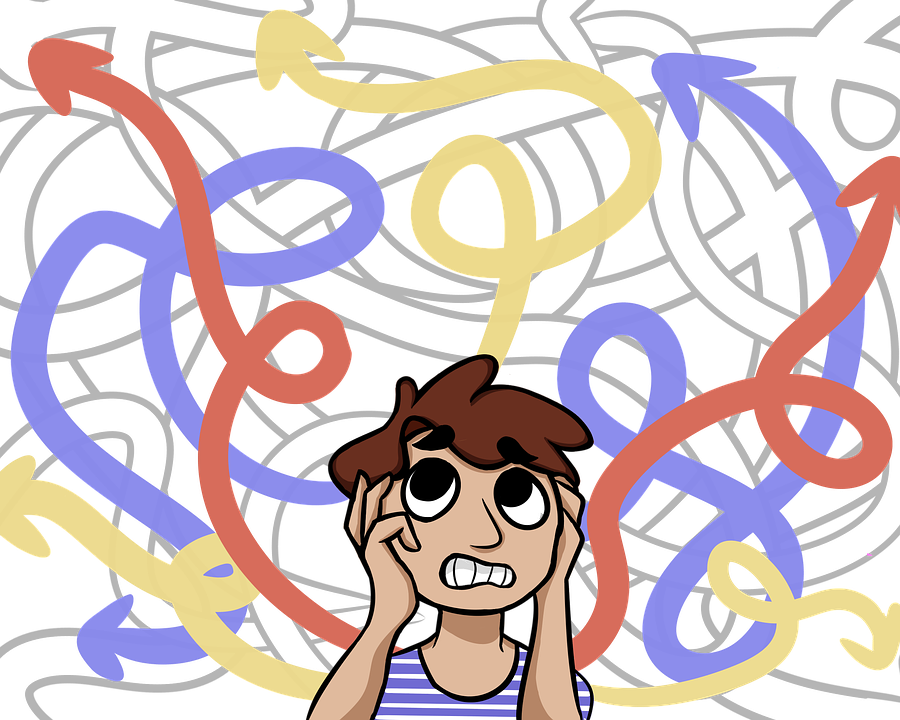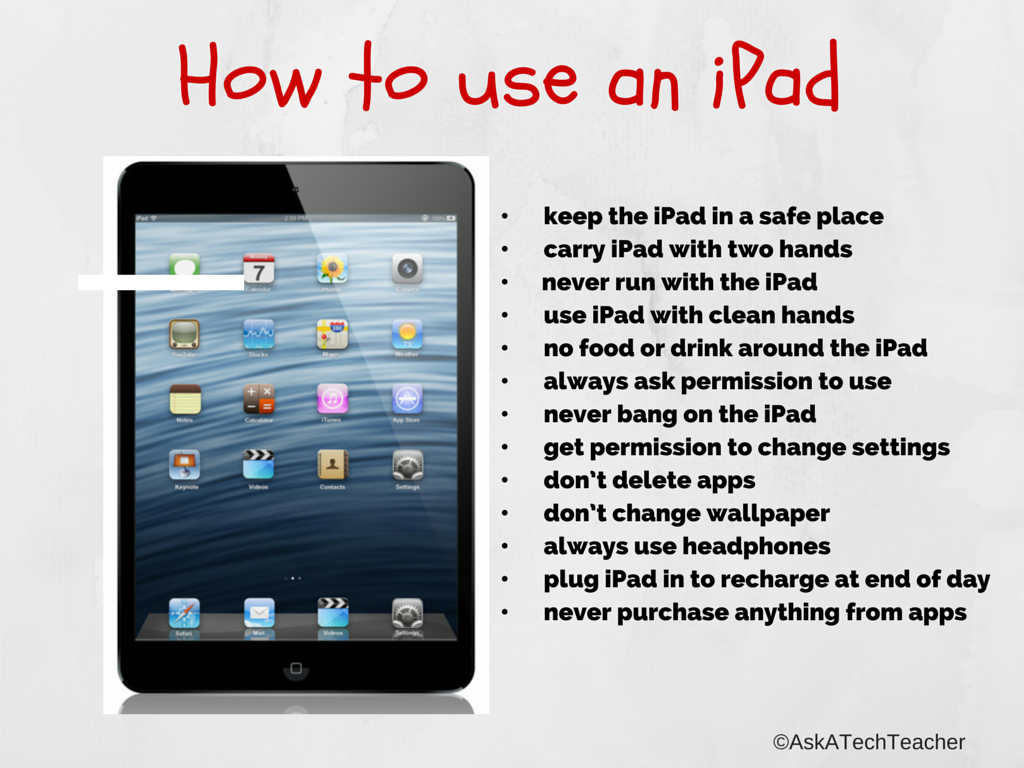Year: 2012
Weekend Website #108: Wowzers
Every Friday, I share a website (or app) that I’ve heard about, checked into, been excited to use. This one covers math. Since ‘math’ is by far the most popular search term of readers who seek out my blog, I know you’re going to enjoy this review.
[caption id="attachment_9730" align="aligncenter" width="614"] Math learning for students; evidence for teachers[/caption]
Math learning for students; evidence for teachers[/caption]
Share this:
- Click to share on Facebook (Opens in new window) Facebook
- Click to share on X (Opens in new window) X
- Click to share on LinkedIn (Opens in new window) LinkedIn
- Click to share on Pinterest (Opens in new window) Pinterest
- Click to share on Telegram (Opens in new window) Telegram
- Click to email a link to a friend (Opens in new window) Email
- More
Do You Make These 9 Mistakes
…with your child’s computer education?
- Show your child how to do something rather than allowing him to discover
- Do for them rather than let them do it
- Say ‘no’ too often (or the other enthusiasm-killer, Don’t touch!)
- Don’t take them seriously
- Take technology too seriously. It’s a tool, meant to make life easier. Nothing more.
- Underestimate their abilities
- Over-estimate their abilities
- Give up too quickly
- Think there’s only one way to do stuff on the computer
Share this:
- Click to share on Facebook (Opens in new window) Facebook
- Click to share on X (Opens in new window) X
- Click to share on LinkedIn (Opens in new window) LinkedIn
- Click to share on Pinterest (Opens in new window) Pinterest
- Click to share on Telegram (Opens in new window) Telegram
- Click to email a link to a friend (Opens in new window) Email
- More
Tech Tip #106: Fastest Way to Add a Period When Typing on an IPad
As a working technology teacher, I get hundreds of questions from parents about their home computers, how to do stuff, how to solve problems. Each Tuesday, I’ll share one of those with you. They’re always brief and always focused. Enjoy!
Q: Typing on the iPad keyboard is slow. You have to access two different screens to type most messages. How do I speed that up without buying (and installing) a separate QWERTY keyboard?
A: Here’s one time-saving tip: IPads and most Smartphones will add a period (which inconveniently is on the second screen) if you double-space.
Cool.
BTW–double-tapping a key seems to be a secret shortkey for other tools also. For example, if you double-click the shift key, it turns the CAPS LOCK on.
Share this:
- Click to share on Facebook (Opens in new window) Facebook
- Click to share on X (Opens in new window) X
- Click to share on LinkedIn (Opens in new window) LinkedIn
- Click to share on Pinterest (Opens in new window) Pinterest
- Click to share on Telegram (Opens in new window) Telegram
- Click to email a link to a friend (Opens in new window) Email
- More
Dear Otto: What Are Good Guidelines for Younger Bloggers?
 Dear Otto is an occasional column where I answer questions I get from readers about teaching tech. If you have a question, please complete the form below and I’ll answer it here. For your privacy, I use only first names.
Dear Otto is an occasional column where I answer questions I get from readers about teaching tech. If you have a question, please complete the form below and I’ll answer it here. For your privacy, I use only first names.
As we roll into a new year, recommitting to goals of improved writing and collaborating on learning, here’s a great question I got from Chaya:
I’d like to help my teachers start class blogs, but would love some kind of document on policies such as what to post/not to post, what needs passwords, etc. I’d like to get the student work out there while continuing to protect their safety and privacy.
Thanks!
I spent some time digging into what most people are using. Turns out, there’s a list that seems pretty good adapted from Academy of Discovery wiki wiki. Everywhere I checked, this is the list I got (often, personalized to the school’s unique situation):
Share this:
- Click to share on Facebook (Opens in new window) Facebook
- Click to share on X (Opens in new window) X
- Click to share on LinkedIn (Opens in new window) LinkedIn
- Click to share on Pinterest (Opens in new window) Pinterest
- Click to share on Telegram (Opens in new window) Telegram
- Click to email a link to a friend (Opens in new window) Email
- More
Weekend Website #107: Google Search Education
Every Friday, I share a website (or app) that I’ve heard about, checked into, and become excited to use. This one is tools available for teachers to help their students maneuver the often-tricky machinations of the internet.
[caption id="attachment_9718" align="aligncenter" width="614"]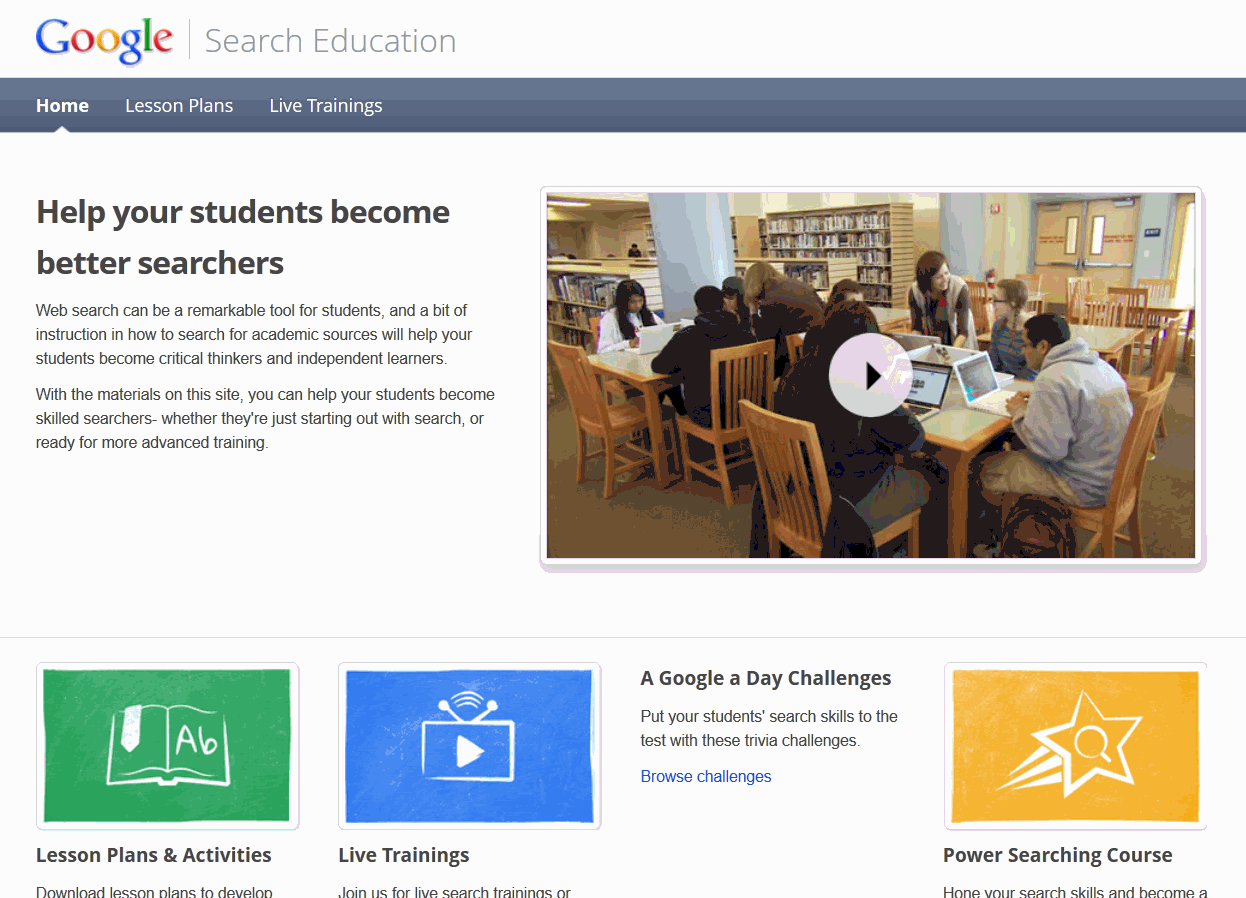 A complete course in how to search using Google[/caption]
A complete course in how to search using Google[/caption]
(more…)
Share this:
- Click to share on Facebook (Opens in new window) Facebook
- Click to share on X (Opens in new window) X
- Click to share on LinkedIn (Opens in new window) LinkedIn
- Click to share on Pinterest (Opens in new window) Pinterest
- Click to share on Telegram (Opens in new window) Telegram
- Click to email a link to a friend (Opens in new window) Email
- More
Will Texting Destroy Writing Skills?
 Across the education landscape, student text messaging is a bone of contention among teachers. It’s not an issue in the lower grades because most K-5 schools successfully ban cell phones during school hours. Where it’s a problem is grades 6-12, when teachers realize it’s a losing battle to separate students from their phones for eight hours.
Across the education landscape, student text messaging is a bone of contention among teachers. It’s not an issue in the lower grades because most K-5 schools successfully ban cell phones during school hours. Where it’s a problem is grades 6-12, when teachers realize it’s a losing battle to separate students from their phones for eight hours.
The overarching discussion among educators is texting’s utility in providing authentic experiences to students, the type that transfer learning from the classroom to real life. Today, I’ll focus on a piece of that: Does text messaging contribute to shortening student attention span or destroying their nascent writing ability
Let’s start with attention span. TV, music, over-busy daily schedules, and frenetic family life are likely causes of a student’s short attention span. To fault text messaging is like blaming the weather for sinking the Titanic. Texting has less to do with their inability to spit out a full sentence than their 1) need for quickness of communication, 2) love for secrecy, and 3) joy of knowing a language adults don’t.
What about writing? In the thirty years I’ve been teaching everyone from kindergarteners to college, I can tell you with my hand on a Bible that children are flexible, masters at adjusting actions to circumstances (like the clothes they wear for varying events and the conversations they have with varying groups of people). There is no evidence to support that these elastic, malleable creatures are suddenly rigid in their writing style, unable to toggle between a casual texting shorthand with friends and a professional writing structure in class.
In general, I’m a fan of anything that gets students writing, and there are real benefits to giving students the gift of textual brevity rather than the stomach-churning fear of a five-paragraph structured essay. I’ve done quite a few articles on the benefits of Twitter’s 140-character approach to writing and my teacher’s gut says the same applies to text messaging. Truth, studies on this topic are inconclusive. Some suggest that because young students do not yet have a full grasp of basic writing skills, they have difficulty shifting between texting’s abbreviated spelling-doesn’t-matter language and Standard English. But a British study suggested students classify ‘texting’ as ‘word play’, separate from the serious writing done for class and results in no deterioration in writing skills. Yet another study found that perception of danger from texting is greater than the reality: 70% of the professionals at one college believed texting had harmful effects on student writing skills. However, when analyzed, the opposite was true: Texting was actually beneficial.
Share this:
- Click to share on Facebook (Opens in new window) Facebook
- Click to share on X (Opens in new window) X
- Click to share on LinkedIn (Opens in new window) LinkedIn
- Click to share on Pinterest (Opens in new window) Pinterest
- Click to share on Telegram (Opens in new window) Telegram
- Click to email a link to a friend (Opens in new window) Email
- More
How to Use iPads in Your Classroom
What is an iPad?
It’s a brand name—not a product—for a tablet computer designed, developed and marketed by Apple and used primarily for audio-visual media such as books, games, periodicals, movies, music, and web content. It has a keyboard, but most people maneuver with finger taps and swipes.
It does less than laptops and computers, but what it does is spectacular. Such as it’s instantly on—no booting up. If you use your computer’s boot-up time to take a break, that’s over. And unlike smartphones, it’s big enough to check email, watch videos, read a book. It isn’t a phone, but can make addicting video phone calls through Skype. It isn’t a camera, but takes quick and easy great pictures.
What it doesn’t do well is run software—MS Office, Apple software (though it can with the right apps).
Software isn’t the purpose of an iPad. Don’t mistake this new device for a laptop-light. If you’re planning to introduce iPads to your Lower School/Elementary-age students, here’s a lesson plan for you:
Share this:
- Click to share on Facebook (Opens in new window) Facebook
- Click to share on X (Opens in new window) X
- Click to share on LinkedIn (Opens in new window) LinkedIn
- Click to share on Pinterest (Opens in new window) Pinterest
- Click to share on Telegram (Opens in new window) Telegram
- Click to email a link to a friend (Opens in new window) Email
- More
Tech Tip #105: Create Shortkeys for any Windows Tool
As a working technology teacher, I get hundreds of questions from parents about their home computers, how to do stuff, how to solve problems. Each Tuesday, I’ll share one of those with you. They’re always brief and always focused. Enjoy!
Q: I love the Windows snipping tool, but it takes too long to get to. Is there a shortkey for it?
A: Oddly, there isn’t, which is why I’ve never used it. I want a screen capture that’s instantaneous. Jing is even too slow for me (though I tolerate it because of all its very cool annotations.
Then I discovered how to create a shortkey for it:
- Go to Start–accessories
- Right click on ‘snipping tool’
- Select ‘properties’
- Click in ‘shortcut’ (I never knew that field was there. Maybe they added it with Win 7)
- Push the key combination you want to use to invoke the snipping tool. In my case, I used Ctrl+Alt+S
- Save
Now all I have to do is remember the shortkey!
BTW, this works for any tool.
Share this:
- Click to share on Facebook (Opens in new window) Facebook
- Click to share on X (Opens in new window) X
- Click to share on LinkedIn (Opens in new window) LinkedIn
- Click to share on Pinterest (Opens in new window) Pinterest
- Click to share on Telegram (Opens in new window) Telegram
- Click to email a link to a friend (Opens in new window) Email
- More
Dear Otto: What are Options on Digital Portfolios
 Dear Otto is an occasional column where I answer questions I get from readers about teaching tech. If you have a question, please complete the form below and I’ll answer it here. For your privacy, I use only first names.
Dear Otto is an occasional column where I answer questions I get from readers about teaching tech. If you have a question, please complete the form below and I’ll answer it here. For your privacy, I use only first names.
I received this question from Mary.
I teach Media Production, where my year 9 students get creative with Adobe Photoshop, Audition, Premier Pro and Stop Motion Pro. They have a wonderful time, but I would love to be able to provide them with a way of keeping a digital portfolio of their work. Our school runs Blackboard, but the digital portfolio add-in is very expensive, too much for our small school.
Are there any free web-based options I should know about, or less expensive ones?
Thanks!
Hi Mary
Have you considered getting students signed up for wikispaces? You can create a free wiki, add each student as a member and let them create their own page, then they can embed each project right onto their wiki page. I did this with 5th graders last year and got some beautiful results (albeit mixed because of the age. Some got it; some glazed over).
Share this:
- Click to share on Facebook (Opens in new window) Facebook
- Click to share on X (Opens in new window) X
- Click to share on LinkedIn (Opens in new window) LinkedIn
- Click to share on Pinterest (Opens in new window) Pinterest
- Click to share on Telegram (Opens in new window) Telegram
- Click to email a link to a friend (Opens in new window) Email
- More
16 Great Virtual Field Trips
 I have searched long and hard for the type of virtual tour that immerses you in the environment. They’re harder to find than you’d think. Lots of sites promise ‘virtual tours’ and deliver pictures. Somehow, that doesn’t cut it.
I have searched long and hard for the type of virtual tour that immerses you in the environment. They’re harder to find than you’d think. Lots of sites promise ‘virtual tours’ and deliver pictures. Somehow, that doesn’t cut it.
Finally, I have a list I can recommend. Some covers acres of land, some a single bone, but all are amazing. See what you think (check here for updates):
- 360 Panorama of the world
- 3D Toads and more–animals, skeletons, etc (some for fee)
- Google World of Wonders
- Pompeii—via Google Earth
- Sistine Chapel
- Virtual Body
- Virtual Capitol
- Virtual Cockroach
- Virtual Farm
- Virtual tours
- Virtual tour (with pictures) of a zoo
- Virtual tours
- Virtual tour–undersea
- Virtual Zoo
- Walk through the Forest (works better in Chrome)
- The White House (go to the White House on Google Earth, then zoom in until you’ve exploded through the walls to the interior. There, you’ll find a virtual tour of the White House.
Share this:
- Click to share on Facebook (Opens in new window) Facebook
- Click to share on X (Opens in new window) X
- Click to share on LinkedIn (Opens in new window) LinkedIn
- Click to share on Pinterest (Opens in new window) Pinterest
- Click to share on Telegram (Opens in new window) Telegram
- Click to email a link to a friend (Opens in new window) Email
- More