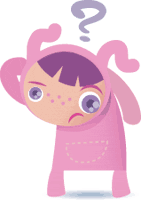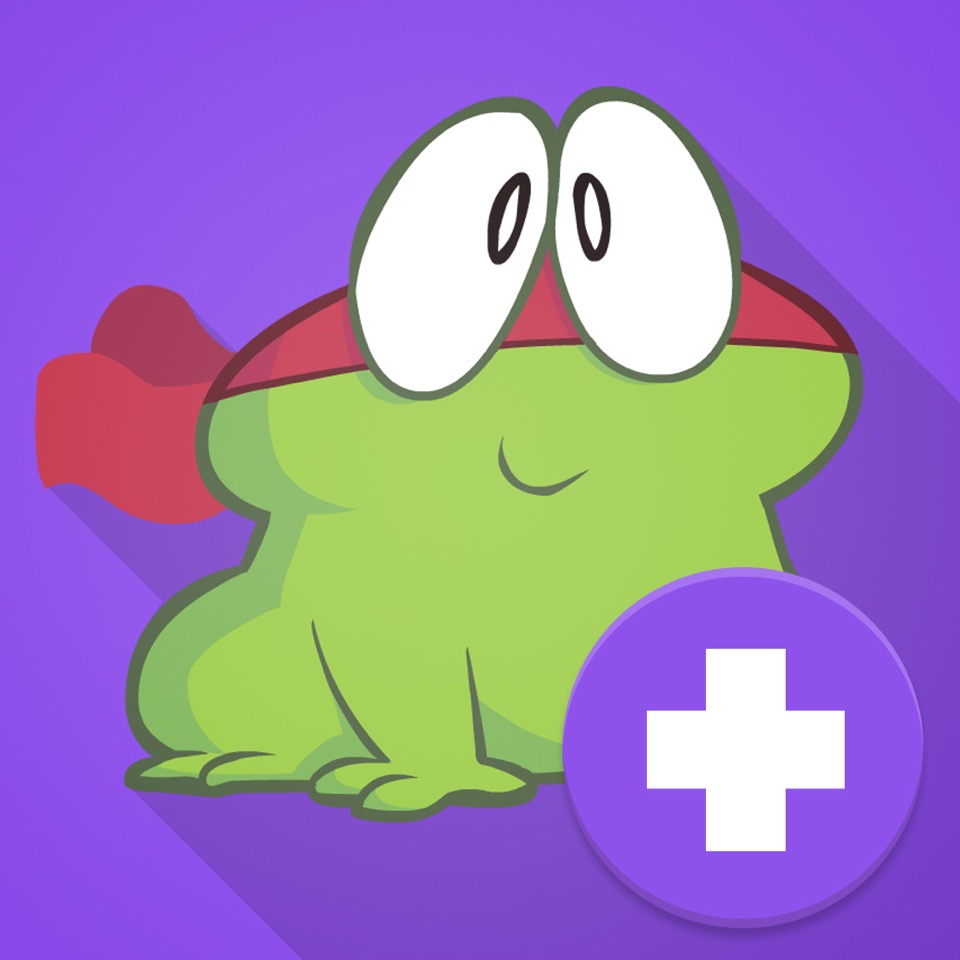Year: 2012
Monday Freebies #39: Google Earth Board
This year more than any before, classroom budgets have been cut making it more difficult than ever to equip the education of our children with quality teaching materials. I understand that. I teach K-8. Because of that, I’ve decided to give the lesson plans my publisher sells in the Technology Toolkit (110 Lesson Plans that I use in my classroom to integrate technology into core units of inquiry while insuring a fun, age-appropriate, developmentally-appropriate experience for students) for FREE. To be sure you don’t miss any of these:
I love giving my material away for free. Thankfully, I have a publisher who supports that. If everyone did, we would reach true equity in international education.
Learn Google Earth with the Google Earth Board
Students select from a list of Wonders of the World (or locations put together in conjunction with the classroom teacher). They do brief research on it, locate it using Google Earth and make a short presentation to the class about it.
Share this:
- Click to share on Facebook (Opens in new window) Facebook
- Click to share on X (Opens in new window) X
- Click to share on LinkedIn (Opens in new window) LinkedIn
- Click to share on Pinterest (Opens in new window) Pinterest
- Click to share on Telegram (Opens in new window) Telegram
- Click to email a link to a friend (Opens in new window) Email
- More
Weekend Website #91: 16 Word Study Websites for 2nd Grade
Every Friday, I’ll send you a wonderful website (or more) that my classes and my parents love. I think you’ll find they’ll be a favorite of your students as they are of mine.
Here’s a list of 16 Word Study websites for 2nd Grade. I’ve used all of these in my classroom. Usually, I create a ‘box of links’ on the internet start page and put them all there, let students pick. Sometimes, we all use one together. Enjoy!
Share this:
- Click to share on Facebook (Opens in new window) Facebook
- Click to share on X (Opens in new window) X
- Click to share on LinkedIn (Opens in new window) LinkedIn
- Click to share on Pinterest (Opens in new window) Pinterest
- Click to share on Telegram (Opens in new window) Telegram
- Click to email a link to a friend (Opens in new window) Email
- More
13 ways Twitter Improves Education
Twitter can easily be dismissed as a waste of time in the elementary school classroom. Students will get distracted. Students will see tweets they shouldn’t at their age. How does one
 manage a room full of Tweeple without cell phones? Is it even appropriate for the lower grades?
manage a room full of Tweeple without cell phones? Is it even appropriate for the lower grades?
Here’s some ammunition for what often turns into a pitched, take-sides verbal brawl as well-intended teachers try to come to a compromise on using Twitter (in fact, many of the new Web 2.0 tools–blogs, wikis, websites that require registrations and log-ins, discussion forums. You can probably add to this list) that works for all stakeholders:
You learn to be concise.
Twitter gives you only 140 characters to get the entire message across. Letters, numbers, symbols, punctuation and spaces all count as characters on Twitter. Wordiness doesn’t work. Twitter counts every keystroke and won’t publish anything with a minus in front of the word count.
At first blush, that seems impossible. It’s not, though. It challenges you to know the right word for every situation. People with a big vocabulary are at an advantage because they don’t use collections of little words to say what they mean, they jump right to it. All those hints your English teacher gave you–picture nouns and action verbs, get rid of adverbs and adjectives–take on new meaning to the Twitter afficionado.
Twitter isn’t intimidating
Share this:
- Click to share on Facebook (Opens in new window) Facebook
- Click to share on X (Opens in new window) X
- Click to share on LinkedIn (Opens in new window) LinkedIn
- Click to share on Pinterest (Opens in new window) Pinterest
- Click to share on Telegram (Opens in new window) Telegram
- Click to email a link to a friend (Opens in new window) Email
- More
Grants for Classroom Management Software–Take a Look
I don’t need to tell you how difficult it is to keep an eye on classroom computer use with all the distractions available to students. Going on the wrong internet site is not only detrimental for the child doing it but to other kids not developmentally or emotionally prepared for what they might see. Parents expect us as teachers to prevent those types of mistakes, to keep an eye on their children’s activities during the time we have them.
Every year (sometimes it feels like every month), it gets more challenging. It used to be as simple as checking the history file. Now everyone from second grade up knows how to clear that location. And, kids are smarter about hiding sites they shouldn’t be with Ctrl+Tab or any number of other tricks that make it easy to toggle from the unacceptable to acceptable with the flick of a few keys.
The answer is classroom management software that enables teachers to monitor computers from the teacher’s desktop. My school just started using one called My Vision Basic put out by the good people at Netop. I’m very excited to try it out and early results show it does allow me to monitor my lab computers (it’s always nice when software does what it’s advertised to).
As luck would have it, Netop contacted me to let me know that grants are available for schools interested in trying out their software so I wanted to pass it on to my readers:
Share this:
- Click to share on Facebook (Opens in new window) Facebook
- Click to share on X (Opens in new window) X
- Click to share on LinkedIn (Opens in new window) LinkedIn
- Click to share on Pinterest (Opens in new window) Pinterest
- Click to share on Telegram (Opens in new window) Telegram
- Click to email a link to a friend (Opens in new window) Email
- More
Tech Tip #9: Hide Your Screen Quickly
As a working technology teacher, I get hundreds of questions from parents about their home computers, how to do stuff, how to solve problems. Each Tuesday, I’ll share one of those with you. They’re always brief and always focused. Enjoy!
How do I quickly hide what I’m working on from prying eyes. Not just the Win 7 key that minimizes everything to the desktop, but so it looks like I’m working on something else than what I am?
Press “alt+tab” simultaneously on your keyboard (or Command-Tab on a Mac). It’ll hide the window that’s on your screen and bring up one from behind it. This trick is used most often by office personnel, hiding the fact that they’re surfing the Net at work, but it’s useful for any number of other reasons. It’s also a verb, as in, “I had to alt+tab when my boyfriend dropped by.”
Questions you want answered? Leave a comment here and I’ll answer it within the next thirty days.
Share this:
- Click to share on Facebook (Opens in new window) Facebook
- Click to share on X (Opens in new window) X
- Click to share on LinkedIn (Opens in new window) LinkedIn
- Click to share on Pinterest (Opens in new window) Pinterest
- Click to share on Telegram (Opens in new window) Telegram
- Click to email a link to a friend (Opens in new window) Email
- More
Dear Otto: How do I protect my lab?
 Dear Otto is an occasional column where I answer questions I get from readers about teaching tech. If you have a question, please complete the form below and I’ll answer it here. For your privacy, I use only first names.
Dear Otto is an occasional column where I answer questions I get from readers about teaching tech. If you have a question, please complete the form below and I’ll answer it here. For your privacy, I use only first names.
Here’s a great question I got from John:
I am a teacher in New England and I saw your Blog and I thought it was very very done and interesting. I have a question that perhaps you can give me some insight from the perspective of a technology teacher. Our school is putting into place a state of the art technology lab for the upcoming school year. The materials and equipment within the lab are very expensive so there is a great deal of responsibility on the lab teacher to monitor and maintain supplies, equipment, etc. I was wondering if you had any ideas as to what procedures or protocol you have used or ones that could be used to make sure materials, supplies, and equipment remain in good condition or to ensure that students do not simply “pocket” or “walk off” with materials.
Thanks for your time and help.
Share this:
- Click to share on Facebook (Opens in new window) Facebook
- Click to share on X (Opens in new window) X
- Click to share on LinkedIn (Opens in new window) LinkedIn
- Click to share on Pinterest (Opens in new window) Pinterest
- Click to share on Telegram (Opens in new window) Telegram
- Click to email a link to a friend (Opens in new window) Email
- More
What Every Parent Should Know About Computers and the Internet
Technology, the internet, computers, are words that confuse–even frighten–many parents. In my blog, Ask a Tech Teacher, I post lots of tips, tricks,, a list of hundreds of kid-friendly websites, self-help articles on how to address this in your homeschooled child’s education. Every week, I get lots of questions from parents about the right way to address access to technology. Most want suggestions on how to make computer use a positive experience for their little ones.
After fifteen years of teaching technology in a classroom and online, I can tell you without a doubt that educating your child can be done more efficiently and with better results in the world of computers. I don’t mean ONLY on computers. I mean using technology to extend your scholastic reach:
- Research–whether your child’s in second grade or seventh– from a computer is more productive. With training on how to use search skills, students can find the information they want from the comfort of their home or the library and fill in the blanks on the topic you’re covering, be it landforms, the Civil War, or photosynthesis.
- Communication within your homeschool group is much easier using the new collaborative tools available. These include Google Tools and more. These allow multiple students to collaborate on a project at once, then embed the result into a digital portfolio (like a wiki page) for all to see
- Finding out what‘s going on in your community so you can use local resources to extend the reach of your homeschool. Most towns have pages sharing what’s going on in the neighborhood, as do local museums, libraries, and more. Once students have learned to search, it can be their responsibility to find and organize.
- Using Web 2.0 tools to bring traditional topics into the child’s world. For example, use Twitter to teach writing skills (click the link to see how)
So how do you make sure your child‘s internet experience is positive? Here are a few simple rules to help you maneuver that minefield:
Share this:
- Click to share on Facebook (Opens in new window) Facebook
- Click to share on X (Opens in new window) X
- Click to share on LinkedIn (Opens in new window) LinkedIn
- Click to share on Pinterest (Opens in new window) Pinterest
- Click to share on Telegram (Opens in new window) Telegram
- Click to email a link to a friend (Opens in new window) Email
- More
Monday Freebies #40: Wonders of Google Earth
This year more than any before, classroom budgets have been cut making it more difficult than ever to equip the education of our children with quality teaching materials. I understand that. I teach K-8. Because of that, I’ve decided to give the lesson plans my publisher sells in the Technology Toolkit (110 Lesson Plans that I use in my classroom to integrate technology into core units of inquiry while insuring a fun, age-appropriate, developmentally-appropriate experience for students) for FREE. To be sure you don’t miss any of these:
…and start the week off with a fully-adaptable K-8 lesson that includes step-by-step directions as well as relevant ISTE national standards, tie-ins, extensions, troubleshooting and more. Eventually, you’ll get the entire Technology Toolkit book.
I love giving my material away for free. Thankfully, I have a publisher who supports that. If everyone did, we would reach true equity in international education.
Explore the Wonders of Google Earth
Students create their own tour on Google Earth using locations selected by the classroom teacher. They add the locations to Google Earth, add a fact about it and turn it into a tour.
Share this:
- Click to share on Facebook (Opens in new window) Facebook
- Click to share on X (Opens in new window) X
- Click to share on LinkedIn (Opens in new window) LinkedIn
- Click to share on Pinterest (Opens in new window) Pinterest
- Click to share on Telegram (Opens in new window) Telegram
- Click to email a link to a friend (Opens in new window) Email
- More
21 Reasons Why You Know You’re a Teacher
I found this on my G+ stream from my new efriend, Lisa. It’s from Jeff Foxworth (I had to google him to be sure it wasn’t a typo for Jeff Foxworthy). Tell me these don’t apply to  you…
you…
- You get a secret thrill out of laminating things.
- You can hear 25 voices behind you and know exactly which one belongs to the child out of line.
- You walk into a store and hear the words, “It’s Ms./Mr. ____________ and know you have been spotted.
- You have 25 people who accidentally call you Mom/Dad at one time or another.
- You can eat a multi-course meal in under 25 minutes.
- You’ve trained yourself to go to the bathroom at two distinct times of the day, lunch and planning period.
- You start saving other people’s trash, because most likely, you can use that toilet paper tube or plastic butter tub for something in the classroom.
- You believe the Teacher’s Lounge should be equipped with a margarita machine.
- You want to slap the next person who says, “Must be nice to work 7 to 3 and have summers off”.
- You believe chocolate is a food group.
- You can tell if it’s a full moon without ever looking outside.
- You believe that unspeakable evils will befall you if anyone says, “Boy, the kids are sure mellow today.”
- You feel the urge to talk to strange children and correct their behavior when you are out in public.
- You believe in aerial spraying of Ritalin.
- You think caffeine should be available in intravenous form.
- You spend more money on school stuff than you do on your own children.
- You can’t pass the school supply aisle without getting at least 5 items!
- You ask your friends to use their words and explain if the left hand turn he made was a “good choice” or “bad choice.”
- You find true beauty in a can full of perfectly sharpened pencils.
- You are secretly addicted to hand sanitizer.
- You understand, instantaneously, why a child behaves in a certain way after meeting his/her parents.
Share this:
- Click to share on Facebook (Opens in new window) Facebook
- Click to share on X (Opens in new window) X
- Click to share on LinkedIn (Opens in new window) LinkedIn
- Click to share on Pinterest (Opens in new window) Pinterest
- Click to share on Telegram (Opens in new window) Telegram
- Click to email a link to a friend (Opens in new window) Email
- More
Dear Otto: Should Lefties Use Right Hands for Mousing Around
 Dear Otto is an occasional column where I answer questions I get from readers about teaching tech. If you have a question, please complete the form below and I’ll answer it here. For your privacy, I use only first names.
Dear Otto is an occasional column where I answer questions I get from readers about teaching tech. If you have a question, please complete the form below and I’ll answer it here. For your privacy, I use only first names.
Here’s a great question I got from Sandy:
Q: I am a Computer Teacher for Early Education (3 & 4 year old) and also Elementary students. My question to you is if a child is left handed, should you teach them to use their mouse with their left hand?
A: That’s a great question. I’ve seen lots of different answers, but there’s only one that makes sense to me: Allow students to use the hand they’re most comfortable with. If they want to use the left, I set the mouse up so it works for them. Often, it’s a shared station, so I help the student get used to reversing the mouse buttons themselves. If that’s enough to convince them to use the right hand, so be it, but many times, they are eager to take the few extra seconds to visit the control panel and set the mouse up to suit their needs.
By allowing students to choose, I first don’t let my prejudices influence how they learn. I don’t want them to go one way because I told them to. I want them to make up their minds and act in their own best interests. This also prevents me from interfering with the parenting they receive at home. Moms and dads may have strong opinions on this subject and nudge their children accordingly. I don’t want to interfere with that when experience tells me it doesn’t make any difference.
What do you do with your lefties?
Share this:
- Click to share on Facebook (Opens in new window) Facebook
- Click to share on X (Opens in new window) X
- Click to share on LinkedIn (Opens in new window) LinkedIn
- Click to share on Pinterest (Opens in new window) Pinterest
- Click to share on Telegram (Opens in new window) Telegram
- Click to email a link to a friend (Opens in new window) Email
- More