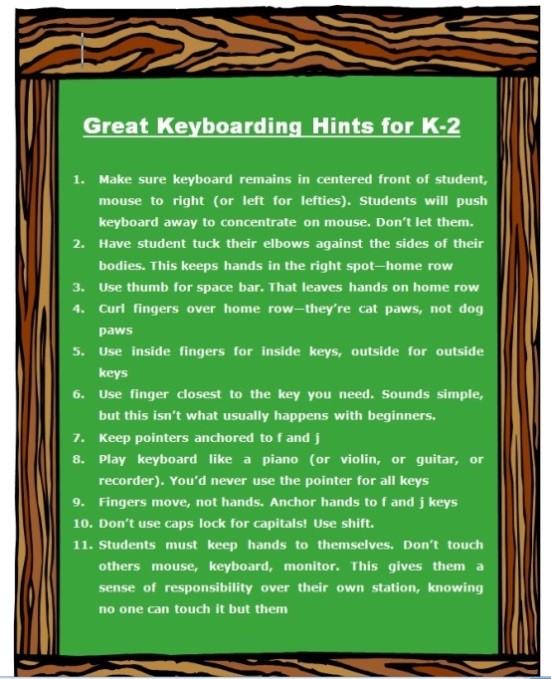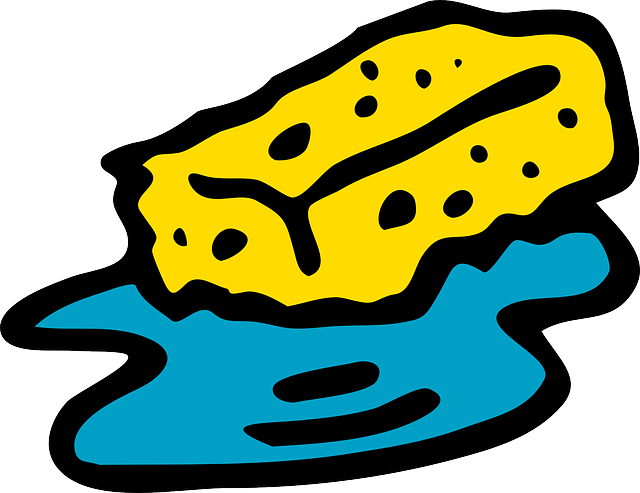Year: 2010
#1: How to KidPix I
According to the creator, “KidPix combines art tools, graphic capability with ease of use and powerful new teacher tools to inspire creativity and learning.” According to the world, it’s the most popular drawing program for kids. Ever.
In this lesson, students learn about tools, toolbars, drag-drop, multi-media, menus—all tech basics. Every kindergarten-second grader should start with this lesson, and then move on as they master the rudiments. Besides provide tech basics, this project appeals to a student’s creativity and desire for the personal. And, it’s quick and easy. (more…)
Share this:
- Click to share on Facebook (Opens in new window) Facebook
- Click to share on X (Opens in new window) X
- Click to share on LinkedIn (Opens in new window) LinkedIn
- Click to share on Pinterest (Opens in new window) Pinterest
- Click to share on Telegram (Opens in new window) Telegram
- Click to email a link to a friend (Opens in new window) Email
- More
Free Lesson Plans That Mix Tech and Ed
 Over the years, I’ve developed a list of lesson plans that nicely integrate technology into core classroom subjects like, science, language arts, spelling, math,
Over the years, I’ve developed a list of lesson plans that nicely integrate technology into core classroom subjects like, science, language arts, spelling, math,  history and more. To share them, click here, on Free Lesson Plans.
history and more. To share them, click here, on Free Lesson Plans.
When you get to the page, you’ll find 112 options. They all don’t have links. The ones with links I’ve posted. The others, I’m planning to. For the entire book of lessons without waiting, and arguably clearer than the reproduction in the blog allows, go to the Store and select either volume of 55 Technology Projects for the Digital Classroom.
As you start this school year, feel free to ask questions of Ask a Tech Teacher. They’re probably the same one many others are curious about.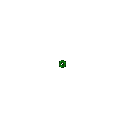
Share this:
- Click to share on Facebook (Opens in new window) Facebook
- Click to share on X (Opens in new window) X
- Click to share on LinkedIn (Opens in new window) LinkedIn
- Click to share on Pinterest (Opens in new window) Pinterest
- Click to share on Telegram (Opens in new window) Telegram
- Click to email a link to a friend (Opens in new window) Email
- More
Ten Best Keyboarding Hints You’ll Ever See
These came directly from the classroom. I tested them on 400 students for a year.
Hands down, these are the most common mistakes students make that prevent them from excelling at keyboarding. Besides good tips, you might find this a different ways of saying things, for those multi-disciplinary students: (more…)
Share this:
- Click to share on Facebook (Opens in new window) Facebook
- Click to share on X (Opens in new window) X
- Click to share on LinkedIn (Opens in new window) LinkedIn
- Click to share on Pinterest (Opens in new window) Pinterest
- Click to share on Telegram (Opens in new window) Telegram
- Click to email a link to a friend (Opens in new window) Email
- More
#99: Internet ABCs for Elementary Schoolers
To use the internet, students must know the basics. I’ve put together a primer on what they should learn before getting started. It includes using toolbars and tools, address bars, how to go back to where you were, how to save a site to revisit later, and some great sites that will inspire them to learn. (more…)
Share this:
- Click to share on Facebook (Opens in new window) Facebook
- Click to share on X (Opens in new window) X
- Click to share on LinkedIn (Opens in new window) LinkedIn
- Click to share on Pinterest (Opens in new window) Pinterest
- Click to share on Telegram (Opens in new window) Telegram
- Click to email a link to a friend (Opens in new window) Email
- More
Thirty-two More Ways to Use Spare Classroom Time
I keep a list of themed websites that are easy-in easy-out for students. They must be activities that can be accomplished enjoyably in less than ten minutes. In the parlance, these are called “sponges”.
You may have read my post with nineteen sites my students love visiting during sponge time (let me know if you liked them, have some to add, I’m always interested in learning from you). Here are thirty-two more. Hope you like them! (more…)
Share this:
- Click to share on Facebook (Opens in new window) Facebook
- Click to share on X (Opens in new window) X
- Click to share on LinkedIn (Opens in new window) LinkedIn
- Click to share on Pinterest (Opens in new window) Pinterest
- Click to share on Telegram (Opens in new window) Telegram
- Click to email a link to a friend (Opens in new window) Email
- More
Nineteen Ways to Use Spare Classroom Time
I keep a list of themed websites that are easy-in easy-out for students. They must be activities that can be accomplished enjoyably in less than ten minutes. In the parlance, these are called “sponges”.
What exactly are sponge activities? The term, originally coined by Madeline Hunter, refers to an activity designed to produce learning during the time taken up by “administrivia.” They stem from Hunter’s teaching philosophy that there should be no wasted moments in her classroom.
Here’s my list, by topic: (more…)
Share this:
- Click to share on Facebook (Opens in new window) Facebook
- Click to share on X (Opens in new window) X
- Click to share on LinkedIn (Opens in new window) LinkedIn
- Click to share on Pinterest (Opens in new window) Pinterest
- Click to share on Telegram (Opens in new window) Telegram
- Click to email a link to a friend (Opens in new window) Email
- More
How to Web 2.0 Accessorize Your Classroom
Web 2.0 is the most exciting thing to happen to education since the schoolhouse. It is a limitless classroom, allowing students access to anything they can define. Includes what’s a digital citizen, how to create a blog, a classroom internet start page, a classroom wiki, how to join social networks and post pictures on Flikr, where to go for podcasting and online docs, and more.
Here’s where you start: (more…)
Share this:
- Click to share on Facebook (Opens in new window) Facebook
- Click to share on X (Opens in new window) X
- Click to share on LinkedIn (Opens in new window) LinkedIn
- Click to share on Pinterest (Opens in new window) Pinterest
- Click to share on Telegram (Opens in new window) Telegram
- Click to email a link to a friend (Opens in new window) Email
- More
How to Teach Kids Email
Online communication include faxes, instant messages, blogs, and email. Of the four, email is the most popular—so popular, it has transformed the way the world communicates. According to the Radicati Group, in 2008, 1.3 billion people had email accounts and sent 210 billion messages daily.
Why so popular? First, email is paperless, appealing to our global need to conserve resources. On a more basic level, email is a faster alternative to most other forms of communication by combining the telephone’s speed and efficiency with a user’s need to transfer files and documents. Email has no time or place barriers. You can write and respond (with an amazing level of anonymity) whenever you choose – day or night with multiple contacts, keeping many people in the loop with the click of a few keys. And, email is stored and retrieved quickly at almost no cost. (more…)
Share this:
- Click to share on Facebook (Opens in new window) Facebook
- Click to share on X (Opens in new window) X
- Click to share on LinkedIn (Opens in new window) LinkedIn
- Click to share on Pinterest (Opens in new window) Pinterest
- Click to share on Telegram (Opens in new window) Telegram
- Click to email a link to a friend (Opens in new window) Email
- More
18 Great FREE Online Keyboard Websites
When your child is learning to keyboard, they need 10-15 minutes two to three times a week. Even for kindergartners. Choose a fun software program–whichever will keep their attention when they’re young. I use Type to Learn Jr. in my school until half-way through first grade, but there are other good ones. For the older children, I use Type to Learn. I have great results with it. Students are challenged, intrigued, motivated by the prizes and the levels.
Another option is online typing sites. Typingweb is good. It’s a graduated program that keeps track of your progress. If you’re picking an online program as an alternative to software, it’s important to log in so the software remembers what your child has accomplished.
If you’re going to use online sites as part of an overall typing practice curriculum, here are some other good sites to try: (more…)
Share this:
- Click to share on Facebook (Opens in new window) Facebook
- Click to share on X (Opens in new window) X
- Click to share on LinkedIn (Opens in new window) LinkedIn
- Click to share on Pinterest (Opens in new window) Pinterest
- Click to share on Telegram (Opens in new window) Telegram
- Click to email a link to a friend (Opens in new window) Email
- More
#57: Yes, You Should Assign Keyboarding Homework
I only get my students 45 minutes a week. That’s not enough time to teach computer basics AND necessary keyboard skills. So, I give homework. It’s 45 minutes a week of homework:
If the lesson plans are blurry, click on them for a full size alternative.
Share this:
- Click to share on Facebook (Opens in new window) Facebook
- Click to share on X (Opens in new window) X
- Click to share on LinkedIn (Opens in new window) LinkedIn
- Click to share on Pinterest (Opens in new window) Pinterest
- Click to share on Telegram (Opens in new window) Telegram
- Click to email a link to a friend (Opens in new window) Email
- More