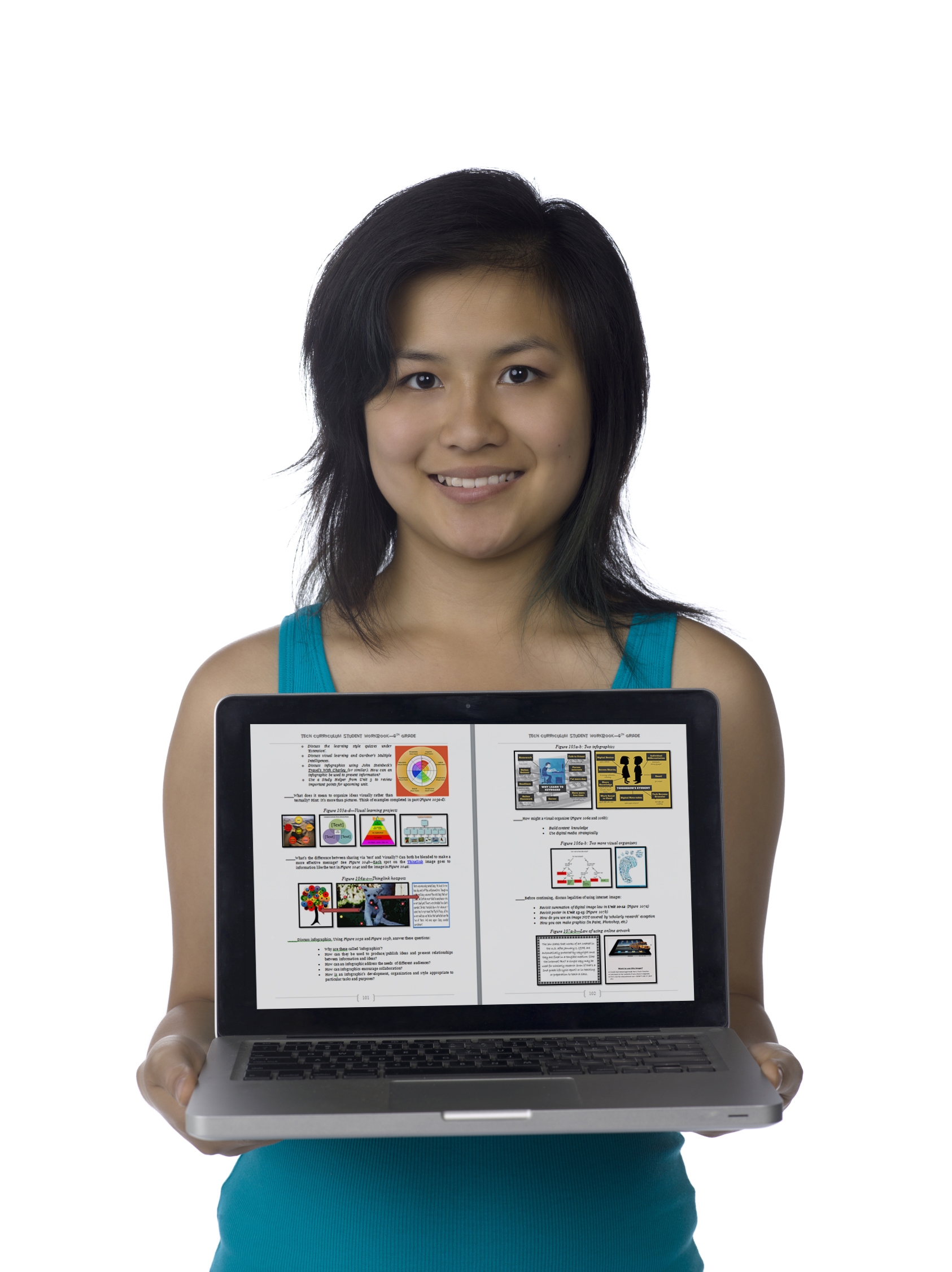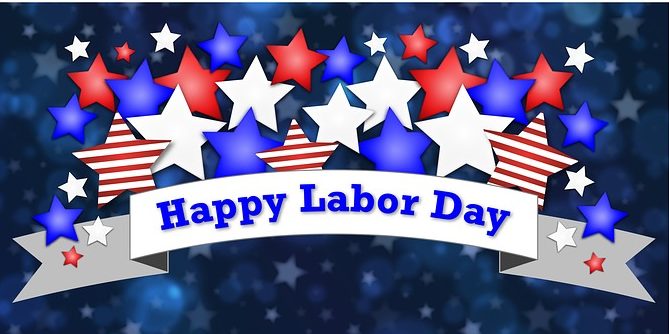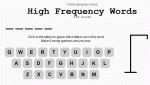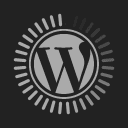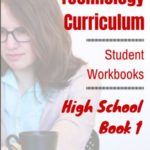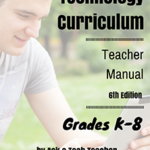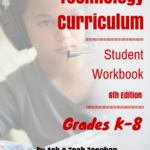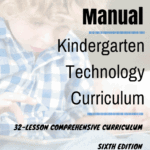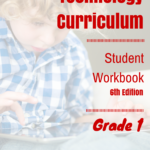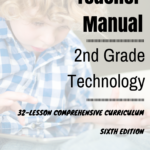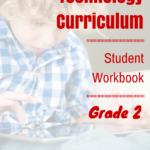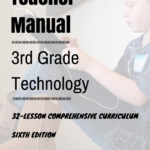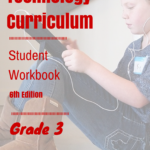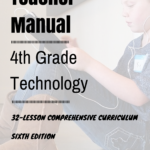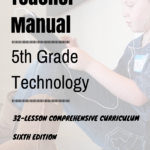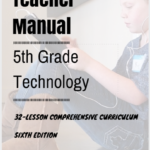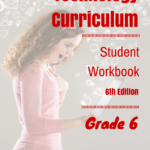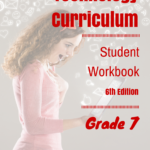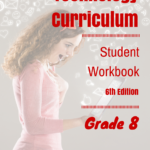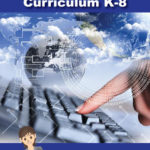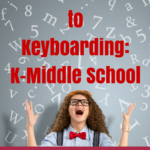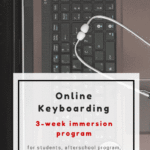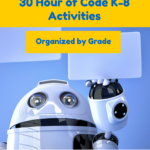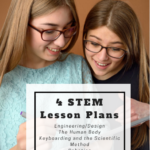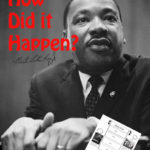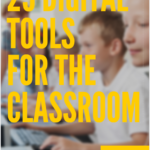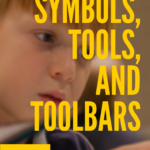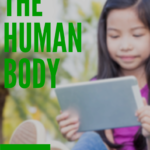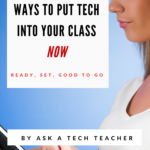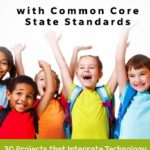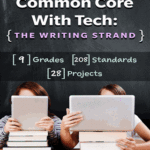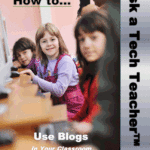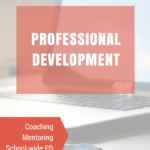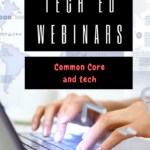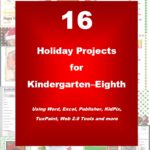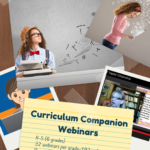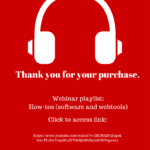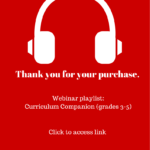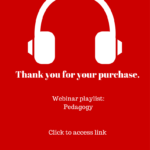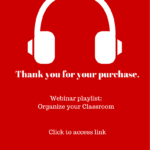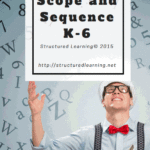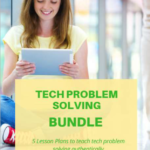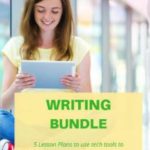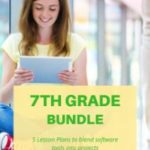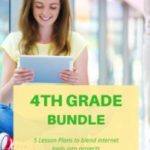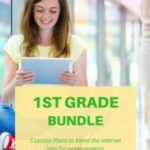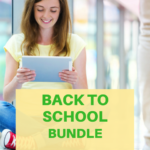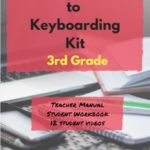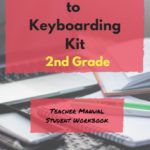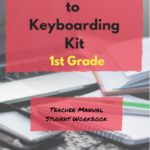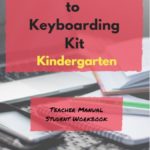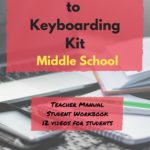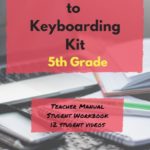Year: 2010
#26: Create a Storybook in KidPix
Create the drawings in KidPix for grades kindergarten and first. By second grade, you can have students insert them into PowerPoint as a slideshow for Open House. (more…)
Share this:
- Click to share on Facebook (Opens in new window) Facebook
- Click to share on X (Opens in new window) X
- Click to share on LinkedIn (Opens in new window) LinkedIn
- Click to share on Pinterest (Opens in new window) Pinterest
- Click to share on Telegram (Opens in new window) Telegram
- Click to email a link to a friend (Opens in new window) Email
- More
#103: Know Your Computer Hardware
Learning computers must start with understanding the hardware. I show bits of the following three pages starting in kindergarten, extending through 5th grade. By sixth grade, they are good problem solvers because they understand the basics. (more…)
Share this:
- Click to share on Facebook (Opens in new window) Facebook
- Click to share on X (Opens in new window) X
- Click to share on LinkedIn (Opens in new window) LinkedIn
- Click to share on Pinterest (Opens in new window) Pinterest
- Click to share on Telegram (Opens in new window) Telegram
- Click to email a link to a friend (Opens in new window) Email
- More
Tech Tip #10: How to Undelete
As a working technology teacher, I get hundreds of questions from parents about their home computers, how to do stuff, how to solve problems. Each Tuesday, I’ll share one of those with you. They’re always brief and always focused. Enjoy!
Share this:
- Click to share on Facebook (Opens in new window) Facebook
- Click to share on X (Opens in new window) X
- Click to share on LinkedIn (Opens in new window) LinkedIn
- Click to share on Pinterest (Opens in new window) Pinterest
- Click to share on Telegram (Opens in new window) Telegram
- Click to email a link to a friend (Opens in new window) Email
- More
#59: Reading + Keyboarding = Success
If students become wrapped up in what they’re reading, they’ll type faster. I’ve provided two examples below, or use material you’re teaching in class, literature books they’re reading or poetry. They’ll forget they’re searching for keys as they become enthralled with the story.
Share this:
- Click to share on Facebook (Opens in new window) Facebook
- Click to share on X (Opens in new window) X
- Click to share on LinkedIn (Opens in new window) LinkedIn
- Click to share on Pinterest (Opens in new window) Pinterest
- Click to share on Telegram (Opens in new window) Telegram
- Click to email a link to a friend (Opens in new window) Email
- More
#102: 23 Favorite Keyboard Shortcuts
Nothing makes computer work faster than keyboard shortcuts. And, it is the rare student who doesn’t claim them as their own and pass on to friends their favorites. (more…)
Share this:
- Click to share on Facebook (Opens in new window) Facebook
- Click to share on X (Opens in new window) X
- Click to share on LinkedIn (Opens in new window) LinkedIn
- Click to share on Pinterest (Opens in new window) Pinterest
- Click to share on Telegram (Opens in new window) Telegram
- Click to email a link to a friend (Opens in new window) Email
- More
Tech Tip #9: Quickly Hide Your Screen
As a working technology teacher, I get hundreds of questions from parents about their home computers, how to do stuff, how to solve problems. Each week, I’ll share one of those with you. They’re always brief and always focused. Enjoy! (more…)
Share this:
- Click to share on Facebook (Opens in new window) Facebook
- Click to share on X (Opens in new window) X
- Click to share on LinkedIn (Opens in new window) LinkedIn
- Click to share on Pinterest (Opens in new window) Pinterest
- Click to share on Telegram (Opens in new window) Telegram
- Click to email a link to a friend (Opens in new window) Email
- More
#34: How to Teach Dolch Words with KidPix
Reinforce Dolch words and sentence structure with KidPix text tool and drawing options.
Before you start this project, be sure to go through How to KidPix I and How to KidPix II. (more…)
Share this:
- Click to share on Facebook (Opens in new window) Facebook
- Click to share on X (Opens in new window) X
- Click to share on LinkedIn (Opens in new window) LinkedIn
- Click to share on Pinterest (Opens in new window) Pinterest
- Click to share on Telegram (Opens in new window) Telegram
- Click to email a link to a friend (Opens in new window) Email
- More
#13: Great Online Art Sites
With the start of a new school year, there’s no better time to explore every child’s favorite topic: art. What better way than visit a few great online art sites.
Here’s a collection of online resources for great worldwide museums. Take one lesson to introduce students to these six art sites (five to ten minutes on each) and then allow them to revisit when they have a few minutes at the end of a class projects, unit, before lunch, etc.
Share this:
- Click to share on Facebook (Opens in new window) Facebook
- Click to share on X (Opens in new window) X
- Click to share on LinkedIn (Opens in new window) LinkedIn
- Click to share on Pinterest (Opens in new window) Pinterest
- Click to share on Telegram (Opens in new window) Telegram
- Click to email a link to a friend (Opens in new window) Email
- More
5 Great Labor Day Websites
You’re bbq-ing. Friends are over. Life is good. Summer is ending, but that’s tomorrow. Not today. Today is about fun.
What do you do with the child who got sunburned so badly s/he can’t stay outside? Or those last fifteen minutes when the kids are hungry, tired, and completely disconnected with everything that they’ve been doing? Here’s a list of websites they’ll find irresistible. I’ve pulled out five I think are the best starters, but you can decide:
You can access this from the downloaded software for Google Earth (under the satellite tool) or directly from the internet (click the link above). The online version includes built-in tours of the moon which are fascinating, but doesn’t have the flight simulator that my students can’t get enough of. They fly all around our galaxy, to other planets, other stars. They think it’s pretty amazing to land on the Sun!
I get students to the website and leave the rest to their curiosity and the explorative side of human nature. From first grade on, they figure out what to do. A great student-led activity to teach about space, exploration, science.
I have never had so many kids interested in writing sentences, paragraphs, words than with this program. Why? Once they type their stuff in, the selected dog or cat says it–in a wide variety of crazy voices.
This went viral in my classroom!
PS — Watch the pet’s eyes follow the mouse. OMG.
This one is pretty freaky. The faces are real people. They smile at you, react to your mouse movement, wink, stick their tongues out. You have to see it to believe it.
I found this website in my ongoing effort to align my tech curriculum with the classroom–in this case, fifth grade. This site covers more than virtual surgery (it also includes great interactive info on weather and machines), so direct kids to the left sidebar for their specific topic. Once my students discovered it, they went back over and over. They are engaged, enthusiastic and curious. This is a real life example of students pulling rather than us pushing and a teacher’s dream.
It includes:
* virtual knee surgery
* virtual hip surgery
* virtual brain surgery
Click the link above and bookmark it. You won’t be sorry.
Do you remember how addicting hangman was when you were a child? Now, kids do it online. The site is easy to figure out and has no advertising.
When I give my students five or ten minutes to select any website from our internet start page links, Hangman is the most popular. Kids play it with a neighbor or by themselves. I wander around the classroom with tips like “go through the vowels first”, “What letters often follow t or s”. I often join in–because I can’t stop myself.
I think your kids will love it too.
Jacqui Murray has been teaching K-18 technology for 30 years. She is the editor/author of over a hundred tech ed resources including a K-12 technology curriculum, K-8 keyboard curriculum, K-8 Digital Citizenship curriculum. She is an adjunct professor in tech ed, Master Teacher, webmaster for four blogs, an Amazon Vine Voice, CSTA presentation reviewer, freelance journalist on tech ed topics, contributor to NEA Today, and author of the tech thrillers, To Hunt a Sub and Twenty-four Days. You can find her resources at Structured Learning.
Share this:
- Click to share on Facebook (Opens in new window) Facebook
- Click to share on X (Opens in new window) X
- Click to share on LinkedIn (Opens in new window) LinkedIn
- Click to share on Pinterest (Opens in new window) Pinterest
- Click to share on Telegram (Opens in new window) Telegram
- Click to email a link to a friend (Opens in new window) Email
- More
What Should You Include on a Younger Child’s Computer
This is a question I get from parents all the time, with two follow-on questions: At what age does a child need a computer at home, and what should be included?
[caption id="attachment_3493" align="alignright" width="227"] Just the basics[/caption]
Just the basics[/caption]
Every parent I know wants to get what their child needs, as affordably as possible but they don’t want to save a few bucks at the expense of their child. Here’s my suggestions:
- You’re wondering whether a desktop is good for your child, or do they need a laptop? There are lots of reasons why a laptop might be a good decision for your particular family dynamics, but in general terms, a desktop is fine for a younger child (K-5). They don’t need to take it to friend’s house for group projects much until they reach middle school, and I would not suggest gearing a more-expensive laptop decision around an occasional project.
- There are other reasons why a desktop is a good decision. It is more durable (it isn’t carried around, so can’t be dropped). If the monitor breaks, you don’t have to replace the entire computer–just the monitor. Because it’s cheaper, it can be replaced if your child somehow destroys it or part of it (this should be expected of new users). And, a desktop has a larger hard drive, more memory and more drives/ports for input devices. That makes it more adaptable to unexpected needs.
- Now you need to select which level of desktop your child requires. Does he need the basic $350 on sale version or the everything-in-it upgrade? Start simple. Basic. See what the child uses, what else he needs before making an expensive decision. Most kids are fine with the lower end of productivity. Some, though, want the works. You’ll know by the time you’re ready for an upgrade. (more…)
Share this:
- Click to share on Facebook (Opens in new window) Facebook
- Click to share on X (Opens in new window) X
- Click to share on LinkedIn (Opens in new window) LinkedIn
- Click to share on Pinterest (Opens in new window) Pinterest
- Click to share on Telegram (Opens in new window) Telegram
- Click to email a link to a friend (Opens in new window) Email
- More