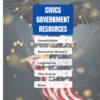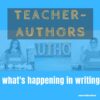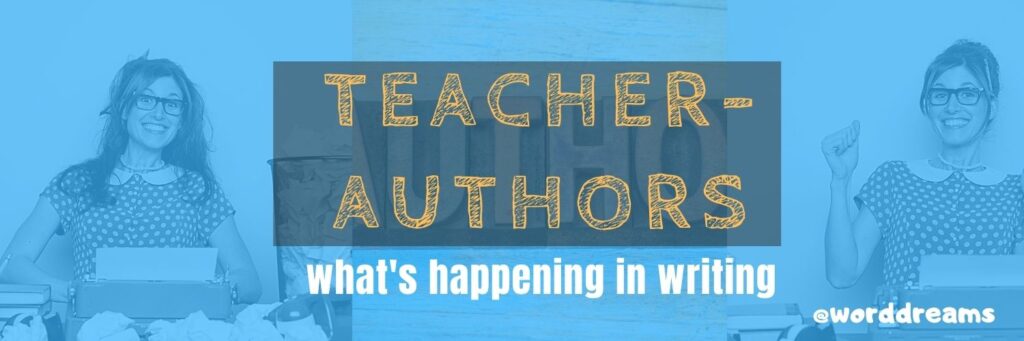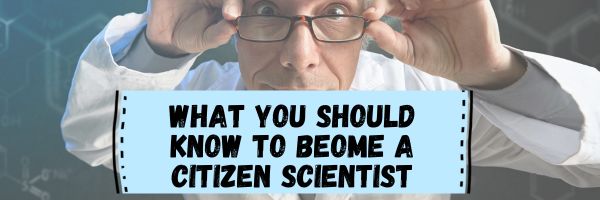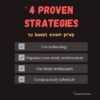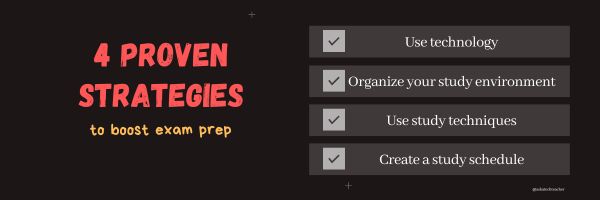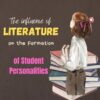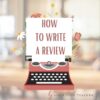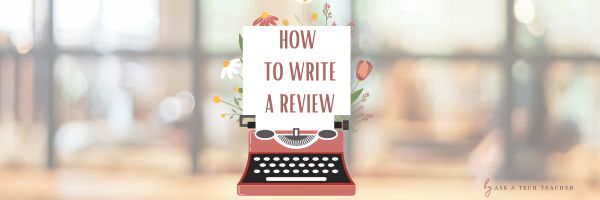27 Online Resources About Civics and Government
Here are popular online resources to teach about Civics and Government. Click here for updates on this list:
- Argument Wars
- CaseMaker–for 6th-8th grade
- Civics games
- Congress
- Court Quest
- C-Span–Congress at work in video
- Electoral College—humourous video
- Executive Command
- How Laws are Made
- Law Craft
- Legislative and Executive Branch Quiz
- Legislative Branch Qualifications
- Legislative Branch Quiz
- Legislative Branch Vocabulary
- Powers of Congress
- Public Policy and the Executive and Legislative Branches Quiz
- Public Policy Flashcards
- Three Branches of Government Review
- What’s inside Buckingham Palace
- Win the White House
Constitution
Share this:
- Click to share on Facebook (Opens in new window) Facebook
- Click to share on X (Opens in new window) X
- Click to share on LinkedIn (Opens in new window) LinkedIn
- Click to share on Pinterest (Opens in new window) Pinterest
- Click to share on Telegram (Opens in new window) Telegram
- Click to email a link to a friend (Opens in new window) Email
- More
We Landed on the Moon July 20 1969
On July 20, 1969, Neil Armstrong was the first man to place foot on the moon. Commemorate that this year with an exciting collection of websites and apps that take your students to the Moon. Here are some you’ll like:
- Apollo 11: Countdown to Launch via Google Earth
- Apollo 11 VR
- Google Moon–see the Moon in 3D with your Google Earth app
- How we are going to the Moon–video
- If the Moon Were Only One Pixel…
- JFK Challenge — takes kids to the Apollo 11
- NASA Educator Guide to the Moon (for teachers)
- NASA’s Musical Playlist–88 million viewers of 188 songs
- Moon Phase Simulation Viewed from Earth and Space (interactive, elementary and middle school)—and associated Lesson Plan
- Observing the Moon in the Sky (interactive, elementary)
- Moonrise to Moonset (media gallery, elementary)
More on space
- DIY Sun Science
- Earth Song (video)
- GoSkyWatchP–Easily and quickly identify and locate stars, planets, constellations and more by simply pointing to the sky
- Mars
- Mars is a Real Place–visit via VR
- NASA Kids Club
- NASA Selfies
- Planet sizes–compared
- Samorost—problem solving
- Satellites—build a satellite
- The Scale of the universe
- The Size of Space
- Solar system
- Solar system–3D
- Space–explore it
- Space sounds
- Space station game
- Space Websites
- Space—write your name in galaxies
- Spacesuits–clickable
- Stardate Online
- The Flame Trench via Google Earth (when a rocket launches)
- To Scale: The Solar System–a video
- We Are Go for Launch via Google Earth
Here’s the sign-up link if the image above doesn’t work:
Jacqui Murray has been teaching K-18 technology for 30 years. She is the editor/author of over a hundred tech ed resources including a K-12 technology curriculum, K-8 keyboard curriculum, K-8 Digital Citizenship curriculum. She is an adjunct professor in tech ed, Master Teacher, webmaster for four blogs, an Amazon Vine Voice, CSTA presentation reviewer, freelance journalist on tech ed topics, contributor to NEA Today, and author of the tech thrillers, To Hunt a Sub and Twenty-four Days. You can find her resources at Structured Learning.
Share this:
- Click to share on Facebook (Opens in new window) Facebook
- Click to share on X (Opens in new window) X
- Click to share on LinkedIn (Opens in new window) LinkedIn
- Click to share on Pinterest (Opens in new window) Pinterest
- Click to share on Telegram (Opens in new window) Telegram
- Click to email a link to a friend (Opens in new window) Email
- More
Tech Tip #108: Three-click Rule
As a working technology teacher, I get hundreds of questions from parents about their home computers, how to do stuff, how to solve problems. Each Tuesday, I’ll share one of those with you. They’re always brief and always focused. Enjoy!
Some websites/blogs are confusing. I have to click through from one site to the next to get the information I wanted until I’m nowhere near where I started. That’s annoying!
A: I agree! It’s called the 3-click rule made popular by Web designer Jeffrey Zeldman in his book, “Taking Your Talent to the Web.”. Oft-debunked-but-just-as-oft-followed, this apocryphal rule claims ‘that no product or piece of content should ever be more than three clicks away from your Web site’s main page’.
This is true with not just programming a website, but teaching tech to students. During my one-score-and-seven-years of teaching, I’ve discovered if I keep the geeky stuff to a max of 2-3 steps, students remember it, embrace it, and use it. More than three steps, I hear the sound of eyes glazing over.
What you want to remember from this rule: Make information easy to access, quick to find. Readers and students have a short attention span.
Share this:
- Click to share on Facebook (Opens in new window) Facebook
- Click to share on X (Opens in new window) X
- Click to share on LinkedIn (Opens in new window) LinkedIn
- Click to share on Pinterest (Opens in new window) Pinterest
- Click to share on Telegram (Opens in new window) Telegram
- Click to email a link to a friend (Opens in new window) Email
- More
Teacher-Authors: What’s Happening on my Writer’s Blog
In this monthly column, I share a popular post from the past month on my writing blog, WordDreams:
Reasons Why Readers Quit a Book
It used to be I almost always finished any book I started. I’d think about all the work the author put into writing it, figure it was my personal lens not their skill, and continue in the hope I’d learn a different way of thinking. Over the years, I’ve changed. With Kindle Unlimited, I can borrow a book, read a few chapters, and then return it with no muss or fuss. Now, I quit about 10% of the books I start even after spending the time to preview, read the blurbs, and explore reader comments.
Why? There are good reasons to not invest the time required to finish a book:
Share this:
- Click to share on Facebook (Opens in new window) Facebook
- Click to share on X (Opens in new window) X
- Click to share on LinkedIn (Opens in new window) LinkedIn
- Click to share on Pinterest (Opens in new window) Pinterest
- Click to share on Telegram (Opens in new window) Telegram
- Click to email a link to a friend (Opens in new window) Email
- More
How to Become a Citizen Scientist
Citizen scientists come from all walks of life and have made invaluable contributions to scientific knowledge and understanding. Consider:
- Charles Darwin: Darwin often relied on the observations of amateur naturalists and enthusiasts during his research
- Mary Anning: a fossil collector in the early 19th century
- William Herschel: an astronomer who discovered the planet Uranus
- E. O. Wilson: an influential biologist and conservationist who promoted citizen science initiatives such as the “School of Ants”
- Margaret and Geoffrey Leaney: husband-and-wife team who developed methods for rearing insects
Are you interested? Here’s what you should know:
Becoming a Citizen Scientist: What You Should Know
Human scientific endeavors have consistently expanded in scope and complexity over the last two centuries. From pondering over simple natural processes such as the transitions between day and night to complex genomic studies, science has come a long way.
Apart from careful studies conducted in complex laboratories, science also runs on data collection, observations, and statistical analysis. The extension of scope has led to larger experiments that need vast groups of individuals to be involved in the process. This is where citizen science comes in.
Scientists are often strapped for time, they are cognitively overloaded and stretched thin due to the already demanding nature of their professions. They often require extra sets of eyes to help them carry out a variety of scientific tasks such as data collection, data processing, collation, and even statistical studies.
Citizen science allows the common public to participate in important scientific studies, partnering with scientists and helping them with work crucial to the enhancement of human knowledge. It allows participants right from young children to retirees to participate in important scientific work. A classic example of teamwork, citizen science is a community effort that brings together both professionals and novices to help bring about change for the greater good.
Share this:
- Click to share on Facebook (Opens in new window) Facebook
- Click to share on X (Opens in new window) X
- Click to share on LinkedIn (Opens in new window) LinkedIn
- Click to share on Pinterest (Opens in new window) Pinterest
- Click to share on Telegram (Opens in new window) Telegram
- Click to email a link to a friend (Opens in new window) Email
- More
4 Proven Strategies To Boost Exam Preparation
Preparing for exams requires a systematic approach to ensure you cover all the necessary material and feel confident on test day. Here are some effective strategies to help you prepare from the Ask a Tech Teacher crew:
The 4 Proven Strategies To Boost Your Exam Preparation
One of the most stressful periods in a person’s life is when exams are looming. Whether it is for the SATs in high school, or for finals in college, when the time comes, you will feel a lot of pressure to do well. This pressure can actually hurt your chances of doing well on the exams. Stress can dramatically affect your thinking process and ability to concentrate.
This means that you have to find a way to eliminate the stress and pressure from the equation so you can study well. Preparation is the best way to not feel stressed and go into the exams with a clear mind. The better prepared you are, the better your chances at success. In this article, we will go over some proven strategies to help you prepare for exams.
1 – Use technology
Pretty much everything is digital these days so we rely on software and technology to even basic tasks. This is good news for exam preparation, however. There are a lot of apps and software programs that can help you study and be prepared in a way that fits best with your schedule and also your learning style.
Using technology can help you pack studying into your schedule to make sure you get the most out of your time. For instance, a mobile application can help you study while you are commuting on the train, or even getting your morning coffee. You can use an extra twenty or thirty minutes to pack in some studying without having to set yourself up ahead of time.
Software and online tools can also help you break down the materials into a better form for you to understand. For instance, NotesEdu gives you practice tests, guided solutions, and detailed explanations to help you grasp complex concepts better. To see how these resources could improve your study sessions, learn more about NotesEdu’s comprehensive test packs on their website.
There are many educational platforms that offer courses so you can expand on your knowledge by using some of them in addition to your other study materials. From basic algebra to advanced quantum physics, you can find resources suitable for all levels. They use interactive videos, quizzes, and peer discussions to make learning engaging and effective. (more…)
Share this:
- Click to share on Facebook (Opens in new window) Facebook
- Click to share on X (Opens in new window) X
- Click to share on LinkedIn (Opens in new window) LinkedIn
- Click to share on Pinterest (Opens in new window) Pinterest
- Click to share on Telegram (Opens in new window) Telegram
- Click to email a link to a friend (Opens in new window) Email
- More
The Influence of Literature on the Formation of the Personalities of Students
No one questions whether literature influences the formation of student personalities. It enhances cognitive abilities, emotional intelligence, moral and ethical development, identity formation, communication skills, social awareness, and creativity. It helps students to grow into well-rounded individuals with a deeper understanding of themselves and the world around them.
One of our Ask a Tech Teacher contributors has a more in-depth analysis of this seemingly benign causative influence:
The Influence of Literature on the Formation of the Personalities of Students
The Influence of Books
Literature is a separate area that plays a significant role in the formation of a personality. It can be different. Fiction, essays, science. Children’s literature, memoir, poetry. Starting from early childhood, we have the opportunity to immerse ourselves in the fascinating adventure or scientific world of books. After all, fiction includes novels, short stories, and novellas. Essays convey the author’s thoughts and analysis of a particular topic. Scientific literature includes scientific articles and publications in academic journals. Poetry uses language and rhythm to express feelings and emotions. Memoirs tell about the life and experiences of the author. Children’s literature includes fairy tales, adventures, and educational literature. Religious literature explores religious issues, ethics, and morality.
All of the above is very relevant for students. For they are in a period of self-determination and search for their place in the world. Studying literature does not just broaden students’ horizons. It influences their intensive personal development, and thus their personal growth. Let’s take a closer look at the impact of literature on the formation of students’ personalities, in particular, on the example of The Distance Between Us.
Share this:
- Click to share on Facebook (Opens in new window) Facebook
- Click to share on X (Opens in new window) X
- Click to share on LinkedIn (Opens in new window) LinkedIn
- Click to share on Pinterest (Opens in new window) Pinterest
- Click to share on Telegram (Opens in new window) Telegram
- Click to email a link to a friend (Opens in new window) Email
- More
Tips to Writing a Comprehensive Review
Writing a comprehensive review is harder than it sounds! Authors must be sensitive to the particulars of the tasks, who the audience will be, and their overall purpose in sharing ideas. The Ask a Tech Teacher crew put together a basic guide for accomplishing this in a balanced, clear manner:
Tips and Tricks to Write a Comprehensive Review
Students working on research papers are well aware of the significance of a review. But evaluating a piece of work can be quite tough for those new to the field. ‘What is a review?’ is the first question that comes to your mind. Simply put, a review is an assessment of an article’s worth.
That being said, it is clear that writing such pieces will not be a cakewalk. Websites like MyAssignmenthelp.com have samples that can help you learn how to write one. However, students generally skip such samples and leave after availing of their cheap essay writing services.
What does one imply when they say ‘write a comprehensive review’? Cambridge University defines a comprehensive review as “a systematic, scientifically designed review of a defined literature base that employs the rigor of original research in an effort to limit outcome bias.”
This post aims to take a deep dive into the concept along with some expert tips to write a remarkable comprehensive review.
Share this:
- Click to share on Facebook (Opens in new window) Facebook
- Click to share on X (Opens in new window) X
- Click to share on LinkedIn (Opens in new window) LinkedIn
- Click to share on Pinterest (Opens in new window) Pinterest
- Click to share on Telegram (Opens in new window) Telegram
- Click to email a link to a friend (Opens in new window) Email
- More
3 Fun Tech Classroom Projects for Summer
Here are great ideas from the Ask a Tech Teacher crew on how to keep tech fresh this summer.
3 Fun Ways to Use Tech in the Classroom in the Run-Up to Summer
Summer is right around the corner and as a teacher, you might be in search of creative ways to leverage technology to ensure your classroom remains an entertaining, engaging and educational space.
Fear not, we’ve got you covered! Buckle up and join us on this delightful journey through tech-savvy classrooms – from elementary school to high school – we’ll unlock a treasury of innovative ideas guaranteed to amuse the young minds while also preparing them for their future. Let’s dive in!
Share this:
- Click to share on Facebook (Opens in new window) Facebook
- Click to share on X (Opens in new window) X
- Click to share on LinkedIn (Opens in new window) LinkedIn
- Click to share on Pinterest (Opens in new window) Pinterest
- Click to share on Telegram (Opens in new window) Telegram
- Click to email a link to a friend (Opens in new window) Email
- More
What You Might Have Missed in June–What’s up in July
Here are the most-read posts for the month of June:
- June is Internet Safety Month
- 23 SAT/ACT Prep Online Resources
- What is a Growth Mindset?
- How to Clean Up Google Classroom for the Summer
- How to Teach Digital Citizenship in Kindergarten and 1st Grade
- When is Typing Faster Than Handwriting?
- Are you as Tech-Smart as a Fifth Grader?
- #3: Make Your Own Wallpaper
- The Supreme Court in America
- 13 Online Bridge Building Resources
Share this:
- Click to share on Facebook (Opens in new window) Facebook
- Click to share on X (Opens in new window) X
- Click to share on LinkedIn (Opens in new window) LinkedIn
- Click to share on Pinterest (Opens in new window) Pinterest
- Click to share on Telegram (Opens in new window) Telegram
- Click to email a link to a friend (Opens in new window) Email
- More