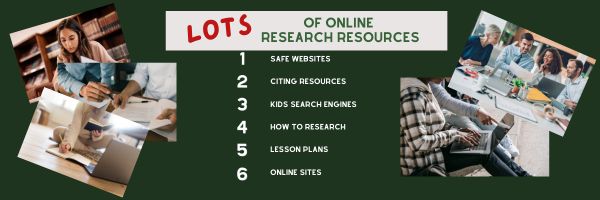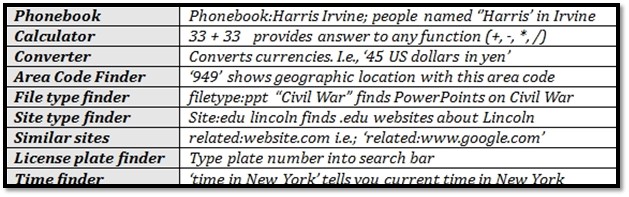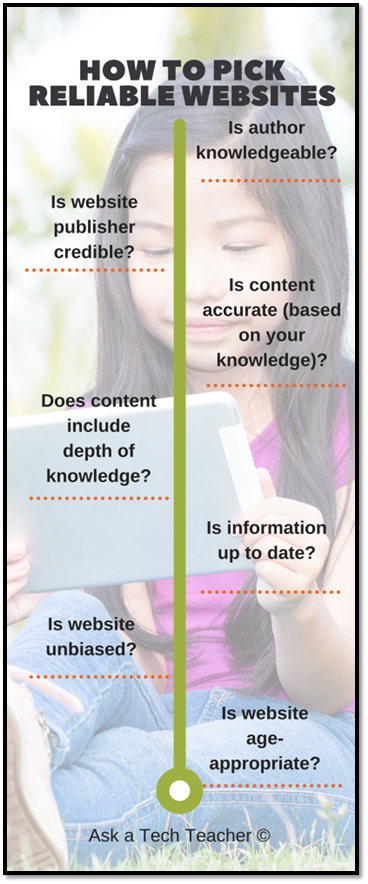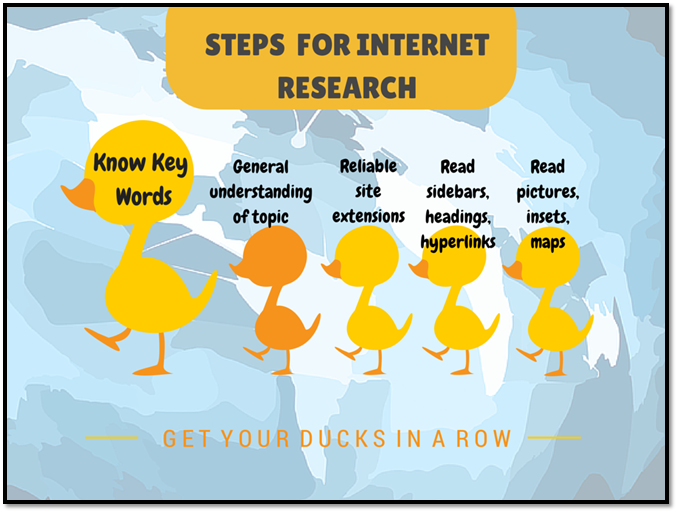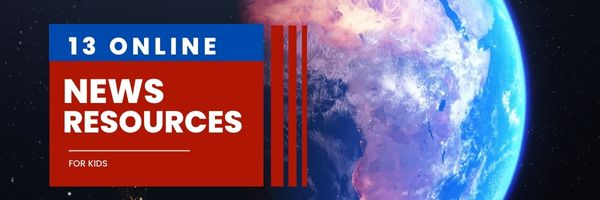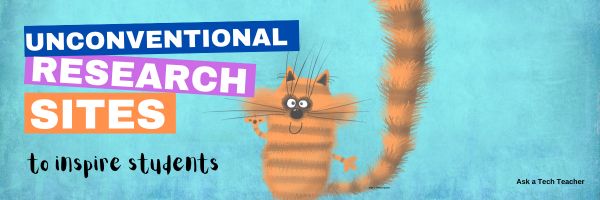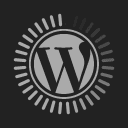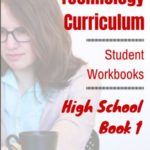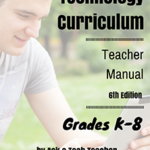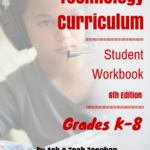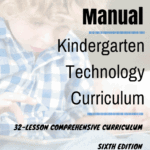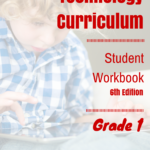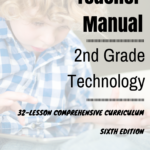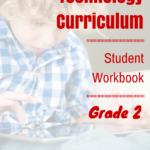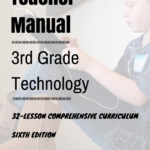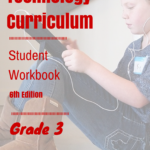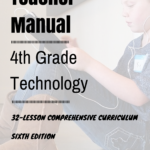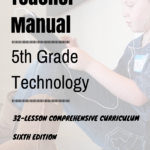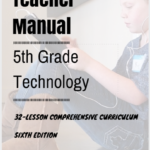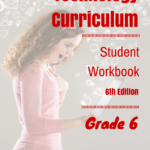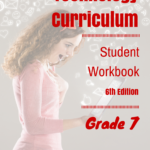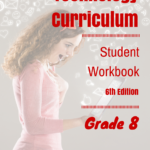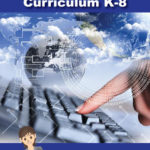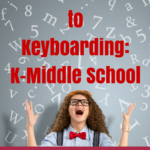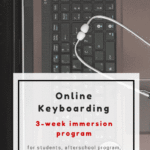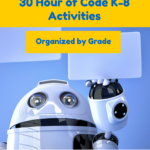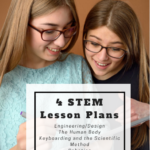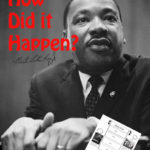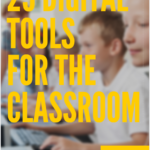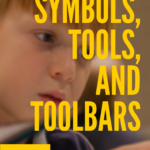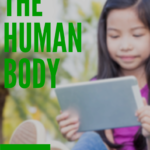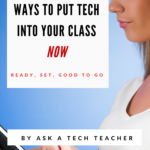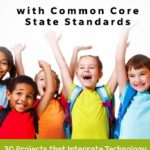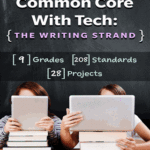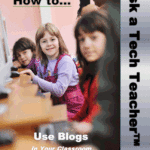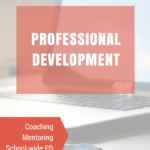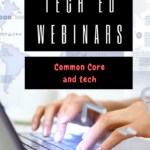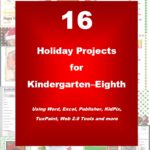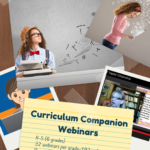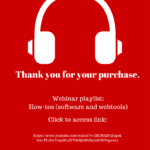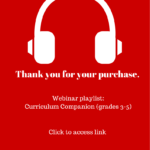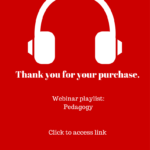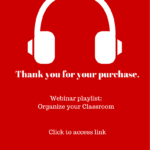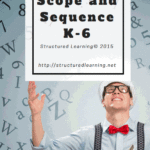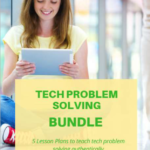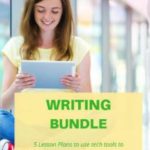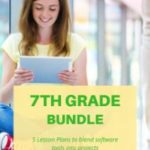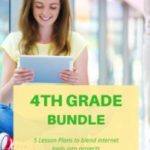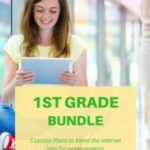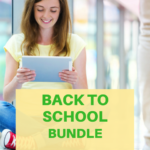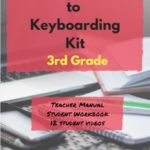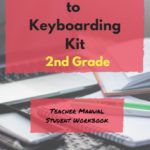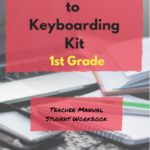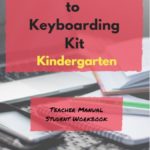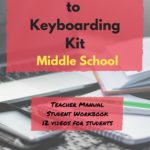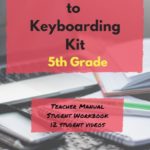Category: Research
LOTS of Resources for Kids’ Online Research
Here are quick, safe spots to send students for research (click here for updates to the list):
- CoolKidFacts–kid-friendly videos, pictures, info, and quizzes–all 100% suitable for children
- Dimensions–academic research geared for college-level
- Fact Monster–help with homework and facts
- Google Earth Timelapse–what changes to the planet over time
- Google Trends–what’s trending in searches
- History Channel–great speeches
- How Stuff Works–the gold standard in explaining stuff to kids
- Info Please–events cataloged year-by-year
- National Geographic for Kids
- Ngram Viewer–analyzes all words in all books on Google Books
- TagGalaxy–search using a cloud
- Wild Wordsmyth–picture dictionary for kids
- World Book–requires membership
Citing Resources
Kids Search Engines
How to Research
- A Google A Day
- How to Search on Google
- Power Searching (with Google)
- Teaching students to search/research
- Internet Search and Research–a lesson plan for K-8
Lesson Plans
Resources/Research
- BrainPOP–Bring learning to your fingertips™ with the BrainPOP® Featured Movie app
- Kids Picture Dictionary
- Primary Source Documents
- SparkVue–collect and display live data from iPhone etc to the iPad
- Talk to Books–research your topic based on books
- TED app–TED’s official app presents talks from some of the world’s most fascinating people
Share this:
- Click to share on Facebook (Opens in new window) Facebook
- Click to share on X (Opens in new window) X
- Click to share on LinkedIn (Opens in new window) LinkedIn
- Click to share on Pinterest (Opens in new window) Pinterest
- Click to share on Telegram (Opens in new window) Telegram
- Click to email a link to a friend (Opens in new window) Email
- More
Tech Tip #156: How to Turn on Google and Duck Duck Go SafeSearch
In these 169 tech-centric situations, you get an overview of pedagogy—the tech topics most important to your teaching—as well as practical strategies to address most classroom tech situations, how to scaffold these to learning, and where they provide the subtext to daily tech-infused education.
Today’s tip:
Category: Parents
Here’s how to turn on SafeSearch on Google:
- Open https://www.google.com/ in a web browser.
- Click Settings at the bottom of the page.
- Check the box for Turn on SafeSearch.
- Click Save.
For those who use Duck Duck Go, here’s how to turn on safe search:
Use safe.duckduckgo.com: Searches always have safe search set to “strict”.
Three ways:
-
Using the Search Results Page:
-
After performing a search on DuckDuckGo, look below the search bar for settings options.
-
There should be a dropdown menu labeled “Safe Search.”
-
Select either “Moderate” or “Strict” from the dropdown menu to activate Safe Search. “Moderate” will filter out explicit content, while “Strict” will provide a higher level of content filtering.
-
-
Using the DuckDuckGo Settings Page:
-
Navigate to the DuckDuckGo website.
-
Click on the three horizontal lines in the top right corner of the page to open the menu.
-
Select “Settings” from the menu.
-
Under the “General” tab, find the “Safe Search” section.
-
Choose either “Moderate” or “Strict” from the dropdown menu to enable Safe Search.
-
-
DuckDuckGo Browser:
-
If you are using the DuckDuckGo browser app on mobile or desktop, go into the settings by clicking on the three horizontal lines or the gear icon.
-
Look for “More Search Settings” or a similar option.
-
Here you will find the “Safe Search” settings where you can choose “Moderate” or “Strict.”
-
Sign up for a new tip each week or buy the entire 169 Real-world Ways to Put Tech into Your Classroom.
What’s your favorite tech tip in your classroom? Share it in the comments below.
Share this:
- Click to share on Facebook (Opens in new window) Facebook
- Click to share on X (Opens in new window) X
- Click to share on LinkedIn (Opens in new window) LinkedIn
- Click to share on Pinterest (Opens in new window) Pinterest
- Click to share on Telegram (Opens in new window) Telegram
- Click to email a link to a friend (Opens in new window) Email
- More
Tech Tip #150: Google as a Dictionary
In these 169 tech-centric situations, you get an overview of pedagogy—the tech topics most important to your teaching—as well as practical strategies to address most classroom tech situations, how to scaffold these to learning, and where they provide the subtext to daily tech-infused education.
Today’s tip: Google extras
Category: Parents
Google search can be used as lots more than a resource search tool. For example, use it to define words by typing the word you want defined and pushing enter:
- Define monarchy
- Define landform
Other tools:
Sign up for a new tip each week or buy the entire 169 Real-world Ways to Put Tech into Your Classroom.
What’s your favorite tech tip in your classroom? Share it in the comments below.
Share this:
- Click to share on Facebook (Opens in new window) Facebook
- Click to share on X (Opens in new window) X
- Click to share on LinkedIn (Opens in new window) LinkedIn
- Click to share on Pinterest (Opens in new window) Pinterest
- Click to share on Telegram (Opens in new window) Telegram
- Click to email a link to a friend (Opens in new window) Email
- More
Tech Tip #138: 7 Ways to Evaluate Websites
169 tech-centric situations—tech topics most important to your teaching as well as practical strategies to address most classroom tech situations
Today’s tip: Evaluate websites
Category: Parents
When students use the internet to research a topic, likely they get hundreds—or thousands—of possible resources. Beyond selecting based on key words and extensions (such as selecting websites that end in .edu and .gov), how can they make choices that will inform their learning rather than misguide it?
Here’s a poster with seven tips on how to evaluate websites:
- Is the author knowledgeable?
- Is the website publisher credible (one the student knows to be accurate)?
- Is content accurate (based on student knowledge)?
- Does the content include a depth of knowledge on the subject?
- Is the information included on the website up to date? The definition of ‘up to date’ will vary with the topic. History probably doesn’t change much, but science might (such as Pluto is no longer a planet).
- Is the website unbiased? Are they sharing information so readers can draw their own conclusion or trying to get them to agree with an agenda?
- Is the website age-appropriate? Does it use words and concepts that fit the age group that will be using it?
Sign up for a new tip each week or buy the entire 169 Real-world Ways to Put Tech into Your Classroom.
What’s your favorite tech tip in your classroom? Share it in the comments below.
Share this:
- Click to share on Facebook (Opens in new window) Facebook
- Click to share on X (Opens in new window) X
- Click to share on LinkedIn (Opens in new window) LinkedIn
- Click to share on Pinterest (Opens in new window) Pinterest
- Click to share on Telegram (Opens in new window) Telegram
- Click to email a link to a friend (Opens in new window) Email
- More
Tech Tip #135: 5 Tips on Internet Research
In these 169 tech-centric situations, you get an overview of pedagogy—the tech topics most important to your teaching—as well as practical strategies to address most classroom tech situations, how to scaffold these to learning, and where they provide the subtext to daily tech-infused education.
Today’s tip:
Category: Parents
Here’s a poster with five tips that will help students as they use the internet for research:
Review these with students when they’re ready for each tip. By the end of fifth grade, they should be well-versed in all five of these.
Sign up for a new tip each week or buy the entire 169 Real-world Ways to Put Tech into Your Classroom.
What’s your favorite tech tip in your classroom? Share it in the comments below.
Share this:
- Click to share on Facebook (Opens in new window) Facebook
- Click to share on X (Opens in new window) X
- Click to share on LinkedIn (Opens in new window) LinkedIn
- Click to share on Pinterest (Opens in new window) Pinterest
- Click to share on Telegram (Opens in new window) Telegram
- Click to email a link to a friend (Opens in new window) Email
- More
19 Online News Resources for Kids
Here are popular online resources to teach about news sources for kids (click here for updates to this list):
- Allsides (news stories compared across multiple political perspectives)
- Breaking News–from Class Tools, create your own screen
- BBC News (app)
- C News for kids
- Kids News – Current Events
- Listenwise
- Newsela–news for kids, reformatted at different reading levels
- News-o-matic for kids (app)
- NewseumEd
- News for Kids–free
- Newspaper Navigator–from the Library of Congress; search endless newspapers
- PBS Newshour Extra–for grades 7-12
- Scholastic
- TeachingKidsNews
- TweenTribune–by Smithsonian
- US News Map–the news headlines between 1789 and 1922
- Youngzine
- Youth Radio
- Yummy Math—math news
Fake News (click for resources)
Share this:
- Click to share on Facebook (Opens in new window) Facebook
- Click to share on X (Opens in new window) X
- Click to share on LinkedIn (Opens in new window) LinkedIn
- Click to share on Pinterest (Opens in new window) Pinterest
- Click to share on Telegram (Opens in new window) Telegram
- Click to email a link to a friend (Opens in new window) Email
- More
How to Find Reliable Internet Sources
Reliable internet sources are the same as those you would search for in the library. You want:
- primary sources
- unbiased sources
- sources with the background and training to understand the topic
Young students have difficulty understanding these rules. They have barely learned about ‘primary sources’ and have no idea how to select unbiased ones. As for the final point, the ability to select sources with relevant background–that usually comes with age and experience, not something students get for most of their academic career.
With that in mind, there is one guideline that will help even novice researchers find reliable sources: the extension. Here are the most popular extensions in order of reliability, dependability, and trustworthiness:
Share this:
- Click to share on Facebook (Opens in new window) Facebook
- Click to share on X (Opens in new window) X
- Click to share on LinkedIn (Opens in new window) LinkedIn
- Click to share on Pinterest (Opens in new window) Pinterest
- Click to share on Telegram (Opens in new window) Telegram
- Click to email a link to a friend (Opens in new window) Email
- More
Unconventional Research Sites to Inspire Students
Pew Research recently reported that about half of Americans regularly get their news from social media. Really? Isn’t SM where you share personal information, stay in touch with friends and families, post pictures of weddings and birthdays, and gossip? So why do students turn to it for news?
This stat may explain it: 60% of people don’t trust traditional news sources. That’s newspapers, evening news, and anything considered ‘mainstream media’. They prefer blogs, Twitter, and Facebook.
So when it comes to research, are you still directing kids toward your grandmother’s resources — encyclopedias, reference books, and museums? No doubt, these are excellent sources, but if students aren’t motivated by them, they won’t get a lot out of them. I have a list of six research sites designed by their developers with an eye toward enticing students in and keeping their interest. It’s notable that most are free, but include advertising. The exception is BrainPOP — there are no ads, but it requires a hefty annual fee:
Share this:
- Click to share on Facebook (Opens in new window) Facebook
- Click to share on X (Opens in new window) X
- Click to share on LinkedIn (Opens in new window) LinkedIn
- Click to share on Pinterest (Opens in new window) Pinterest
- Click to share on Telegram (Opens in new window) Telegram
- Click to email a link to a friend (Opens in new window) Email
- More
Tech Tip #108–Tech Problem? Google it!
 In these 169 tech-centric situations, you get an overview of pedagogy—the tech topics most important to your teaching—as well as practical strategies to address most classroom tech situations, how to scaffold these to learning, and where they provide the subtext to daily tech-infused education.
In these 169 tech-centric situations, you get an overview of pedagogy—the tech topics most important to your teaching—as well as practical strategies to address most classroom tech situations, how to scaffold these to learning, and where they provide the subtext to daily tech-infused education.
Today’s tip: Search the Internet for most tech problem solutions
Category: Problem-solving
Q: Sometimes, I can’t remember how to accomplish a task. What do I do?
A: One of the best gifts I have for students and colleagues alike is how to solve this sort of problem. Before you call your IT guy or the tech teacher, here’s what you do:
Google it.
Type the question into Google and push send. 80% of the problems I am asked can be answered that way. Once you get used to this, you’ll become annoyed when others don’t use it. You have lots of company in that sentiment.
Sign up for a new tip each week or buy the entire 169 Real-world Ways to Put Tech into Your Classroom.
What’s your favorite tech tip in your classroom? Share it in the comments below.
Share this:
- Click to share on Facebook (Opens in new window) Facebook
- Click to share on X (Opens in new window) X
- Click to share on LinkedIn (Opens in new window) LinkedIn
- Click to share on Pinterest (Opens in new window) Pinterest
- Click to share on Telegram (Opens in new window) Telegram
- Click to email a link to a friend (Opens in new window) Email
- More
33 Online Research Resources
Quick, safe spots to send your students for research (click here for updates):
- BrainPop–with the BrainPop characters, a launchpad to curiosity
- CoolKidFacts–kid-friendly videos, pictures, info, and quizzes–all 100% suitable for children
- Dimensions–academic research geared for college-level
- Fact Monster–help with homework and facts
- Google Earth Timelapse–what changes to the planet over time
- Google Trends–what’s trending in searches
- History Channel–great speeches
- How Stuff Works–the gold standard in explaining stuff to kids
- Info Please–events cataloged year-by-year
- National Geographic for Kids
- Ngram Viewer–analyzes all words in all books on Google Books
- TagGalaxy–search using a cloud
- Wild Wordsmyth–picture dictionary for kids
- World Book–requires membership
Citing Resources
Kids Search Engines
How to Research
- A Google A Day
- How to Search on Google
- Power Searching (with Google)
- Teaching students to search/research
- Internet Search and Research–a lesson plan for K-8
Lesson Plans
Resources/Research
- BrainPOP–Bring learning to your fingertips™ with the BrainPOP® Featured Movie app
- Kids Picture Dictionary
- Primary Source Documents
- SparkVue–collect and display live data from iPhone etc to the iPad
- Talk to Books–research your topic based on books
- TED app–TED’s official app presents talks from some of the world’s most fascinating people
Share this:
- Click to share on Facebook (Opens in new window) Facebook
- Click to share on X (Opens in new window) X
- Click to share on LinkedIn (Opens in new window) LinkedIn
- Click to share on Pinterest (Opens in new window) Pinterest
- Click to share on Telegram (Opens in new window) Telegram
- Click to email a link to a friend (Opens in new window) Email
- More