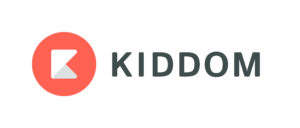 As a teacher, I spend a lot of time preparing lesson plans. Most don’t survive the first five minutes in front of my students but still I go through this preparatory exercise. Over the decades, I’ve come to realize that the product (a completed lesson plan) is less important than the process of organizing my thoughts, thinking about the needs of the students, searching for the right resources, and figuring out the best way to help students achieve goals. Scholastic has eight questions to help teachers plan their lessons:
As a teacher, I spend a lot of time preparing lesson plans. Most don’t survive the first five minutes in front of my students but still I go through this preparatory exercise. Over the decades, I’ve come to realize that the product (a completed lesson plan) is less important than the process of organizing my thoughts, thinking about the needs of the students, searching for the right resources, and figuring out the best way to help students achieve goals. Scholastic has eight questions to help teachers plan their lessons:
- Students: What are the academic, social, physical, personal, and emotional needs of students?
- Strategies: Which teaching strategies will best facilitate student learning?
- Grouping: Should I group heterogeneously or homogeneously? What size should groups be?
- Timing: When is the best time to do this lesson? Are there prerequisites students should master?
- Materials: What materials do I need for the lesson to be successful?
- Success: Was the lesson successful? Were students interested? Did students learn? What didn’t work? What will I do differently next time?
- Sequence: What can I do next to build upon this lesson? How can I make it flow?
- Rationale: What is the reason for doing this? What objectives will be accomplished?
What lesson planning normally looks like
That’s a lot to prepare! Normally, I’d create a template or use one provided by my Principal that included these characteristics as well as school-specific ones like Standards Met, Time required, Steps Required, and Collaborations with Colleagues. I’d take a few hours (per lesson) to collect what I needed, visit with co-teachers, update the lesson plan from prior years, and then think how to make it relevant to the learning style of each child I will be teaching. Often — too often — I wouldn’t be able to find the resources I’d carefully stored last year or I would belatedly remember that the plan didn’t work well last year and needed a complete rework. More often than I want to admit, I would run out of time before getting to the part where I differentiate for each student’s needs (I can do that on the fly, can’t I?).
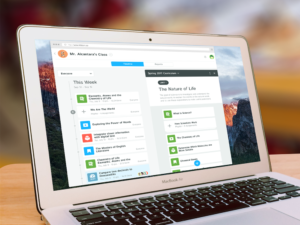 What it looks like with Kiddom’s Planner
What it looks like with Kiddom’s Planner
This year, I’m trying something new: Kiddom’s Planner. This is a lesson planning tool designed specifically to offer teachers the flexibility they need to meet the varied needs of 21st-century students. With the Planner, teachers design curricula that is easily modified for groups or individual students.
Let me back up a moment for those not familiar with Kiddom. I have shared before how much I like Kiddom’s free platform and its library of resources. After this first review, I heard from many teachers telling me that Kiddom had become fundamental to not just lesson planning, but differentiating for student learning and their ability to simply and clearly track student and group yearly progress. Thanks to Kiddom’s Content Library of resources from varied education partners, they were able to quickly and confidently curate individual learning experiences that actually worked — meaning students engaged in learning, tried harder, and began to consider themselves lifelong learners.
With the rollout of Kiddom’s Planner, teachers now have a way to lay out basic lesson goals and modify the roadmap for small groups or individual students as needed. It’s agile, granular, and normative with easy ways to scaffold when needed to achieve the expected learning outcomes. Teachers can create just-in-time lesson plans or be prepared for future inquiry, all right from Kiddom.
How to get started
- Log into your Kiddom account and find the Planner link on the right-hand side.
- Add your first unit by clicking the + and selecting “New Assignment” or “New Playlist”.
- If you select “New Assignment“, you will be asked to describe it, add attachments or resources from Google Drive or Kiddom’s Content Library. The Content Library allows you to filter by subject, grade, and assignment types. For example, when I asked for English content for 3rd grade, I got more than twenty options, each with a quick summary and a preview. If I wanted to, I could simply “Select”.
- Click on the blue “plus” button to add a single assignment or a group of assignments as a playlist. Playlists can be great for grouping videos, readings, assessments, and other resources that address the same topic.
- Drag your new playlist over to your timeline to assign to students.
Here’s a quick video overview of the process:
Why is Kiddom’s Planner the Right Choice
I can see that Kiddom put a lot of thought to this Planner before its launch. Here are my top ten reasons why I see it as a good solution to my lesson planning needs:
- Makes differentiation easy.
- Provides lots of resources you can access from one location. This includes materials stored on your computer, in your Google Drive, or available through content partners like Newsela, LearnZillion, and CommonLit.

- Works well with Google Drive from login to collecting resources to pushing content out to students.
- Lets you curate resources for future lesson plans and access them when you’re ready.
- When you create an assignment, Planner reminds you to pick who it will be assigned to, the due date, what Standards are met, how it is graded, and to include attachments. I need this sort of built-in assistant, especially when all the time I have for planning is five-ten minutes between daily activities. Kiddom has my back on this.
- If a rubric is included — to remind students what is important — you can select from Kiddom’s collection and/or personalize it to your needs.
- Is there anything easier than drag-and-drop? I don’t think so.
- Content you create is accessible in all of your Kiddom classes. No need to copy, upload, or rewrite.
- Graded student work is automatically added to the Kiddom gradebook. No extra steps needed on your part. It also is automatically added to reports you receive telling how students are doing overall and where they might need extra help.
- Maybe the best reason: It’s intuitive. Yes, there are videos available to help me through the steps as well as one of the better webtool blogs I’ve seen, but often I don’t need them. I can click around and figure it out.
Don’t take my word for it. Here’s what other teachers are saying:
Ann Leghorn (Literacy): “Kiddom supports me by aggregating data for me in a meaningful way so that I am able to spend my time using that data to respond to student needs and providing individualized instructional plans.”
Mrs. Oldenburg (Sociology): “Planner helps me differentiate to reach all of the students in my class!”
Mrs. Mclaughlin (Elementary Media): “Adding new curriculum and lessons and just dragging them into each class is so easy!”
Make the time you spend on planning more connected, dynamic, and organic with Kiddom’s Planner.
Jacqui Murray has been teaching K-18 technology for 30 years. She is the editor/author of over a hundred tech ed resources including a K-12 technology curriculum, K-8 keyboard curriculum, K-8 Digital Citizenship curriculum. She is an adjunct professor in tech ed, Master Teacher, webmaster for four blogs, an Amazon Vine Voice, CSTA presentation reviewer, freelance journalist on tech ed topics, contributor to NEA Today, and author of the tech thrillers, To Hunt a Sub and Twenty-four Days. You can find her resources at Structured Learning.

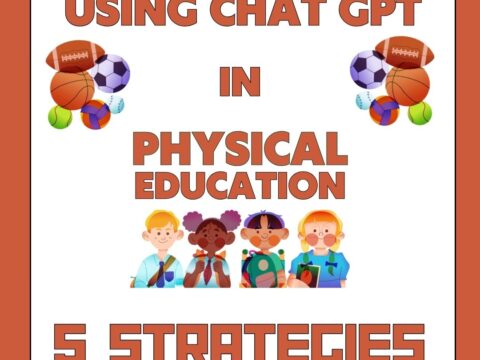

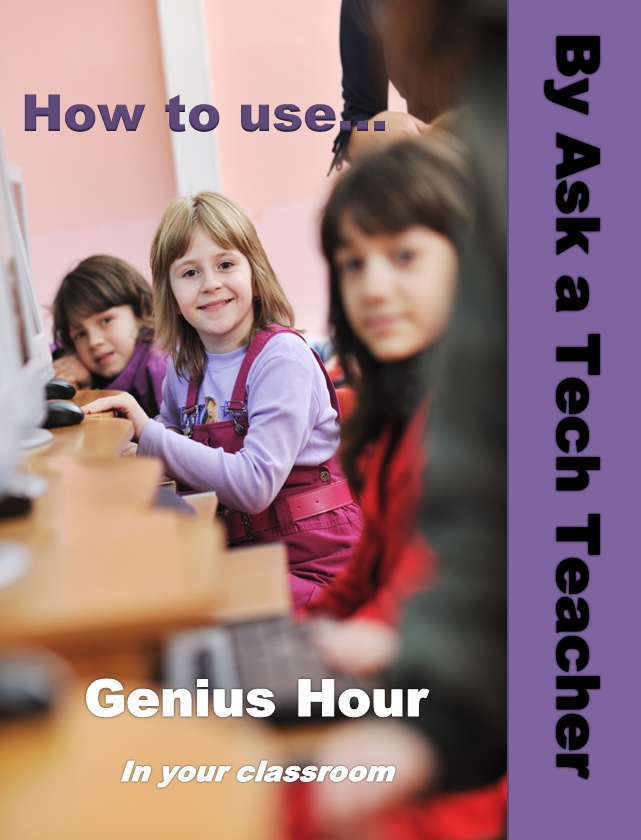
































1 thought on “Kiddom Planner: A Highly-effective Tool for your Classes”
Comments are closed.