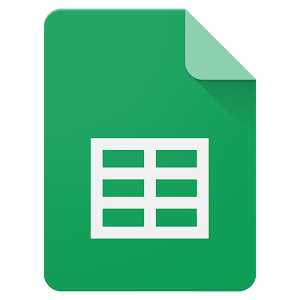 Nothing turns data into information like a spreadsheet. We as teachers understand that, which is why spreadsheets are a fundamental tool to critically analyze any data that includes numbers. There are many options (Numbers, Excel, and Open Office to name just a few), but arguably the most popular is Google Sheets. If you’re using Google Classroom or G Suite, you already have it. That means there’s no separate log-in required, no unique password for students to forget, and no special install required to push it out to students. It’s right there, as part of the education package.
Nothing turns data into information like a spreadsheet. We as teachers understand that, which is why spreadsheets are a fundamental tool to critically analyze any data that includes numbers. There are many options (Numbers, Excel, and Open Office to name just a few), but arguably the most popular is Google Sheets. If you’re using Google Classroom or G Suite, you already have it. That means there’s no separate log-in required, no unique password for students to forget, and no special install required to push it out to students. It’s right there, as part of the education package.
Most spreadsheet programs have similar options, so what characteristics make Google Sheets stand out? Read on.
Pros
The most common positives mentioned by users are:
- You can collaborate with friends and colleagues.
- You can share the spreadsheet as an embed, either with viewing privileges or editing ones.
- It can be synced across all devices, whether at home or school.
- It works on all digital devices whether it’s a Mac, Windows, Chromebook, or iPad.
- It provides a revision history, allowing you to scroll back to a better version of your work and/or track the contributions of collaborators.
- It includes a chat window where collaborators can discuss their work before changing the spreadsheet.
- Because Sheets is part of Google, it easily imports data from other Google Apps. It also exports nicely to the increasingly broad group of partners who work with Google Apps.
One more that I list as a Pro, but could be a Con: Sheets is easier to learn (that’s the Pro). The reason is there’s less to learn (that’s the Con). It focuses on the most popular functions, not the depth of need. If you’re a lite user of spreadsheets, this will serve you well, but if you are moderate to advanced, you may struggle to find the tool you were used to in Excel — if you can find it at all. For example, pivot tables are strictly an Excel tool.
Cons
It’s not the most robust spreadsheet available. Other programs handle vast amounts of data better (such as in excess of 1,000 rows) or provide more advanced formulas. It also isn’t the most user-friendly. If you’re used to the ease of creating and formatting in Excel, Sheets may disappoint you (as Google Docs will if you’re used to Word). Depending upon your needs, you’ll want to decide between paying to use Excel or go with the Google Sheets in the Google Apps package.
Also, Sheets is not as customizable as other spreadsheet programs. There are a lot of shortkeys, but not much flexibility in the toolbar setup.
Finally, if you need fancy charts, Sheets may not be your program. Excel has more types of charts, more options for formatting those charts, and more flexibility to quickly change their layouts and styles.
Education applications
Here are nine ways to incorporate Google Sheets into a K-12 class:
Back-end of Google Forms
Google Forms data is collected in Google Sheets. From there, you can analyze, sort, manipulate, format, or share with stakeholders. This is a great two-step process for collecting and using data.
Charts
Tables are great for collecting and presenting data, but not always clear. Sheets can fix that. Once the table is created, students can quickly turn it into a chart for a visual display of the data by selecting Insert>chart. Charts can be edited, formatted, inserted into reports, and shared.
This is well-suited for visual learners.
Check math
Students as young as third grade can check their answers to math problems using Sheet’s formulas. They first solve the math problem using steps recommended by the school’s native math curriculum and then check their work using Sheet’s built-in formulas.
Starting with adding, subtracting, multiplying, and dividing is a good way to introduce spreadsheet formulas and unpack what the algorithm means. See that algorithmic string turn into a math solution gets students excited about using what is often considered a geeky math tool.
Collecting group information
There is no better tool for sharing group information than a spreadsheet. This might be useful for class party duties, student reading logs, or classmate contact information. Simply add a column of names on the left side and categories of information to the right. This can be completed by students, populated with data imported from an online source, or created automatically from a Google Form. With very little effort, all required information is collected in one place where it can be edited, formatted, and shared.
Drawing
Thanks to the fill tool, spreadsheets have become a popular medium for certain artists. Here’s an amazing example of the Mona Lisa, drawn in a spreadsheet, and here’s “Cherry Blossoms of the Historical Castle Site” by Tatsuo Horiuchi, famed Excel spreadsheet artist. Spreadsheets offer an important option most art programs skip: the grid. Thanks to cells, a drawing can be placed and sized in perfect alignment with other parts of the drawing. Sometimes called Pixel Art, it can easily create the boxy Minecraft artwork or Pokemon by simply filling in cells with varied colors. Students can also add shapes, lines, and text to better communicate ideas.
Three options are available: 1) students fill in the cells with different colors to create a picture that can be tied into class inquiry. This is great for Kindergarten-2nd grade. 2) You provide the cell addresses and instructions for what color to add to each cell. Students treat this option like a scavenger hunt and fill in the cell, add text, or even link it to another location. 3) Students create a drawing and then list the instructions for each cell so classmates can reproduce the drawing.
Evaluating options
Sheets are a great tool to teach problem-solving or critical thinking. Using the native formulas, students can statistically evaluate most number-intensive options. This is popular for high school students who must build a budget for after graduation.
This is best-suited to students who have a strong introduction to the basics Google Sheets.
Gradebooks
Google Sheets will complete all the functions found in a paper gradebook without the worry of unclear erasures, losing the book, or running out of room. Sheets provides enough columns to track student activities for a year (such as grades and project submittal) and the flexibility to hide columns no longer relevant (such as Q1 when you’ve moved on to Q2). The built-in formula tools allow teachers to quickly add scores, find class averages, and even weight a grade as needed.
How many of the formulas teachers use is completely up to them. They can simply add all grades for the grading period. Or, they may choose to use Sheets to calculate which students improved from one test to the next, class averages, and trend lines.
Spreadsheet games
These are games played using spreadsheets with the goal of painlessly teaching students the intricacies of spreadsheets. The most popular is Battleship (click for directions), but also consider Battlesheets from Eric Curts. Both of these support not only Sheets how-to knowledge, but critical thinking and problem-solving skills.
Tables
Spreadsheets make it easy to collect data and evaluate it. Because it’s done in a spreadsheet (and not with tabs in a word processing program), it’s easy to create, quick to fill in, and flexibly edited.
***
Spreadsheets are an agile tool, scalable to varied student needs and at their core, both granular and rigorous. Those who use them find they’re a gateway technology in terms of flexibility, creativity, and optimizing learning.
Jacqui Murray has been teaching K-18 technology for 30 years. She is the editor/author of over a hundred tech ed resources including a K-12 technology curriculum, K-8 keyboard curriculum, K-8 Digital Citizenship curriculum. She is an adjunct professor in tech ed, Master Teacher, webmaster for four blogs, an Amazon Vine Voice, CSTA presentation reviewer, freelance journalist on tech ed topics, contributor to NEA Today, and author of the tech thrillers, To Hunt a Sub and Twenty-four Days. You can find her resources at Structured Learning.

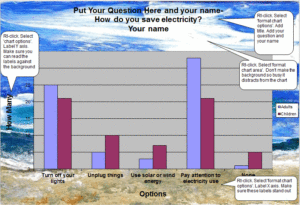
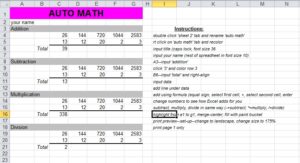
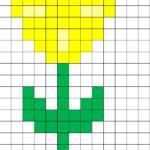
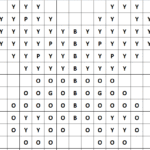
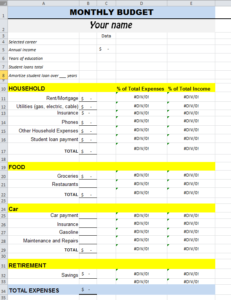
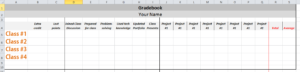
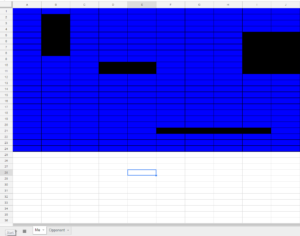
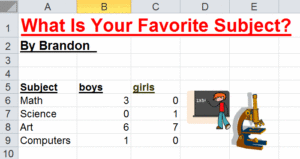


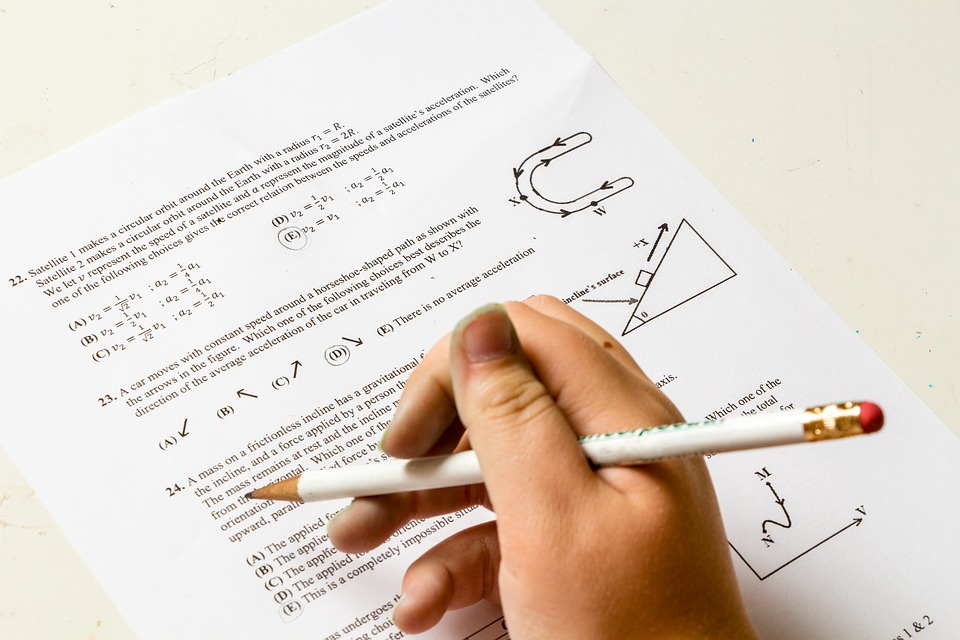
































1 thought on “How to Use Google Sheets in the K-12 Classroom”
Comments are closed.