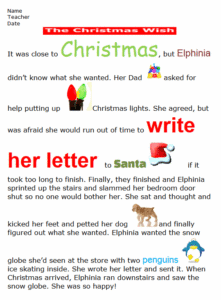 Google Docs is a free word processing program that does 99% of everything a student will ever need to do when writing. What isn’t included as part of the Google Docs program tool can be augmented with mostly free third-party add-ons, extensions, and apps. It operates in the cloud so there’re no download foibles, pesky maintenance, or expensive yearly upgrades. The end result is a learning tool that is powerful, robust, scalable, and because it’s free, is the equitable solution to so many concerns over education’s digital divide.
Google Docs is a free word processing program that does 99% of everything a student will ever need to do when writing. What isn’t included as part of the Google Docs program tool can be augmented with mostly free third-party add-ons, extensions, and apps. It operates in the cloud so there’re no download foibles, pesky maintenance, or expensive yearly upgrades. The end result is a learning tool that is powerful, robust, scalable, and because it’s free, is the equitable solution to so many concerns over education’s digital divide.
It’s no surprise that Google Docs and its sister programs — Google Spreadsheets, Google Slideshows, Google Draw, and Google Forms — have taken education by storm, usually in a package like Google Apps for Education (GAFE) or Google Classroom. While it does have a moderate learning curve (no worse than MS Word), once traveled, teachers quickly adopt it as their own and find many reasons why this has become their favorite tool. Here are the top eleven reasons from the educators I talk to:
Always up
I’ve never had the experience of logging into Google Drive (where Google Docs live) and having it not open. On the other hand, I have often experienced that heart-stopping occurrence with MS Word when it suddenly won’t work or a Word file has become corrupted for no reason I can tell. Using Google Docs has probably added years to my life just in the lowered stress levels.
Always on
Because work is created and shared in the Cloud, users can access it from Internet-connected locations by logging into their Google account. The latest version of their document is there, waiting. No worries about forgetting to save it to a flash drive or the email you sent to yourself didn’t arrive. This is great for students who start work at school and finish it at home, and vice versa.
Autosave
All of the Google Apps (like Docs, Spreadsheets, Slideshows, Forms, and Draw) automatically save in the cloud as students work. There’s no need to Ctrl+S to save or scream when the power goes down and you haven’t saved for thirty minutes. Google takes care of that, auto-saving to their servers where you easily find all your work in one location.
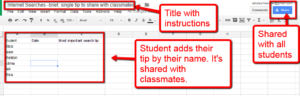 Collaborative
Collaborative
Google makes it easy for groups to edit a document simultaneously. Up to fifty people can add comments, revise, and format at the same time. This is great for teachers who want to involve a class in adding notes to a single document or when a small group is working on a presentation.
Easily shared
You can share the file to anyone with a Gmail address to be viewed only or edited. You can also share by embedding the document into a blog, wiki, or website where people can view or edit (depending upon the permissions you award). This makes it easy to collaborate on work, share collections with others, and keep everyone up-to-date on events in a fluid environment.
Research options/reference tools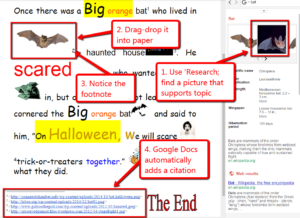
The Research functions activate in the right sidebar when you select ‘Research’ from the ‘Tools’ drop-down menu, click Ctrl+Alt+Shift+I, or simply right-click on the word you want to research. From this one location, you can search for articles, images, or quotes. When you insert directly from the sidebar, it will automatically add a citation as a footnote, referencing where you found your data.
Citations
These are added automatically when you find information through the Research tool. This not only makes it easy for students to credit the originator of work they’d like to include in a document, it contributes to your overall effort to educate them in the rights and responsibilities inherent to good digital citizens.
Revision history
Google Docs automatically keeps track of all revisions made to a document by anyone involved in the edit/write process. You can find this option under File>See Revision History (or click Ctrl+Alt+Shift+H) and it comes up in the right sidebar. From there, you can review all revisions or restore to a prior edition of the document. To be fair, MS Word has this also, but I’ve found it glitchy at best. In fact, more often than not, I have no history to click back to.
Great for writers workshops
There is no easier tool to use in Writer’s Workshops. With Google Docs, students write, peer edit, and work together seamlessly. They are productive, energized, and dynamic. Not only do they get their writing projects completed, they understand intuitively that technology has contributed to their higher order thinking processes.
Lots of add-ons to personalize the experience
By partnering with third-parties, Google Docs is able to provide an impressive collection of enhancements, modifications, and extensions. You can find the entire list by clicking the Add-ons menu tab and selecting Get add-ons. To find what you’re looking for, you can search for a keyword, sort the add-ons into different categories, or simply browse. A few of my favorite add-ons include: Thesaurus, EasyBib Bibliography Creator, Open Clipart, Flubaroo, Google Keep, and LucidCharts.
Works with MS Word
You can open MS Word documents in Google Docs to view (much as you view documents in cloud locations like Carbonite) or convert them to Google Docs to edit and share. Sure, there will be some changes, but not a lot (unless you’re an MS Word power user).
***
If you have a Gmail account, you already have the Google Docs program. Simply click on the Omni box (the nine little dots in the upper right of your Gmail screen) and select ‘Google Drive’. Once you’re there, you’ll have the option for creating a New document, one of which is a Google Doc. Problems? Leave a comment below. I’ll see if I can help.
Jacqui Murray has been teaching K-18 technology for 30 years. She is the editor/author of over a hundred tech ed resources including a K-12 technology curriculum, K-8 keyboard curriculum, K-8 Digital Citizenship curriculum. She is an adjunct professor in tech ed, Master Teacher, webmaster for four blogs, an Amazon Vine Voice, CSTA presentation reviewer, freelance journalist on tech ed topics, contributor to NEA Today, and author of the tech thrillers, To Hunt a Sub and Twenty-four Days. You can find her resources at Structured Learning.

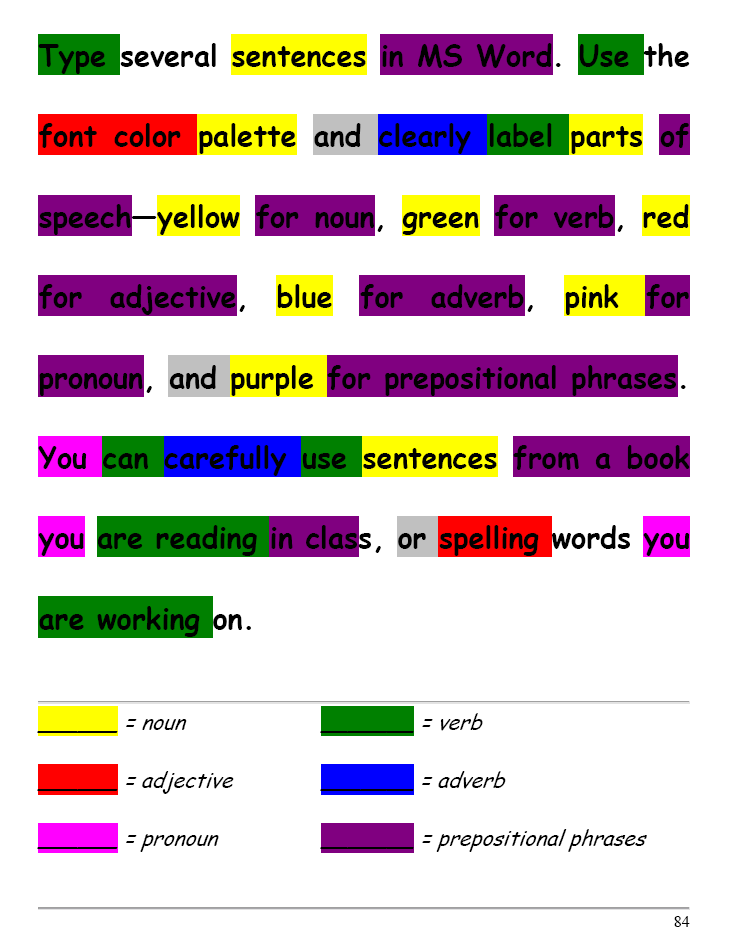


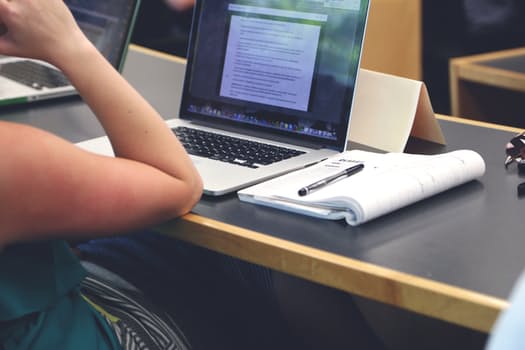































As an educator and a creative writer, I want to use GDocs more now having read this article.
It’s a wonderful program.