 I am constantly finding new programs I think would be perfect in the classroom. I might see colleagues using them or my PLN raves about them so loudly, I figure I better try them out. Because I’m a technology teacher, I can usually unravel how to use them pretty quickly. Sometimes a few minutes. Usually, less than fifteen. Am I special? Do I have a magical skill that tells me how to use what I’ve never before seen without training? Is this something only I can do and other teachers need to take a class or spend hours struggling, me at their elbow?
I am constantly finding new programs I think would be perfect in the classroom. I might see colleagues using them or my PLN raves about them so loudly, I figure I better try them out. Because I’m a technology teacher, I can usually unravel how to use them pretty quickly. Sometimes a few minutes. Usually, less than fifteen. Am I special? Do I have a magical skill that tells me how to use what I’ve never before seen without training? Is this something only I can do and other teachers need to take a class or spend hours struggling, me at their elbow?
Not at all. In fact, anyone can learn a new program, app, tool quickly and efficiently with just a little inside knowledge and a two secrets. The first secret: It’s more about problem solving than tech.
Before I share the second secret, let’s talk about knowing how to quickly learn new web tools is important. If you’re a teacher, you know there’s no shortage of Favorite Tech Tools in the minds of colleagues, students, parents, or admin. Here’s my list from last month: Edmodo (I’m the only teacher in my PLN who isn’t wrapped around this amazing digital portfolio tool), Tellagami, Haiku Deck, Smores, Canva. I learned all of them in the past thirty days except one. Next month, it will be Storify, Storyjumper, Hemingway App, Diigo, Teach Your Monster To Read, and Sumdog.
This plethora of web tools gives many teachers I know technophobia. There’s no way to stay on top of the learning curve so why even begin. In fact, it’s one of the biggest complaints from teachers in my school–that every time I suggest a tech project, it includes a tool they’ve never heard of and don’t have time to learn.
You know what? They’re right. But there is a way to make it easy. That’s my second secret: Most tools are intuitive. That means they are constructed in a way that’s similar to all other tools–
- they use common commands–file, exit, save
- they use common symbols and shortkeys–red squiggly line for spelling, Ctrl+F to find a word on the page
- their toolbars and tools look like lots of other programs–bold, alignment, links, indent
- program layout looks familiar–toolbars at the top
- right click brings up relevant commands
- big start button somewhere obvious
When you’re faced with a new tool, trust that this will be the case. In fact, using it as a teachable moment with students and try the new tool out in front of them. Show them how you learn. That means you don’t need to spend a lot of time preparing. Budget five minutes to review the canvas and experiment with a few clicks, but leave the heavy lifting–the real experimenting–for class, with your students. Let them see how you learn a new tool.
Let’s test this out on a program I taught myself quickly and it has since become one of my favorites for creating posters–Smore.
The screen opens like this:
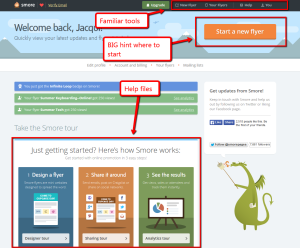 1. Familiar toolbar at the top, helpful videos to explain details, a big BOLD Start button
1. Familiar toolbar at the top, helpful videos to explain details, a big BOLD Start button
Where do you think you go first?
Here’s the next screen:
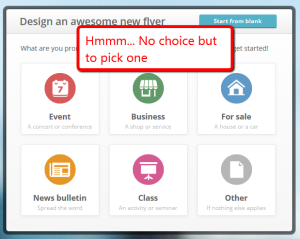 2. Six choices. No other options.
2. Six choices. No other options.
If you make the wrong choice, use the back arrow to return to this screen. That’s standards.
Here’s the next screen:
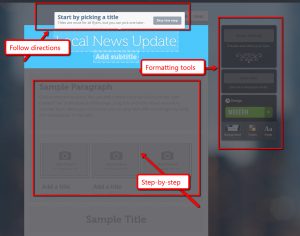 3. Step-by-step directions for filling out the flier; easy formatting tools
3. Step-by-step directions for filling out the flier; easy formatting tools
Once the flier is created, it continues to be a standard process to save/export/share.
You might think this is easier than other web tools, but it isn’t. Most web tools try to be intuitive, easy to figure out. They want to be understood so you return.
Which brings us back to Secret #1: Using a new web tool is no different than the problem solving we teach students, often wrapped around the Common Core Standards for Mathematical Practice (which I’ve slightly reworded below):
- Make sense of a program [look around the screen and see what looks familiar] and persevere in solving it [believe you can do it]
- Construct viable arguments [what’s a logical approach to using the tool?]
- Use appropriate tools strategically [which tools, toolbars have you used in other circumstances to solve a problem?]
- Attend to precision [carefully follow steps in prescribed order; for example, screen 3 above]
- Look for and make use of structure [look for patterns of use, familiar from other web tools]
- Look for an make use of repeated reasoning [notice how the web tool works and trust that it will continue to work the same way]
Note: If you’re thinking back to Microsoft’s upgrade from Office 2003’s drop down menus to Office 2007’s ribbon, I agree–that was a nightmare. I have no idea what they were thinking. That boondoggle of an upgrade was the single biggest boost to Google Apps.
That’s it. Those are my secrets:
- look around the screen
- notice whats familiar
- trust yourself
- keep putting one virtual foot in front of the other
If you have a web tool you’d like to learn and aren’t sure how to get started, drop me a note in the comments. I’ll give you suggestions or we can work through it together.
Jacqui Murray has been teaching K-18 technology for 30 years. She is the editor/author of over a hundred tech ed resources including a K-12 technology curriculum, K-8 keyboard curriculum, K-8 Digital Citizenship curriculum. She is an adjunct professor in tech ed, Master Teacher, webmaster for four blogs, an Amazon Vine Voice, CSTA presentation reviewer, freelance journalist on tech ed topics, contributor to NEA Today, and author of the tech thrillers, To Hunt a Sub and Twenty-four Days. You can find her resources at Structured Learning.

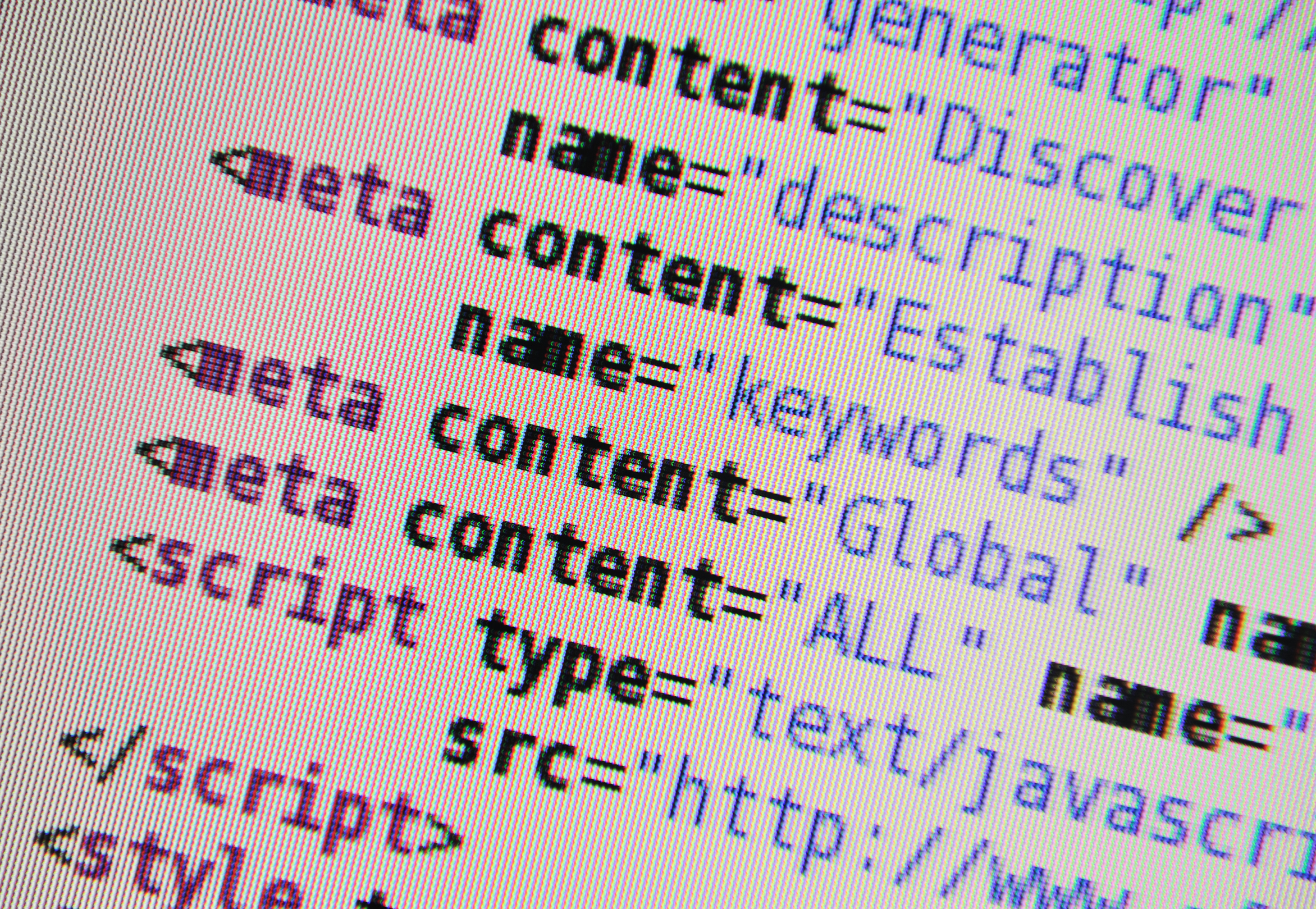

































Hello Jacqui,
I posted a link to this blog article, and commented on it myself, in an adult basic education Technology CoP at https://community.lincs.ed.gov/discussion/how-do-teachers-problem-solve-their-technology-rich-learning-environment
I thought you might find my comment — and another colleague’s comment — interesting. More comments (I hope) may still be posted.
I frequently find your blog articles relevant for teaching adults (and teachers of adults) who need to learn basic skills. Thanks for writing them.
David J. Rosen
[email protected]
Hi David
Thanks for the shout out. I applied to join the group. Once I get approved, I’ll add a comment to your thoughtful post.