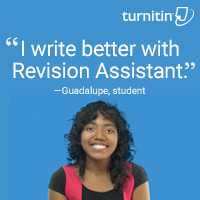Here’s an excellent collection of great apps for your classroom — to cover writing, research, and assessment. You can even use all three on one project:
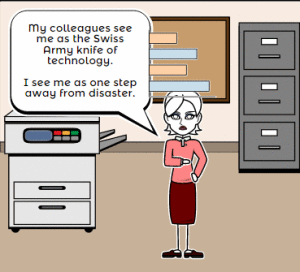 Storyboard That
Storyboard That
Free; fee for education accounts
Storyboard That is a leader among online digital storytelling tools thanks to its comic-based themes, clean layout, vast collection of story pieces, varied strip layouts, and intuitive drag-and-drop interface. Students map out ideas using a huge library of backgrounds, characters, text boxes, shapes, and images (with over 325 characters, 225 scenes, and 45,000 images). With an education account, teachers also get teacher guides and lesson plans.
Here’s how it works: Log into your account and Storyboard That automatically adapts to your device (whether it’s a desktop, Chromebook, or iPad). Select the layout you’d like, then add a background, characters, one or more props, and speech bubbles from Storyboard That’s collections. Each element can be resized, rotated, and repositioned to exactly suit your needs. Characters can also be adjusted for appearance, emotion, and action. You can even upload images and record a voice overlay (premium only) to narrate the story. Once finished, storyboards can be saved as PDFs, PowerPoints, and/or emailed out.
Education applications
As students create their comic strip, they develop a plan, hone their creativity, practice writing skills, and sequence ideas. Beyond the traditional layouts, Storyboard That offers graphic organizers such as a T-chart, a Grid, a Frayer Model, a Spider Map, and a Timeline. This is great for visual learners who thrive on color and images.
***
No flash required. No fees charged. No fuss. Storyboard That is a great approach to learning, meeting students smack in the center of their love of comics (think: the comification of education).
 Photos for Class
Photos for Class
Free
A question I get a lot from readers is where to go for free, classroom-safe images. Photo sites are either too sparse or poorly vetted. And–while we’re on the subject of online images–it needs to be easier to add citations because otherwise, students will just skip that step. Photos for Class does all of these. It uses proprietary filters to search millions of photos from Flikr’s safe-search setting and Creative Commons to come up with a classroom-safe collection of topical photos in seconds. There is no log-in, no registration, no fee or premium plan, and a zero learning curve. All students need to know is how to use a search bar and a download button.
BTW, if you’re looking for photos through work, they have a version called Photos For Work.
Educational applications
The moment you require students to do online research that includes photos, this will become a favorite resource. The thumbnails are big and bright. The search bar is prominent, and the results are fast.
It’s also an excellent tool for teaching digital citizenship. [Older] Students are used to Facebook and Instagram and selfies that are shared with the world. Anything to do with privacy is counter-intuitive to their public world. Since Photos for Class images are automatically downloaded with citations, students become accustomed to seeing attribution and understanding that photos aren’t free just because they’re on the Internet.
Once you experience the slick interface, the vast collection of photos, the quick searches with no log-in or registration, and the attention paid to the legal use of online images, you’ll always start student image searches with Photos for Class.
 Quick Rubric
Quick Rubric
Free
Quick Rubric is exactly what it’s name implies–a quick, intuitive way to create rubrics on any subject. Every piece is customiziable from the categories to the contents to the scoring. Once created, they can be saved, printed, and edited with ease–there’s virtually no learning curve: It uses the same tools, toolbars, and functions most teachers I know are familiar with. Nothing new to learn. Just click, type, and finish.
Here’s how it works: Create an account so that you can store your rubrics and templates. Log on and click ‘Create a rubric’. The canvas is clean and uncluttered. Name your rubric, describe it, set up categories and descriptions, and then set the assessment scale. Add columns and rows with descriptive detail until you’ve included all the criteria you need. Then, save, copy, print.
If you’re new to rubrics, Quick Rubrics includes tips on what exactly a rubric is and how to build an effective tool. There just isn’t an easier way to organize assessment criteria.
Educational applications
By the time you’ve written the lesson plan, reviewed it with your grade-level team, and revised all the pieces that weren’t quite right, you’ve likely run out of energy. The thought of building a rubric–though critical if students are to understand expectations–is one straw too many. With Quick Rubric, all you need to do is think through expectations, translate them to criteria, and then write down what evidence students can provide to demonstrate their knowledge.
That’s it.
When you change your lesson plans, simply update the rubric in your Quick Rubric account. If you’re teaching variations on one topic, you can copy a master rubric and tweak it to suit a particular class. There’s no limit to the number of rubrics you can save in a free account.
You write the lesson plans, teach the students, and meet with parents. Let Quick Rubric assess them for you.
Jacqui Murray has been teaching K-18 technology for 30 years. She is the editor/author of over a hundred tech ed resources including a K-12 technology curriculum, K-8 keyboard curriculum, K-8 Digital Citizenship curriculum. She is an adjunct professor in tech ed, Master Teacher, webmaster for four blogs, an Amazon Vine Voice, CSTA presentation reviewer, freelance journalist on tech ed topics, contributor to NEA Today, and author of the tech thrillers, To Hunt a Sub and Twenty-four Days. You can find her resources at Structured Learning.